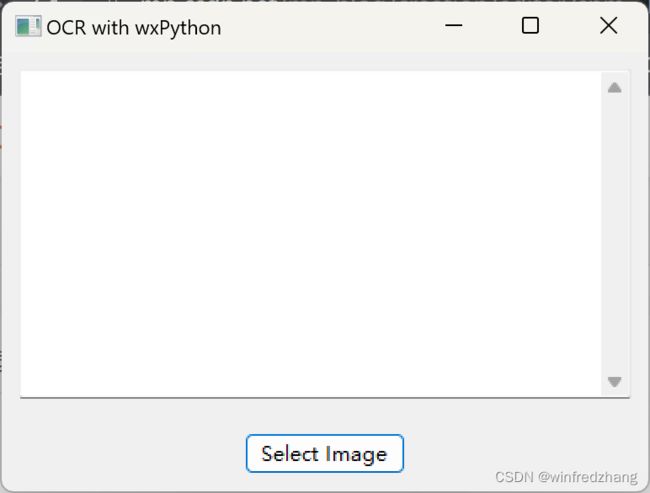python编写ocr识别图片汉字
当你需要构建一个简单的图形用户界面(GUI)应用程序,并在其中实现光学字符识别(OCR)功能时,wxPython是一个强大而灵活的选择。wxPython是一个基于Python的跨平台GUI开发框架,结合了wxWidgets C++库和Python语言的优势。结合pytesseract和OpenCV等库,你可以轻松地创建一个具有OCR功能的应用程序。
在这篇博客中,我们将介绍一个使用wxPython构建的简单OCR应用程序示例。我们将使用wxPython创建一个框架,并在其中添加一个选择图像的按钮和一个用于显示识别文本的文本控件。当用户选择图像后,我们将使用pytesseract和OpenCV对图像进行处理和OCR,并将识别到的文本显示在应用程序中。
下载tesseract安装盘:
https://digi.bib.uni-mannheim.de/tesseract/tesseract-ocr-w64-setup-5.3.1.20230401.exe
安装tesseract程序。
设置环境变量。
下载字库:
blob:https://github.com/cd52fa55-b81f-444c-8c3d-1075aabb15a9
安装pytesseract模块:
pip install pytesseract测试:
tesseract C:\myimages\1.png result -l chi_sim源代码:
import wx
import pytesseract
import cv2
class MyFrame(wx.Frame):
def __init__(self, parent, title):
super(MyFrame, self).__init__(parent, title=title, size=(400, 300))
panel = wx.Panel(self)
self.text_ctrl = wx.TextCtrl(panel, style=wx.TE_MULTILINE)
self.button = wx.Button(panel, label="Select Image")
self.button.Bind(wx.EVT_BUTTON, self.on_select_image)
sizer = wx.BoxSizer(wx.VERTICAL)
sizer.Add(self.text_ctrl, proportion=1, flag=wx.EXPAND | wx.ALL, border=10)
sizer.Add(self.button, flag=wx.ALIGN_CENTER | wx.ALL, border=10)
panel.SetSizer(sizer)
def on_select_image(self, event):
wildcard = "JPEG files (*.jpg)|*.jpg|PNG files (*.png)|*.png"
dialog = wx.FileDialog(self, "Select Image", wildcard=wildcard, style=wx.FD_OPEN | wx.FD_FILE_MUST_EXIST)
if dialog.ShowModal() == wx.ID_CANCEL:
return
image_path = dialog.GetPath()
dialog.Destroy()
# Perform OCR on the selected image
text = self.perform_ocr(image_path)
# Display the recognized text in the text control
self.text_ctrl.SetValue(text)
def perform_ocr(self, image_path):
# Load the image using OpenCV
image = cv2.imread(image_path)
# Preprocess the image (you may need to modify this based on your requirements)
gray = cv2.cvtColor(image, cv2.COLOR_BGR2GRAY)
gray = cv2.threshold(gray, 0, 255, cv2.THRESH_BINARY | cv2.THRESH_OTSU)[1]
# Perform OCR using pytesseract
text = pytesseract.image_to_string(gray)
return text
if __name__ == "__main__":
app = wx.App()
frame = MyFrame(None, "OCR with wxPython")
frame.Show()
app.MainLoop()代码说明:
结果如下: