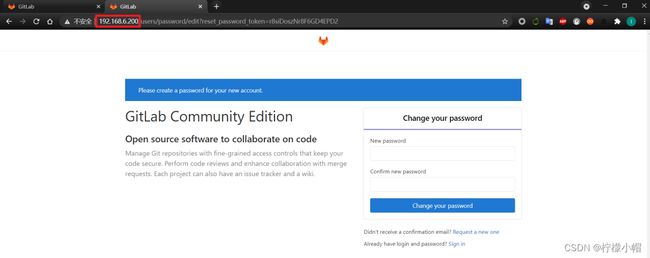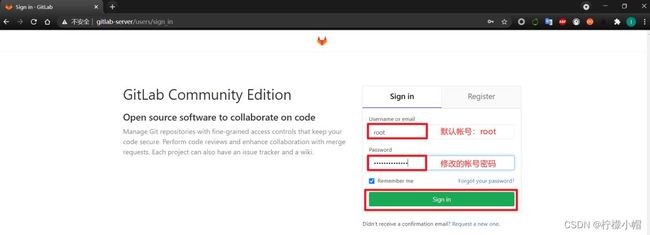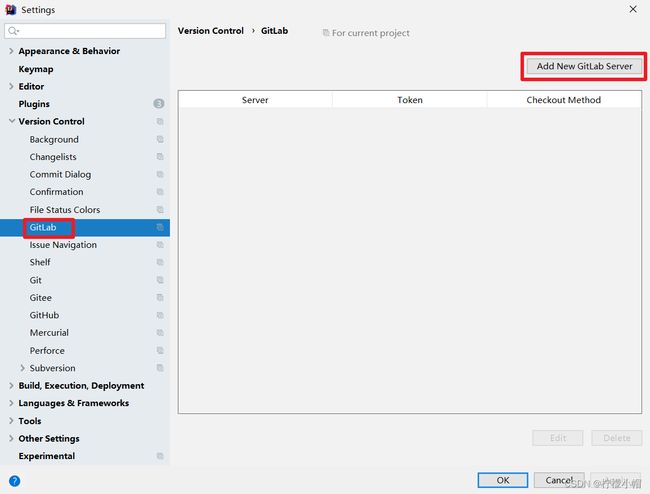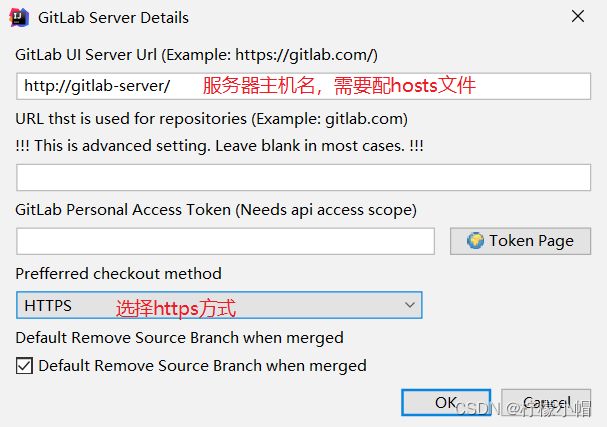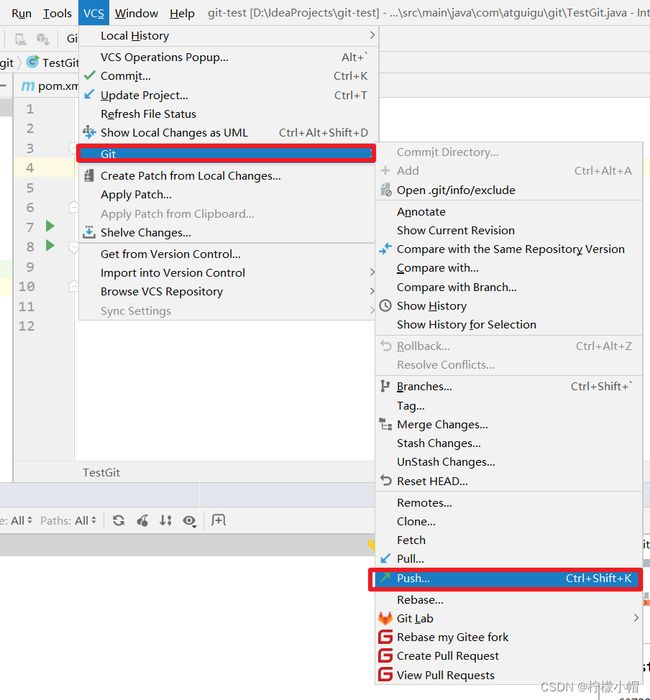- 深入解析React 18核心特性:构建未来级Web应用的全面指南
斯~内克
react知识点前端react.js前端框架
一、React18的里程碑意义React18作为近年来最具革命性的版本更新,标志着前端开发正式进入并发渲染时代。这个版本不仅带来了底层架构的革新,更重新定义了现代Web应用的性能标准与开发范式。根据npm官方统计,React18发布首周下载量突破1800万次,GitHub星标数新增3.4万,充分展现了开发者社区对其技术价值的认可。二、架构革命:并发模式深度解析2.1并发渲染原理//传统同步渲染模式
- Spring Boot应用首次请求性能优化实战:从数据库连接池到JVM调优
一休哥助手
javaspringboot性能优化数据库
目录问题现象与背景分析性能瓶颈定位方法论数据库连接池深度优化SpringBean生命周期调优JVM层性能预热策略全链路监控体系建设生产环境验证方案总结与扩展思考1.问题现象与背景分析1.1典型问题场景在某互联网金融项目的SpringBoot应用上线后,运维团队发现一个关键现象:应用重启后首次访问提现接口耗时约1300ms后续请求稳定在200ms以内每日凌晨服务重启后,首笔交易超时率高达30%1.2
- 深入浅出C++ STL:统领STL全局
有梦想的电信狗
《C++语法精粹》——c++stl数据结构算法开发语言idevisualstudio
深入浅出C++STL:统领STL全局深入浅出C++STL:统领STL全局github主页地址前言一、STL的前世今生1.1什么是STL?1.2STL版本演进二、STL六大核心组件详解2.1容器(Containers)容器性能对照表2.2算法(Algorithms)2.3迭代器(Iterators)2.4仿函数(Functors)2.5适配器(Adapters)2.6空间配置器(Allocators
- 浅谈Linux中的Shell及其原理
有梦想的电信狗
linux服务器sshunix开发语言c语言c++
浅谈Linux中的Shell及其原理Linux中Shell的运行原理github地址前言一、Linux内核与Shell的关系1.1操作系统核心1.2用户与内核的隔离二、Shell的演进与核心机制2.1发展历程2.2核心功能解析2.3shell的工作流程1.用户输入命令2.解析器拆分指令3.扩展器处理动态内容变量替换通配符扩展命令替换4.执行器运行命令5.内核处理系统调用6.返回结果关键组件协作三、
- 使用 Doris 和 Iceberg
向阳1218
大数据doris
作为一种全新的开放式的数据管理架构,湖仓一体(DataLakehouse)融合了数据仓库的高性能、实时性以及数据湖的低成本、灵活性等优势,帮助用户更加便捷地满足各种数据处理分析的需求,在企业的大数据体系中已经得到越来越多的应用。在过去多个版本中,ApacheDoris持续加深与数据湖的融合,当前已演进出一套成熟的湖仓一体解决方案。自0.15版本起,ApacheDoris引入Hive和Iceberg
- 使用 Doris 和 LakeSoul
向阳1218
大数据doris
作为一种全新的开放式的数据管理架构,湖仓一体(DataLakehouse)融合了数据仓库的高性能、实时性以及数据湖的低成本、灵活性等优势,帮助用户更加便捷地满足各种数据处理分析的需求,在企业的大数据体系中已经得到越来越多的应用。在过去多个版本中,ApacheDoris持续加深与数据湖的融合,当前已演进出一套成熟的湖仓一体解决方案。自0.15版本起,ApacheDoris引入Hive和Iceberg
- AI Agent席卷B端:解锁部门效率新玩法,挑战企业软件的智能革命
Hello kele
人工智能经验分享AI编程程序员
随着人工智能技术的迅猛发展,AIAgent(人工智能代理)作为一种新兴的生产力工具,正在深刻改变企业软件生态。特别是在B端(面向企业端)的应用场景中,AIAgent的潜力逐渐显现。从最近Dify在GitHub上突破8万Star、进入开源领域Top100,到OpenManus几天内收获2万Star的惊人表现,开源AI项目的爆发式增长表明,在AI时代,优质的开源项目正以空前的速度吸引关注。与此同时,传
- 字典遍历时不能修改字典元素
nihuhui666
python列表
a={'a':1,'b':2,'c':0}foriina:ifa[i]==0:dela[i]print(a)报错RuntimeError:dictionarychangedsizeduringiteration字典在迭代时改变了因为要删除的是值为0的元素所以迭代键的列表就行了foriinlist(a.keys()):ifa[i]==0:dela[i]print(a)这样就行了结果发现foriina
- Java全栈开发学习路线:从基础到实战,掌握前后端与数据库,成为全栈软件工程师
软件职业规划
javajava
1.Java基础Java语法:变量、数据类型、运算符、控制流程(if、switch、循环等)面向对象编程(OOP):类与对象、继承、多态、封装、抽象类、接口异常处理:try-catch-finally、自定义异常集合框架:List、Set、Map、ArrayList、LinkedList、HashMap等泛型:泛型类、泛型方法、泛型接口IO流:文件读写、字节流、字符流多线程:线程创建、同步、锁、线
- 我与DeepSeek读《大型网站技术架构》(14)- 架构师领导艺术
诺亚凹凸曼
架构
文章目录架构师领导艺术以人为本:激发团队潜能开放式协作:打破架构“所有权”壁垒妥协的艺术:聚焦核心目标成就他人:构建持续进化团队高效沟通:建立技术与人性的平衡架构师领导艺术本章聚焦架构师如何通过团队协作与领导策略构建高效技术体系,核心思想可归纳为以下维度:以人为本:激发团队潜能核心理念:构建优秀团队的关键是激发成员自我驱动力而非依赖流程管控。目标驱动:通过清晰的愿景(如产品蓝图)使团队理解工作价值
- 不多 bb,直接来看Java 全栈面试进阶宝典,保底拿下offer
Java程序V
Javajava面试jvm
大家都知道,现在的Java面试是越来越难了!主要原因无非是两个:随着Java这个行业的兴起,不管是在家待业的、对自己现在工作不满意的、大学选错专业的、缺钱的、想自己学的等等这些人绝大部分都是选择了去学习Java!大量人才涌入,导致岗位竞争越来越大,面试也就越来越难!另外一个就是这两年的疫情影响,很多公司都宣布倒闭、裁员。加上互联网行业内卷的推动,面试造火箭工作拧螺丝已经是一个很常见的现象了!最近也
- 数字孪生对于新基建的价值浅析,算是抛砖引玉。
大牛工控设计师
人工智能信息可视化前端
数字孪生(DigitalTwin)作为一项融合物理世界与数字世界的关键技术,在新基建中扮演着虚实协同、智能决策、全生命周期管理的核心角色,其价值贯穿于基础设施的设计、建设、运维到优化全流程。一、核心价值:虚实映射与智能决策实时动态映射通过传感器、IoT设备实时采集物理实体(如工厂、城市、电网)的运行数据,构建高精度虚拟模型,实现**“所见即所控”**的透明化管理。模拟预测与优化利用AI和大数据分析
- git checkout 切换分支和版本回退
禾仔仔
gitgitgithubgitlab
1、切换分支1.1基本gitcheckout切换分支gitcheckout-bbranch新建分支并切换相当于gitbranchgitcheckoutps:新建的本地分支是在当前分支的基础上拉取下来的,工作中,一般下载好工程,会自动创建master分支(现在github是main分支),其他远程分支可以通过gitbranch-a查看,然后gitcheckout,切换到要开发分支。1.2带参数git
- 小白十分钟速通 Spring Boot 基础
Gao_雪
Springspringboot后端javaspringvscode
SpringBoot介绍随着Spring体系的不断庞大,加上现代互联网应用体积庞大,构建一个应用还是非常困难的,Spring团队重新打造了一个新的面向微服务的框架SpringBoot。严格来说SpringBoot不能是一个框架,它更是一个方案,Spring工程的快速上手方案,它极大的降低了JavaWeb工程的创建和运行和部署的难度。在过去这些都是Java工程师的老大难,所以说SpringBoot的
- 使用git reset --hard FETCH_HEAD后如何恢复
Victoria Zhu
gitjava
今天终于写完了项目,然后创建了gitee仓库想上传备份,结构遇到分支上传拒绝,然后我就去网上寻找解决方法,找了半天我竟然莫名其妙找到了这个命令gitreset--hardFETCH_HEAD,我也没仔细看这串命令就去执行了,结果可想而知,我一个多星期的成果没了。。。要想解决这个问题我们首先得了解gitreset--hardFETCH_HEAD这串命令的作用一、理解FETCH_HEAD的作用FETC
- 人工智能演讲PPT:普及这一篇就够了
何秀琳Nessa
人工智能演讲PPT:普及这一篇就够了【下载地址】人工智能演讲PPT普及这一篇就够了人工智能演讲PPT:普及这一篇就够了欢迎来到本资源页面,这里提供一份精心制作的人工智能(AI)主题PPT,专为演讲、科普和学习场合设计项目地址:https://gitcode.com/Open-source-documentation-tutorial/12b6a欢迎来到本资源页面,这里提供一份精心制作的人工智能(A
- 鸿蒙开发接口UI界面:【@ohos.animator (动画)】
爱桥代码的程序媛
鸿蒙harmonyos鸿蒙开发鸿蒙系统OpenHarmony移动开发程序员ArkUI
动画说明:本模块首批接口从APIversion6开始支持。后续版本的新增接口,采用上角标单独标记接口的起始版本。开发前请熟悉鸿蒙开发指导文档:gitee.com/li-shizhen-skin/harmony-os/blob/master/README.md点击或者复制转到。导入模块importanimatorfrom'@ohos.animator';createAnimatorcreateAni
- OCS2 是一个针对切换系统最优控制(OCS2)的 C++工具箱
十年一梦实验室
c++开发语言
https://github.com/leggedrobotics/ocs2我将详细介绍位于https://github.com/leggedrobotics/ocs2的OCS2项目,这是一个由leggedrobotics团队开发并维护的开源软件库,专注于开关系统的最优控制(OptimalControlforSwitchedSystems)。以下是对其背景、功能、特点、应用场景及使用方法的全面说明
- Web三要素:HTML之ARIA可访问性(3)
双囍菜菜
前端随记前端html服务器ARIA
ARIA:为Web构建数字盲道的技术革命文章目录ARIA:为Web构建数字盲道的技术革命一、屏幕背后的黑暗世界:一个被忽视的用户群体1.1触目惊心的现实案例1.2法律合规的达摩克利斯之剑二、ARIA技术体系的三重维度2.1角色(Roles):定义元素身份常用角色分类2.2属性(Properties):描述元素特征关键属性矩阵2.3状态(States):反映动态变化状态同步机制三、ARIA实战:构建
- 69.Harmonyos NEXT图片预览组件应用实践(二):电商、内容与办公场景
harmonyos-next
温馨提示:本篇博客的详细代码已发布到git:https://gitcode.com/nutpi/HarmonyosNext可以下载运行哦!HarmonyosNEXT图片预览组件应用实践(二):电商、内容与办公场景效果预览一、电商应用最佳实践1.功能需求电商应用中的商品图片预览需求包括:支持商品多角度图片查看高清缩放查看商品细节商品参数标注和热点标记与商品信息面板的联动支持视频和图片混合展示2.实现
- 【贪心算法5】
m0_46150269
贪心算法算法
力扣738.单调递增的数字链接:link思路遇到c[i]>c[i+1]则c[i]–,然后就是给c[i+1]赋值‘9’;需要注意的是star初值问题,可见注释部分。classSolution{publicintmonotoneIncreasingDigits(intn){Strings=String.valueOf(n);char[]c=s.toCharArray();intstar=c.lengt
- Dinky × Jiron:打造高效智能的数据处理平台
jiron开源
平台开发flink大数据hive数据仓库kafkaetl工程师clickhouse
Dinky×Jiron:打造高效智能的数据处理平台JironGitHub地址https://github.com/642933588/jiron-cloudhttps://gitee.com/642933588/jiron-cloud将基于ApacheFlink的实时计算平台Dinky成功集成至Jiron数据开发平台,以进一步增强平台的数据处理能力,提升数据处理效率与灵活性,同时优化用户体验并降低
- 安装并配置终端字体
獨梟
全面配置linux运维服务器
1.简介在使用OhMyZsh+Powerlevel10k时,正确的字体配置至关重要。Powerlevel10k依赖NerdFonts扩展字体,以正确显示Git状态、分支、时间、图标等信息。如果没有正确配置字体,你可能会看到乱码、问号(?)、方块(□)或缺失的Powerlevel10k图标。本指南将介绍如何安装和配置终端字体,适用于Linux(Ubuntu、CentOS、Arch)、macOS、Wi
- Apache Tomcat 9.0.37 压缩免安装版
松京焕Max
ApacheTomcat9.0.37压缩免安装版apache-tomcat-9.0.37-windows-x64.zip项目地址:https://gitcode.com/open-source-toolkit/94318简介本仓库提供了一个经过压缩的ApacheTomcat9.0.37免安装版本。该版本无需复杂的安装步骤,解压后即可直接使用,非常适合快速部署和开发环境使用。资源文件文件名:apac
- 探索JavaWeb之旅:Tomcat 9.0.62一站式解决方案
富展尤
探索JavaWeb之旅:Tomcat9.0.62一站式解决方案【下载地址】Tomcat9.0.62资源文件下载本仓库提供了一个用于运行JavaWeb项目的资源文件下载,具体为`tocmcat-9.0.62`版本的Tomcat9原始最新版的压缩包。该资源文件是Tomcat9.0.62的完整压缩包,适用于需要使用Tomcat9来部署和运行JavaWeb项目的开发者项目地址:https://gitcod
- 通用开关与矩阵开关卡及多路复用开关的对比
北京阿尔泰科技厂家
矩阵自动化科技远程工作集成测试网络
1、通用开关是指由单个继电器构成的一类开关体系结构。用户可以将这些继电器互连,形成标准开关结构,如MUX或矩阵,应用到自己的体系结构,或者简单地用于切换单个信号线的通断。当用于创建更大的标准开关结构时,这种方法的缺点就是成本相对较高,或者性能较低,主要是因为连接器较高的引脚使用率,加上需要将继电器与连接器都要连接在一起,从而也导致密度很低。然而,这也使得他们非常灵活,特别是当使用外部互连系统,如大
- Spring框架快速入门手册
Uncoverlove
springmysqlmybatisjava后端
说明:本文试图将Spring框架的知识体系进行整合分析,并冠以自己的理解,为初学Spring框架的同学,提供一个快速入门手册。同时呢,也是为了总结一下工作学习中遇到的问题和经验,以免发生遗漏!文末将附上Spring的学习资料,以供大家学习~(申明一下:纯小白一枚,由于工作需要自学的Spring,或许某些理解会出现偏差,烦请各位斧正!不慎感激!!)快速入门推荐阅读书籍(欢迎补充):1、《JavaEE
- (学习总结28)Linux 基本命令3
瞌睡不来
学习linux
Linux基本命令3工具使用命令使用vim编辑器命令vim使用nano文本编辑器命令nano使用gcc/g++编译器命令gcc/g++使用gdb/cgdb调试器命令gdb/cgdb使用自动化构建命令make使用版本控制器命令git系统或进程相关命令读取输入并赋值给变量命令read设置或修改shell环境命令set设置环境变量命令export测试网络连接命令ping显示系统登录记录命令last显示失
- 安全中心建设关键技术之机器学习
sinfoyou
安全机器学习人工智能
1.1.1功能要求针对目前广为流行的网银、掌上银行撞库行为,需要围绕撞库防护建立针对性的发现、预警、拦截体系。在本课题在大量数据中自动分析获得规律,并利用规律对未知数据进行预测。通过机器学习重点解决目前无法在识别撞库攻击源IP地址的基础上,进一步识别出被撞库成功的账号。由于机器学习算法需要从数据中自动分析获得规律,所以必须要有历史数据。在针对撞库攻击行为分析的场景中,首先需要获取手机银行和网上银行
- 解码数字基因:数据架构如何重塑企业核心竞争力?——全面解析数据架构的战略价值与实践路径
领码科技
产业篇央国企技能篇数据架构数据模型数据资产目录企业数字化转型TOGAF
摘要:数据架构作为企业数字化转型的“基因图谱”,通过整合业务需求与IT实现,构建起数据流动的规则体系。本文系统剖析数据架构的四大核心组件(数据资产目录、数据模型、数据标准、数据分布)及其协同逻辑,揭示其在TOGAF4A架构中的桥梁作用,解读从架构规划到主数据落地的全生命周期管理。结合华为等标杆企业实践,提供兼具理论深度与实操指导的方法论框架,助力企业打造高质量数据底座。关键词:数据架构、数据模型、
- Spring4.1新特性——综述
jinnianshilongnian
spring 4.1
目录
Spring4.1新特性——综述
Spring4.1新特性——Spring核心部分及其他
Spring4.1新特性——Spring缓存框架增强
Spring4.1新特性——异步调用和事件机制的异常处理
Spring4.1新特性——数据库集成测试脚本初始化
Spring4.1新特性——Spring MVC增强
Spring4.1新特性——页面自动化测试框架Spring MVC T
- Schema与数据类型优化
annan211
数据结构mysql
目前商城的数据库设计真是一塌糊涂,表堆叠让人不忍直视,无脑的架构师,说了也不听。
在数据库设计之初,就应该仔细揣摩可能会有哪些查询,有没有更复杂的查询,而不是仅仅突出
很表面的业务需求,这样做会让你的数据库性能成倍提高,当然,丑陋的架构师是不会这样去考虑问题的。
选择优化的数据类型
1 更小的通常更好
更小的数据类型通常更快,因为他们占用更少的磁盘、内存和cpu缓存,
- 第一节 HTML概要学习
chenke
htmlWebcss
第一节 HTML概要学习
1. 什么是HTML
HTML是英文Hyper Text Mark-up Language(超文本标记语言)的缩写,它规定了自己的语法规则,用来表示比“文本”更丰富的意义,比如图片,表格,链接等。浏览器(IE,FireFox等)软件知道HTML语言的语法,可以用来查看HTML文档。目前互联网上的绝大部分网页都是使用HTML编写的。
打开记事本 输入一下内
- MyEclipse里部分习惯的更改
Array_06
eclipse
继续补充中----------------------
1.更改自己合适快捷键windows-->prefences-->java-->editor-->Content Assist-->
Activation triggers for java的右侧“.”就可以改变常用的快捷键
选中 Text
- 近一个月的面试总结
cugfy
面试
本文是在学习中的总结,欢迎转载但请注明出处:http://blog.csdn.net/pistolove/article/details/46753275
前言
打算换个工作,近一个月面试了不少的公司,下面将一些面试经验和思考分享给大家。另外校招也快要开始了,为在校的学生提供一些经验供参考,希望都能找到满意的工作。
- HTML5一个小迷宫游戏
357029540
html5
通过《HTML5游戏开发》摘抄了一个小迷宫游戏,感觉还不错,可以画画,写字,把摘抄的代码放上来分享下,喜欢的同学可以拿来玩玩!
<html>
<head>
<title>创建运行迷宫</title>
<script type="text/javascript"
- 10步教你上传githib数据
张亚雄
git
官方的教学还有其他博客里教的都是给懂的人说得,对已我们这样对我大菜鸟只能这么来锻炼,下面先不玩什么深奥的,先暂时用着10步干净利索。等玩顺溜了再用其他的方法。
操作过程(查看本目录下有哪些文件NO.1)ls
(跳转到子目录NO.2)cd+空格+目录
(继续NO.3)ls
(匹配到子目录NO.4)cd+ 目录首写字母+tab键+(首写字母“直到你所用文件根就不再按TAB键了”)
(查看文件
- MongoDB常用操作命令大全
adminjun
mongodb操作命令
成功启动MongoDB后,再打开一个命令行窗口输入mongo,就可以进行数据库的一些操作。输入help可以看到基本操作命令,只是MongoDB没有创建数据库的命令,但有类似的命令 如:如果你想创建一个“myTest”的数据库,先运行use myTest命令,之后就做一些操作(如:db.createCollection('user')),这样就可以创建一个名叫“myTest”的数据库。
一
- bat调用jar包并传入多个参数
aijuans
下面的主程序是通过eclipse写的:
1.在Main函数接收bat文件传递的参数(String[] args)
如: String ip =args[0]; String user=args[1]; &nbs
- Java中对类的主动引用和被动引用
ayaoxinchao
java主动引用对类的引用被动引用类初始化
在Java代码中,有些类看上去初始化了,但其实没有。例如定义一定长度某一类型的数组,看上去数组中所有的元素已经被初始化,实际上一个都没有。对于类的初始化,虚拟机规范严格规定了只有对该类进行主动引用时,才会触发。而除此之外的所有引用方式称之为对类的被动引用,不会触发类的初始化。虚拟机规范严格地规定了有且仅有四种情况是对类的主动引用,即必须立即对类进行初始化。四种情况如下:1.遇到ne
- 导出数据库 提示 outfile disabled
BigBird2012
mysql
在windows控制台下,登陆mysql,备份数据库:
mysql>mysqldump -u root -p test test > D:\test.sql
使用命令 mysqldump 格式如下: mysqldump -u root -p *** DBNAME > E:\\test.sql。
注意:执行该命令的时候不要进入mysql的控制台再使用,这样会报
- Javascript 中的 && 和 ||
bijian1013
JavaScript&&||
准备两个对象用于下面的讨论
var alice = {
name: "alice",
toString: function () {
return this.name;
}
}
var smith = {
name: "smith",
- [Zookeeper学习笔记之四]Zookeeper Client Library会话重建
bit1129
zookeeper
为了说明问题,先来看个简单的示例代码:
package com.tom.zookeeper.book;
import com.tom.Host;
import org.apache.zookeeper.WatchedEvent;
import org.apache.zookeeper.ZooKeeper;
import org.apache.zookeeper.Wat
- 【Scala十一】Scala核心五:case模式匹配
bit1129
scala
package spark.examples.scala.grammars.caseclasses
object CaseClass_Test00 {
def simpleMatch(arg: Any) = arg match {
case v: Int => "This is an Int"
case v: (Int, String)
- 运维的一些面试题
yuxianhua
linux
1、Linux挂载Winodws共享文件夹
mount -t cifs //1.1.1.254/ok /var/tmp/share/ -o username=administrator,password=yourpass
或
mount -t cifs -o username=xxx,password=xxxx //1.1.1.1/a /win
- Java lang包-Boolean
BrokenDreams
boolean
Boolean类是Java中基本类型boolean的包装类。这个类比较简单,直接看源代码吧。
public final class Boolean implements java.io.Serializable,
- 读《研磨设计模式》-代码笔记-命令模式-Command
bylijinnan
java设计模式
声明: 本文只为方便我个人查阅和理解,详细的分析以及源代码请移步 原作者的博客http://chjavach.iteye.com/
import java.util.ArrayList;
import java.util.Collection;
import java.util.List;
/**
* GOF 在《设计模式》一书中阐述命令模式的意图:“将一个请求封装
- matlab下GPU编程笔记
cherishLC
matlab
不多说,直接上代码
gpuDevice % 查看系统中的gpu,,其中的DeviceSupported会给出matlab支持的GPU个数。
g=gpuDevice(1); %会清空 GPU 1中的所有数据,,将GPU1 设为当前GPU
reset(g) %也可以清空GPU中数据。
a=1;
a=gpuArray(a); %将a从CPU移到GPU中
onGP
- SVN安装过程
crabdave
SVN
SVN安装过程
subversion-1.6.12
./configure --prefix=/usr/local/subversion --with-apxs=/usr/local/apache2/bin/apxs --with-apr=/usr/local/apr --with-apr-util=/usr/local/apr --with-openssl=/
- sql 行列转换
daizj
sql行列转换行转列列转行
行转列的思想是通过case when 来实现
列转行的思想是通过union all 来实现
下面具体例子:
假设有张学生成绩表(tb)如下:
Name Subject Result
张三 语文 74
张三 数学 83
张三 物理 93
李四 语文 74
李四 数学 84
李四 物理 94
*/
/*
想变成
姓名 &
- MySQL--主从配置
dcj3sjt126com
mysql
linux下的mysql主从配置: 说明:由于MySQL不同版本之间的(二进制日志)binlog格式可能会不一样,因此最好的搭配组合是Master的MySQL版本和Slave的版本相同或者更低, Master的版本肯定不能高于Slave版本。(版本向下兼容)
mysql1 : 192.168.100.1 //master mysq
- 关于yii 数据库添加新字段之后model类的修改
dcj3sjt126com
Model
rules:
array('新字段','safe','on'=>'search')
1、array('新字段', 'safe')//这个如果是要用户输入的话,要加一下,
2、array('新字段', 'numerical'),//如果是数字的话
3、array('新字段', 'length', 'max'=>100),//如果是文本
1、2、3适当的最少要加一条,新字段才会被
- sublime text3 中文乱码解决
dyy_gusi
Sublime Text
sublime text3中文乱码解决
原因:缺少转换为UTF-8的插件
目的:安装ConvertToUTF8插件包
第一步:安装能自动安装插件的插件,百度“Codecs33”,然后按照步骤可以得到以下一段代码:
import urllib.request,os,hashlib; h = 'eb2297e1a458f27d836c04bb0cbaf282' + 'd0e7a30980927
- 概念了解:CGI,FastCGI,PHP-CGI与PHP-FPM
geeksun
PHP
CGI
CGI全称是“公共网关接口”(Common Gateway Interface),HTTP服务器与你的或其它机器上的程序进行“交谈”的一种工具,其程序须运行在网络服务器上。
CGI可以用任何一种语言编写,只要这种语言具有标准输入、输出和环境变量。如php,perl,tcl等。 FastCGI
FastCGI像是一个常驻(long-live)型的CGI,它可以一直执行着,只要激活后,不
- Git push 报错 "error: failed to push some refs to " 解决
hongtoushizi
git
Git push 报错 "error: failed to push some refs to " .
此问题出现的原因是:由于远程仓库中代码版本与本地不一致冲突导致的。
由于我在第一次git pull --rebase 代码后,准备push的时候,有别人往线上又提交了代码。所以出现此问题。
解决方案:
1: git pull
2:
- 第四章 Lua模块开发
jinnianshilongnian
nginxlua
在实际开发中,不可能把所有代码写到一个大而全的lua文件中,需要进行分模块开发;而且模块化是高性能Lua应用的关键。使用require第一次导入模块后,所有Nginx 进程全局共享模块的数据和代码,每个Worker进程需要时会得到此模块的一个副本(Copy-On-Write),即模块可以认为是每Worker进程共享而不是每Nginx Server共享;另外注意之前我们使用init_by_lua中初
- java.lang.reflect.Proxy
liyonghui160com
1.简介
Proxy 提供用于创建动态代理类和实例的静态方法
(1)动态代理类的属性
代理类是公共的、最终的,而不是抽象的
未指定代理类的非限定名称。但是,以字符串 "$Proxy" 开头的类名空间应该为代理类保留
代理类扩展 java.lang.reflect.Proxy
代理类会按同一顺序准确地实现其创建时指定的接口
- Java中getResourceAsStream的用法
pda158
java
1.Java中的getResourceAsStream有以下几种: 1. Class.getResourceAsStream(String path) : path 不以’/'开头时默认是从此类所在的包下取资源,以’/'开头则是从ClassPath根下获取。其只是通过path构造一个绝对路径,最终还是由ClassLoader获取资源。 2. Class.getClassLoader.get
- spring 包官方下载地址(非maven)
sinnk
spring
SPRING官方网站改版后,建议都是通过 Maven和Gradle下载,对不使用Maven和Gradle开发项目的,下载就非常麻烦,下给出Spring Framework jar官方直接下载路径:
http://repo.springsource.org/libs-release-local/org/springframework/spring/
s
- Oracle学习笔记(7) 开发PLSQL子程序和包
vipbooks
oraclesql编程
哈哈,清明节放假回去了一下,真是太好了,回家的感觉真好啊!现在又开始出差之旅了,又好久没有来了,今天继续Oracle的学习!
这是第七章的学习笔记,学习完第六章的动态SQL之后,开始要学习子程序和包的使用了……,希望大家能多给俺一些支持啊!
编程时使用的工具是PLSQL