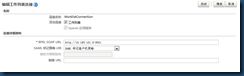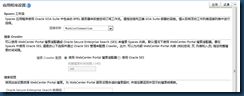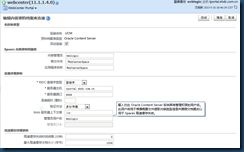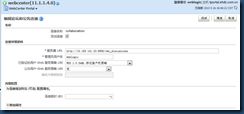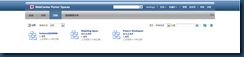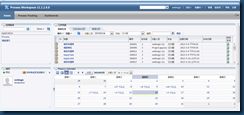BPM Process space & WebCenter space
参考信息:
1.http://docs.oracle.com/cd/E23943_01/install.1111/e12001/webcenterservice_install.htm#INSWC1026
5.8 Back-End Requirements for WebCenter Portal: Spaces Workflows
2.http://docs.oracle.com/cd/E23943_01/core.1111/e12037/ext.htm#BCEHHGIG
12 Configuring External WebCenter Portal Services for an Enterprise Deployment
12.3.2 Configuring Worklists and Workflow using Fusion Middleware Control
3.http://docs.oracle.com/cd/E23943_01/install.1111/e12001/config.htm#INSWC1261
3 Configuring Oracle WebCenter Portal
3.2.3.3 Extending a Domain to Enable Oracle BPM Process Spaces
4.http://docs.oracle.com/cd/E23943_01/web.1111/e13707/domain.htm#SECMG404
13 Configuring Security for a WebLogic Domain
1.新建soa_domain确保一下组件被勾选
* Oracle BPM Suite
* Oracle SOA Suite
* Oracle Business Activity Monitoring
* SOA Bridge Portlet Container
2.扩展soa_domain
1.Oracle/Middleware/Oracle_SOA1/common/bin/config.sh
2.选择扩展域soa_domain,选中[使用现有的模板扩展我的域]直到完成
模板位置:Oracle/Middleware/Oracle_SOA1/common/templates/applications/oracle.wc_composite_template_11.1.1.jar
[oracle.wc_composite_template_11.1.1.jar]此模板将部署:WebCenterWorklistDetailApp.ear,sca_CommunityWorkflows.jar
手动部署:WebCenterWorklistDetailApp.ear,sca_CommunityWorkflows.jar,不推荐这种方式
1.登录到企业管理 http://10.185.101.8:7001/em
2.从场结构中选择WebLogic 域 》 右键单击托管服务器[soa_server1]选择SOA部署
选择档案————选择目标————确认
选择档案:选中运行Enterprise Manager 的服务器上的档案
e.g:Oracle/Middleware/Oracle_SOA1/webcenter/modules/oracle.webcenter.sca_11.1.1/sca_CommunityWorkflows.jar
选择目标:选择托管服务器soa_server1,默认分区。
确认部署完成
测试部署成功:http://hostname:8001/soa-infra/services/default/CommunityWorkflows/Message?WSDL
3.从场结构中选择WebLogic 域 》 右键单击托管服务器[soa_server1]选择应用程序部署
选择档案————选择目标————应用程序属性————部署设置
选择档案:选中运行Enterprise Manager 的服务器上的档案
e.g:Oracle/Middleware/Oracle_SOA1/webcenter/applications/WebCenterWorklistDetailApp.ear
确认部署完成
3.使用融合中间件配置【工作列表和工作流】【内容资料档案库】【讨论和公告】
【工作列表和工作流】
1.登录到企业管理器:http://localhost:7001/em
2.场中选择 WebCenter > Portal > 空间 > WC_Spaces > 设置 > 服务设置 > 工作列表 > 添加 > 测试
3.场中选择 WebCenter > Portal > 空间 > WC_Spaces > 设置 > 应用程序设置 > 应用
【内容资料档案库】
1.登录到企业管理器:http://localhost:7001/em
2.场中选择 WebCenter > Portal > 空间 > WC_Spaces > 设置 > 服务设置 > 内容资料档案库 > 添加 > 测试
【讨论和公告】
1.登录到企业管理器:http://localhost:7001/em
2.场中选择 WebCenter > Portal > 空间 > WC_Spaces > 设置 > 服务设置 > 讨论和公告 > 添加 > 测试
http://10.185.101.23:8890/owc_discussions
4.扩展WebCenter_domain 启用BPM Process spaces
1.选择webcenter_domain,选中使用现有模板扩展扩展我的域
e.g:Oracle/Middleware/WLS_HOME/Oracle_WC1/common/templates/applications/oracle.bpm.spaces_template_11.1.1.jar
2.启动管理服务器【AdminServer】和托管服务器【WC_Spaces】
3.复制 SOA_ORACLE_HOME/bpm/process_spaces到WebCenter 中任意位置,编辑 【process-portal-install.properties】
【process-portal-install.properties 属性说明】
Table 3-3 Properties Specified in process-portal-install.properties
Property
Description
extendSoa
Specify the value as true if WebCenter Portal and SOA are in the same domain, else false.
promptForPasswords
The flag to decide whether to prompt for passwords or read them from the process-portal-install.properties file while running the installer.
Oracle BPM Schema Details
bpmDBUser
User name to connect to the database configured for Oracle BPM
bpmDBPassword
Password to connect to Oracle BPM's database
bpmDBType
Database type configured for Oracle BPM
bpmDBDriver
Driver used to connect to Oracle BPM's database
bpmDBUrl
URL of Oracle BPM's database, like jdbc:oracle:thin:@host:1521
Oracle BPM MDS Details
bpmMDSUser
User name for the MDS schema used for Oracle BPM
bpmMDSPassword
Password for Oracle BPM's MDS schema
Oracle BPM Runtime Details
bpmServerURL
Oracle BPM server URL.
For a single BPM server: t3://<bpmHost>:<bpmRuntimePort>
For example: t3://myHost:8001
For BPM cluster, specify separated list of BPM server URLs for all servers in the cluster in the following format:
t3://host1:port1,host2:port2,...
For example, t3://myHost1:8001,myHost2:8002,myHost3:8003
bpmAdminUser
Name of the user that has Administrator privileges on the Oracle BPM server
bpmAdminPassword
Password for the Oracle BPM Admin user
Spaces Installation Details
wcOracleHome
Path to the WebCenter Portal Oracle home directory
wcDomainName
Name of the domain where WebCenter is installed. If extendSoa flag is set to true, point to the BPM domain.
wcSetDomainRealmPassword
Flag to control whether to set the domain realm password; set the value to either true or false.
Note: This property is for setting up Global Trust. It is recommended that you set Global Trust manually; so set this property to false.
wcDomainRealmPassword
Password to set up trusted domains. Same password must be set on Oracle BPM domain as well.
Note: This property is for setting up Global Trust. It is recommended that you set Global Trust manually, and not by using this property.
wc.server.port
Port on which WC_Spaces managed server is hosted
WebCenter's WebLogic Installation Details
wcHost
Host name on which WebCenter's Admin server is running
wcAdminPort
Port number on which WebCenter's Admin server is running
wcAdminUser
Admin user for the WebCenter Admin server
wcAdminPwd
Password of the WebCenter Admin server
wcManagedServerName
In a single-server environment, specify the name of the managed server where Spaces is deployed.
In a clustered environment, specify the name of any one of the Spaces managed servers that is part of the cluster.
wcConfigServices
Flag to configure the Oracle Content Server and Discussions Server to work with Oracle WebCenter. The Content Server and Discussion Server details listed later in this table must be specified only if wcConfigServices is set to true.
Note: It is strongly recommended that instead of using the install.xml script, you manually configure Oracle Content Server and Discussions Server to work with Oracle WebCenter. For information, see the "Managing Content Repositories" and "Managing the Announcements and Discussions Services" chapters in Oracle Fusion Middleware Administrator's Guide for Oracle WebCenter Portal.
isWebcenterClusterConfig
Flag to specify whether WebCenter Portal installation is configured for a cluster. Set to 'true' if it is a cluster configuration.
wcSpacesClusterName
Name of the Spaces application's cluster.
Set this property only if isWebcenterClusterConfig is set to true.
Content Server Details
Set these properties if wcConfigServices is set to true.
wcContentServerName
Name of the Oracle Content Server configured for Oracle WebCenter
wcContentServerPort
Port on which Oracle Content Server is running.
wcContentSpacesRoot
Name of the Spaces root folder on Oracle Content Server
wcContentAdminUser
Name of the Admin user for Oracle Content Server
Discussions Server Details
Set these properties if wcConfigServices is set to true.
wcDiscussionServerUrl
Name of the Discussion Server configured for WebCenter
wcDiscussionAdminUser
Name of the Admin user for Discussion Server
4.确保ANT和JDK安装和配置环境变量
SOA_ORACLE_HOME/modules/org.apache.ant_1.7.0.
5.Run the ant script install.xml located in the process_spaces folder:
ant -f install.xml -DpromptForPasswords=true
6.If wcConfigServices has been set to true in process-portal-install.properties:
Restart WC_Spaces.
Run the following ant command:
ant -f install.xml post-install -DpiArgs -importGSOnly
7.运行脚本成功,会自动关闭管理服务器【AdminServer】和托管服务器【WC_Spaces】
8.启动管理服务器【AdminServer】和托管服务器【WC_Spaces】
5.配置安全域
1.登录到管理服务器:http://localhost:7001/console
2.域结构 > base_webcen_domain > 安全 > 一般信息 > 勾选【启用跨域安全】 > 高级 > 输入【身份证明,确认身份证明】> 激活当前修改
3.域结构 > base_webcen_domain > 安全领域 > myremalm > 身份证明映射 > 新建 > 勾选【使用跨域协议】 输入【远程与名称】e.g:bpm_domain > 录入【本地用户】【远程用户】【远程口令】.
6.配置完成验证
1.登录到WebCenter Spaces:http://localhost:8888/webcenter