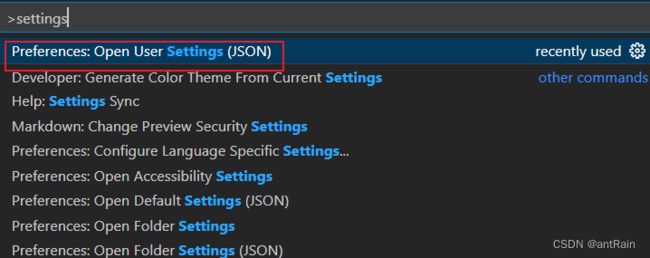我们比如编写了下面的一个C++程序,此时在visiostudio2019中报错:#include//iostream是InputOutputStream的缩写,意思是“输入输出流”。#includeusingnamespacestd;classStudent{public://成员变量char*name;intage;floatscore;//成员函数voidsay(){cout<
Cursor44.11 无限续杯攻略:持续畅享 AI 编程利器
不会算法的小灰
人工智能编辑器vscodeAI编程经验分享
一、引言在当今数字化快速发展的时代,高效的编程工具对于开发者来说如同珍宝。Cursor作为一款基于VSCode二次开发的强大AI编程编辑器,凭借其内置的多种AI大模型,如GPT-4、GPT-4o、Claude-3.5以及近期热门的DeepSeek满血版R1,为开发者提供了前所未有的编程体验。它能够快速生成代码、精准修复错误、智能优化逻辑等,极大地提升了编程效率。然而,新用户注册Cursor虽可获得
算法每日一练 (17)
张胤尘
算法每日一练算法数据结构
欢迎来到张胤尘的技术站技术如江河,汇聚众志成。代码似星辰,照亮行征程。开源精神长,传承永不忘。携手共前行,未来更辉煌文章目录算法每日一练(17)打家劫舍题目描述解题思路解题代码`c/c++``golang``lua`官方站点:力扣Leetcode算法每日一练(17)打家劫舍题目地址:打家劫舍题目描述你是一个专业的小偷,计划偷窃沿街的房屋。每间房内都藏有一定的现金,影响你偷窃的唯一制约因素就是相邻的
算法每日一练 (16)
张胤尘
算法每日一练算法数据结构
欢迎来到张胤尘的技术站技术如江河,汇聚众志成。代码似星辰,照亮行征程。开源精神长,传承永不忘。携手共前行,未来更辉煌文章目录算法每日一练(16)使用最小花费爬楼梯题目描述解题思路解题代码`c/c++``golang``lua`官方站点:力扣Leetcode算法每日一练(16)使用最小花费爬楼梯题目地址:使用最小花费爬楼梯题目描述给你一个整数数组cost,其中cost[i]是从楼梯第i个台阶向上爬需
Tiny RDM:轻量级跨平台Redis桌面管理工具
廉峥旭
TinyRDM:轻量级跨平台Redis桌面管理工具tiny-rdmAModernRedisGUIClient项目地址:https://gitcode.com/gh_mirrors/ti/tiny-rdm项目基础介绍TinyRDM(TinyRedisDesktopManager)是一款现代化的轻量级Redis桌面管理工具,适用于Mac、Windows和Linux平台。该项目主要使用Go、Vue和Ja
推荐一款新兴的开源项目:Nakama
施刚爽
推荐一款新兴的开源项目:Nakamanakama-unityUnityclientforNakamaserver.项目地址:https://gitcode.com/gh_mirrors/na/nakama-unity项目介绍在开放源代码的世界中,我们常常会发现一些令人眼前一亮的创新之作。今天,我们要向您推荐的就是这样一个项目——Nakama。它是一个高度可扩展的游戏服务器和社交平台,专为现代游戏开
程序员晋升架构师实战指南
甘苦人生
职业规划职场和发展
以下是为程序员量身定制的晋升架构师实战指南,结合行业案例与可落地路径,助你完成技术跃迁:一、晋升路径拆解(从Code到Architecture)程序员→高级工程师核心任务:独立完成模块开发(需求分析+方案设计+编码实现)技术重点:掌握1-2门核心语言(如Java/Go)、熟悉主流框架(SpringCloud/Dubbo)案例:主导用户中心模块开发,通过缓存优化将接口响应时间从800ms降至150m
STM32 Cube MX 软件使用教程和技巧(纯干货分享~~!)
立量
嵌入式IDEstm32单片机嵌入式硬件
以下是关于STM32CubeMX的详细使用教程和一些实用技巧,帮助您快速上手并高效开发STM32项目:一、STM32CubeMX简介功能:ST官方推出的图形化配置工具,用于生成STM32微控制器的初始化代码(基于HAL库/LL库),支持引脚分配、时钟树配置、外设初始化等。优势:减少底层代码编写时间,避免手动配置寄存器,兼容多种IDE(Keil、IAR、STM32CubeIDE等)。二、基础使用教程
蓝桥杯单片机刷题——串口发送显示
lzb759
一个月备赛蓝桥杯单片机蓝桥杯单片机
设计要求通过串口接收字符控制数码管的显示,PC端发送字符'A',数码管显示'A',发送其它非法字符时,数码管显示'E'。数码管显示格式如下:备注:单片机IRC振荡器频率设置为12MHz。串口通信波特率:9600bps。按键模式:BTN;扩展方式:IO模式除字符'A'外,其它字符均为非法字符。个人代码#includecodeunsignedcharSeg_Table[]={0x88,//A00x86
AtCoder Beginner Contest 156题解(未完)
wdxcqupt
算法c++
AtCoderBeginnerContest156D-Bouquet题意:一共有n种不同的花,问将x种花组成一束花的方案数,1<=x<=n,x!=a,x!=b。思路:补集思想,总共有∑i=1n\sum_{i=1}^n∑i=1nCniC_n^iCni=2n−12^n-12n−1,种方案,不合情况的有CnaC_n^aCna与CnbC_n^bCnb减去即是答案。E-Roaming题意:有n个房间,每个房
202.HarmonyOS NEXT系列教程之图案锁错误处理机制详解
harmonyos-next
温馨提示:本篇博客的详细代码已发布到git:https://gitcode.com/nutpi/HarmonyosNext可以下载运行哦!HarmonyOSNEXT系列教程之图案锁错误处理机制详解效果预览1.错误处理架构1.1错误类型定义//振动功能错误处理try{vibrator.startVibration({type:'preset',effectId:'haptic.clock.timer
201.HarmonyOS NEXT系列教程之图案锁生命周期管理详解
温馨提示:本篇博客的详细代码已发布到git:https://gitcode.com/nutpi/HarmonyosNext可以下载运行哦!HarmonyOSNEXT系列教程之图案锁生命周期管理详解效果预览1.生命周期概述@ComponentexportstructPatternLockMainPage{//组件初始化privatepatternLockController:PatternLockC
192.HarmonyOS NEXT系列教程之图案锁事件处理机制详解
harmonyos-next
温馨提示:本篇博客的详细代码已发布到git:https://gitcode.com/nutpi/HarmonyosNext可以下载运行哦!HarmonyOSNEXT系列教程之图案锁事件处理机制详解效果预览1.事件系统概述1.1事件类型定义//点连接事件.onDotConnect(()=>{this.startVibrator();})//图案完成事件.onPatternComplete((inpu
194.HarmonyOS NEXT系列教程之图案锁交互反馈系统详解
harmonyos-next
温馨提示:本篇博客的详细代码已发布到git:https://gitcode.com/nutpi/HarmonyosNext可以下载运行哦!HarmonyOSNEXT系列教程之图案锁交互反馈系统详解效果预览1.交互反馈系统概述1.1反馈类型//反馈类型定义interfaceFeedbackTypes{visual:boolean;//视觉反馈haptic:boolean;//触觉反馈message:
复试英语面试常见问题整理自用,考研复试英语问题汇总
旅人_Eric
面试职场和发展复试
更多复试资料获取方式在文末,个人整理,完全免费!更多复试资料获取方式在文末,个人整理,完全免费!Whydidyouchooseouruniversity?Firstly,itprovideshigh-qualitycomputer-relatedknowledgeandagoodacademicatmosphere.Secondly,IthinkChangshaisabeautifulcityan
【新手入门】全面攻略:搭建Electron-Squirrel-Startup环境
苏葵毅Bess
#【新手入门】全面攻略:搭建Electron-Squirrel-Startup环境electron-squirrel-startupDefaultSquirrel.WindowseventhandlerforyourElectronapps.项目地址:https://gitcode.com/gh_mirrors/el/electron-squirrel-startup项目基础介绍Electron-
学习Video.js
前端熊猫
VideoPlayer学习
查阅官方文档,学习video.js相关属性、回调与方法:播放器选项设置①标准的video标签属性②data-setup属性传递JSON③创建播放器实例以第二个参数配置videojs('my-player',{controls:true,autoplay:false,preload:'auto'});//修改选项varplayer=videojs('my-player');player.option
css filter属性详解
pengfeixc
CSScsscss3webdevelopment
cssfilter属性详解文章中codepen例子,无法实时预览,可以在这里获得更好阅读体验。最近琢磨着把网站主题色更改一下,看到了一篇文章DarkModeinOneLineofCode,作者讲述了如何用一句代码将网站主题色更改成相反色,这样网站就可以拥有有白天模式和黑夜模式了。html{filter:invert(1);}使用上面的代码,可以很方便的将页面颜色反转,达到黑夜模式的效果。但是我并不
# LeetCode题解:最大正方形面积
小学仔
java动态规划算法leetcode矩阵
##题目描述在一个由`'0'`和`'1'`组成的二维矩阵中,找到只包含`'1'`的最大正方形,并返回其面积。**示例**:```输入:matrix=[["1","0","1","0","0"],["1","0","1","1","1"],["1","1","1","1","1"],["1","0","0","1","0"]]输出:4```解释:最大正方形的边长为2,面积为4。---##解题思路##
R语言入门课| 02 R及Rstudio的下载与安装
Biomamba生信基地
r语言开发语言生信
视频教程先上教程视频,B站同步播出:https://www.bilibili.com/video/BV1miNVeWEkw完整视频回放可见:R语言入门课回放来啦"R语言入门课"是我们认为生信小白入门不得不听的一个课程,我们也为这个课程准备了许多干货。在第二节课中,我们给大家详细的介绍了R及Rstudio的安装过程,大家赶紧装起图文内容1、R语言安装R是用于统计分析、绘图的语言和操作环境。R是一款属
LeetCode剑指offer题目记录4
t.y.Tang
LeetCode记录leetcodepython矩阵
leetcode刷题开始啦,每天记录几道题.目录剑指offer07.重建二叉树题目描述示例思路python改进剑指offer09.用两个栈实现队列题目描述示例思路python剑指offer10-1.斐波那契数列题目描述思路pythonC++剑指offer10-2.青蛙跳台阶问题问题描述思路C++剑指offer07.重建二叉树题目描述输入某二叉树的前序遍历和中序遍历的结果,请构建该二叉树并返回其根节
【技巧分享】开发环境配置Python、R、Stata
A线上仓库
python开发语言
自用,看心情更新~版本更新2024-03-131.0版本2024-09-25FIX:1.conda命令ADD:1.python调用r命令2.r系统配置2025-01-22更新VSCode调用Statado文件目录版本更新Python环境配置Cheatsheet基础配置可选:环境配置:conda命令包管理R环境配置基础配置R命令Python调用Method1:`rpy2`Stata环境配置基础配置P
探索TriCore架构:AURIX芯片的强大内核
裴辰垚Simone
探索TriCore架构:AURIX芯片的强大内核g_tricore_architecture项目地址:https://gitcode.com/gh_mirrors/gt/g_tricore_architecture项目介绍TriCore架构是英飞凌(Infineon)公司开发的一种高性能、低功耗的嵌入式处理器架构,广泛应用于汽车电子、工业控制和消费电子等领域。AURIX系列芯片是基于TriCore
ZTE MU5001 5G Mobile WiFi Router Review
小2不语
5Gandroid
ZTEMU5001isanew5GmobileWiFiHotspotwithWiFi6whichiswidelyavailableformanynetworkprovidersinmanycountries.IfyouhadusedtheZTE4GMobileWiFiRoutersuchasZTEMF970orZTEMF980,youwillfindthenew5GpocketWiFirouter
linux服务器上的项目读取本地文件,java访问linux服务器读取文件路径
防晒霜白癜风患者
java访问linux服务器读取文件路径内容精选换一换通过ADC将文件传输到Host。参见准备环境完成环境配置。以运行用户登录安装Toolkit组件的服务器。执行命令,将A.java文件传输到Host的指定路径下。adc--hostxx.xx.xx.xx:22118--sync/tmp/A.java"~/ide_daemon"将xx.xx.xx.xx替换为实际的Host的IP地址。如果Conv2D
pdm self update 504 gateway timeout
waketzheng
gateway
红军不怕远征难,万里长城今犹在,不见当年秦始皇执行如下命令:pdmselfupdate--verbose时,报了504gatewaytimeout的错误症状:使用的是内网环境的pypimirror,本地Windows有这个问题,服务器Linux系统没有这个问题。经过层层排查,发现是httpx在windows环境读取了注册表里的ProxyServer,但是没有读取ProxyOverride,导致内网
代码训练day7哈希表2
徵686
散列表数据结构
1.四数相加IIleetcode454哈希表判断是否存在classSolution{//四数相加ii统计个数publicintfourSumCount(int[]nums1,int[]nums2,int[]nums3,int[]nums4){HashMapmap=newHashMapmagazine.length())returnfalse;//java字符串长度s.length()for(cha
C++在线OJ负载均衡项目
平凡的小y
c++开发语言
1.演示项目项目源码链接:2.项目所用技术和开发环境所用技术C++STL标准库Boost准标准库(字符串切割)cpp-httplib第三方开源网络库ctemplate第三方开源前端网页渲染库jsoncpp第三方开源序列化、反序列化库负载均衡设计MySQLCconnectAce前端在线编辑器html/css/js/jquery/ajax开发环境Ubuntu云服务器vscodeMysqlWorkben
jsonp 常用util方法
hw1287789687
jsonpjsonp常用方法jsonp callback
jsonp 常用java方法
(1)以jsonp的形式返回:函数名(json字符串)
/***
* 用于jsonp调用
* @param map : 用于构造json数据
* @param callback : 回调的javascript方法名
* @param filters : <code>SimpleBeanPropertyFilter theFilt
多线程场景
alafqq
多线程
0
能不能简单描述一下你在java web开发中需要用到多线程编程的场景?0
对多线程有些了解,但是不太清楚具体的应用场景,能简单说一下你遇到的多线程编程的场景吗?
Java多线程
2012年11月23日 15:41 Young9007 Young9007
4
0 0 4
Comment添加评论关注(2)
3个答案 按时间排序 按投票排序
0
0
最典型的如:
1、
Maven学习——修改Maven的本地仓库路径
Kai_Ge
maven
安装Maven后我们会在用户目录下发现.m2 文件夹。默认情况下,该文件夹下放置了Maven本地仓库.m2/repository。所有的Maven构件(artifact)都被存储到该仓库中,以方便重用。但是windows用户的操作系统都安装在C盘,把Maven仓库放到C盘是很危险的,为此我们需要修改Maven的本地仓库路径。
placeholder的浏览器兼容
120153216
placeholder
【前言】
自从html5引入placeholder后,问题就来了,
不支持html5的浏览器也先有这样的效果,
各种兼容,之前考虑,今天测试人员逮住不放,
想了个解决办法,看样子还行,记录一下。
【原理】
不使用placeholder,而是模拟placeholder的效果,
大概就是用focus和focusout效果。
【代码】
<scrip
debian_用iso文件创建本地apt源
2002wmj
Debian
1.将N个debian-506-amd64-DVD-N.iso存放于本地或其他媒介内,本例是放在本机/iso/目录下
2.创建N个挂载点目录
如下:
debian:~#mkdir –r /media/dvd1
debian:~#mkdir –r /media/dvd2
debian:~#mkdir –r /media/dvd3
….
debian:~#mkdir –r /media
SQLSERVER耗时最长的SQL
357029540
SQL Server
对于DBA来说,经常要知道存储过程的某些信息:
1. 执行了多少次
2. 执行的执行计划如何
3. 执行的平均读写如何
4. 执行平均需要多少时间
列名 &
com/genuitec/eclipse/j2eedt/core/J2EEProjectUtil
7454103
eclipse
今天eclipse突然报了com/genuitec/eclipse/j2eedt/core/J2EEProjectUtil 错误,并且工程文件打不开了,在网上找了一下资料,然后按照方法操作了一遍,好了,解决方法如下:
错误提示信息:
An error has occurred.See error log for more details.
Reason:
com/genuitec/
用正则删除文本中的html标签
adminjun
javahtml正则表达式去掉html标签
使用文本编辑器录入文章存入数据中的文本是HTML标签格式,由于业务需要对HTML标签进行去除只保留纯净的文本内容,于是乎Java实现自动过滤。
如下:
public static String Html2Text(String inputString) {
String htmlStr = inputString; // 含html标签的字符串
String textSt
嵌入式系统设计中常用总线和接口
aijuans
linux 基础
嵌入式系统设计中常用总线和接口
任何一个微处理器都要与一定数量的部件和外围设备连接,但如果将各部件和每一种外围设备都分别用一组线路与CPU直接连接,那么连线
Java函数调用方式——按值传递
ayaoxinchao
java按值传递对象基础数据类型
Java使用按值传递的函数调用方式,这往往使我感到迷惑。因为在基础数据类型和对象的传递上,我就会纠结于到底是按值传递,还是按引用传递。其实经过学习,Java在任何地方,都一直发挥着按值传递的本色。
首先,让我们看一看基础数据类型是如何按值传递的。
public static void main(String[] args) {
int a = 2;
ios音量线性下降
bewithme
ios音量
直接上代码吧
//second 几秒内下降为0
- (void)reduceVolume:(int)second {
KGVoicePlayer *player = [KGVoicePlayer defaultPlayer];
if (!_flag) {
_tempVolume = player.volume;
与其怨它不如爱它
bijian1013
选择理想职业规划
抱怨工作是年轻人的常态,但爱工作才是积极的心态,与其怨它不如爱它。
一般来说,在公司干了一两年后,不少年轻人容易产生怨言,除了具体的埋怨公司“扭门”,埋怨上司无能以外,也有许多人是因为根本不爱自已的那份工作,工作完全成了谋生的手段,跟自已的性格、专业、爱好都相差甚远。
一边时间不够用一边浪费时间
bingyingao
工作时间浪费
一方面感觉时间严重不够用,另一方面又在不停的浪费时间。
每一个周末,晚上熬夜看电影到凌晨一点,早上起不来一直睡到10点钟,10点钟起床,吃饭后玩手机到下午一点。
精神还是很差,下午像一直野鬼在城市里晃荡。
为何不尝试晚上10点钟就睡,早上7点就起,时间完全是一样的,把看电影的时间换到早上,精神好,气色好,一天好状态。
控制让自己周末早睡早起,你就成功了一半。
有多少个工作
【Scala八】Scala核心二:隐式转换
bit1129
scala
Implicits work like this: if you call a method on a Scala object, and the Scala compiler does not see a definition for that method in the class definition for that object, the compiler will try to con
sudoku slover in Haskell (2)
bookjovi
haskellsudoku
继续精简haskell版的sudoku程序,稍微改了一下,这次用了8行,同时性能也提高了很多,对每个空格的所有解不是通过尝试算出来的,而是直接得出。
board = [0,3,4,1,7,0,5,0,0,
0,6,0,0,0,8,3,0,1,
7,0,0,3,0,0,0,0,6,
5,0,0,6,4,0,8,0,7,
Java-Collections Framework学习与总结-HashSet和LinkedHashSet
BrokenDreams
linkedhashset
本篇总结一下两个常用的集合类HashSet和LinkedHashSet。
它们都实现了相同接口java.util.Set。Set表示一种元素无序且不可重复的集合;之前总结过的java.util.List表示一种元素可重复且有序
读《研磨设计模式》-代码笔记-备忘录模式-Memento
bylijinnan
java设计模式
声明: 本文只为方便我个人查阅和理解,详细的分析以及源代码请移步 原作者的博客http://chjavach.iteye.com/
import java.util.ArrayList;
import java.util.List;
/*
* 备忘录模式的功能是,在不破坏封装性的前提下,捕获一个对象的内部状态,并在对象之外保存这个状态,为以后的状态恢复作“备忘”
《RAW格式照片处理专业技法》笔记
cherishLC
PS
注意,这不是教程!仅记录楼主之前不太了解的
一、色彩(空间)管理
作者建议采用ProRGB(色域最广),但camera raw中设为ProRGB,而PS中则在ProRGB的基础上,将gamma值设为了1.8(更符合人眼)
注意:bridge、camera raw怎么设置显示、输出的颜色都是正确的(会读取文件内的颜色配置文件),但用PS输出jpg文件时,必须先用Edit->conv
使用 Git 下载 Spring 源码 编译 for Eclipse
crabdave
eclipse
使用 Git 下载 Spring 源码 编译 for Eclipse
1、安装gradle,下载 http://www.gradle.org/downloads
配置环境变量GRADLE_HOME,配置PATH %GRADLE_HOME%/bin,cmd,gradle -v
2、spring4 用jdk8 下载 https://jdk8.java.
mysql连接拒绝问题
daizj
mysql登录权限
mysql中在其它机器连接mysql服务器时报错问题汇总
一、[running]
[email protected]:~$mysql -uroot -h 192.168.9.108 -p //带-p参数,在下一步进行密码输入
Enter password: //无字符串输入
ERROR 1045 (28000): Access
Google 今天在 Chromium 官方博客宣布由于 H.264 编解码器并非开放标准,Chrome 将在几个月后正式停止对 H.264 视频解码的支持,全面采用开放的 WebM 和 Theora 格式。
Google 在博客上表示,自从 WebM 视频编解码器推出以后,在性能、厂商支持以及独立性方面已经取得了很大的进步,为了与 Chromium 现有支持的編解码器保持一致,Chrome
yii 获取控制器名 和方法名
dcj3sjt126com
yiiframework
1. 获取控制器名
在控制器中获取控制器名: $name = $this->getId();
在视图中获取控制器名: $name = Yii::app()->controller->id;
2. 获取动作名
在控制器beforeAction()回调函数中获取动作名: $name =
Android知识总结(二)
come_for_dream
android
明天要考试了,速速总结如下
1、Activity的启动模式
standard:每次调用Activity的时候都创建一个(可以有多个相同的实例,也允许多个相同Activity叠加。)
singleTop:可以有多个实例,但是不允许多个相同Activity叠加。即,如果Ac
高洛峰收徒第二期:寻找未来的“技术大牛” ——折腾一年,奖励20万元
gcq511120594
工作项目管理
高洛峰,兄弟连IT教育合伙人、猿代码创始人、PHP培训第一人、《细说PHP》作者、软件开发工程师、《IT峰播》主创人、PHP讲师的鼻祖!
首期现在的进程刚刚过半,徒弟们真的很棒,人品都没的说,团结互助,学习刻苦,工作认真积极,灵活上进。我几乎会把他们全部留下来,现在已有一多半安排了实际的工作,并取得了很好的成绩。等他们出徒之日,凭他们的能力一定能够拿到高薪,而且我还承诺过一个徒弟,当他拿到大学毕
linux expect
heipark
expect
1. 创建、编辑文件go.sh
#!/usr/bin/expect
spawn sudo su admin
expect "*password*" { send "13456\r\n" }
interact
2. 设置权限
chmod u+x go.sh 3.
Spring4.1新特性——静态资源处理增强
jinnianshilongnian
spring 4.1
目录
Spring4.1新特性——综述
Spring4.1新特性——Spring核心部分及其他
Spring4.1新特性——Spring缓存框架增强
Spring4.1新特性——异步调用和事件机制的异常处理
Spring4.1新特性——数据库集成测试脚本初始化
Spring4.1新特性——Spring MVC增强
Spring4.1新特性——页面自动化测试框架Spring MVC T
idea ubuntuxia 乱码
liyonghui160com
1.首先需要在windows字体目录下或者其它地方找到simsun.ttf 这个 字体文件。
2.在ubuntu 下可以执行下面操作安装该字体:
sudo mkdir /usr/share/fonts/truetype/simsun
sudo cp simsun.ttf /usr/share/fonts/truetype/simsun
fc-cache -f -v
改良程序的11技巧
pda158
技巧
有很多理由都能说明为什么我们应该写出清晰、可读性好的程序。最重要的一点,程序你只写一次,但以后会无数次的阅读。当你第二天回头来看你的代码 时,你就要开始阅读它了。当你把代码拿给其他人看时,他必须阅读你的代码。因此,在编写时多花一点时间,你会在阅读它时节省大量的时间。
让我们看一些基本的编程技巧:
尽量保持方法简短
永远永远不要把同一个变量用于多个不同的
300个涵盖IT各方面的免费资源(下)——工作与学习篇
shoothao
创业免费资源学习课程远程工作
工作与生产效率:
A. 背景声音
Noisli:背景噪音与颜色生成器。
Noizio:环境声均衡器。
Defonic:世界上任何的声响都可混合成美丽的旋律。
Designers.mx:设计者为设计者所准备的播放列表。
Coffitivity:这里的声音就像咖啡馆里放的一样。
B. 避免注意力分散
Self Co
深入浅出RPC
uule
rpc
深入浅出RPC-浅出篇
深入浅出RPC-深入篇
RPC
Remote Procedure Call Protocol
远程过程调用协议
它是一种通过网络从远程计算机程序上请求服务,而不需要了解底层网络技术的协议。RPC协议假定某些传输协议的存在,如TCP或UDP,为通信程序之间携带信息数据。在OSI网络通信模型中,RPC跨越了传输层和应用层。RPC使得开发