新生报到:无压力的数字自我介绍
新生报到:无压力的数字自我介绍
开学季又来临,每个学校、每个班级都迎来了一批新鲜面孔。作为新生,面对陌生的环境和同学,首次的自我介绍无疑是一个让许多人感到紧张和迷茫的挑战。你是否曾因为害羞、紧张,甚至是社交恐惧,而在大家面前哑口无言?
为此,我特地为大家带来了 新生报到 项目。这不仅是一个数字自我介绍工具,更是一个助你轻松展现自己、打破初次见面尴尬的神器!
这个项目旨在帮助每位新生创建一个数字化的自我介绍名片。无论是你的基本信息、学术成就、兴趣爱好,还是过去的趣事、特长,都可以在这里一一呈现。最后,你会得到一个属于你的专属链接。
项目亮点:
-
清晰明了: 每一部分都经过精心设计,确保你的介绍内容既详细又结构化,让人看后印象深刻。
-
个性展现: 除了基本资料,你还可以上传自己的照片、视频或音频,让同学们更直观地了解你的多面性。
-
便捷分享: 只需一键,你就可以将自我介绍链接分享到任何社交平台或学校群组,让每一个人都能轻松认识到你。
如果你是那种不太善于言辞、不善于表达的新生,或者你有一些社交恐惧,担心自我介绍时尴尬或者出错,这个项目就是为你量身定做的。通过它,不仅可以避免尴尬,还能确保你在全班同学面前闪亮出场,成为“全班最靓的仔”!
立即点击这里,开始创建你的数字自我介绍
每一位新生都是独特的,希望通过这个项目,你可以更自信地步入新的学习旅程,展现出最真实、最闪亮的自己!
项目已经在GitHub上上传点击下方链接直接下载
数字化自我介绍下载
喜欢的话点一个Star
先展示效果
效果如下(节约时间,只分享其中一个展示,喜欢的话可在博主的GitHub上下载~):
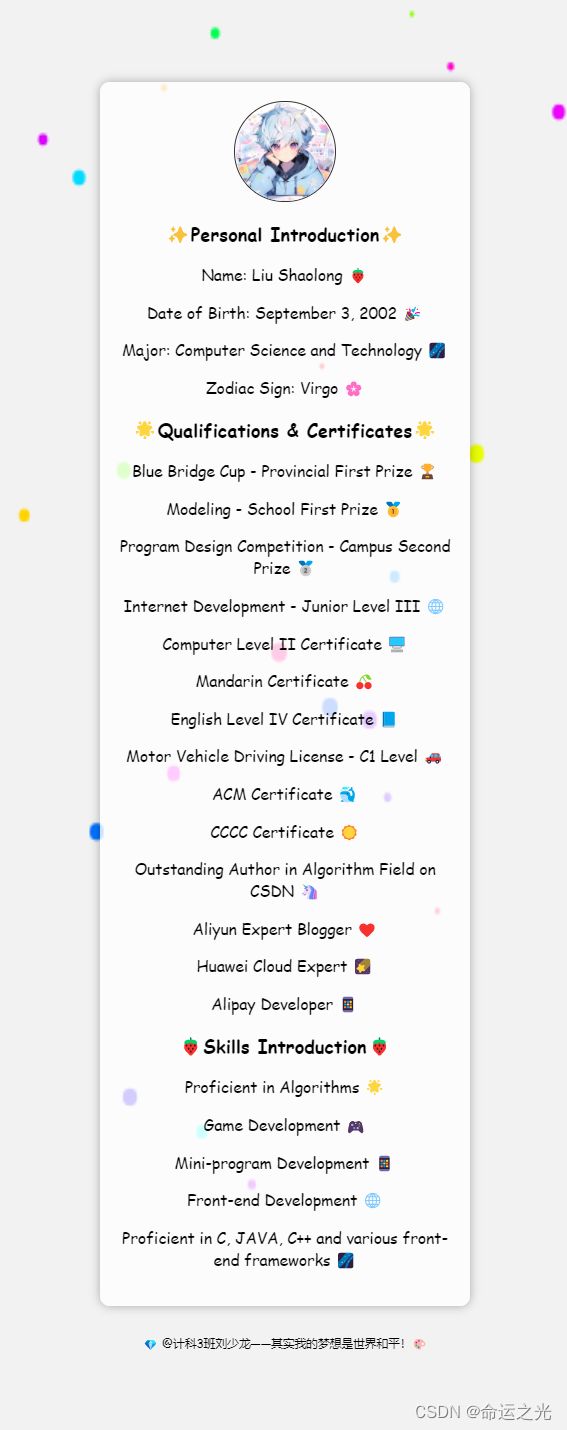
下面是这个网页的源代码,下载后直接使用。
<!DOCTYPE html>
<!-- saved from url=(0111)file:///D:/%E6%A1%8C%E9%9D%A2/avatar_visible_loose_layout_with_avatar_%E8%87%AA%E6%88%91%E4%BB%8B%E7%BB%8D.html -->
<html lang="zh-CN"><head><meta http-equiv="Content-Type" content="text/html; charset=UTF-8">
<meta content="width=device-width, initial-scale=1.0" name="viewport">
<title>自我介绍</title>
<link href="file:///C:/Users/a/Downloads/styles.css" rel="stylesheet">
<script defer="" src="file:///C:/Users/a/Downloads/script.js"></script>
<style>
body {
margin: 0;
overflow: hidden;
background-color: #000;
}
canvas {
display: block;
}
.profile-card {
background-color: rgba(255, 255, 255, 0.8);
padding: 20px;
border-radius: 10px;
box-shadow: 0 0 10px rgba(0, 0, 0, 0.3);
width: 85%;
max-width: 400px;
margin: 20px auto;
text-align: center;
}
</style><style>
body, .hint, .intro-text, .more-button {
//color: #ffffff;
}
.profile-card {
background-color: rgba(255, 255, 255, 0.8);
padding: 20px;
border-radius: 10px;
box-shadow: 0 0 10px rgba(0, 0, 0, 0.3);
width: 85%;
max-width: 400px;
margin: 20px auto;
text-align: center;
}
</style><style>
canvas {
position: fixed;
top: 0;
left: 0;
width: 100vw;
height: 100vh;
z-index: -1;
}
.profile-card {
background-color: rgba(255, 255, 255, 0.8);
padding: 20px;
border-radius: 10px;
box-shadow: 0 0 10px rgba(0, 0, 0, 0.3);
width: 85%;
max-width: 400px;
margin: 20px auto;
text-align: center;
}
</style><style>
body {
background-color: #000;
}
</style></head>
<body style="font-family: 'Comic Sans MS', sans-serif; display: flex; justify-content: center; align-items: flex-start; padding-top: 5vh; height: 100vh; background-color: #f2f2f2; overflow: auto;"><canvas height="680" id="myCanvas" width="1313"></canvas>
<div class="container" style="display: flex; flex-direction: column; align-items: center; margin-top: 5vh;">
<div class="profile-card" style="background-color: rgba(255, 255, 255, 0.8);padding: 20px;border-radius: 10px;box-shadow: 0 0 10px rgba(0, 0, 0, 0.3);/* width: 95%; */max-width: 360px;margin: 20px auto;text-align: center;">
<div class="container">
<img alt="头像" class="profile-pic" onclick="location.href='菜单.html'" src="hobby-icon.png" style="width: 100px; height: 100px; border-radius: 50%; border: 2px solid #333; cursor: pointer; transition: transform 0.2s;">
<div class="intro-text" style="margin-top: 20px; font-size: 16px; display: none;"></div>
<a class="more-button hidden" href="菜单.html">Learn More</a>
</div>
<h3>✨Personal Introduction✨</h3>
<p>Name: Liu Shaolong </p>
<p>Date of Birth: September 3, 2002 </p>
<p>Major: Computer Science and Technology </p>
<p>Zodiac Sign: Virgo </p>
<h3>Qualifications & Certificates</h3>
<p>Blue Bridge Cup - Provincial First Prize </p>
<p>Modeling - School First Prize </p>
<p>Program Design Competition - Campus Second Prize </p>
<p>Internet Development - Junior Level III </p>
<p>Computer Level II Certificate ️</p>
<p>Mandarin Certificate </p>
<p>English Level IV Certificate </p>
<p>Motor Vehicle Driving License - C1 Level </p>
<p>ACM Certificate </p>
<p>CCCC Certificate ☀️</p>
<p>Outstanding Author in Algorithm Field on CSDN </p>
<p>Aliyun Expert Blogger ❤️</p>
<p>Huawei Cloud Expert </p>
<p>Alipay Developer </p>
<h3>Skills Introduction</h3>
<p>Proficient in Algorithms </p>
<p>Game Development </p>
<p>Mini-program Development </p>
<p>Front-end Development </p>
<p>Proficient in C, JAVA, C++ and various front-end frameworks </p>
</div>
<p class="hint" style="margin-top: 10px; font-size: 12px;"> @计科3班刘少龙——其实我的梦想是世界和平!</p>
<div class="intro-text"></div>
<a class="more-button hidden" href="file:///D:/%E6%A1%8C%E9%9D%A2/%E8%8F%9C%E5%8D%95.html">Learn More</a>
</div>
<script>
// 获取canvas元素和绘图上下文
const canvas = document.getElementById('myCanvas');
const ctx = canvas.getContext('2d');
// 设置canvas的宽度和高度
canvas.width = window.innerWidth;
canvas.height = window.innerHeight;
// 粒子对象
class Particle {
constructor(x, y) {
this.x = x;
this.y = y;
this.size = Math.random() * 3 + 1; // 随机大小
this.color = `hsl(${Math.random() * 360}, 100%, 50%)`; // 随机颜色
this.velocityY = Math.random() * 3 + 1; // 随机竖直速度
}
// 更新粒子的位置
update() {
this.y += this.velocityY;
// 当粒子到达画布底部时,重新放置到画布顶部
if (this.y > canvas.height) {
this.y = 0;
}
}
// 绘制粒子
draw() {
ctx.beginPath();
ctx.arc(this.x, this.y, this.size, 0, Math.PI * 2);
ctx.fillStyle = this.color;
ctx.fill();
}
}
// 创建粒子数组
const particles = [];
const numParticles = 100;
// 初始化粒子
for (let i = 0; i < numParticles; i++) {
const x = Math.random() * canvas.width;
const y = Math.random() * canvas.height;
particles.push(new Particle(x, y));
}
// 动画循环函数
function animate() {
ctx.clearRect(0, 0, canvas.width, canvas.height);
for (let i = 0; i < particles.length; i++) {
particles[i].update();
particles[i].draw();
}
requestAnimationFrame(animate);
}
// 启动动画
animate();
</script>
<style>
body {
font-family: 'Comic Sans MS', sans-serif;
display: flex;
justify-content: center;
align-items: center;
height: 100vh;
background-color: #f2f2f2;
}
.container {
display: flex;
flex-direction: column;
align-items: center;
}
.profile-pic {
width: 150px;
height: 150px;
border-radius: 50%;
border: 2px solid #333;
cursor: pointer;
transition: transform 0.2s;
}
.profile-pic:hover {
transform: scale(1.05);
}
.hint {
margin-top: 10px;
font-size: 14px;
}
.intro-text {
margin-top: 20px;
font-size: 18px;
display: none;
}
.more-button {
margin-top: 20px;
padding: 10px 20px;
background-color: #ff9999;
color: #fff;
border: none;
border-radius: 5px;
text-decoration: none;
transition: background-color 0.3s;
display: none;
}
.more-button:hover {
background-color: #ff7777;
}
.hidden {
display: none;
}
</style>
<script>
let currentIndex = 0;
const textToDisplay = "Greetings , I'm Liu Shaolong. It's a pleasure to make your acquaintance!";
const textContainer = document.querySelector('.intro-text');
const moreButton = document.querySelector('.more-button');
function showText() {
textContainer.style.display = "block";
document.querySelector('.hint').style.display = "none";
if (currentIndex < textToDisplay.length) {
setTimeout(() => {
textContainer.textContent += textToDisplay[currentIndex];
currentIndex++;
showText();
}, 100);
} else {
moreButton.style.display = "block";
}
}
</script>
</body></html>
代码的使用方法(超简单什么都不用下载)
1.打开记事本
2.将上面的源代码复制粘贴到记事本里面将文件另存为HTML文件点击保存即可

3.打开html文件(大功告成(●’◡’●))
本章的内容就到这里了,觉得对你有帮助的话就支持一下博主把~
点击下方个人名片,交流会更方便哦~
↓ ↓ ↓ ↓ ↓ ↓ ↓ ↓ ↓ ↓ ↓ ↓ ↓ ↓ ↓
