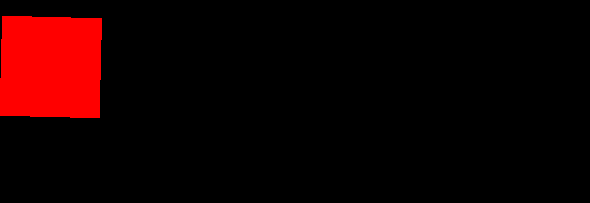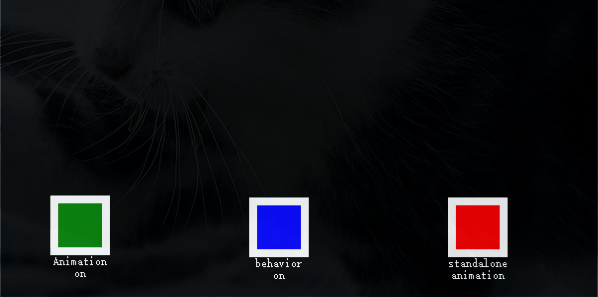qml之动画(Animations)
动画被用于属性的改变。一个动画定义了属性值改变的曲线,将一个属性值变化从一个值过渡到另一个值。动画是由一连串的目标属性活动定义的,平缓的曲线算法能够引发一个定义时间内属性的持续变化。所有在QtQuick中的动画都由同一个计时器来控制,因此它们始终都保持同步,这也提高了动画的性能和显示效果。
简单示例:
Rectangle {
id:id_root
width: 800
height: 400
color:"black"
Rectangle {
width: 100
height: 100
color: "red"
NumberAnimation on x {
from: 0
to: 700
duration: 4000
loops: Animation.Infinite
}
RotationAnimation on rotation {
from:0
to: 360
duration: 4000
loops: Animation.Infinite
}
}
}
上面这个例子在x坐标和旋转属性上应用了一个简单的动画。每一次动画持续4000毫秒并且永久循环。x轴坐标动画展示了元素的x坐标逐渐移至240,旋转动画展示了当前角度到360度的旋转。两个动画同时运行,并且在加载用户界面完成后开始。
动画元素
有几种类型的动画,每一种都在特定情况下都有最佳的效果,下面列出了一些常用的动画:
PropertyAnimation(属性动画)- 使用属性值改变播放的动画
NumberAnimation(数字动画)- 使用数字改变播放的动画
ColorAnimation(颜色动画)- 使用颜色改变播放的动画
RotationAnimation(旋转动画)- 使用旋转改变播放的动画
除了上面这些基本和通常使用的动画元素,QtQuick还提供了一切特殊场景下使用的动画:
PauseAnimation(停止动画)- 运行暂停一个动画
SequentialAnimation(顺序动画)- 允许动画有序播放
ParallelAnimation(并行动画)- 允许动画同时播放
AnchorAnimation(锚定动画)- 使用锚定改变播放的动画
ParentAnimation(父元素动画)- 使用父对象改变播放的动画
SmotthedAnimation(平滑动画)- 跟踪一个平滑值播放的动画
SpringAnimation(弹簧动画)- 跟踪一个弹簧变换的值播放的动画
PathAnimation(路径动画)- 跟踪一个元素对象的路径的动画
Vector3dAnimation(3D容器动画)- 使用QVector3d值改变播放的动画
当使用更加复杂的动画时,我们可能需要在播放一个动画时中改变一个属性或者运行一个脚本。对于这个问题,QtQuick提供了一个动作元素:
PropertyAction(属性动作)- 在播放动画时改变属性
ScriptAction(脚本动作)- 在播放动画时运行脚本
应用动画
动画可以通过以下几种方式来应用:
属性动画 - 在元素完整加载后自动运行
属性动作 - 当属性值改变时自动运行
独立运行动画 - 使用start()函数明确指定运行或者running属性被设置为true(比如通过属性绑定)
为了演示动画的使用方法,我写了个CClickRectangle自定义组件。
CClickRectangle.qml:
//CClickRectangle.qml
import QtQuick 2.0
Item {
id: root
width: container.childrenRect.width
height: container.childrenRect.height
property alias text: label.text
property alias color: id_rect.color
signal clicked
Column {
id: container
Rectangle{
id:id_rect
border.width: 8
border.color: "white"
width: 60
height: 60
}
Text {
id: label
width: id_rect.width
horizontalAlignment: Text.AlignHCenter
wrapMode: Text.WordWrap
color: "white"
}
}
MouseArea {
anchors.fill: parent
onClicked: root.clicked()
}
}
调用示例:
import QtQuick 2.0
import QtQuick.Window 2.2
Window {
id:mainRoot
visible: true
width: 600
height: 600
Rectangle {
id:id_root
anchors.fill: parent
color:"black"
//Animation on
CClickRectangle{
id:id_r1
text: "Animation on"
color: "green"
x:50
y:500
NumberAnimation on y {
to: 0; duration: 4000
}
onClicked: y = 500
}
//behavior on
CClickRectangle{
id:id_r2
text: "behavior on"
color: "blue"
x:250
y:500
Behavior on y {
NumberAnimation { duration: 4000 }
}
onClicked: y = 0
}
//standalone animation
CClickRectangle{
id:id_r3
text: "standalone animation"
color: "red"
x:450
y:500
NumberAnimation {
id: anim
target: id_r3
properties: "y"
from: 500
to: 0
duration: 4000
}
onClicked: anim.start()
}
}
}
三个火箭位于相同的y轴坐标(y = 500)。它们都需要移动到y = 0。每一个火箭都使用了一种方法来完成这个功能,如图:
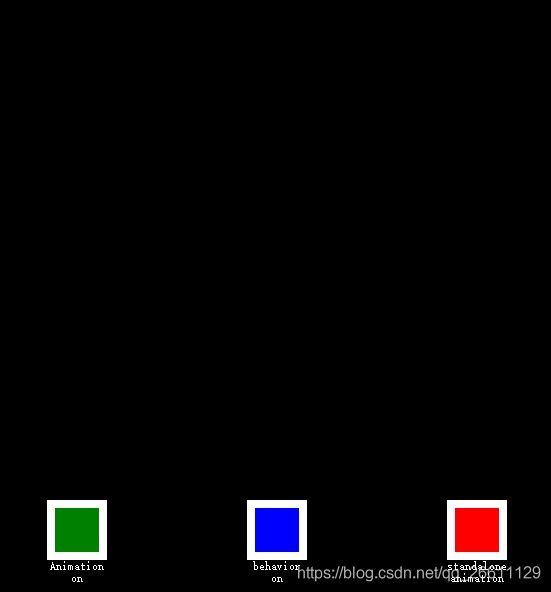
Animation on:
CClickRectangle{
id:id_r1
text: "Animation on"
color: "green"
x:50
y:500
NumberAnimation on y {
to: 0; duration: 4000
}
onClicked: y = 500
}
第一火箭使用了Animation on 属性变化的策略来完成。动画会在加载完成后立即播放。点击火箭可以重置它回到开始的位置。在动画播放时重置第一个火箭不会有任何影响。在动画开始前的几分之一秒设置一个新的y轴坐标让人感觉挺不安全的,应当避免这样的属性值竞争的变化。
behavior on:
CClickRectangle{
id:id_r2
text: "behavior on"
color: "blue"
x:250
y:500
Behavior on y {
NumberAnimation { duration: 4000 }
}
onClicked: y = 0
}
第二个火箭使用了behavior on 属性行为策略的动画。这个行为告诉属性值每时每刻都在变化,通过动画的方式来改变这个值。可以使用行为元素的enabled : false来设置行为失效。当你点击这个火箭时它将会开始运行(y轴坐标逐渐移至0)。
standalone animation:
CClickRectangle{
id:id_r3
text: "standalone animation"
color: "red"
x:450
y:500
NumberAnimation {
id: anim
target: id_r3
properties: "y"
from: 500
to: 0
duration: 4000
}
onClicked: anim.start()
}
第三个火箭使用standalone animation独立动画策略。这个动画由一个私有的元素定义并且可以写在文档的任何地方。点击火箭调用动画函数start()来启动动画。每一个动画都有start(),stop(),resume(),restart()函数。这个动画自身可以比其他类型的动画更早的获取到更多的相关信息。我们只需要定义目标和目标元素的属性需要怎样改变的一个动画。我们定义一个to属性的值,在这个例子中我们也定义了一个from属性的值允许动画可以重复运行。
注意:
另一个启动/停止一个动画的方法是绑定一个动画的running属性。当需要用户输入控制属性时这种方法非常有用:
NumberAnimation {
...
// animation runs when mouse is pressed
running: area.pressed
}
MouseArea {
id: area
}
动画分组
通常使用的动画比一个属性的动画更加复杂。例如你想同时运行几个动画并把他们连接起来,或者在一个一个的运行,或者在两个动画之间执行一个脚本。动画分组提供了很好的帮助,作为命名建议可以叫做一组动画。有两种方法来分组:平行与连续。你可以使用SequentialAnimation(连续动画)和ParallelAnimation(平行动画)来实现它们,它们作为动画的容器来包含其它的动画元素。
SequentialAnimation:同一时间只能执行一个动画,当前动画完成后再执行下一个动画。
ParallelAnimation:多个动画可以同时进行。
SequentialAnimation:
import QtQuick 2.0
import QtQuick.Window 2.2
Window {
id:mainRoot
visible: true
width: 600
height: 600
Rectangle {
id:id_root
anchors.fill: parent
color:"black"
CClickRectangle{
id:id_r1
text: "Animation on"
color: "green"
x:0
y:0
onClicked: anim.restart()
}
SequentialAnimation {
id: anim
NumberAnimation {
target: id_r1
properties: "y"
to: 500
duration: 4000
}
NumberAnimation {
target: id_r2
properties: "x"
to: 500
duration: 4000
}
}
}
}
该动画演示了火箭先移动y坐标至y = 500处,然后再移动x坐标至x = 500处
ParallelAnimation:
import QtQuick 2.0
import QtQuick.Window 2.2
Window {
id:mainRoot
visible: true
width: 600
height: 600
Rectangle {
id:id_root
anchors.fill: parent
color:"black"
CClickRectangle{
id:id_r1
text: "Animation on"
color: "green"
x:0
y:0
onClicked: anim.restart()
}
ParallelAnimation {
id: anim
NumberAnimation {
target: id_r1
properties: "y"
to: 500
duration: 4000
}
NumberAnimation {
target: id_r2
properties: "x"
to: 500
duration: 4000
}
}
}
}
该动画演示了动画id_r1和id_r2同时执行。