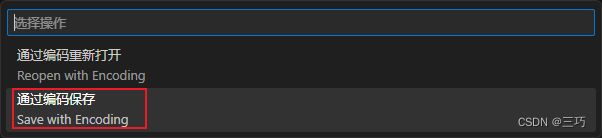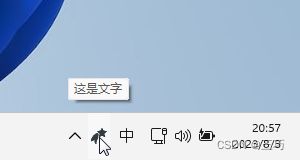- Cuppa CMS任意文件读取漏洞(CVE-2022-25401)
风中追风-fzzf
#文件读取安全web安全
一、漏洞概述CuppaCMSv1.0中文件管理器的复制功能允许将任何文件复制到当前目录,从而授予攻击者对任意文件得读取权限,/templates/default/html/windows/right.php文件存在任意文件读取漏洞。二、影响范围v1.0三、访问页面四、漏洞复现1、访问接口POST接口/templates/default/html/windows/right.phpPOST/temp
- NX二次开发-UFUN重新分配内存UF_reallocate_memory
阿飞2018
UG二次开发(C++)c++
版本NX9+VS2012例子说明关于这个分配内存UF_allocate_memory和重新分配内存UF_reallocate_memory,我之前是在唐工的视频中学过。但是我做了这两年开发,虽然没开发过多少东西。但是还真的从来都没用过分配内存和重新分配内存。都忘记有这个东西的存在了快。这东西也就在C语言开发中,才会有,要是用C#开发的话,都不会有指针这些东西。也不用那么麻烦。我试过想自己单独写一个
- Linux驱动开发: USB驱动开发
DS小龙哥
Linux系统编程与驱动开发linuxUSB驱动嵌入式
一、USB简介1.1什么是USB?USB是连接计算机系统与外部设备的一种串口总线标准,也是一种输入输出接口的技术规范,被广泛地应用于个人电脑和移动设备等信息通讯产品,USB就是简写,中文叫通用串行总线。最早出现在1995年,伴随着奔腾机发展而来。自微软在Windows98中加入对USB接口的支持后,USB接口才推广开来,USB设备也日渐增多,如数码相机、摄像头、扫描仪、游戏杆、打印机、键盘、鼠标等
- 最通用的跨平台引擎:ShiVa 3D引擎
pizi0475
图形图像其它文章图形引擎游戏引擎引擎跨平台脚本服务器sslsoap
ShiVa3D引擎是最通用的跨平台引擎,可以在Web浏览器运行并且也支持Windows,Mac,Linux,Wii,iPhone,iPad,Android,WebOS和AirplaySDK。该引擎支持SSL–securized插件扩展,很像PhysX引擎,FMOD声音库,ARToolkit和ScaleformHUD引擎。ClassicGeometry经典的图形处理支持多边形网,其中包括:-静态网格
- 白帽黑客系列教程之Windows驱动开发(64位环境)入门教程(七)
黑客影儿
技术分享原创文章系统安全驱动开发c语言windows系统安全程序人生学习方法visualstudio
为什么要写这篇文章呢?作为一名白帽黑客,如果想要学习ROOTKIT攻防技术,就必须要有能力进行驱动开发!本文章仅提供学习,切勿将其用于不法手段!在Windows操作系统的64位环境中,进行ROOTKIT攻防,就必须要学会Windows驱动开发!Windows驱动开发,是掌握Rootkit技术的硬性基础之一!不会Windows环境下的驱动开发,你就难以透彻理解ROOTKIT攻防技术的真相!接上一篇文
- C#:强大编程语言的多面魅力
热爱技术。
C#c#开发语言
C#:强大编程语言的多面魅力一、C#语言的特点与优势(一)简洁的语法与精心设计C#在继承C和C++的强大功能的同时,去掉了一些复杂特性,如宏和多重继承,使得语言更加简洁易懂。C#是一种面向对象的语言,使用类、对象和继承来组织代码,使得代码结构清晰,易于维护。例如,属性初始化器可以为属性设置默认值,字符串插入可以直接将变量插入到字符串中,无需使用字符串连接符,空合并运算符可以在变量为null时提供默
- 指定的服务已标记为删除
勤不了一点
windowswindows
同时也适合xampp下的apache、mysql等各个服务转发:https://www.iteye.com/blog/inexus-1608761想重新在windows里部署svn服务,所以第一步删除svn服务:管理员权限下运行cmd:“scdeletesvnserver”之后再部署svn的服务:“sccreatesvnserverbinpath="C:\ProgramFiles\Tortoise
- nginx 安装(下载解压就行,免安装)
当归1024
nginxnginx运维
nginx是一个高性能的HTTP和反向代理web服务器,同时也提供了IMAP/POP3/SMTP服务。nginx由C语言编写,内存占用少,性能稳定,并发能力强,功能丰富;可以在大多数UnixLinuxOS上编译运行,并有Windows移植版。1、nginx下载地址:nginx:download2、windows安装及启动nginx是绿色免安装的,解压后可以直接启动双击nginx.exe即可启动服务
- Java与C#语法对比及转换
carcarrot
Javajavac#
转载自:https://blog.csdn.net/eray/article/details/1553731Java(J2SE5.0)andC#ComparisonThisisaquickreferenceguidetohighlightsomekeysyntacticaldifferencesbetweenJavaandC#.Thisisbynomeansacompleteoverviewofe
- opencv 自适应阈值
虚假程序设计
opencv人工智能计算机视觉
需要安装扩展库opencv-contrib-pythonCV_class.pyimportcv2importnumpyasnp#importserialimportos,sysfromdatetimeimportdatetimeimport_threadimportthreadingimporttimeimportwin32ui#只有windows能用.#fromCV_classimport*de
- Wireshark详解
靖节先生
wireshark测试工具网络
Wireshark使用详解1.Wireshark简介2.下载与安装1.下载地址2.安装步骤(以Windows为例)3.界面与核心功能1.主界面布局2.常用菜单功能4.过滤功能详解1.过滤类型2.常用过滤命令5.过滤命令与网络结构对应6.使用注意事项7.案例分析TCP三次握手1.实验目标2.操作步骤3.预期结果8.扩展学习1.Wireshark简介Wireshark是一款开源的网络协议分析工具,支持
- OpenCV开源机器视觉软件
视觉人机器视觉
杂说opencv开源人工智能
OpenCV(OpenSourceComputerVisionLibrary)是一个开源的计算机视觉和机器学习软件库,广泛应用于实时图像处理、视频分析、物体检测、人脸识别等领域。它由英特尔实验室于1999年发起,现已成为计算机视觉领域最流行的工具之一,支持多种编程语言(如C++、Python、Java)和操作系统(Windows、Linux、macOS、Android、iOS)。核心功能图像处理基
- 使用内置命令查看笔记本电池健康状态
jay丿
电脑单片机嵌入式硬件
如何使用powercfg/batteryreport命令查看笔记本电池健康状态在Windows系统中,了解笔记本电池的健康状态对于维护电脑性能和预测电池寿命至关重要。Windows10和Windows11系统提供了一个内置命令powercfg/batteryreport,可以生成一份详细的电池使用情况报告,帮助我们评估电池的健康状态。以下是使用此命令的详细教程:一、打开命令提示符快捷键打开:按下键
- (一文搞定)使用sd卡,往野火EBF6UL/LL-pro板子,移植官方uboot、kernel以及构建rootfs
又摆有菜
嵌入式硬件arm开发linux
0、事先声明1、我的pc是Linux操作系统,接下来的操作也都是在linux系统上的。不是windows操作系统。(如若你是win系统,可安装虚拟机,解决这个问题。此帖不讨论如何在win上安装虚拟机)。2、只在win下面使用了串口软件mobaxterm。(此操作,事先请先安装usb转串口ch340驱动)1、EBF6UL/LL-pro简介这是野火的开发版,芯片使用的nxp的imx6ull。其他不在介
- Spring 学习笔记(一)Spring两大核心技术IOC控制反转/DI依赖注入和AOP面向切面 案例 | 优化传统的Web开发 | MVC架构DAO层与Service层之间的解耦
「已注销」
#SSMSpring
文章目录参考资料运行环境一、Spring概述1.1Spring产生背景1.2两大核心技术IOC/DI+AOP二、Spring核心技术2.1IOC/DI2.1.1案例:IOC实现解耦2.1.2IOC/DI使用总结2.2AOP2.2.1案例:AOP实现日志打印2.2.2AOP使用总结:三、总结参考资料SPOC运行环境windows10IDEA2021.1专业版JDK8Spring-5.0.5一、Spr
- ubuntu系统 pycharm 卡死了,我用资源监视器将其杀死后,再打开就变成了直接卡死 且在点击Quit Windows无法关闭,只能再次杀死
不会编程的-程序猿
Ubuntu操作命令ubuntupycharmlinux
1.问题分析:ubuntu系统中pycharm意外卡死了,我用资源监视器将其杀死后,再打开就变成了直接卡死且在点击QuitWindows无法关闭此时,只能通过再次杀死Java进程来关掉,但是关掉之后,再打开还是卡死。我必须重启电脑后才能解决上述问题2.解答每次都需要重启电脑才能解决,这说明问题可能与未完全清理的进程或临时文件有关。当用户强制杀死PyCharm进程时,可能仍有后台进程残留,比如Jav
- ffmpeg拉流设置暂停_解决ffmpeg拉流转发频繁丢包问题max delay reached. need to consume packet...
weixin_39872191
ffmpeg拉流设置暂停
软件:1、流媒体服务器EasyDarwin-windows-8.1.0-19011411512、ffmpeg-20181001-dcbd89e-win64-static3、直播源:rtsp://192.168.1.168/04、流媒体服务器EasyDarwin地址rtsp://192.168.1.28/3问题现象[rtsp@0000000000122bc0]maxdelayreached.need
- PowerShell 脚本实现计算机加入AD域
winkel_wang
WindowsPowerShellwindows运维
要将Windows计算机加入ActiveDirectory(AD)域,可以使用PowerShell脚本来自动化这个过程。以下是一个示例脚本,它将计算机加入指定的AD域,并自动重启计算机以完成加入过程。PowerShell脚本示例定义变量$domainName=“yourdomain.com”#替换为你的域名$domainAdmin=“adminuser”#替换为有权限加入域的域管理员账户$doma
- Windows系统如何mount盘符到目录
winkel_wang
笔记
申明:内容取自网上,书籍,自己整理。在Windows上如何将一个文件系统分区挂载到一个目录,这其实是一个硬需求!是的,非常硬的需求。因为我们总是面临C盘,D盘满了却无法动态扩容问题。所以,在有一天我因为路上堵车撸了一个Linux上的最小的tinyfs之后,就想到顺便解决一下Windows的mount问题,并且发现了方法,就记录了下来。我以前确实不知道Windows系统也能mount文件系统分区到目
- Unity3D C#中的GetComponent详解
Thomas_YXQ
c#java前端Unity游戏开发开发语言Unity3D
前言在Unity3D开发中,GetComponent是一个非常基础且强大的方法,它允许你访问并操作附加到GameObject上的组件(Component)。无论是获取脚本组件、渲染组件、物理组件还是其他任何类型的组件,GetComponent都是实现这一目的的关键工具。本文将详细解析GetComponent的用法,包括其技术细节、注意事项以及代码实现。对惹,这里有一个游戏开发交流小组,希望大家可以
- Ollama本地私有化部署通义千问大模型Qwen2.5
ErbaoLiu
数据分析&大模型机器学习&大模型自然语言处理&大模型大模型LLMQwen2.5Qwen2Ollama
目录Qwen2.5介绍Qwen2.5新闻Ollama介绍Linux安装Ollama一键安装Ollama手工安装Ollama卸载OllamaOllama运行Qwen2基于Transformers进行推理本文复现环境:Python3.12.6+Windows8.1+LinuxCentOS7+PyCharmCommunityEdition2022.3.3。Qwen2.5github地址如下:GitHub
- 【对比】远程桌面控制软件盘点(2025年)
T-I-M
零散笔记远程控制桌面控制
远程手机连接电脑的软件可以帮助用户实现远程控制、文件传输、屏幕共享等功能。这些软件通常适用于技术支持、远程办公、设备管理等场景。以下是一些好用且常用的远程连接工具:1.向日葵(Sunlogin)特点:国内知名远程控制软件,支持跨平台操作(Windows、Mac、Linux、Android、iOS)。提供免费版和付费版,功能强大且易于使用。支持远程桌面、文件传输、远程开机(需硬件支持)等功能。内网穿
- 免费获取Parallels Desktop19中文版
牛马baby
windows
ParallelsDesktop是一款由Parallels公司开发的桌面虚拟化软件,允许用户在Mac上运行Windows和其他操作系统。ParallelsDesktop最新绿色安装包下载如下:https://pan.quark.cn/s/1a70f9ae46f3ParallelsDesktop官方安装包下载如下:https://www.parallels.cn/一、软件功能跨平台运行:通过Para
- Mac 安装 PrettyZoo 指南
黄豪宙
Mac安装PrettyZoo指南ZK客户端mac安装PrettyZoo项目地址:https://gitcode.com/Resource-Bundle-Collection/b5cf2概述PrettyZoo是一款免费开源的Zookeeper客户端工具,支持Mac、Linux和Windows平台。本指南主要介绍如何在Mac平台上安装PrettyZoo,并解决安装过程中可能遇到的安全策略问题。环境描述
- C#识别图片数字
CallZhang210
c#
///选取图片按钮的代码/////////privatevoid选择图片_Click(objectsender,EventArgse){OpenFileDialogopenFileDialog=newOpenFileDialog();openFileDialog.Filter="JPGFiles(*.jpg)|*.jpg|PNGFiles(*.png)|*.png";openFileDialog.
- 学影刀有什么好处?为什么学习影刀?
sc0_joker
学习rpa
引言:影刀RPA,学了有用吗?公司在推广用这个软件,在让大家学,学得好可以转岗RPA专员,请问一下大家值不值得花时间学?我个人觉得如果有时间的话还是学,后期对你的帮助是巨大的我作为一名数字营销专业人士,每周需要处理大量的数据。去年,我开始寻找能够自动化Windows软件操作的工具,以提高工作效率。在尝试了多种RPA工具后,我最终选择了影刀RPA,并开始了我的自动化之旅。在寻找自动化工具的过程中,我
- 使用vim做笔记-vimtex
vimlatex
本文基本上是对HowI'mabletotakenotesinmathematicslecturesusingLaTeXandVim一文的实践操作。感谢原作者的分享。本文基础平台Windows11软件gvimSumatraPDFmiktexStrawberryperlVim插件vimtexutilsnip正文下载安装上述软件,包括gvim,SumatraPDF,miktex,Strawberrype
- 如何连接到服务器
Honeysea_70
基础知识服务器运维
连接到服务器的方法取决于你使用的操作系统和服务器的类型(如Linux服务器、Windows服务器等)。这里我提供两种常见的连接方法:通过SSH连接Linux服务器和通过RDP连接Windows服务器。1.通过SSH连接Linux服务器如果你要连接的是Linux服务器(例如Ubuntu、CentOS等),可以通过SSH协议进行连接。以下是步骤:在Linux或MacOS系统中:打开终端。使用以下命令连
- mongodb【实用教程】
朝阳39
#数据库mongodb数据库
MongoDB是一个开源的文档型数据库管理系统下载安装Windows系统https://blog.csdn.net/weixin_41192489/article/details/126777309GUI工具【推荐】MongoDBCompasshttps://www.mongodb.com/zh-cn/docs/compass/current/Robo3Thttps://blog.csdn.net
- 为什么选择Linux而放弃windows,比较Windows和Mac它出色的优势在哪儿?
MAX在码字
程序人生程序员LinuxWindowsMac
前言:MacOS全封闭,只支持自家硬件,设计风格和使用体验比较独特;Windows半封闭,虽然源码不开放,但适配市面上几乎所有的x86机器,Windows和各家硬件厂商总体是合作共建生态圈,从市场份额看,Windows是个人电脑桌面操作系统的霸主;Linux内核开放、开源,可以基于Linux内核开发一系列各种各样的操作系统(其中最著名的是Android系统),支持x86、ARM等各种硬件,是目前嵌
- js动画html标签(持续更新中)
843977358
htmljs动画mediaopacity
1.jQuery 效果 - animate() 方法 改变 "div" 元素的高度: $(".btn1").click(function(){ $("#box").animate({height:"300px
- springMVC学习笔记
caoyong
springMVC
1、搭建开发环境
a>、添加jar文件,在ioc所需jar包的基础上添加spring-web.jar,spring-webmvc.jar
b>、在web.xml中配置前端控制器
<servlet>
&nbs
- POI中设置Excel单元格格式
107x
poistyle列宽合并单元格自动换行
引用:http://apps.hi.baidu.com/share/detail/17249059
POI中可能会用到一些需要设置EXCEL单元格格式的操作小结:
先获取工作薄对象:
HSSFWorkbook wb = new HSSFWorkbook();
HSSFSheet sheet = wb.createSheet();
HSSFCellStyle setBorder = wb.
- jquery 获取A href 触发js方法的this参数 无效的情况
一炮送你回车库
jquery
html如下:
<td class=\"bord-r-n bord-l-n c-333\">
<a class=\"table-icon edit\" onclick=\"editTrValues(this);\">修改</a>
</td>"
j
- md5
3213213333332132
MD5
import java.security.MessageDigest;
import java.security.NoSuchAlgorithmException;
public class MDFive {
public static void main(String[] args) {
String md5Str = "cq
- 完全卸载干净Oracle11g
sophia天雪
orale数据库卸载干净清理注册表
完全卸载干净Oracle11g
A、存在OUI卸载工具的情况下:
第一步:停用所有Oracle相关的已启动的服务;
第二步:找到OUI卸载工具:在“开始”菜单中找到“oracle_OraDb11g_home”文件夹中
&
- apache 的access.log 日志文件太大如何解决
darkranger
apache
CustomLog logs/access.log common 此写法导致日志数据一致自增变大。
直接注释上面的语法
#CustomLog logs/access.log common
增加:
CustomLog "|bin/rotatelogs.exe -l logs/access-%Y-%m-d.log
- Hadoop单机模式环境搭建关键步骤
aijuans
分布式
Hadoop环境需要sshd服务一直开启,故,在服务器上需要按照ssh服务,以Ubuntu Linux为例,按照ssh服务如下:
sudo apt-get install ssh
sudo apt-get install rsync
编辑HADOOP_HOME/conf/hadoop-env.sh文件,将JAVA_HOME设置为Java
- PL/SQL DEVELOPER 使用的一些技巧
atongyeye
javasql
1 记住密码
这是个有争议的功能,因为记住密码会给带来数据安全的问题。 但假如是开发用的库,密码甚至可以和用户名相同,每次输入密码实在没什么意义,可以考虑让PLSQL Developer记住密码。 位置:Tools菜单--Preferences--Oracle--Logon HIstory--Store with password
2 特殊Copy
在SQL Window
- PHP:在对象上动态添加一个新的方法
bardo
方法动态添加闭包
有关在一个对象上动态添加方法,如果你来自Ruby语言或您熟悉这门语言,你已经知道它是什么...... Ruby提供给你一种方式来获得一个instancied对象,并给这个对象添加一个额外的方法。
好!不说Ruby了,让我们来谈谈PHP
PHP未提供一个“标准的方式”做这样的事情,这也是没有核心的一部分...
但无论如何,它并没有说我们不能做这样
- ThreadLocal与线程安全
bijian1013
javajava多线程threadLocal
首先来看一下线程安全问题产生的两个前提条件:
1.数据共享,多个线程访问同样的数据。
2.共享数据是可变的,多个线程对访问的共享数据作出了修改。
实例:
定义一个共享数据:
public static int a = 0;
- Tomcat 架包冲突解决
征客丶
tomcatWeb
环境:
Tomcat 7.0.6
win7 x64
错误表象:【我的冲突的架包是:catalina.jar 与 tomcat-catalina-7.0.61.jar 冲突,不知道其他架包冲突时是不是也报这个错误】
严重: End event threw exception
java.lang.NoSuchMethodException: org.apache.catalina.dep
- 【Scala三】分析Spark源代码总结的Scala语法一
bit1129
scala
Scala语法 1. classOf运算符
Scala中的classOf[T]是一个class对象,等价于Java的T.class,比如classOf[TextInputFormat]等价于TextInputFormat.class
2. 方法默认值
defaultMinPartitions就是一个默认值,类似C++的方法默认值
- java 线程池管理机制
BlueSkator
java线程池管理机制
编辑
Add
Tools
jdk线程池
一、引言
第一:降低资源消耗。通过重复利用已创建的线程降低线程创建和销毁造成的消耗。第二:提高响应速度。当任务到达时,任务可以不需要等到线程创建就能立即执行。第三:提高线程的可管理性。线程是稀缺资源,如果无限制的创建,不仅会消耗系统资源,还会降低系统的稳定性,使用线程池可以进行统一的分配,调优和监控。
- 关于hql中使用本地sql函数的问题(问-答)
BreakingBad
HQL存储函数
转自于:http://www.iteye.com/problems/23775
问:
我在开发过程中,使用hql进行查询(mysql5)使用到了mysql自带的函数find_in_set()这个函数作为匹配字符串的来讲效率非常好,但是我直接把它写在hql语句里面(from ForumMemberInfo fm,ForumArea fa where find_in_set(fm.userId,f
- 读《研磨设计模式》-代码笔记-迭代器模式-Iterator
bylijinnan
java设计模式
声明: 本文只为方便我个人查阅和理解,详细的分析以及源代码请移步 原作者的博客http://chjavach.iteye.com/
import java.util.Arrays;
import java.util.List;
/**
* Iterator模式提供一种方法顺序访问一个聚合对象中各个元素,而又不暴露该对象内部表示
*
* 个人觉得,为了不暴露该
- 常用SQL
chenjunt3
oraclesqlC++cC#
--NC建库
CREATE TABLESPACE NNC_DATA01 DATAFILE 'E:\oracle\product\10.2.0\oradata\orcl\nnc_data01.dbf' SIZE 500M AUTOEXTEND ON NEXT 50M EXTENT MANAGEMENT LOCAL UNIFORM SIZE 256K ;
CREATE TABLESPA
- 数学是科学技术的语言
comsci
工作活动领域模型
从小学到大学都在学习数学,从小学开始了解数字的概念和背诵九九表到大学学习复变函数和离散数学,看起来好像掌握了这些数学知识,但是在工作中却很少真正用到这些知识,为什么?
最近在研究一种开源软件-CARROT2的源代码的时候,又一次感觉到数学在计算机技术中的不可动摇的基础作用,CARROT2是一种用于自动语言分类(聚类)的工具性软件,用JAVA语言编写,它
- Linux系统手动安装rzsz 软件包
daizj
linuxszrz
1、下载软件 rzsz-3.34.tar.gz。登录linux,用命令
wget http://freeware.sgi.com/source/rzsz/rzsz-3.48.tar.gz下载。
2、解压 tar zxvf rzsz-3.34.tar.gz
3、安装 cd rzsz-3.34 ; make posix 。注意:这个软件安装与常规的GNU软件不
- 读源码之:ArrayBlockingQueue
dieslrae
java
ArrayBlockingQueue是concurrent包提供的一个线程安全的队列,由一个数组来保存队列元素.通过
takeIndex和
putIndex来分别记录出队列和入队列的下标,以保证在出队列时
不进行元素移动.
//在出队列或者入队列的时候对takeIndex或者putIndex进行累加,如果已经到了数组末尾就又从0开始,保证数
- C语言学习九枚举的定义和应用
dcj3sjt126com
c
枚举的定义
# include <stdio.h>
enum WeekDay
{
MonDay, TuesDay, WednesDay, ThursDay, FriDay, SaturDay, SunDay
};
int main(void)
{
//int day; //day定义成int类型不合适
enum WeekDay day = Wedne
- Vagrant 三种网络配置详解
dcj3sjt126com
vagrant
Forwarded port
Private network
Public network
Vagrant 中一共有三种网络配置,下面我们将会详解三种网络配置各自优缺点。
端口映射(Forwarded port),顾名思义是指把宿主计算机的端口映射到虚拟机的某一个端口上,访问宿主计算机端口时,请求实际是被转发到虚拟机上指定端口的。Vagrantfile中设定语法为:
c
- 16.性能优化-完结
frank1234
性能优化
性能调优是一个宏大的工程,需要从宏观架构(比如拆分,冗余,读写分离,集群,缓存等), 软件设计(比如多线程并行化,选择合适的数据结构), 数据库设计层面(合理的表设计,汇总表,索引,分区,拆分,冗余等) 以及微观(软件的配置,SQL语句的编写,操作系统配置等)根据软件的应用场景做综合的考虑和权衡,并经验实际测试验证才能达到最优。
性能水很深, 笔者经验尚浅 ,赶脚也就了解了点皮毛而已,我觉得
- Word Search
hcx2013
search
Given a 2D board and a word, find if the word exists in the grid.
The word can be constructed from letters of sequentially adjacent cell, where "adjacent" cells are those horizontally or ve
- Spring4新特性——Web开发的增强
jinnianshilongnian
springspring mvcspring4
Spring4新特性——泛型限定式依赖注入
Spring4新特性——核心容器的其他改进
Spring4新特性——Web开发的增强
Spring4新特性——集成Bean Validation 1.1(JSR-349)到SpringMVC
Spring4新特性——Groovy Bean定义DSL
Spring4新特性——更好的Java泛型操作API
Spring4新
- CentOS安装配置tengine并设置开机启动
liuxingguome
centos
yum install gcc-c++
yum install pcre pcre-devel
yum install zlib zlib-devel
yum install openssl openssl-devel
Ubuntu上可以这样安装
sudo aptitude install libdmalloc-dev libcurl4-opens
- 第14章 工具函数(上)
onestopweb
函数
index.html
<!DOCTYPE html PUBLIC "-//W3C//DTD XHTML 1.0 Transitional//EN" "http://www.w3.org/TR/xhtml1/DTD/xhtml1-transitional.dtd">
<html xmlns="http://www.w3.org/
- Xelsius 2008 and SAP BW at a glance
blueoxygen
BOXelsius
Xelsius提供了丰富多样的数据连接方式,其中为SAP BW专属提供的是BICS。那么Xelsius的各种连接的优缺点比较以及Xelsius是如何直接连接到BEx Query的呢? 以下Wiki文章应该提供了全面的概览。
http://wiki.sdn.sap.com/wiki/display/BOBJ/Xcelsius+2008+and+SAP+NetWeaver+BW+Co
- oracle表空间相关
tongsh6
oracle
在oracle数据库中,一个用户对应一个表空间,当表空间不足时,可以采用增加表空间的数据文件容量,也可以增加数据文件,方法有如下几种:
1.给表空间增加数据文件
ALTER TABLESPACE "表空间的名字" ADD DATAFILE
'表空间的数据文件路径' SIZE 50M;
&nb
- .Net framework4.0安装失败
yangjuanjava
.netwindows
上午的.net framework 4.0,各种失败,查了好多答案,各种不靠谱,最后终于找到答案了
和Windows Update有关系,给目录名重命名一下再次安装,即安装成功了!
下载地址:http://www.microsoft.com/en-us/download/details.aspx?id=17113
方法:
1.运行cmd,输入net stop WuAuServ
2.点击开