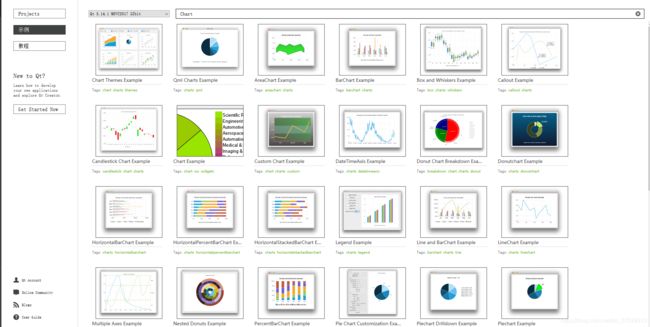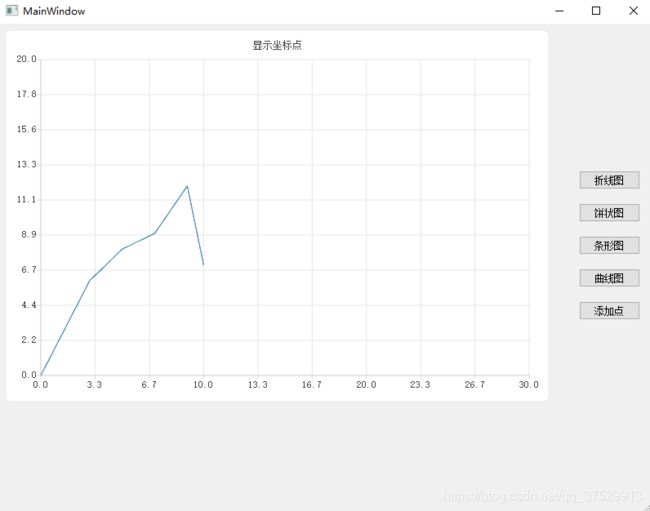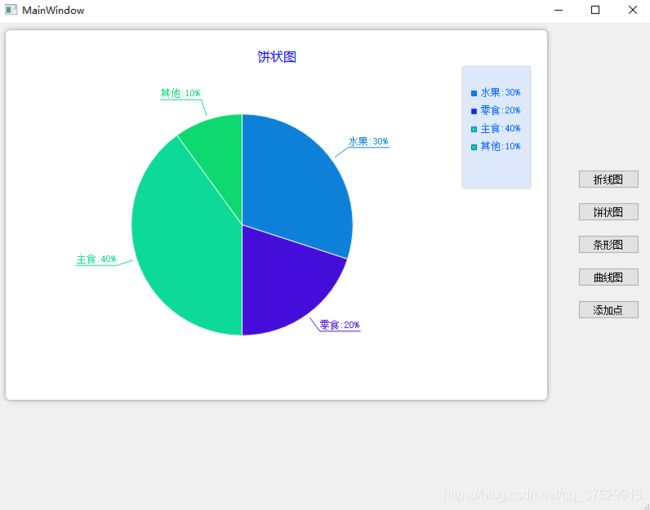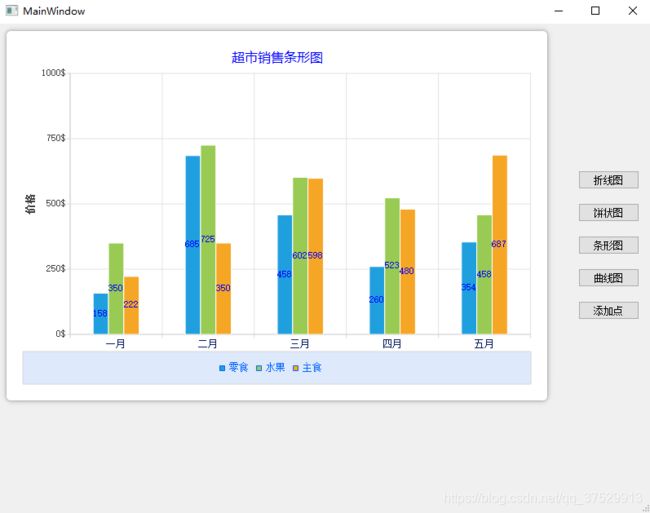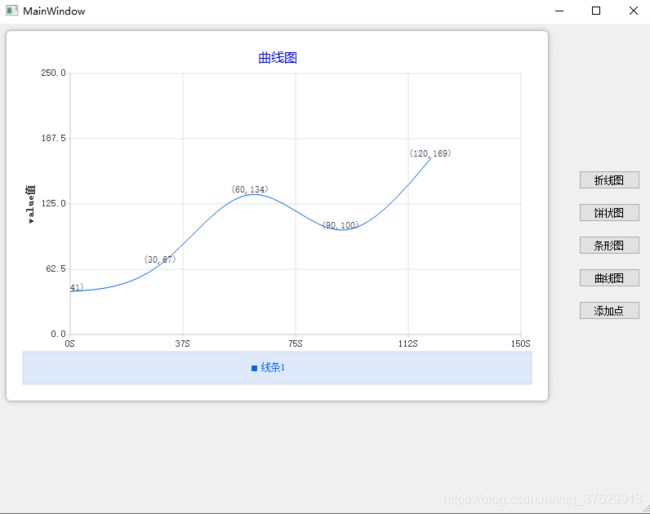QChart折线图、饼状图、条形图、曲线图
QT有自带示例可以参考借鉴来做出一些折线图、饼状图、条形图、曲线图等内容,在日常工作中、生活中大概率都离不开表图的制作,相对于数据来说表图更为直观,所以熟悉表图的制作还是很有必要的。
本文基于QT Creator所提供的Demo来做出示例,一下为QT自带的Demo。
本文作者原创,转载请附上文章出处与本文链接。
QChart折线图、饼状图、条形图、曲线图目录
1. 制作折线图
2. 制作饼状图
3. 制作条形图
4. 制作曲线图
1. 制作折线图
//series->clear();
chart = new QChart();
//设置线条名称
series->setName(QString("line " + QString::number(1)));
//设置线条颜色,如果不设置会给默认颜色
series->setColor(QColor(32,159,223));
//设置是否线条可视
series->setVisible(true);
//点标签是否可视
series->setPointLabelsVisible(true);
//点标签颜色
series->setPointLabelsColor(QColor(255,255,255));
//点标签字体
series->setPointLabelsFont(QFont("微软雅黑"));
//设置点标签显示格式
series->setPointLabelsFormat("(@xPoint,@yPoint)");
//是否切割边缘点标签,默认为true
series->setPointLabelsClipping(false);
//设置点标签是否可视
series->setPointsVisible(true);
// 添加实验数据,可以用 append 方法或者 >> 操作符
series->append(0, 0);
series->append(2, 4);
series->append(3, 6);
series->append(5, 8);
series->append(7, 9);
series->append(9, 12);
series->append(10, 7);
QValueAxis *xAxis = new QValueAxis();
QValueAxis *yAxis = new QValueAxis();
xAxis->setRange(0, 30);
yAxis->setRange(0, 20);
// 轴标题设置
//xAxis->setTitleText("时间");
//xAxis->setTitleFont(QFont("宋体"));
QBrush brush;
brush.setStyle(Qt::SolidPattern);
xAxis->setTitleBrush(brush);
yAxis->setTitleBrush(brush);
// 轴标签设置
//xAxis->setLabelFormat("%s");
//yAxis->setLabelFormat("%s");
//xAxis->setLabelFormat("%.1f");
//xAxis->setLabelsAngle(45);
//xAxis->setLabelsColor(Qt::blue);
//xAxis->setLabelsEditable(true);
// 轴线和刻度线设置
xAxis->setTickCount(10);
yAxis->setTickCount(10);
xAxis->setLineVisible(true);
yAxis->setLineVisible(true);
//xAxis->setLinePenColor(Qt::blue);
// 主网格线设置
xAxis->setGridLineVisible(true);
//xAxis->setGridLineColor(Qt::black);
xAxis->setGridLineColor(QColor(230,229,229));
yAxis->setGridLineColor(QColor(230,229,229));
//次刻度和次网格线设置
//xAxis->setMinorTickCount(1);
//xAxis->setMinorGridLineColor(Qt::red);
// 将图例隐藏
chart->legend()->hide();
// 关联series,这一步很重要,必须要将series关联到QChart才能将数据渲染出来:
chart->addSeries(series);
chart->addAxis(xAxis, Qt::AlignBottom);
chart->addAxis(yAxis, Qt::AlignLeft);
series->attachAxis(xAxis);
series->attachAxis(yAxis);
// 开启OpenGL,QLineSeries支持GPU绘制,Qt其他有的图表类型是不支持的。
series->setUseOpenGL(true);
// 创建默认的坐标系
//chart->createDefaultAxes();
// 设置图表标题
chart->setTitle("显示坐标点");
chart->setMargins(QMargins(10, 10, 10, 10));
chartView = new QChartView(chart);
chartView->setRenderHint(QPainter::Antialiasing); //抗锯齿处理
//chartView->chart()->setTheme(QChart::ChartThemeBlueCerulean);
ui->gridLayout->addWidget(chartView, 1, 0);
m_charts << chartView;
setLayout(ui->gridLayout);2. 制作饼状图
chart = new QChart();
QPieSeries *series = new QPieSeries(); //连续的餅图数据
series->append("水果:30%", 3); //添加标签"水果:30%" 和 百分值30%
series->append("零食:20%", 2);
series->append("主食:40%", 4);
series->append("其他:10%", 1);
series->setLabelsVisible(true);
series->setUseOpenGL(true);
series->slices().at(0)->setColor(QColor(13, 128, 217)); //设置颜色
series->slices().at(0)->setLabelColor(QColor(13, 128, 217));
series->slices().at(1)->setColor(QColor(69, 13, 217));
series->slices().at(1)->setLabelColor(QColor(69, 13, 217));
series->slices().at(2)->setColor(QColor(13, 217, 152));
series->slices().at(2)->setLabelColor(QColor(13, 217, 152));
series->slices().at(3)->setColor(QColor(13, 217, 110));
series->slices().at(3)->setLabelColor(QColor(13, 217, 110));
chart->setTheme(QChart::ChartThemeLight);//设置白色主题
chart->setDropShadowEnabled(true);//背景阴影
chart->addSeries(series);//添加系列到QChart上
chart->setTitleBrush(QBrush(QColor(0, 0, 255))); //设置标题Brush
chart->setTitleFont(QFont("微软雅黑"));//设置标题字体
chart->setTitle("饼状图");
//修改说明样式
chart->legend()->setVisible(true);
chart->legend()->setAlignment(Qt::AlignRight);//底部对齐
chart->legend()->setBackgroundVisible(true);//设置背景是否可视
chart->legend()->setAutoFillBackground(true);//设置背景自动填充
chart->legend()->setColor(QColor(222, 233, 251)); //设置颜色
chart->legend()->setLabelColor(QColor(0, 100, 255)); //设置标签颜色
chart->legend()->setMaximumHeight(150);
QChartView *chartView = new QChartView(chart);
chartView->setRenderHint(QPainter::Antialiasing);
QVBoxLayout *pVLayout = new QVBoxLayout(this);
pVLayout->addWidget(chartView);
ui->gridLayout->addWidget(chartView, 1, 0);
m_charts << chartView;
setLayout(ui->gridLayout);3. 制作条形图
chart = new QChart();
//创建3个条线数据
QBarSet *set0 = new QBarSet("零食");
QBarSet *set1 = new QBarSet("水果");
QBarSet *set2 = new QBarSet("主食");
*set0 << 158 << 685 << 458 << 260 << 354; //向零食数据添加这4个月的销售数据
*set1 << 350 << 725 << 602 << 523 << 458;
*set2 << 222 << 350 << 598 << 480 << 687;
set0->setLabelColor(QColor(0,0,255)); //设置条形数据颜色
set1->setLabelColor(QColor(0,0,255));
set2->setLabelColor(QColor(0,0,255));
QBarSeries *series = new QBarSeries();
//series->setLabelsPosition(QAbstractBarSeries::LabelsInsideEnd);
//series->setLabelsVisible(true);
series->append(set0);
series->append(set1);
series->append(set2);
series->setVisible(true);
series->setLabelsVisible(true);
chart->setTheme(QChart::ChartThemeLight);//设置白色主题
chart->setDropShadowEnabled(true);//背景阴影
chart->addSeries(series);//添加系列到QChart上
chart->setTitleBrush(QBrush(QColor(0,0,255)));//设置标题Brush
chart->setTitleFont(QFont("微软雅黑"));//设置标题字体
chart->setTitle("超市销售条形图");
//创建X轴和Y轴
QBarCategoryAxis *axisX = new QBarCategoryAxis;
axisX->append("一月");
axisX->append("二月");
axisX->append("三月");
axisX->append("四月");
axisX->append("五月");
axisX->setLabelsColor(QColor(7,28,96));
QValueAxis *axisY = new QValueAxis;
axisY->setRange(0,1000); //改为setRange(0,1);则表示坐标为动态计算大小的
axisY->setTitleText("价格");
axisY->setLabelFormat("%d$");
chart->setAxisX(axisX,series);
chart->setAxisY(axisY,series);
//修改说明样式
chart->legend()->setVisible(true);
chart->legend()->setAlignment(Qt::AlignBottom);//底部对齐
chart->legend()->setBackgroundVisible(true);//设置背景是否可视
chart->legend()->setAutoFillBackground(true);//设置背景自动填充
chart->legend()->setColor(QColor(222,233,251));//设置颜色
chart->legend()->setLabelColor(QColor(0,100,255));//设置标签颜色
chart->legend()->setMaximumHeight(50);
QChartView *chartView = new QChartView(chart);
chartView->setRenderHint(QPainter::Antialiasing);
QVBoxLayout *pVLayout = new QVBoxLayout(this);
pVLayout->addWidget(chartView);
ui->gridLayout->addWidget(chartView, 1, 0);
m_charts << chartView;
setLayout(ui->gridLayout);4. 制作曲线图
chart = new QChart();
QSplineSeries *series1 = new QSplineSeries();//实例化一个QLineSeries对象
series1->setColor(QColor(0,100,255));
series1->append(QPointF(0,qrand()%200)) ;
series1->append(QPointF(30,qrand()%200)) ;
series1->append(QPointF(60,qrand()%200)) ;
series1->append(QPointF(90,qrand()%200)) ;
series1->append(QPointF(120,qrand()%200)) ;
series1->setName("线条1");
series1->setVisible(true);
series1->setPointLabelsFormat("(@xPoint,@yPoint)");
series1->setPointLabelsVisible(true);
chart->setTheme(QChart::ChartThemeLight);//设置白色主题
chart->setDropShadowEnabled(true);//背景阴影 m_chart->setAutoFillBackground(true); //设置背景自动填充
chart->addSeries(series1);//添加系列到QChart上
chart->setTitleBrush(QBrush(QColor(0,0,255)));//设置标题Brush
chart->setTitleFont(QFont("微软雅黑"));//设置标题字体
chart->setTitle("曲线图");
//创建X轴和Y轴
QValueAxis *axisX = new QValueAxis;
axisX->setRange(0,150); //默认则坐标为动态计算大小的
axisX->setLabelFormat("%dS");
QValueAxis *axisY = new QValueAxis;
axisY->setRange(0,250); //默认则坐标为动态计算大小的
axisY->setTitleText("value值");
chart->setAxisX(axisX,series1);
chart->setAxisY(axisY,series1);
//m_chart->createDefaultAxes(); //或者创建默认轴
//修改说明样式
chart->legend()->setVisible(true);
chart->legend()->setAlignment(Qt::AlignBottom);//底部对齐
chart->legend()->setBackgroundVisible(true);//设置背景是否可视
chart->legend()->setAutoFillBackground(true);//设置背景自动填充
chart->legend()->setColor(QColor(222,233,251));//设置颜色
chart->legend()->setLabelColor(QColor(0,100,255));//设置标签颜色
chart->legend()->setMaximumHeight(50);
QChartView *chartView = new QChartView(chart);
chartView->setRenderHint(QPainter::Antialiasing);
QVBoxLayout *pVLayout = new QVBoxLayout(this);
pVLayout->addWidget(chartView);
ui->gridLayout->addWidget(chartView, 1, 0);
m_charts << chartView;
setLayout(ui->gridLayout);其它文章 :
QT TextEdit控件_双子座断点的博客-CSDN博客_qt textedit
QT QComboBox使用详解_双子座断点的博客-CSDN博客
QT QtableView操作详解_双子座断点的博客-CSDN博客_qtableview增删改查
Qt QStandardItemModel(1.超级详细用法)_双子座断点的博客-CSDN博客_qstandardmodel
Qt QStandardItemModel(2.超级详细函数)_双子座断点的博客-CSDN博客_qstandarditemmodel点击事件
QT QRadioButton使用详解_双子座断点的博客-CSDN博客_qt radiobutton
QT QLineEdit使用详解_双子座断点的博客-CSDN博客_qt qlineedit
Qt QMessageBox使用详解_双子座断点的博客-CSDN博客_qt message
QChart折线图、饼状图、条形图、曲线图_双子座断点的博客-CSDN博客_qchart样式
QChart属性详解_双子座断点的博客-CSDN博客_setanimationoptions
QCharts QValueAxis使用_双子座断点的博客-CSDN博客_qvalueaxis
Qt 5 等待提示框(开源 动态图)_双子座断点的博客-CSDN博客_qt 等待对话框
QtDataVisualization 数据3D可视化_双子座断点的博客-CSDN博客_qtdatavisualization