使用Adobe Acrobat DC完成图像转PDF,PDF拆分,合并,调整尺寸,调整大小
Use Adobe Acrobat DC to transform Image files to PDF, and split, combine, reshape PDF page, compressed file and edit PDF file
使用Adobe Acrobat DC完成图像转PDF,PDF拆分,合并,调整尺寸,压缩以及编辑PDF文件
- Use Adobe Acrobat DC to transform Image files to PDF and split combine reshape PDF page compressed file and edit PDF file
- 使用Adobe Acrobat DC完成图像转PDFPDF拆分合并调整尺寸压缩以及编辑PDF文件
- About Adobe Acrobat DC
- What can I learning from this blog
- Steps
- 1 Trans image and some format file into PDF
- 11 Accident 1
- 1 Trans image and some format file into PDF
- Combine and Organize pages
- Edit pdf
- Optimize Pdf
1. About Adobe Acrobat DC.
It is a professional PDF mange software by Adobe company. U can easily download and register this software if you have bought it. If you don’t but you still want to use it, you can choose to trial in seven days. But after that, most functions will not be available.
The other way to register is to crack software with a software. But I strongly not! not! not! recommend you do this. But you know, I still will release the link to the cracker software in the end of this blog.
2. What can I learning from this blog?
The mainly reason to write this blog is my girl friend asked me to help her in some practical task, in detail, her tutor want her to organize some files. She turned to me for a help. In this process, I leaned something new and I wanna share them with others.
3. Steps
3.1 Trans image and some format file into PDF
The most used picture format are JPEG(jpg),Png,Bmp and something. In some occasions,we may wanna trans images into a Combined file or Singal files. Or even we wanna to mix the images with some PDF file. To achieve such goal, we need to:
1. Prepared Your file.
2. Open Adobe Acrobat DC and have a look at the functions we will used.
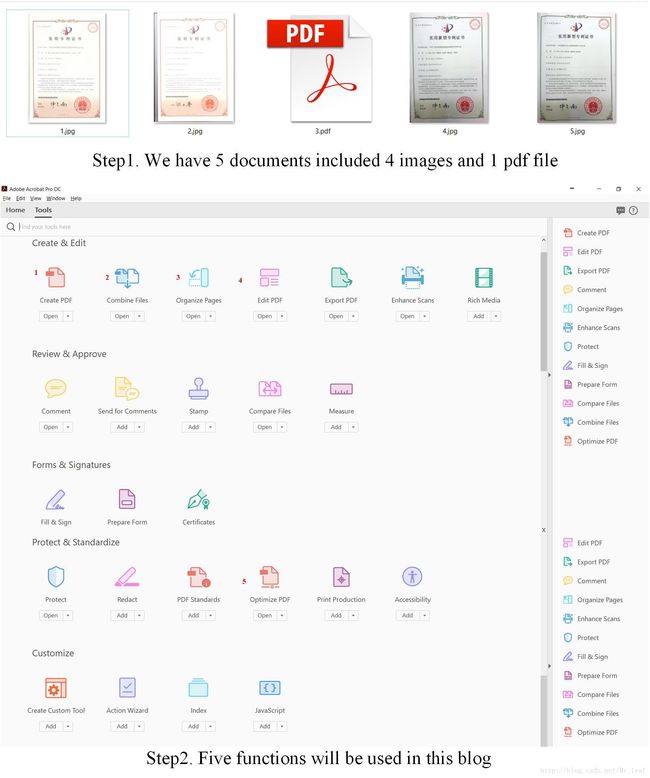
3. Proceed as shown below。
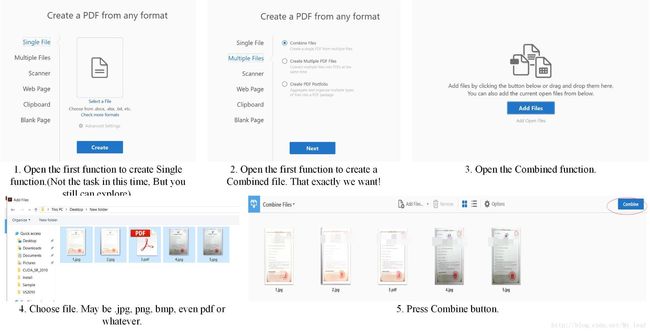
3.1.1 Accident 1.

This is mainly cuz by the jpg image damage.
Solver: As long as this image can be opened by paint program or some similar image editing programs such as Photoshop and etc.
we can use save as function to resave the file and then, use the Create PDF function to generate a combined file.
This is shown as follow:

After repairing, files may can be Combined easily.
4. Combine and Organize pages.
Further more, we can use the third function to rearrange the pages.

As the picture shows, there are many sub-functions, such as:
1.Rearrange The pages can be rearranged by drag.
2.Extract Extract one or more pages from pdf files to generate a new file.
3.Insert Insert one or more pages into the pdf file. The Insert pages sources can be pdf, picture and so on.
4.Replace
5.Split. Split pdf file into some sub-files.
6.more, more to explore.
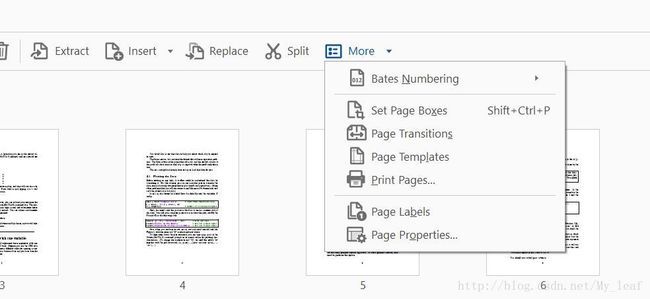
5. Edit pdf
The fourth function named edit pdf is powerful! It can edit pdf directly without trans.
But you should notice that the remained edit PDF file can not be photo or scan photo, because it only can edit the characters
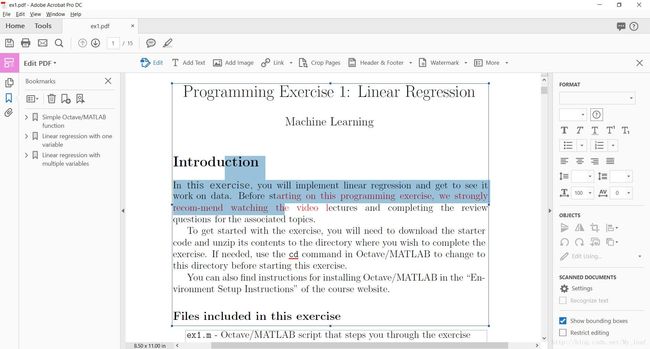
6. Optimize Pdf
The fifth function named optimize pdf can be used to optimize pdf file, such as reduce file size.
There are some options of compatibility, I strongly suggest you to choose the default one named remain existing.
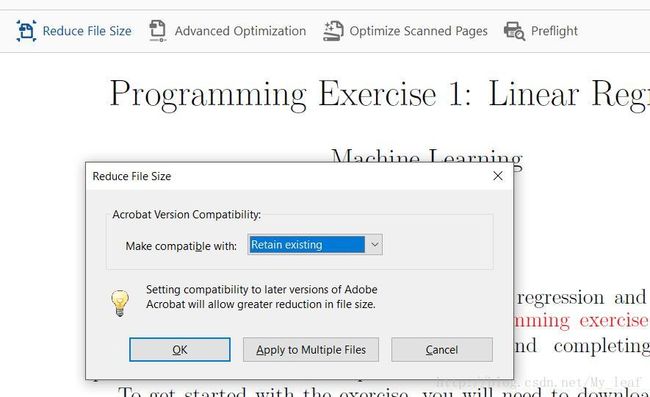
But If the file size is still larger than your expect, I have a trick to this issue:
1. You may optimize with the fifth function.
2. Search a online website to reduce the file. If the file size is still larger, Go to step 3.
3. Optimize the new file from website again, see If it can be compressed more.
I complete the goal successful with the four steps.
The Website I used in step 2 is:
Pdf compresse
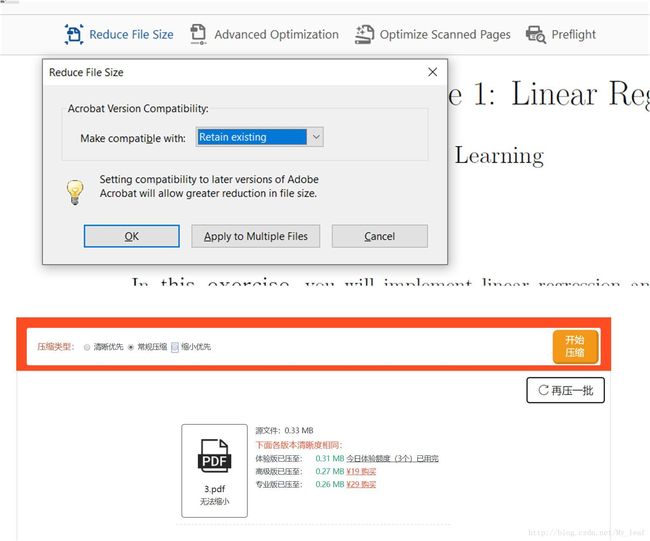
If you have any problem, please feel free to contact me: