vue中,Vue.extend的实际运用 (运用Vue.extend自己封装一个类似Element的MessageBox的组件)
一、关于 Vue.extend( options )
官网解释: 使用基础 Vue 构造器 Vue.extend,创建一个“子类”。参数是一个包含组件选项的对象。
需要注意 - 在Vue.extend()中 data 选项必须是函数。
一般,我们会用 Vue.extend 接收一个组件对象来创建一个构造器,再利用创建的构造器 new 一个实例,并将这个实例挂载到一个元素上。
官网示例:
<div id="mount-point"></div>;
// 创建构造器
var Profile = Vue.extend({
template: "{{firstName}} {{lastName}} aka {{alias}}
",
data: function () {
return {
firstName: "Walter",
lastName: "White",
alias: "Heisenberg"
};
}
});
// 创建 Profile 实例,并挂载到一个元素上。
new Profile().$mount("#mount-point");
二、Vue.extend( options )的实际运用
github 地址: https://github.com/ddx2019/modal
tips: demo 中用 element-ui,是为了用它的 Progress 组件…
"element-ui": "^2.13.2",
"mitt": "^3.0.0",
"vue": "^2.6.11"
需求
需求: 将原项目中所有用 Element 的 Message 消息提示组件的地方,改为类似element-ui的MessageBox组件的样式:
封装原因:
原来都是用的 Elemnet 的 Message 组件,但当前需要改成最右边的样式,因需要拖动功能以及如添加功能请求后台时,显示“保存中…”的情况需要一个进度条加载效果,element的MessageBox组件无法满足需求,故封装了自己封装了一个
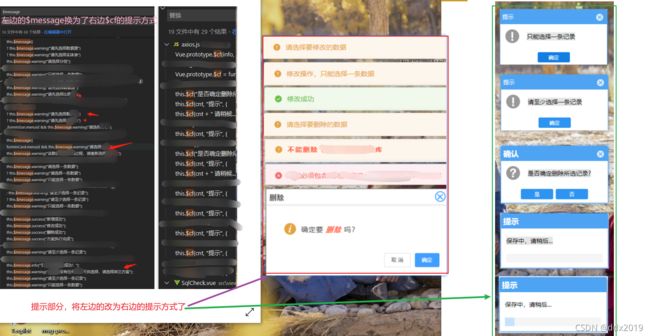
一) 封装 Modal.vue 组件
src/components/Modal.vue 文件:
<template>
<div class="modal-wrap" v-if="visible" v-modalDrag>
<div class="modal">
<div class="modal-header">
<div class="modal-title">
{{ title }}
</div>
<div
v-if="cfOptions.showClose"
@click="cancel"
class="modal-close"
></div>
</div>
<div class="modal-body">
<div class="icon-container " v-if="!cfOptions.useHTMLStr">
<svg-icon
v-if="cfOptions.iconName"
:icon-name="cfOptions.iconName"
icon-class="icon_style"
></svg-icon>
<span class="info" :title="msg">{{ ctx }}</span>
</div>
<div v-else v-html="msg"></div>
</div>
<div v-if="cfOptions.isCustomFooter" class="modal-footer">
<!-- 请求后台后的提示,如 保存中... -->
<span class="msg-progress">
<el-progress
:text-inside="true"
:percentage="cfOptions.percentage"
:stroke-width="18"
stroke-linecap="square"
></el-progress>
</span>
</div>
<div v-else class="modal-footer">
<button @click="confirm" class="footer-btn">
{{ cfOptions.cfBtnText }}
</button>
<button
v-if="cfOptions.showCancelBtn"
@click="cancel"
class="footer-btn"
>
{{ cfOptions.cancelBtnText }}
</button>
</div>
</div>
</div>
</template>
<script>
import eventBus from "@/plugins/mitt.js";
export default {
data() {
return {
msg: "",
/**
* 显示与隐藏
*/
visible: true,
/**
* 定时器实例
*/
timer: null,
/**
* 定时器默认值
*
*/
time: 2000,
/**
* 是否开启自动关闭
*/
close: false,
title: "提示",
cfOptions: {
cfBtnText: "确定",
cancelBtnText: "取消",
showClose: true, //是否显示close图标
useHTMLStr: false, //使用html片段
showCancelBtn: true, //是否显示取消按钮
isCustomFooter: false, //是否使用自定义footer
percentage: 0,
autoClose: false, //是否自动关闭
iconName: "" //图标名
}
};
},
computed: {
ctx() {
return this.msg.length > 10
? this.msg.substring(0, 10) + "..."
: this.msg;
}
},
watch: {
"cfOptions.percentage"(newVal) {
if (newVal !== 100) return;
this.handleAutoClose(300);
},
"cfOptions.autoClose"(newVal) {
if (!newVal) return;
this.handleAutoClose(1200);
}
},
methods: {
confirm() {
eventBus.emit("confirm", "cf");
this.visible = false;
},
cancel() {
eventBus.emit("cancel", "close");
this.visible = false;
},
handleAutoClose(time) {
setTimeout(() => {
this.visible = false;
}, time);
}
}
};
</script>
<style lang="scss">
.modal-wrap {
position: fixed;
top: 0;
right: 0;
bottom: 0;
left: 0;
overflow: auto;
margin: 0;
background: rgba(0.2, 0.2, 0.3, 0.5);
}
.modal {
width: 250px;
position: relative;
margin: 0 auto;
margin-top: 100px;
background: #ffffff;
border-radius: 2px;
box-shadow: 0 1px 3px rgb(0 0 0 / 30%);
box-sizing: border-box;
&-header {
border-color: #4ea4f3;
background-color: #4ea4f3;
position: relative;
}
&-title {
color: #fff;
letter-spacing: 1px;
font-family: arial, helvetica, verdana, sans-serif;
text-align: left;
padding: 10px 0 10px 6px;
font-size: 15px;
}
&-close {
position: absolute;
top: 9px;
right: 10px;
width: 18px;
height: 18px;
border-radius: 100%;
border: 1px solid red;
border: 1px solid #d7e9fa;
background: #d7e9fa;
cursor: pointer;
&::after {
content: "x";
position: absolute;
right: -4px;
top: -3px;
width: 17px;
height: 17px;
border-radius: 25px;
color: #41a3ff;
}
}
&-body {
padding: 15px;
}
&-footer {
display: inline-block;
width: 100%;
text-align: center;
padding: 12px 0;
.footer-btn {
border-radius: 4px;
width: 75px;
padding: 4px 5px;
background-color: #2e94f1;
font-size: 13px;
outline: none;
border: 1px solid #dcdfe6;
color: #fff;
cursor: pointer;
margin-right: 8px;
& :last-child {
margin-right: 0;
}
&:hover {
background: #0b82f1;
}
}
}
.hidden {
display: none;
}
.msg-progress {
// 重写el-progress样式
.el-progress-bar__outer {
border-radius: 0;
width: 90%;
margin: auto;
}
.el-progress-bar__inner {
border-radius: 0;
background: #b8d4f3;
}
.el-progress-bar__innerText {
color: #b0d1f5;
}
}
}
.icon-container {
span {
display: inline-block;
vertical-align: middle;
}
.icon_style {
width: 35px;
height: 35px;
color: #bbb;
}
.info {
color: #333;
margin-left: 6px;
font-size: 15px;
font-weight: 500;
letter-spacing: 1px;
}
}
</style>
二)新建 msgModal.js 文件,并更改其内容:
src/utils/msgModal.js文件:
import Modal from "@/components/Modal.vue";
import Vue from "vue";
import eventBus from "@/plugins/mitt.js";
let msgModal = Vue.extend(Modal);
msgModal.install = function (Vue) {
Vue.prototype.$cf = function (...args) {
let instanceModal = new msgModal({ el: document.createElement("div") });
document.querySelector("body").appendChild(instanceModal.$el);
instanceModal.footer = true;
instanceModal.visible = true;
instanceModal.close = false;
let cfObj = null;
[instanceModal.msg, instanceModal.title, cfObj] = args;
if (cfObj) {
for (let key in cfObj) {
instanceModal.cfOptions[key] = cfObj[key];
}
// 让progress有一个加载的过渡效果
instanceModal.cfOptions.percentage = 30;
setTimeout(() => {
instanceModal.cfOptions.percentage = cfObj.percentage;
}, 200);
}
return new Promise((resolve, reject) => {
eventBus.on("confirm", data => {
resolve(data);
});
eventBus.on("cancel", reason => {
reject(reason);
});
});
};
};
export default msgModal;
三)自定义拽指令 v-modalDrag,实现拖动功能
src/utils/directive.js文件:
import Vue from "vue";
// 自定义拖拽指令 v-modalDrag
Vue.directive("modalDrag", {
bind(el) {
const dialogHeaderEl = el.querySelector(".modal-header");
const dragDom = el.querySelector(".modal");
handler(dialogHeaderEl, dragDom);
}
});
function handler(dialogHeaderEl, dragDom) {
// dialogHeaderEl.style.cssText += ";cursor:move;";
dragDom.style.cssText += ";cursor:move;top:0px;";
// 获取原有属性 ;ie: dom元素.currentStyle ; 火狐谷歌 :window.getComputedStyle(dom元素,null);
const sty = (() => {
if (window.document.currentStyle) {
return (dom, attr) => dom.currentStyle[attr];
} else {
return (dom, attr) => getComputedStyle(dom, false)[attr];
}
})();
dragDom.onmousedown = e => {
// 鼠标按下,计算当前元素距可视区域 的距离
const disX = e.clientX - dialogHeaderEl.offsetLeft;
const disY = e.clientY - dialogHeaderEl.offsetTop;
const screenWidth = document.body.clientWidth; // body当前高度
const screenHeight = document.documentElement.clientHeight; // 可见区域高度 (应是body的高度,但某些情况下无法获取)
const dragDomWidth = dragDom.offsetWidth; // 对话框的宽度
const dragDomHeight = dragDom.offsetHeight; // 对话框的高度
const minDragDomLeft = dragDom.offsetLeft;
const maxDragDomLeft = screenWidth - dragDom.offsetLeft - dragDomWidth;
const minDragDomTop = dragDom.offsetTop;
const maxDragDomTop = screenHeight - dragDom.offsetTop - dragDomHeight;
// 获取到的值带px ,正则匹配替换
let styL = sty(dragDom, "left");
let styT = sty(dragDom, "top");
// 注意:ie中,第一次获取的值为组件自带50%,移动之后赋值为px
if (styL.includes("%")) {
styL = +document.body.clientWidth * (+styL.replace(/%/g, "") / 100);
styT = +document.body.clientHeight + +styT.replace(/%/g, "") / 100;
} else {
styL = +styL.replace(/\px/g, "");
styT = +styT.replace(/\px/g, "");
}
document.onmousemove = function (e) {
// 通过事件委托,计算移动的距离
let left = e.clientX - disX;
let top = e.clientY - disY;
// 边界处理
if (-left > minDragDomLeft) {
left = -minDragDomLeft;
} else if (left > maxDragDomLeft) {
left = maxDragDomLeft;
}
if (-top > minDragDomTop) {
top = -minDragDomTop;
} else if (top > maxDragDomTop) {
top = maxDragDomTop;
}
// 移动当前元素
dragDom.style.cssText += `;left:${left + styL}px;top:${top + styT}px`;
};
document.onmouseup = function () {
document.onmousemove = null;
document.onmouseup = null;
};
};
}
四)在 main.js 中引入需要用到的内容
import Vue from "vue";
import App from "./App.vue";
import "@/plugins/element.js";
import "./icons"; //即import "@/icons/index.js";
import msgModal from "./utils/msgModal";
import "@/utils/directive.js";
Vue.config.productionTip = false;
Vue.use(msgModal);
new Vue({
render: h => h(App)
}).$mount("#app");
五) 测试并使用
1.在组件中使用示例
App.vue 文件
<template>
<div id="app">
<!-- 例:当keywords为"中文英文"的时候,会显示弹框提示 -->
<input type="text" v-model="keywords" />
<button @click="getLists">点击获取数据</button>
<ul>
<li v-for="(item, index) in entries" :key="index">
{{ item.entry }}-------{{ item.explain }}
</li>
</ul>
<br />
<br />
<button @click="modal">点击测试-1</button>
<br />
<br />
<button @click="handleOnlyOrless">点击测试-2</button>
<br />
<br />
<button @click="handleDel">点击测试-3</button>
</div>
</template>
<script>
import axios from "@/plugins/axios.js";
import eventBus from "@/plugins/mitt.js";
export default {
name: "App",
data() {
return {
keywords: "中文",
entries: []
};
},
mounted() {
// listen to an event
eventBus.on("foo", e => console.log("foo", e));
// fire an event
eventBus.emit("foo", { a: "b" });
// clearing all events
eventBus.all.clear();
},
methods: {
modal() {
const content = `你好这是文字----内容`;
this.$cf(content, "提示", {
cfBtnText: "是",
cancelBtnText: "否",
useHTMLStr: true,
showCancelBtn: true
})
.then(data => {
this.getData(data);
})
.catch(() => {
console.log("取消");
});
},
getData(data) {
console.log("确定", data);
this.$cf("保存中,请稍候...", "提示", {
showClose: false,
isCustomFooter: true,
percentage: 100
});
},
handleOnlyOrless() {
const radom = Math.floor(Math.random() * 10 + 1); //生成[1,10]的随机整数
const cnt = radom > 5 ? "最多只能选择5条数据" : "数据显示";
this.$cf(cnt, "提示", {
showCancelBtn: false,
iconName: "help"
}).catch(err => {
console.log("err", err);
});
},
handleDel() {
this.$cf("是否确定删除该条数据?", "确认", {
cfBtnText: "是",
cancelBtnText: "否",
iconName: "help"
})
.then(data => {
this.$cf("正在删除,请稍候...", "提示", {
showClose: false,
isCustomFooter: true,
percentage: 100
});
console.log("data", data);
})
.catch(err => {
console.log("err", err);
});
},
getLists() {
axios({
url: "/suggest",
method: "post",
data: {
// num: 2, //显示几条数据
q: this.keywords, //查询的关键字
doctype: "json" //显示的格式
}
})
.then(res => {
this.entries = res.data.data.entries;
console.log("result:", res);
})
.catch(err => {
console.log("err", err);
});
}
}
};
</script>
<style>
#app {
font-family: Avenir, Helvetica, Arial, sans-serif;
-webkit-font-smoothing: antialiased;
-moz-osx-font-smoothing: grayscale;
color: #2c3e50;
margin-top: 60px;
}
</style>
2.在封装的 axios.js 文件中使用示例
src/plugins/axios.js文件:(这里只是一个示例:需要根据具体情况确定使用的地方)
import axios from "axios";
import qs from "qs";
import Vue from "vue";
const options = {
timeout: 3000,
withCredentials: true,
baseURL: "/api"
};
const _axios = axios.create(options);
_axios.interceptors.request.use(
config => {
if (config.method === "post" && !(config.data instanceof FormData)) {
config.headers = {
"Content-Type": "application/x-www-form-urlencoded"
};
config.data = qs.stringify(config.data, { allowDots: true });
}
return config;
},
error => {
return Promise.reject(error);
}
);
_axios.interceptors.response.use(
res => {
const { code, result, msg } = res.data;
if (code === 0) return res;
// 数据不满足约束条件的情况
let info = msg;
if (res.data.code === 2000) {
// 这里的result中会有发生错误的具体原因,需提示用户
for (let key in result) {
info += result[key];
}
}
Vue.prototype.$cf(info, "提示", {
showCancelBtn: false,
iconName: "warning"
});
return res;
},
err => {
return Promise.reject(err);
}
);
export default _axios;
vue2中,element 的按需引入
- 运行命令安装 element-ui :
yarn add element-ui - 安装按需引入 element-ui 需要用到的插件:
yarn add babel-plugin-component -D - 修改 babel.config.js 文件中的配置:
module.exports = {
plugins: [
[
"component",
{
libraryName: "element-ui",
styleLibraryName: "theme-chalk"
}
]
]
};
- 在 src 下新建 plugins 目录,并在 plugins 下新建 element.js 文件:
src/plugins/element.js文件内容,例:
import Vue from "vue";
import { Progress } from "element-ui";
Vue.use(Progress);
- 在 main.js 中引入刚刚新建的 element.js 文件即可
import Vue from "vue";
import App from "./App.vue";
import "@/plugins/element.js";
Vue.config.productionTip = false;
Vue.use(msgModal);
new Vue({
render: h => h(App)
}).$mount("#app");
demo 见:https://github.com/ddx2019/modal
mitt 插件在 vue 中的使用
- 使用命令安装 mitt:
yarn add mitt - 在组件中引入并测试使用:
import mitt from "mitt"; //using ES6 modules
const emitter = new mitt();
export default {
mounted() {
// listen to an event
emitter.on("foo", e => console.log("foo", e));
// fire an event
emitter.emit("foo", { a: "b" });
// clearing all events
emitter.all.clear();
}
};
更多使用,参考:https://github.com/developit/mitt
其他
注意:
demo 中的 sass,svg 图标等信息:
- svg 图标的使用,见:https://blog.csdn.net/ddx2019/article/details/109048187
- sass 在 vue 中的使用 (注意使用 dart-sass,注意 sass-loader 的版本,报错解决,见:https://blog.csdn.net/ddx2019/article/details/115352155)