Unity 制作数字图片字体
一键制作数字图片字体
切割数字图片sprite,例如一张0-9排成一列的图片,切割成10张图
切割好之后将此sprite放入Resources文件夹下 , 鼠标点击选择此图片
然后通过菜单窗口点Create_Font开始制作
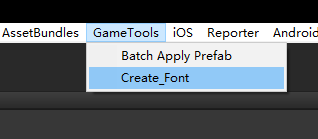
- 源码:
#if UNITY_EDITOR
using UnityEngine;
using UnityEditor;
using System.Collections;
//本方法是通过裁切的sprite导出字体文件,裁切使用的是unity自带的sprite editor,方便操作。
//另外,裁切之后,每个sprite的名字的最后一个字符对应了ascii码的编码,比如:
//0: 我们只要将sprite的名字命名成xxx0,就可以了!
//由于使用到的了sprite加载,所以字体图片请放在Resources目录下面,等制作完毕,再把他们放到fonts文件夹或者其他文件夹中即可。
namespace _GameScripts{
public class FontMaker
{
[MenuItem("GameTools/Create_Font")]
static void CreateMyFontSprite()
{
if (Selection.objects == null) return;
if (Selection.objects.Length == 0)
{
Debug.LogWarning("没有选中Sprite文件,需要将Sprite Mode设置成Multiple,切分好,并且以以名字的最后一个字符当做ascii码");
return;
}
string resoursePath = "Resources";
Object o = Selection.objects[0];
if (o.GetType() != typeof(Texture2D))
{
Debug.LogWarning("选中的并不是图片文件");
return;
}
string selectionPath = AssetDatabase.GetAssetPath(o);
if (selectionPath.Contains(resoursePath))
{
string selectionExt = System.IO.Path.GetExtension(selectionPath);
if (selectionExt.Length == 0)
{
return;
}
string loadPath = selectionPath.Remove(selectionPath.Length - selectionExt.Length);
string fontPathName = loadPath + ".fontsettings";
string matPathName = loadPath + ".mat";
float lineSpace = 0.1f;//字体行间距,下面会根据最高的字体得到行间距,如果是固定高度,可以在这里自行调整
loadPath = System.IO.Path.GetFileNameWithoutExtension(selectionPath);
Sprite[] sprites = Resources.LoadAll(loadPath);
if (sprites.Length > 0)
{
//以textrue方式获得该资源,可以设置到创建的材质中去
Texture2D tex = o as Texture2D;
//创建字体材质,并且将图片设置好
Material mat = new Material(Shader.Find("GUI/Text Shader"));
AssetDatabase.CreateAsset(mat, matPathName);
mat.SetTexture("_MainTex", tex);
//创建字体文件,设置字体文件的材质
Font m_myFont = new Font();
m_myFont.material = mat;
AssetDatabase.CreateAsset(m_myFont, fontPathName);
//创建字体中的字符集数组
CharacterInfo[] characterInfo = new CharacterInfo[sprites.Length];
//得到最高的高度,设置行高和进行偏移计算
for (int i = 0; i < sprites.Length; i++)
{
if (sprites[i].rect.height > lineSpace)
{
lineSpace = sprites[i].rect.height;
}
}
for (int i = 0; i < sprites.Length; i++)
{
Sprite spr = sprites[i];
CharacterInfo info = new CharacterInfo();
//设置ascii码,使用切分sprite的最后一个字母
switch (i) {
case 10:
info.index = 46;
break;
case 11:
info.index = 43;
break;
case 12:
info.index = 45;
break;
case 13:
info.index = 121;
break;
default:
info.index = (int)spr.name [spr.name.Length - 1];
break;
}
Rect rect = spr.rect;
//根据pivot设置字符的偏移,具体需要做成什么样的,可以根据自己需要修改公式
float pivot = spr.pivot.y / rect.height - 0.5f;
if (pivot > 0)
{
pivot = -lineSpace / 2 - spr.pivot.y;
}
else if (pivot < 0)
{
pivot = -lineSpace / 2 + rect.height - spr.pivot.y;
}
else
{
pivot = -lineSpace / 2;
}
Debug.Log(pivot);
int offsetY = (int)(pivot + (lineSpace - rect.height) / 2);
//设置字符映射到材质上的坐标
info.uvBottomLeft = new Vector2((float)rect.x / tex.width, (float)(rect.y) / tex.height);
info.uvBottomRight = new Vector2((float)(rect.x + rect.width) / tex.width, (float)(rect.y) / tex.height);
info.uvTopLeft = new Vector2((float)rect.x / tex.width, (float)(rect.y + rect.height) / tex.height);
info.uvTopRight = new Vector2((float)(rect.x + rect.width) / tex.width, (float)(rect.y + rect.height) / tex.height);
//设置字符顶点的偏移位置和宽高
info.minX = 0;
info.minY = -(int)rect.height - offsetY;
info.maxX = (int)rect.width;
info.maxY = -offsetY;
//设置字符的宽度
info.advance = (int)rect.width;
characterInfo[i] = info;
}
// lineSpace += 2;
m_myFont.characterInfo = characterInfo;
EditorUtility.SetDirty(m_myFont);//设置变更过的资源
AssetDatabase.SaveAssets();//保存变更的资源
AssetDatabase.Refresh();//刷新资源,貌似在Mac上不起作用
//由于上面fresh之后在编辑器中依然没有刷新,所以暂时想到这个方法,
//先把生成的字体导出成一个包,然后再重新导入进来,这样就可以直接刷新了
//这是在Mac上遇到的,不知道Windows下面会不会出现,如果不出现可以把下面这一步注释掉
AssetDatabase.ExportPackage(fontPathName, "temp.unitypackage");
AssetDatabase.DeleteAsset(fontPathName);
AssetDatabase.ImportPackage("temp.unitypackage", true);
AssetDatabase.Refresh();
//最佳高度:上下各留一个像素的间距,如果不需要可以注释掉,根据需求更改
//打印是为了使使用者方便填写行高,因为font不支持设置行高。
Debug.Log("创建字体成功, 最大高度:" + lineSpace + ", 最佳高度:" + (lineSpace + 2));
}
else
{
Debug.LogWarning("没有选中Sprite文件,需要将Sprite放到Resources文件夹下面,可以参考函数上方的说明操作");
}
}
}
}
}
#endif