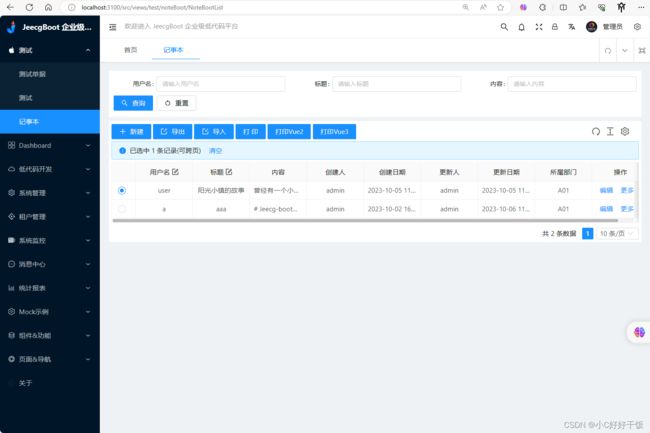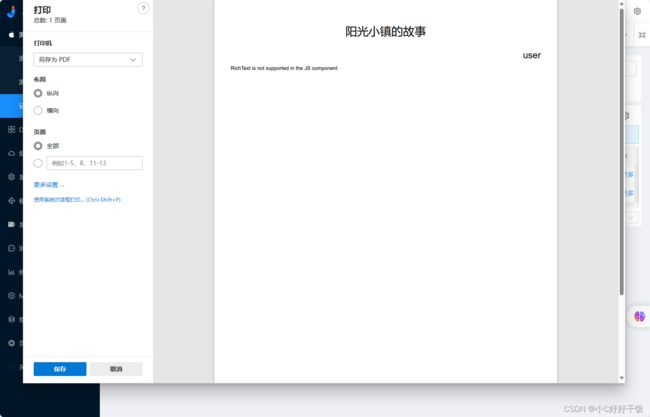Vue3项目使用Stimulsoft.Reports.js【项目实战】
Vue3项目使用Stimulsoft.Reports.js【项目实战】
相关阅读:vue-cli使用stimulsoft.reports.js(保姆级教程)_stimulsoft vue-CSDN博客
前言
在BS的项目中我们时常会用到报表打印、标签打印、单据打印,可是BS的通用打印解决方案又很少,小型公司只能依赖第三方打印组件,这无疑是很令人头疼的,这款Stimulsoft.Reports.js是目前我用过比较方便的打印工具,正版价格对于小公司来说也比较合适。
同款的有ActiveReportsJS比这个可能更好用,但是价格也相对高一点。
1.stimulsoft.reports.js下载
官方设计器下载地址:模板设计器
官方项目下载地址:stimulsoft.reports.js测试项目下载 。点击页面底部【Download】下载项目源码里面有我们要的所有文件
注:本插件为付费插件,非付费状态会有水印
2.文件存放
我们把下载的项目存放到项目顶层路径,当然你可以使用自定义名字
工具路径:stimulsoft/*
模板路径:stimulsoft/reports/*
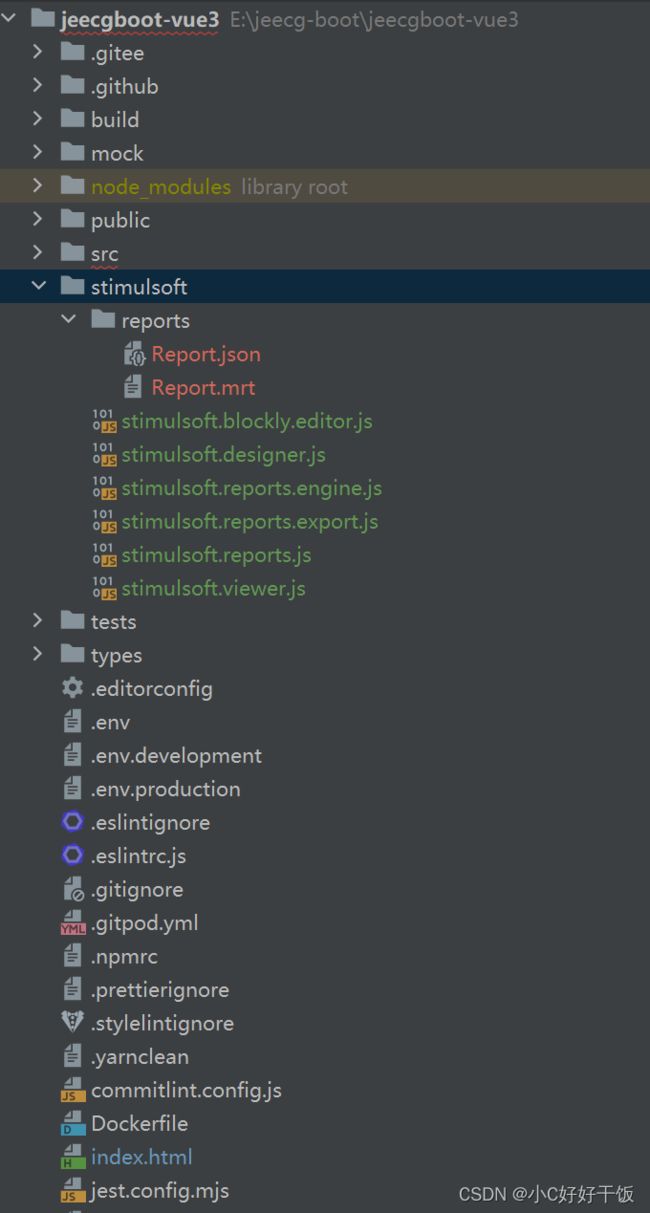
3.项目引入
里的**<%= BASE_URL %>是由于我使用的项目需要加<%= BASE_URL %>**前缀才能访问到具体文件
以这种全局引入的方式会给window下面加一个Stimulsoft的属性后面我们会用到它
DOCTYPE html>
<html lang="zh_CN" id="htmlRoot">
<head>
head>
<body>
<script src="<%= BASE_URL %>stimulsoft/stimulsoft.reports.js">script>
<script src="<%= BASE_URL %>stimulsoft/stimulsoft.viewer.js">script>
<script src="<%= BASE_URL %>stimulsoft/stimulsoft.designer.js">script>
<script src="<%= BASE_URL %>stimulsoft/stimulsoft.blockly.editor.js">script>
body>
html>
4.创建打印组件
我的打印组件创建路径:src/components/Print/PrintStimulsoftReportV3.vue
<template>
<span>
<slot>
<!-- 可以替换该默认插槽 -->
<a-button type='primary' @click='printer'>{{ name }}</a-button>
</slot>
</span>
</template>
<script lang="ts" setup>
import {watch, defineExpose} from "vue";
// 暴露打印方法供父组件使用
defineExpose({
printer
})
/**
* 父组件传递打印需要的参数
* file 文件名
* name 打印按钮显示文本
* data 打印的数据
* isPrinter 打印更新
*/
const props = defineProps(["file", "name", "data", "isPrinter"])
const {data, file, name, isPrinter} = props
// 监听变化,使用isPrinter来更新打印
watch(props, (value, oldValue, onCleanup) => {
if (value.isPrinter != oldValue.isPrinter) {
printer()
}
}
);
function printer() {
console.log('begin')
// 获取Stimulsoft工具对象
let Stimulsoft = window.Stimulsoft
// 绑定激活码
Stimulsoft.Base.StiLicense.key = "你的激活码";
// 创建报表
let report = new Stimulsoft.Report.StiReport()
console.log(report.renderAsync)
// 绑定报表路径,这里使用了插槽来适应不同的文件
report.loadFile('/stimulsoft/reports/' + file + '.mrt')
// 清空缓存
report.dictionary.databases.clear()
// 创建新的DataSet对象
let dataSet = new Stimulsoft.System.Data.DataSet('JSON')
// 打印数据绑定
let json = {}
json[file + ""] = data?.value
json['data'] = data?.value
console.log("打印数据", json)
dataSet.readJson(JSON.stringify(json))
report.regData('JSON', 'JSON', dataSet)
// 调用打印数据
report.renderAsync(function () {
report.print()
});
}
</script>
<style scoped>
</style>
5.调用打印组件
5.1基本调用
<template>
<div>
<PrintStimulsoftReportV3
:file="'Report'"
:name="'打印按钮1'"
:data="printData1"
:isPrinter="isPrinter"/>
<PrintStimulsoftReportV3
ref="printV3"
:file="'Report'"
:name="'打印按钮2'"
:data="printData2"
:isPrinter="isPrinter">
<a-button type="primary" @click="print">打印V3</a-button>
</PrintStimulsoftReportV3>
</div>
</template>
<script lang="ts" setup>
import PrintStimulsoftReportV3 from "@/components/Print/PrintStimulsoftReportV3.vue";
import {ref, reactive,onMounted} from "vue"
const printData1: any = reactive([])
onMounted(()=>{
printData1.value=[
{
"id": "1709766277226536962",
"username": "user",
"title": "阳光小镇的故事",
"content": "曾经有一个小镇,名叫阳光镇。这个小镇并不大,但它却拥有着一群善良和蔼的居民。",
"createBy": "admin",
"createTime": "2023-10-05 11:03:41",
"updateBy": "admin",
"updateTime": "2023-10-05 11:06:13",
"sysOrgCode": "A01"
}
]
})
const isPrinter = ref(false)
const printData2: any = reactive([])
const printV3 =ref()
function print(){
printData2.value=[
{
"id": "1709766277226536962",
"username": "user",
"title": "阳光小镇的故事",
"content": "曾经有一个小镇,名叫阳光镇。这个小镇并不大,但它却拥有着一群善良和蔼的居民。",
"createBy": "admin",
"createTime": "2023-10-05 11:03:41",
"updateBy": "admin",
"updateTime": "2023-10-05 11:06:13",
"sysOrgCode": "A01"
},
{
"id": "1709766277226536962",
"username": "user",
"title": "阳光小镇的故事",
"content": "曾经有一个小镇,名叫阳光镇。这个小镇并不大,但它却拥有着一群善良和蔼的居民。",
"createBy": "admin",
"createTime": "2023-10-05 11:03:41",
"updateBy": "admin",
"updateTime": "2023-10-05 11:06:13",
"sysOrgCode": "A01"
}
]
// 通过子组件方法打印
printV3.value.printer()
// 通过修改参数打印
// isPrinter.value=!isPrinter.value
}
</script>
<style scoped>
</style>
5.2实战调用
这里是我实际测试项目中用到的调用方式,操作为【选中打印项目】->【打印数据】
<template>
<div class="p-2">
<BasicTable
@register="registerTable"
:rowSelection="rowSelection"
@edit-end="handleEditEnd"
@edit-cancel="handleEditCancel"
:beforeEditSubmit="beforeEditSubmit"
@row-click="rowSelectChange"
>
<template #tableTitle>
<a-button type="primary" preIcon="ant-design:plus" @click="add">新建</a-button>
<a-button type="primary" preIcon="ant-design:export-outlined" @click="onExportXls"> 导出</a-button>
<j-upload-button type="primary" preIcon="ant-design:import-outlined" @click="onImportXls">导入</j-upload-button>
<PrintJmreport :template-id="'869739541898461184'" :params="printParams" :disabled="!!!selectedRowKeys.length"/>
<PrintStimulsoftReport ref="Print" :data="printArrV2" :file="'Report'" name="打印Stimulsoft"
:isPrinter="isPrinter">
<a-button type="primary" @click="printDataV2" :disabled="!selectedRowKeys.length">
打印Vue2
</a-button>
</PrintStimulsoftReport>
<PrintStimulsoftReportV3 ref="printV3" :data="printArrV3" :file="'Report'" name="打印V3"
:isPrinter="isPrinter">
<a-button type="primary" @click="printDataV3" :disabled="!selectedRowKeys.length">
打印Vue3
</a-button>
</PrintStimulsoftReportV3>
</template>
<template #action="{ record }">
<TableAction :actions="getActions(record)" :dropDownActions="getDropDownActions(record)"/>
</template>
<a-divider/>
</BasicTable>
<NodeBootModal @register="registerModel" @success="onSubmit"/>
</div>
</template>
<script lang="ts" setup>
import {BasicTable, EditRecordRow, TableAction} from '/@/components/Table';
import type {ActionItem} from '/@/components/Table';
import {useListPage} from '/@/hooks/system/useListPage';
import {useTable} from '/@/components/Table';
import {list, del, getExportUrl, getImportUrl, edit as editData, getById} from './NodeBoot.api';
import {columns, searchFormSchema} from './NoteBoot.data';
import NodeBootModal from './modal/NodeBootModal.vue';
import {useModal} from '/@/components/Modal';
import JUploadButton from '/@/components/Button/src/JUploadButton.vue';
import {ref, reactive, provide} from 'vue';
import PrintJmreport from '@/components/Print/PrintJmreport.vue';
import PrintStimulsoftReport from "@/components/Print/PrintStimulsoftReport.vue";
import PrintStimulsoftReportV3 from "@/components/Print/PrintStimulsoftReportV3.vue";
const {prefixCls, tableContext, onImportXls, onExportXls} = useListPage({
designScope: 'note-boot-list',
tableProps: {
size: 'small',
api: list,
columns: columns,
formConfig: {
schemas: searchFormSchema,
},
minHeight: 500,
maxHeight: 1000,
bordered: true,
clickToRowSelect: true,
rowSelection: {
type: 'radio',
},
},
exportConfig: {
name: '记事本',
url: getExportUrl,
},
importConfig: {
url: getImportUrl,
},
});
const [registerTable, {reload, updateTableDataRecord}, {rowSelection, selectedRows, selectedRowKeys}] = tableContext;
const [registerModel, {openModal}] = useModal();
function add() {
openModal(true, {title: '新增', record: [], isUpdate: false});
}
function edit(record) {
openModal(true, {title: '编辑', record: record, isUpdate: true});
}
function info(record) {
openModal(true, {title: '详情', record: record, isUpdate: true, disable: true});
}
function onSubmit() {
reload();
}
function getActions(record): ActionItem[] {
return [
{
label: '编辑',
onClick: () => edit(record),
},
];
}
function getDropDownActions(record): ActionItem[] {
return [
{
label: '详情',
onClick: () => info(record),
},
{
label: '删除',
popConfirm: {
title: '确认删除',
confirm: () => del(record, reload),
},
},
];
}
// const [registerTable, {reload, updateTableDataRecord}] = useTable({
// title: '可编辑单元格示例',
// api: list,
// columns: columns,
// showIndexColumn: true,
// bordered: true,
// });
async function handleEditEnd({record, index, key, value}: Recordable) {
console.log('结束', record, index, key, value);
const params = {};
params['id'] = record.id;
params['' + key] = value;
return await editData(params);
// return false;
}
function handleEditCancel() {
console.log('取消提交');
}
async function beforeEditSubmit({record, index, key, value}) {
console.log('单元格数据正在准备提交', {record, index, key, value});
return true;
}
// 打印
const printParams: any = reactive({});
let printArrV2: any[] = reactive([])
const printArrV3: any = reactive([])
const isPrinter = ref(false)
function rowSelectChange(value) {
printParams.value = {
id: value.id
}
getById({id: value.id}).then(resp => {
console.log("请求的数据", resp)
printArrV2 = [resp]
printArrV3.value = [resp]
})
}
async function printDataV2() {
await getById({id: selectedRowKeys.value[0]}).then(resp => {
console.log(resp)
printArrV2 = [resp]
console.log(printArrV2)
})
isPrinter.value = !isPrinter.value
}
const printV3 = ref()
async function printDataV3() {
await getById({id: selectedRowKeys.value[0]}).then(resp => {
console.log(resp)
printArrV3.value = [resp]
console.log(printArrV3)
})
// isPrinter.value = !isPrinter.value
printV3.value.printer()
}
</script>
<style scoped></style>
6.其他补充
6.1 vue2打印组件
<template>
<span>
<slot>
<a-button type='primary' icon='printer' @click='printer'>{{ this.name }}</a-button>
</slot>
</span>
</template>
<script>
export default {
name: 'statement',
props: {
data: {
type: Array,
default: false
},
file: {
type: String,
default: false
},
name: {
type: String,
default: '打印'
},
isPrinter: {
type: Boolean,
default: false
}
},
data() {
},
methods: {
printer() {
console.log('begin')
Stimulsoft.Base.StiLicense.key = "";
let report = new Stimulsoft.Report.StiReport()
console.log(report.renderAsync)
report.loadFile('/stimulsoft/reports/' + this.file + '.mrt')
report.dictionary.databases.clear()
// 创建新的DataSet对象
let dataSet = new Stimulsoft.System.Data.DataSet('JSON')
let json = {}
json[this.file] = this.data
json['data'] = this.data
console.log(json)
dataSet.readJson(JSON.stringify(json))
report.regData('JSON', 'JSON', dataSet)
report.renderAsync(function () {
setTimeout(() => {
}, 500)
report.print()
});
// setTimeout(() => {
// report.render()
// report.print()
// }, 500)
this.isPrinter = false
},
showPrinter() {
this.isPrinter = true
}
},
watch: {
isPrinter(val) {
console.log("监听到了数据改变")
this.printer()
}
}
}
</script>
<style scoped>
</style>
6.2 模板数据源
在vue-cli使用stimulsoft.reports.js(保姆级教程)_stimulsoft vue-CSDN博客有详细介绍数据源和报表的使用基础
{
"data":[
{
"id": "1709766277226536962",
"username": "user",
"title": "阳光小镇的故事",
"content": "曾经有一个小镇,名叫阳光镇。",
"createBy": "admin",
"createTime": "2023-10-05 11:03:41",
"updateBy": "admin",
"updateTime": "2023-10-05 11:06:13",
"sysOrgCode": "A01"
}
]
}