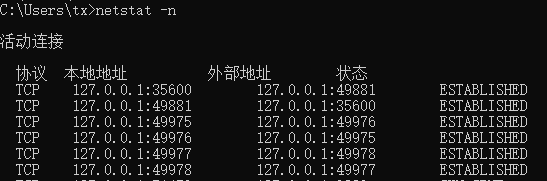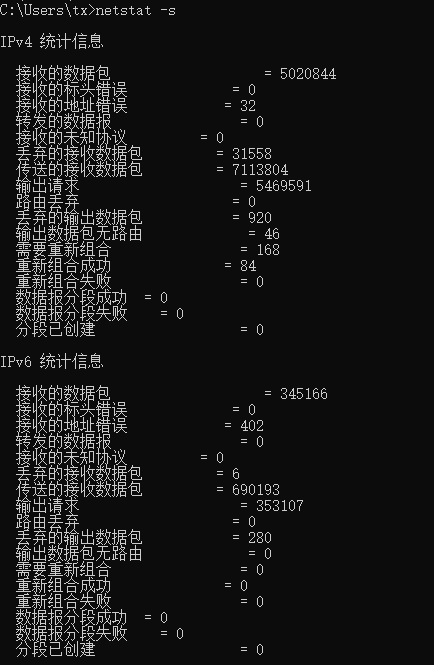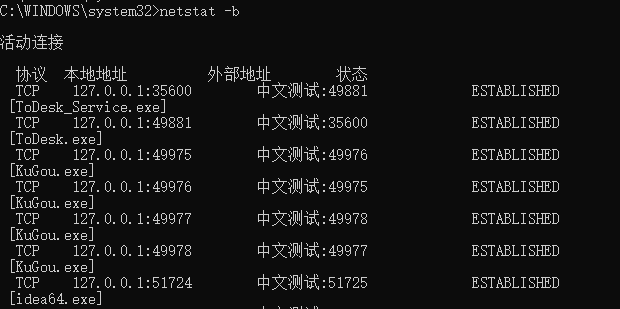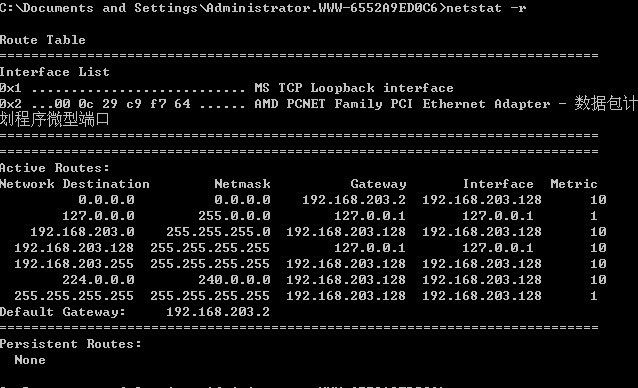window cmd、linux下常用命令
cmd命令(powershell可能不同)
一、常用命令
1、创建文件夹
mkdir test2、创建空文件
type nul > hello.txt注意:echo "" > hello.txt 会将双引号""写入文件中,而不是空文件。
3、将新的数据写入文件,并替换原有内容
echo This is a test. > hello.txt4、将新的数据追加到文件末尾
echo append data success. >> hello.txt5、查看文件内容
type hello.txt6、删除文件
del hello.txt7、复制文件
copy hello.txt hello.txt.bak8、打开具有管理员权限的powershell
1)从提升的命令提示符(有管理员权限的cmd窗口)中打开
powershell2)从未提升的命令提示符(无管理员权限的cmd窗口)中打开
powershell start-process powershell -verb runas
powershell -Command "Start-Process cmd -Verb RunAs -ArgumentList '/c 原本命令 && command -argument'"
9、设置标题
cmd窗口下直接输入:
title 服务器
或者在bat文件中使用:
@ECHO OFF
title 服务器
cd ..
pause10、显示目录信息
dir/w
缩略显示
dir/p
按页显示,
dir/a
显示全部
dir/s
显示所有系统文件
dir/p/w
将文件缩略起来按页显示11、获取命令帮助,命令后接“/?”
dir /?
mkdir /?
type /?
ping /?12、获取当前bat文件所在目录
cd /d %~dp013、获得命令的执行结果
1、直接输出
FOR /F ["options"] %variable IN ('command') DO command [command-parameters]
for /F %%i in ('dir /w') ^
do (
echo file=%%i
)2、先重定向到文件,再读取文件
dir > C:\test.txt
pause14、@echo off 表示执行命令时不会将所执行的命令一行一行的显示出来
@echo on 表示执行命令时会将所执行的命令一行一行的显示出来
15、30分钟后关机
shutdown -s -t 1800
16、注册、删除、启动、停止windows服务
注册:
sc create myapp binpath= "C:\Program Files\test\myapp.exe" start= auto displayname= myapp注意:如果你的exe不符合服务的规范,通过windows自带的sc安装后,可能启动报错,原因可能是:无法启动xx服务错误1053:服务没有及时响应启动或控制请求,排查方法。 - 百度文库
这时可以使用 instsrv+srvany 进行安装,见2种方法教你,如何将exe注册为windows服务,直接从后台运行 - 知乎
删除:
sc delete myapp启动:
net start myapp停止:
net stop myapp17、pushd
保存当前目录以供 POPD 命令使用,然后改到指定的目录。
注意,其实是有两个步骤的操作,第一,把路径放入虚拟堆栈,第二,将当前目录切换到路径
18、popd
更改到 PUSHD 命令存储的目录。
19、监控程序未启动,则启动
tasklist /nh|find /i "myapp.exe"
if ERRORLEVEL 1 (pushd D:\app
start myapp.exe)
else (echo 程序已运行 exit)20、more 逐屏显示输出
命令帮助:more /?
P n Display next n lines
S n Skip next n lines
F Display next file
Q Quit
= Show line number
? Show help line
Display next page
Display next line 1)逐屏显示命令的输出,按enter键后继续显示下一行内容
C:\Users\tx>help | more
For more information on a specific command, type HELP command-name
ASSOC Displays or modifies file extension associations.
ATTRIB Displays or changes file attributes.
BREAK Sets or clears extended CTRL+C checking.
BCDEDIT Sets properties in boot database to control boot loading.
CACLS Displays or modifies access control lists (ACLs) of files.
CALL Calls one batch program from another.
CD Displays the name of or changes the current directory.
CHCP Displays or sets the active code page number.
CHDIR Displays the name of or changes the current directory.
CHKDSK Checks a disk and displays a status report.
CHKNTFS Displays or modifies the checking of disk at boot time.
CLS Clears the screen.
CMD Starts a new instance of the Windows command interpreter.
COLOR Sets the default console foreground and background colors.
COMP Compares the contents of two files or sets of files.
COMPACT Displays or alters the compression of files on NTFS partitions.
CONVERT Converts FAT volumes to NTFS. You cannot convert the
current drive.
COPY Copies one or more files to another location.
DATE Displays or sets the date.
DEL Deletes one or more files.
DIR Displays a list of files and subdirectories in a directory.
DISKPART Displays or configures Disk Partition properties.
DOSKEY Edits command lines, recalls Windows commands, and
creates macros.
DRIVERQUERY Displays current device driver status and properties.
ECHO Displays messages, or turns command echoing on or off.
ENDLOCAL Ends localization of environment changes in a batch file.
-- More --
2)逐屏显示文件的内容,按enter键后继续显示下一行内容
C:\Users\tx>more tsconfig.json
{
"compilerOptions": {
/* Visit https://aka.ms/tsconfig to read more about this file */
/* Projects */
// "incremental": true, /* Save .tsbuildinfo files to allow for incremental compilation of projects. */
// "composite": true, /* Enable constraints that allow a TypeScript project to be used with project references. */
// "tsBuildInfoFile": "./.tsbuildinfo", /* Specify the path to .tsbuildinfo incremental compilation file. */
// "disableSourceOfProjectReferenceRedirect": true, /* Disable preferring source files instead of declaration files when referencing composite projects. */
// "disableSolutionSearching": true, /* Opt a project out of multi-project reference checking when editing. */
// "disableReferencedProjectLoad": true, /* Reduce the number of projects loaded automatically by TypeScript. */
/* Language and Environment */
"target": "es2016", /* Set the JavaScript language version for emitted JavaScript and include compatible library declarations. */
// "lib": [], /* Specify a set of bundled library declaration files that describe the target runtime environment. */
// "jsx": "preserve", /* Specify what JSX code is generated. */
// "experimentalDecorators": true, /* Enable experimental support for TC39 stage 2 draft decorators. */
// "emitDecoratorMetadata": true, /* Emit design-type metadata for decorated declarations in source files. */
// "jsxFactory": "", /* Specify the JSX factory function used when targeting React J-- More (16%) --
21、netstat
1) netstat -a 显示所有网络连接及监听的端口
2)netstat -n 显示已创建的有效连接,并以数字的形式显示本地地址和端口号
3) netstat -s 显示每个协议的各类统计数据,查看网络存在的连接,显示数据包的接收和发送情况
4) netstat -e 显示关于以太网的统计数据,包括传送的字节数、数据包、错误等
5) netstat -b,可显示在创建网络连接和侦听端口时所涉及的可执行程序
注意:此命令需要管理员权限
6)netstat -r 显示关于路由表的信息,还显示当前的有效连接
以下引用:https://www.iteye.com/blog/zenoh-1260771
这个表提供的信息为:
1,局域网是192。168。203的IP段,你的IP地址是128,网关设置为2,如果你访问的网络是任意网络(0.0.0.0),你将从网关192.168.203.2这个出口出去。
2,内部循环网络是规定为127.0.0.0的网段,你的内部地址是127.0.0.1,如果你ping localhost,将返回127.0.0.1的ping通信息,表明你的物理网卡和硬件设备正常。
3,如果你访问的网络是自己的网段(192.168.203.0),你将从自己的接口192.168.203.128出去,不经过网关。
4,发起广播的接口也是由自己出去。注:ip地址最后一位是255的,都是广播地址,关于广播这里不详述,建议查看相关资料
5,多播和组播,你不用理会 一般用不到。
6,你的默认网关是192.168.203.2.如果有其他网关,你访问网络将先从这个网关出去,
22、netsh
1)导入IE所配置的代理
netsh winhttp import proxy source=ie23、隐藏(不显示)命令行
1)@ 在命令行前加入,表示不显示该行的命令
2)echo off 表示不显示该行之后的所有命令
3)@ echo off 表示不显示该行及该行之后的所有命令
::此命令会显示
cd %programfiles%\Java
::dir前面加了@,则此命令不会显示
@dir
::命令echo off会显示,但是之后的不会显示
echo off
c:
echo hello world
以上命令执行结果:
C:\>C:\Users\test\Desktop\1.bat
C:\>cd C:\Program Files\Java
驱动器 C 中的卷没有标签。
卷的序列号是 E8D9-B285
C:\Program Files\Java 的目录
2021/12/16 22:19 .
2021/12/16 22:19 ..
2021/12/16 22:19 jdk-11.0.5
2021/09/20 16:30 jdk1.8.0_121
2021/10/27 09:10 jre1.8.0_311
0 个文件 0 字节
5 个目录 7,283,634,176 可用字节
C:\Program Files\Java>echo off
hello world
24、&、|、&&、||
&:表示连续执行多个命令,前一个命令执行错误,也会继续执行下一个命令,直到所有命令都执行完成
|:管道符,或者表示连续执行多个命令,前一个命令执行错误,也会继续执行下一个命令,直到所有命令都执行完成
&&:表示连续执行多个命令,前一个命令执行错误,不会继续执行下一个命令
||:表示连续执行多个命令,直到某个命令执行成功,则结束,不再继续执行下一个命令
// 以下命令表示:查找notepad.exe进程,如果存在,则结束,否则5秒后,结束notepad.exe进程
tasklist | find /i "notepad.exe" || goto skip
exit
:skip
timeout /t 5
taskkill /f /im notepad.exe /t25、taskkill
TASKKILL [/S system [/U username [/P [password]]]]
{ [/FI filter] [/PID processid | /IM imagename] } [/T] [/F]
描述:
使用该工具按照进程 ID (PID) 或映像名称终止任务。
参数列表:
/S system 指定要连接的远程系统。
/U [domain\]user 指定应该在哪个用户上下文执行这个命令。
/P [password] 为提供的用户上下文指定密码。如果忽略,提示
输入。
/FI filter 应用筛选器以选择一组任务。
允许使用 "*"。例如,映像名称 eq acme*
/PID processid 指定要终止的进程的 PID。
使用 TaskList 取得 PID。
/IM imagename 指定要终止的进程的映像名称。通配符 '*'可用来
指定所有任务或映像名称。
/T 终止指定的进程和由它启用的子进程。
/F 指定强制终止进程。
/? 显示帮助消息。
筛选器:
筛选器名 有效运算符 有效值
----------- --------------- -------------------------
STATUS eq, ne RUNNING |
NOT RESPONDING | UNKNOWN
IMAGENAME eq, ne 映像名称
PID eq, ne, gt, lt, ge, le PID 值
SESSION eq, ne, gt, lt, ge, le 会话编号。
CPUTIME eq, ne, gt, lt, ge, le CPU 时间,格式为
hh:mm:ss。
hh - 时,
mm - 分,ss - 秒
MEMUSAGE eq, ne, gt, lt, ge, le 内存使用量,单位为 KB
USERNAME eq, ne 用户名,格式为 [domain\]user
MODULES eq, ne DLL 名称
SERVICES eq, ne 服务名称
WINDOWTITLE eq, ne 窗口标题
说明
----
1) 只有在应用筛选器的情况下,/IM 切换才能使用通配符 '*'。
2) 远程进程总是要强行 (/F) 终止。
3) 当指定远程机器时,不支持 "WINDOWTITLE" 和 "STATUS" 筛选器。
例如:
TASKKILL /IM notepad.exe
TASKKILL /PID 1230 /PID 1241 /PID 1253 /T
TASKKILL /F /IM cmd.exe /T
TASKKILL /F /FI "PID ge 1000" /FI "WINDOWTITLE ne untitle*"
TASKKILL /F /FI "USERNAME eq NT AUTHORITY\SYSTEM" /IM notepad.exe
TASKKILL /S system /U 域\用户名 /FI "用户名 ne NT*" /IM *
TASKKILL /S system /U username /P password /FI "IMAGENAME eq note*"26、获取一个命令执行结果,并将结果写入文件
for /f "delims=" %%a in ('tasklist ^| findstr "notepad.exe"') do (
echo %%a >> 1.txt
)
输出:
notepad.exe 26348 Console 1 38,240 K
notepad.exe 27612 Console 1 40,652 K
for /f %%a in ('tasklist ^| findstr "notepad.exe"') do (
echo %%a >> 1.txt
)
输出:
notepad.exe
notepad.exe
注意:
如果不使用参数“/f”,运行结果只显示括号里的文字字符“歌曲列表.txt”,而不能读取文本文件“歌曲列表.txt”中的内容。可见,“/f”是解析文本字符串的好工具
必须是%%a,
命令必须放在单引号中,
且|前面必须有^,^表示转义的意思
> 表示覆盖写入
>> 表示追加写入
"delims=" 表示分割27、Ping
1)ping 大包,即:加入指定大小的负载,默认是32字节数
>ping 182.61.200.7 -l 100
正在 Ping 182.61.200.7 具有 100 字节的数据:
来自 182.61.200.7 的回复: 字节=100 时间=3ms TTL=51
来自 182.61.200.7 的回复: 字节=100 时间=3ms TTL=51
来自 182.61.200.7 的回复: 字节=100 时间=3ms TTL=51
来自 182.61.200.7 的回复: 字节=100 时间=3ms TTL=51
182.61.200.7 的 Ping 统计信息:
数据包: 已发送 = 4,已接收 = 4,丢失 = 0 (0% 丢失),
往返行程的估计时间(以毫秒为单位):
最短 = 3ms,最长 = 3ms,平均 = 3ms2)ping 指定次数,加 -n,默认4次
>ping -n 6 182.61.200.7
正在 Ping 182.61.200.7 具有 32 字节的数据:
来自 182.61.200.7 的回复: 字节=32 时间=3ms TTL=51
来自 182.61.200.7 的回复: 字节=32 时间=3ms TTL=51
来自 182.61.200.7 的回复: 字节=32 时间=3ms TTL=51
来自 182.61.200.7 的回复: 字节=32 时间=3ms TTL=51
来自 182.61.200.7 的回复: 字节=32 时间=3ms TTL=51
来自 182.61.200.7 的回复: 字节=32 时间=3ms TTL=51
182.61.200.7 的 Ping 统计信息:
数据包: 已发送 = 6,已接收 = 6,丢失 = 0 (0% 丢失),
往返行程的估计时间(以毫秒为单位):
最短 = 3ms,最长 = 3ms,平均 = 3ms
2)ping 无限次数,加 -t
>ping -t 182.61.200.7
正在 Ping 182.61.200.7 具有 32 字节的数据:
来自 182.61.200.7 的回复: 字节=32 时间=3ms TTL=51
来自 182.61.200.7 的回复: 字节=32 时间=3ms TTL=51
来自 182.61.200.7 的回复: 字节=32 时间=4ms TTL=51
来自 182.61.200.7 的回复: 字节=32 时间=3ms TTL=51
来自 182.61.200.7 的回复: 字节=32 时间=3ms TTL=51
来自 182.61.200.7 的回复: 字节=32 时间=3ms TTL=51
来自 182.61.200.7 的回复: 字节=32 时间=3ms TTL=51
来自 182.61.200.7 的回复: 字节=32 时间=3ms TTL=51
来自 182.61.200.7 的回复: 字节=32 时间=3ms TTL=5128、注释
1)::,注释一行,使用此方式所注释的代码不会在控制台显示,注意是两个英文输入法下冒号
2) Rem,此为命令方式注释,如果Rem前不加@,或者之前没有@echo off,则此行注释会显示,注意不是执行
29、bat方式配置、关闭代理参见:
批处理 - bat 脚本一键开启和关闭 Windows 系统代理 - 知乎
29、启动服务
两种方式,其中后缀.exe可有可无:
1)start hello.exe 或 start hello
2) hello.exe -s start
二、快捷方式
1、截屏快捷方式
start snippingtool 打开截图工具:
30、打开IE属性:inetcpl.cpl
31、打开代理设置:ms-settings:network-proxy
32、ms-settings更多快捷方式参见:2019-9-2-windows-10「设置」应用完整ms-settings快捷方式汇总_lindexi_gd的博客-CSDN博客
33、打开远程桌面:mstsc
34、arp命令
arp缓存表记录了IP地址与物理地址之间的映射关系,以便更快的发送和接收数据。当一个主机准备发送数据到另一主机时,会首先查询arp缓存表,如果存在P地址与物理地址之间的映射关系,就不再发送arp报文了,直接发送报文,从而提高传输速度。一般windows每2小时、linux每20分钟清空一次arp缓存表。
网络层通过arp协议,获取IP地址对应的物理地址(mac),并维护两者之间的关系
arp -a // 查看本地缓存列表
arp -d // 删除本地缓存列表
35、列出本地网卡信息及IDX
C:\Users\tst> netsh i i show in
Idx Met MTU 状态 名称
--- ---------- ---------- ------------ ---------------------------
1 75 4294967295 connected Loopback Pseudo-Interface 1
19 25 1500 disconnected WLAN
17 65 1500 disconnected 蓝牙网络连接
40 25 1500 disconnected 本地连接* 8
18 35 1500 connected 以太网
57 55 1500 connected 本地连接* 11
7 25 1500 connected 以太网 2
4 55 1400 disconnected 以太网 3参考:windows bat 批处理脚本编写指南_老马历写记的博客-CSDN博客_bat脚本编写