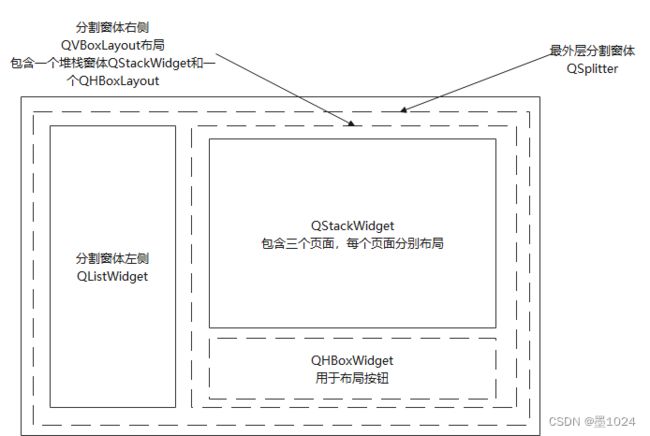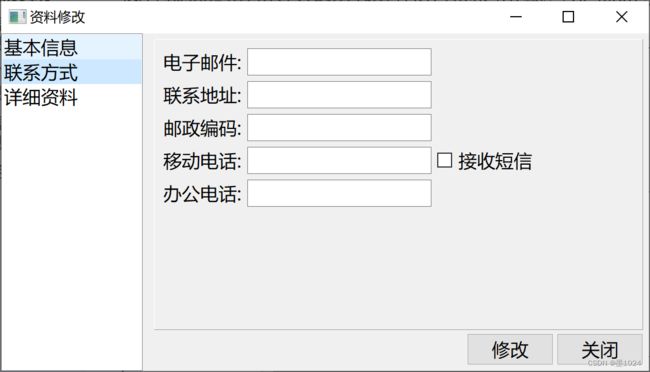QT基础之QLayout综合实例
文章目录
-
-
- 代码链接
- 布局介绍
- 导航页的实现
- 基本信息页面的实现
- 联系方式页面的实现
- 详细信息页面的实现
- Main函数
-
更多参见
QT基础与实例应用目录
代码链接
GitHub链接 : LayoutExample
布局介绍
最外层使用一个分割窗体QSplitter,其左侧为一个QListWidget,右侧是一个QVBoxLayout布局,此布局包含一个堆栈窗体QStackWidget和一个QHBoxWidget用于布局按钮,堆栈窗体包含三个页面。整体布局如下图。
导航页的实现
导航页为上图QSplitter的右侧部分,包含 三个页面对象、两个按钮,一个堆栈窗体对象。
头文件:
class Content : public QFrame
{
Q_OBJECT
// 包含 三个页面对象、两个按钮,一个堆栈窗体对象
public:
Content(QWidget *parent = nullptr);
~Content();
// 一个堆栈窗体对象
QStackedWidget *stack;
private:
// 整体布局
QVBoxLayout *rightMainLayout;
// 三个页面对象
BaseInfo *baseInfo;
Contact *contact;
Detail *detail;
// 两个按钮
QPushButton *modifyBtn;
QPushButton *closeBtn;
QHBoxLayout *btnLayout; // 按钮布局
};
Cpp文件:
Content::Content(QWidget *parent)
: QFrame(parent)
{
// 创建 QStackedWidget
stack = new QStackedWidget(this);
stack->setFrameStyle(QFrame::Panel|QFrame::Raised); // 设置风格
// 向QStackedWidget中插入页面,按顺序插入
baseInfo = new BaseInfo();
contact = new Contact();
detail = new Detail();
stack->addWidget(baseInfo);
stack->addWidget(contact);
stack->addWidget(detail);
// 创建两按钮
modifyBtn = new QPushButton(tr("修改"));
closeBtn = new QPushButton(tr("关闭"));
// 按钮布局
btnLayout = new QHBoxLayout;
// 加入 空间间隔 占位符,使两个按钮靠右对齐
btnLayout->addStretch();
btnLayout->addWidget(modifyBtn);
btnLayout->addWidget(closeBtn);
// 整体布局
rightMainLayout = new QVBoxLayout(this);
rightMainLayout->setMargin(10);
rightMainLayout->setSpacing(6);
rightMainLayout->addWidget(stack);
rightMainLayout->addLayout(btnLayout);
}
基本信息页面的实现
导航页中baseInfo对象,参见QT基础之基本布局QLayout 或者 QT基础之基本布局QLayout.md
头文件
class BaseInfo : public QWidget
{
Q_OBJECT
public:
explicit BaseInfo(QWidget *parent = nullptr);
signals:
private:
// LeftLayout 设置函数
void LeftLayoutSetting();
// RightLayout 设置函数
void RightLayoutSetting();
// MainLayout 设置函数
void MainLayoutSetting();
// LeftLayout
QLabel *UserNameLabel;// 用户名
QLabel *NameLabel;// 姓名
QLabel *SexLabel;// 性别
QLabel *DepartmentLabel;// 部门
QLabel *AgeLabel;// 年龄
QLabel *NoteLabel;// 备注
QLineEdit * UserNameLineEdit;
QLineEdit *NameLineEdit;
QComboBox *SexComboBox;
QTextEdit *DepartmentTextEdit;
QLineEdit *AgeLineEdit;
QGridLayout *LeftLayout; //整个 左侧 网格布局
// RightLayout
QLabel *HeadLabel; // 头像
QLabel *HeadIconLabel; // 头像图标
QPushButton *UpdateHeadBtn; // 头像更新按钮
QHBoxLayout *RightTopLayout; // 头像 这部分 水平布局
QLabel *PersonalInfoLabel; // 个人说明
QTextEdit *PersonalInfoTextEdit;
QVBoxLayout *RightLayout; //整个 右侧 垂直布局
// MainLayout
QGridLayout *MainLayout; //整个 所有 网格布局
};
Cpp文件
BaseInfo::BaseInfo(QWidget *parent) : QWidget(parent)
{
setWindowTitle(tr("QT基础之基本布局QLayout"));
LeftLayoutSetting();
RightLayoutSetting();
MainLayoutSetting();
}
void BaseInfo::LeftLayoutSetting()
{
//左侧
UserNameLabel = new QLabel(tr("用户名:"));
UserNameLineEdit = new QLineEdit();
NameLabel = new QLabel(tr("姓名:"));
NameLineEdit = new QLineEdit();
SexLabel = new QLabel(tr("性别:"));
SexComboBox = new QComboBox();
SexComboBox->addItem(tr("女"));
SexComboBox->addItem(tr("男"));
DepartmentLabel = new QLabel(tr("部门:"));
DepartmentTextEdit = new QTextEdit();
AgeLabel = new QLabel(tr("年龄:"));
AgeLineEdit = new QLineEdit();
NoteLabel = new QLabel(tr("备注:"));
// 设置控件的风格,有形状和阴影两项配合设定
// 形状: NoFrame Box Panel WinPanel HLine VLine StyledPanel 六种
// 阴影: Plain Raised Sunken 三种
NoteLabel->setFrameStyle(QFrame::Panel|QFrame::Sunken);
LeftLayout = new QGridLayout(); // 由于 不是主布局器 不用指定父窗口
LeftLayout->addWidget(UserNameLabel,0,0);
LeftLayout->addWidget(UserNameLineEdit,0,1);
LeftLayout->addWidget(NameLabel,1,0);
LeftLayout->addWidget(NameLineEdit,1,1);
LeftLayout->addWidget(SexLabel,2,0);
LeftLayout->addWidget(SexComboBox,2,1);
LeftLayout->addWidget(DepartmentLabel,3,0);
LeftLayout->addWidget(DepartmentTextEdit,3,1);
LeftLayout->addWidget(AgeLabel,4,0);
LeftLayout->addWidget(AgeLineEdit,4,1);
LeftLayout->addWidget(NoteLabel,5,0,1,2);
// 设置 列的 拉伸系数,对话框框架大小改变,两列的比例不变 这里 1:3
LeftLayout->setColumnStretch(0,1);
LeftLayout->setColumnStretch(1,3);
}
void BaseInfo::RightLayoutSetting()
{
HeadLabel = new QLabel(tr("头像"));
HeadIconLabel = new QLabel();
QPixmap icon(":/icon/head.png");
HeadIconLabel->setPixmap(icon);
HeadIconLabel->setFixedSize(100, 100);
//HeadIconLabel->resize(icon.width(),icon.height());
// setScaledContents按比例缩放图片达到理想的效果
HeadIconLabel->setScaledContents(true);
UpdateHeadBtn = new QPushButton(tr("更新"));
// 右上 头像部分布局
RightTopLayout = new QHBoxLayout();
RightTopLayout->addWidget(HeadLabel);
RightTopLayout->addWidget(HeadIconLabel);
RightTopLayout->addWidget(UpdateHeadBtn);
RightTopLayout->setSpacing(20); // 控件之间的间距
PersonalInfoLabel = new QLabel(tr("个人说明"));
PersonalInfoTextEdit = new QTextEdit();
RightLayout = new QVBoxLayout(); // 由于 不是主布局器 不用指定父窗口
RightLayout->addLayout(RightTopLayout); // 子布局
RightLayout->addWidget(PersonalInfoLabel);
RightLayout->addWidget(PersonalInfoTextEdit);
RightLayout->setMargin(10); // 控件与窗体的边距
}
void BaseInfo::MainLayoutSetting()
{
MainLayout = new QGridLayout(this);// 主布局 父窗口指定为this
MainLayout->setMargin(15); // 控件与窗体的边距
MainLayout->setSpacing(10); // 控件之间的间距
MainLayout->addLayout(LeftLayout,0,0);
MainLayout->addLayout(RightLayout,0,1);
// 保存布局的调整大小模式
MainLayout->setSizeConstraint(QLayout::SetFixedSize);
}
setSizeConstraint此属性保存布局的调整大小模式看下表,枚举 QLayout::SizeConstraint 可能的值是:
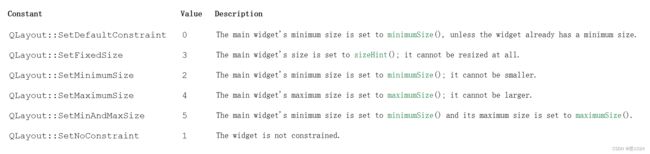
联系方式页面的实现
头文件
class Contact : public QWidget
{
Q_OBJECT
public:
explicit Contact(QWidget *parent = nullptr);
signals:
private:
QLabel *emailLabel;
QLineEdit *emailLineEdit;
QLabel *addrLabel;
QLineEdit *addrLineEdit;
QLabel *zipCodeLabel;
QLineEdit *zipCodeLineEdit;
QLabel *mobileTeleLabel;
QLineEdit *mobileTeleLineEdit;
QCheckBox *mobileTeleCheckBox;
QLabel *officePhoneLabel;
QLineEdit *officePhoneEdit;
QGridLayout *mainLayout;
};
Cpp文件
Contact::Contact(QWidget *parent) : QWidget(parent)
{
emailLabel = new QLabel(tr("电子邮件:"));
emailLineEdit = new QLineEdit;
addrLabel = new QLabel(tr("联系地址:"));
addrLineEdit = new QLineEdit;
zipCodeLabel = new QLabel(tr("邮政编码:"));
zipCodeLineEdit = new QLineEdit;
mobileTeleLabel = new QLabel(tr("移动电话:"));
mobileTeleLineEdit = new QLineEdit;
mobileTeleCheckBox = new QCheckBox(tr("接收短信"));
officePhoneLabel = new QLabel(tr("办公电话:"));
officePhoneEdit = new QLineEdit;
mainLayout->setMargin(15);
mainLayout->setSpacing(10);
mainLayout->addWidget(emailLabel,0,0);
mainLayout->addWidget(emailLineEdit,0,1);
mainLayout->addWidget(addrLabel,1,0);
mainLayout->addWidget(addrLineEdit,1,1);
mainLayout->addWidget(zipCodeLabel,2,0);
mainLayout->addWidget(zipCodeLineEdit,2,1);
mainLayout->addWidget(mobileTeleLabel,3,0);
mainLayout->addWidget(mobileTeleLineEdit,3,1);
mainLayout->addWidget(mobileTeleCheckBox,3,2);
mainLayout->addWidget(officePhoneLabel,4,0);
mainLayout->addWidget(officePhoneEdit,4,1);
// 保存布局的调整大小模式
mainLayout->setSizeConstraint(QLayout::SetFixedSize);
}
详细信息页面的实现
头文件
class Detail : public QWidget
{
Q_OBJECT
public:
explicit Detail(QWidget *parent = nullptr);
signals:
private:
QLabel *nationalLabel;
QComboBox *nationalComboBox;
QLabel *provinceLabel;
QComboBox *provinceComboBox;
QLabel *cityLabel;
QLineEdit *cityLineEdit;
QLabel *introductLabel;
QTextEdit *introductLineEdit;
QGridLayout *mainLayout;
};
Cpp文件
Detail::Detail(QWidget *parent) : QWidget(parent)
{
nationalLabel = new QLabel(tr("国家/地址:"));
nationalComboBox = new QComboBox;
nationalComboBox->insertItem(0,tr("国家1"));
nationalComboBox->insertItem(1,tr("国家2"));
nationalComboBox->insertItem(2,tr("国家3"));
provinceLabel = new QLabel(tr("省份:"));
provinceComboBox = new QComboBox;
provinceComboBox->insertItem(0,tr("省份1"));
provinceComboBox->insertItem(1,tr("省份2"));
provinceComboBox->insertItem(2,tr("省份3"));
cityLabel = new QLabel(tr("城市:"));
cityLineEdit = new QLineEdit;
introductLabel = new QLabel(tr("个人说明:"));
introductLineEdit = new QTextEdit;
mainLayout = new QGridLayout(this);
mainLayout->addWidget(nationalLabel,0,0);
mainLayout->addWidget(nationalComboBox,0,1);
mainLayout->addWidget(provinceLabel,1,0);
mainLayout->addWidget(provinceComboBox,1,1);
mainLayout->addWidget(cityLabel,2,0);
mainLayout->addWidget(cityLineEdit,2,1);
mainLayout->addWidget(introductLabel,3,0);
mainLayout->addWidget(introductLineEdit,3,1);
}
Main函数
Cpp文件
int main(int argc, char *argv[])
{
QApplication a(argc, argv);
// 设置字体
QFont font("微软雅黑",12);
a.setFont(font);
// 分割窗体
QSplitter *splitter = new QSplitter(Qt::Horizontal);
splitter->setOpaqueResize(true); // 拖拉分割线的时候,窗口是否实时显示
QListWidget *list = new QListWidget;
splitter->addWidget(list);
list->insertItem(0,QObject::tr("基本信息"));
list->insertItem(1,QObject::tr("联系方式"));
list->insertItem(2,QObject::tr("详细资料"));
Content *content= new Content;
splitter->addWidget(content);
QObject::connect(list,SIGNAL(currentRowChanged(int)),content->stack,
SLOT(setCurrentIndex(int)));
splitter->setWindowTitle(QObject::tr("资料修改"));
splitter->setMinimumSize(splitter->minimumSize());
splitter->setMaximumSize(splitter->maximumSize());
splitter->show();
// Content w;
// w.show();
return a.exec();
}
注按钮消息未处理,数据存储未处理,可自行添加
希望我的文章对于大家有帮助,由于个人能力的局限性,文中可能存在一些问题,欢迎指正、补充!