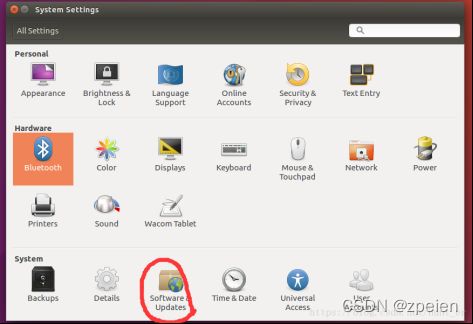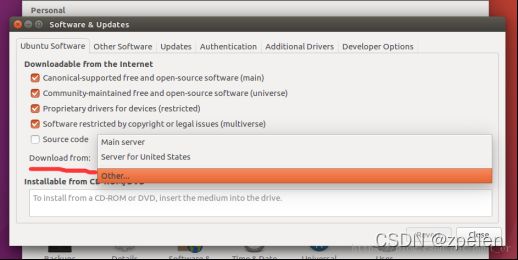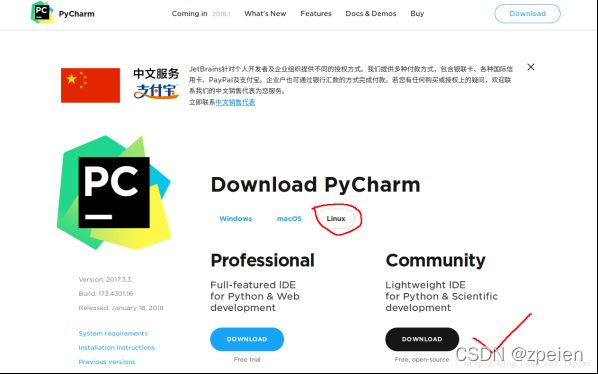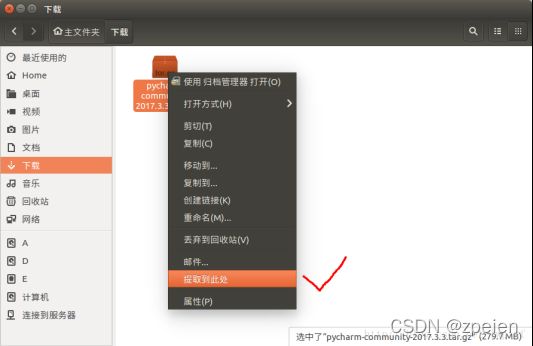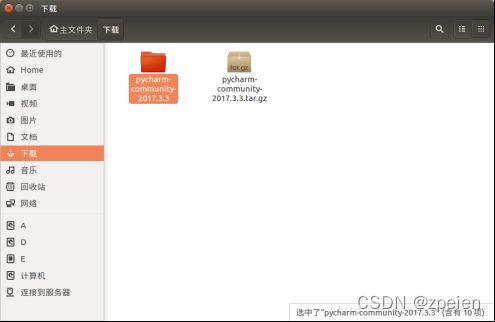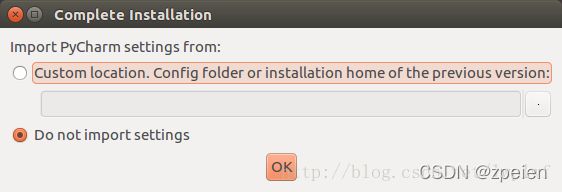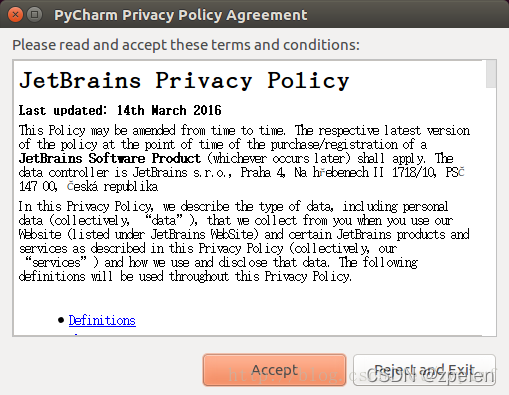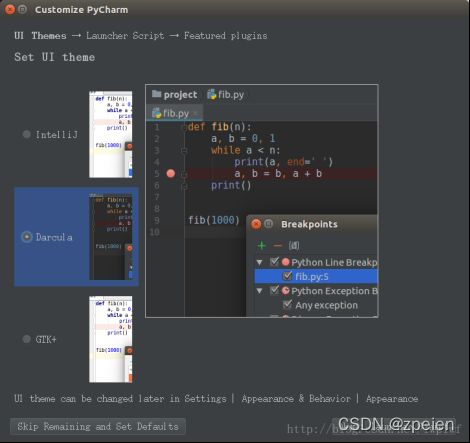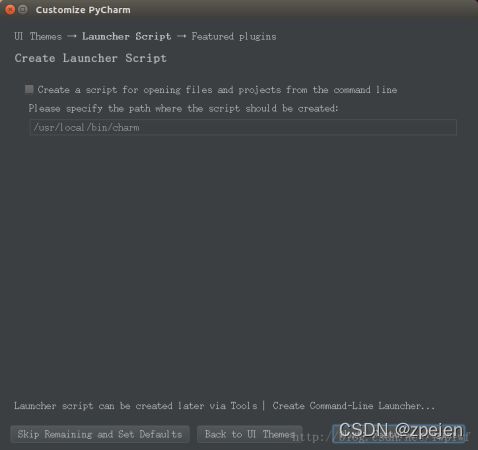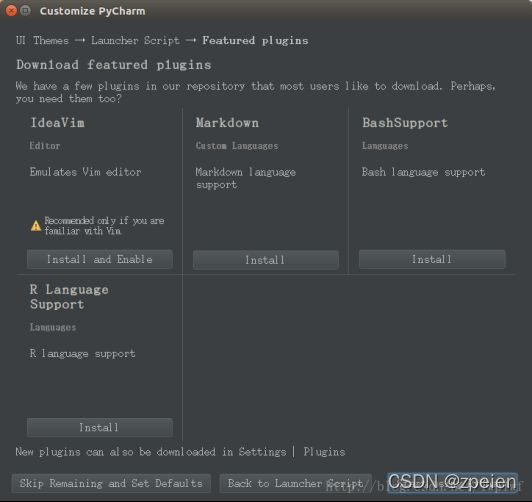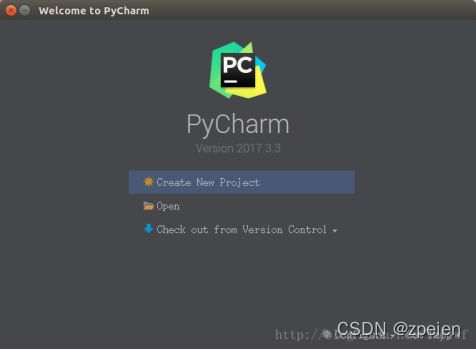Ubuntu安装必备软件
最近发现了一个挺厉害的人工智能学习网站,内容通俗易懂,风趣幽默,感兴趣的可以点击此链接进行查看:床长人工智能教程
废话不多说,请看正文!
一、Ubuntu16.04 更换下载源提升下载速度
Ubuntu可以通过更换下载源来提高下载速度,一般使用阿里源,可以使用命令行来更换,也可以在设置更换。
1、在设置中更换
打开设置,进入软件与更新,如图:
选择软件更新,选择其他,
找到china,选择aliyun.com,保存
打开终端命令行,输入:sudo apt update,回车
输入 :sudo apt upgrade,回车
这样,Ubuntu就已经更换好下载源了。
下载速度就会得到提升。
2、使用命令行更换
1)、备份原始源文件source.list
打开终端,执行命令:
sudo cp /etc/apt/sources.list /etc/apt/sources.list.bak2)、修改源文件sources.list
(1)终端执行命令:sudo chmod 777 /etc/apt/sources.list 更改文件权限使其可编辑;
(2)执行命令: sudo gedit /etc/apt/sources.list 打开文件进行编辑;
(3)删除原来的文件内容,复制下面的任意一个到其中并保存(常用的是阿里源和清华源,推荐阿里源);
阿里源:
ubuntu 16
deb http://mirrors.aliyun.com/ubuntu/ xenial main
deb-src http://mirrors.aliyun.com/ubuntu/ xenial main
deb http://mirrors.aliyun.com/ubuntu/ xenial-updates main
deb-src http://mirrors.aliyun.com/ubuntu/ xenial-updates main
deb http://mirrors.aliyun.com/ubuntu/ xenial universe
deb-src http://mirrors.aliyun.com/ubuntu/ xenial universe
deb http://mirrors.aliyun.com/ubuntu/ xenial-updates universe
deb-src http://mirrors.aliyun.com/ubuntu/ xenial-updates universe
deb http://mirrors.aliyun.com/ubuntu/ xenial-security main
deb-src http://mirrors.aliyun.com/ubuntu/ xenial-security main
deb http://mirrors.aliyun.com/ubuntu/ xenial-security universe
deb-src http://mirrors.aliyun.com/ubuntu/ xenial-security universe3)、更新源
桌面终端执行命令:sudo apt update 更新软件列表,换源完成。
复损坏的软件包,尝试卸载出错的包,重新安装正确版本的 sudo apt-get -f install
更新软件 sudo apt-get upgrade
二、Ubuntu16.04下配置pip国内镜像源加速安装
首先安装pip
$ sudo apt-get install python3-pip升级pip
$ sudo pip3 install --upgrade pip配置国内源,提升下载速度:
创建.pip文件:
$ mkdir ~/.pip创建文件pip.conf :
$ nano ~/.pip/pip.confpip.conf文件内容为:
[global]
index-url = https://pypi.tuna.tsinghua.edu.cn/simple
trusted-host = pypi.tuna.tsinghua.edu.cn配置全局的下载源为清华源。
测试:
输入命令: sudo pip3 install matplotlib
$ sudo pip install matplotlib
Looking in indexes: https://pypi.tuna.tsinghua.edu.cn/simple
Collecting matplotlib
Downloading https://pypi.tuna.tsinghua.edu.cn/packages/ad/4c/0415f15f96864c3a2242b1c74041a806c100c1b21741206c5d87684437c6/matplotlib-3.0.2-cp35-cp35m-manylinux1_x86_64.whl (12.9MB)
100% |████████████████████████████████| 12.9MB 5.3MB/s三、下载谷歌浏览器(chrome)
打开该网站Google Chrome 64bit Linux版 / chrome64linux稳定版_chrome浏览器,chrome插件,谷歌浏览器下载,谈笑有鸿儒 (chromedownloads.net)
找到自己合适的谷歌浏览器版本后下载
打开中终端输入解压命令来解压文件
sudo dpkg -i 谷歌文件名.deb如果在解压的时候发生错误可以在终端尝试输入
sudo apt-get -f install安装成功后在次尝试解压文件
使用命令行进行下载:
对于谷歌Chrome32位版本,使用如下链接:
Wget https://dl.google.com/linux/direct/google-chrome-stable_current_i386.deb以下为64位版本,使用下面的命令。
wget https://dl.google.com/linux/direct/google-chrome-stable_current_amd64.deb下载完后,运行如下命令安装。
sudo dpkg -i google-chrome*
sudo apt-get -f install
四、安装搜狗拼音输入法
首先,添加fcitx键盘输入法系统【系统默认是iBus】。在终端中,输入命令将下载源添加至系统源(添加依赖)
sudo add-apt-repository ppa:fcitx-team/nightly更新系统列表获得最新软件版本信息(更新依赖)
sudo apt-get update安装fcitx(安装软件)
sudo apt-get install fcitx安装fcitx的配置工具(安装软件)注意:请认真确认版本的名称
sudo apt-get install fcitx-config-gtk安装fcitx的table-all软件包(安装软件)注意:请认真确认版本的名称
sudo apt-get install fcitx-table-all安装输入法切换工具(安装软件)注意:请认真确认版本的名称
sudo apt-get install im-switch接下来,安装搜狗输入法,下载linux版搜狗输入法:linux版搜狗输入法![]() http://pinyin.sogou.com/linux/?r=pinyin
http://pinyin.sogou.com/linux/?r=pinyin
在终端中,输入命令用dpkg命令来安装搜狗输入法资源包(安装软件)
sudo dpkg -i +下载的包【以deb结尾】设置语言选项:将键盘输入法系统由默认的iBus设置为fcitx,最后注销系统并重新登陆
五、安装pycharm
1、下载
下载地址:https://www.jetbrains.com/pycharm/download/#section=linux
选择Linux平台,选择下载Community社区版(免费,而且够用了),直接点DOWNLOAD开始下载
2、解压
安装包将被下载到Downloads文件夹下,选择安装包右键点击提取到此处进行解压。
得到如图所示文件夹
3、安装
在终端进入/pycharm-community-2017.3.3/bin目录下,执行:
$ cd Downloads/pycharm-community-2017.3.3/bin
$ sh ./pycharm.sh出现Complete Installation弹框,需要导入之前安装版本的配置的话,就选第一个,没有就选第二个。
我这里选第二个,直接点OK。
点Accept
然后选择UI主题,选自己喜欢的,我习惯用Darcula。
然后点右下角Next,创建启动脚本
这里选择不安装
完成安装