qml之ui控件
文章目录
- ui控件
- 移动版风格
- 嵌套页面
- 并排界面
ui控件
Qt Quick控件用于创建由标准化组件(如按钮、标签、滑块等)构建的用户界面。
- QtQuick.Controls:基本控件。
- QtQuick.Templates:为控件提供行为化的、非可化视的基本类型。
- QtQuick.Controls.Imagine:为Imagine主题风格提供支持。
- QtQuick.Controls.Material:为Material主题风格提供支持。
- QtQuick.Controls.Universal:为Universal主题风格提供支持。
- Qt.labs.platform:支持常用对话框,如文件、颜色等,以及系统图标和标准路径。
使用qml创建一个ApplicationWindow程序排版与GUI程序的QMainWindow类似。
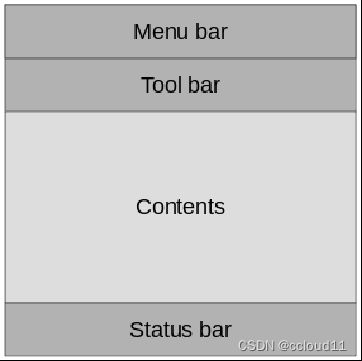
我们主要要实现一个图片查看器的例子。
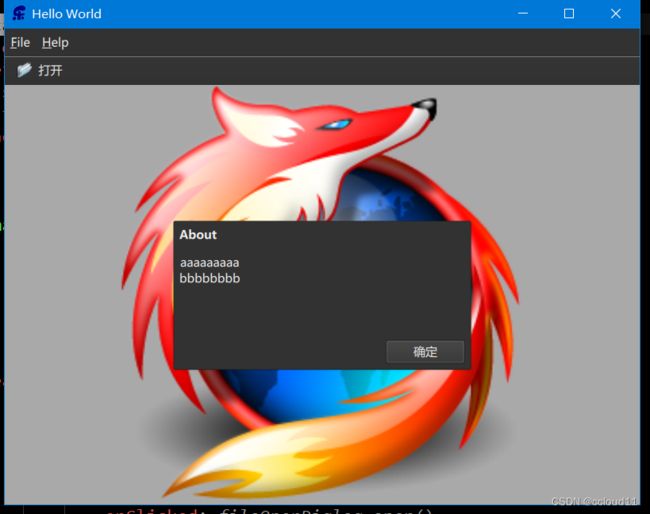
添加工具栏。在工具栏内部,添加了一个Flow元素,里面放置了一个工具按钮。
header: ToolBar {
Flow {
anchors.fill: parent
ToolButton {
text: qsTr("Open")
icon.source: "images/open.png"
onClicked: fileOpenDialog.open()
}
}
}
fileOpenDialog元素来自Qt.labs.platform模块。文件对话框可用于打开或保存文件。
Platform.FileDialog{
id:fileOpenDialog
title: "Select an image file"
folder: StandardPaths.writableLocation(StandardPaths.DocumentsLocation)
nameFilters: [
"Image files (*.png *.jpg)"
]
onAccepted: {
image.source = fileOpenDialog.file
}
}
添加菜单栏。
menuBar: MenuBar{
Menu{
title: "&File"
MenuItem{
text:"&Open..."
icon.source:"images/open.png"
onTriggered: fileOpenDialog.open()
}
}
Menu{
title: "&Help"
MenuItem{
text:"&About..."
onTriggered: aboutDialog.open()
}
}
}
完整代码
import QtQuick
import QtQuick.Controls
import Qt.labs.platform as Platform
ApplicationWindow {
width: 640
height: 480
visible: true
title: qsTr("Hello World")
background: Rectangle{
color:"darkGray"
}
Image {
id: image
anchors.fill: parent
fillMode: Image.PreserveAspectFit
asynchronous: true
}
header: ToolBar{
Flow{
anchors.fill: parent
ToolButton{
text:"打开"
icon.source:"images/open.png"
onClicked: fileOpenDialog.open()
}
}
}
Platform.FileDialog{
id:fileOpenDialog
title: "Select an image file"
folder: StandardPaths.writableLocation(StandardPaths.DocumentsLocation)
nameFilters: [
"Image files (*.png *.jpg)"
]
onAccepted: {
image.source = fileOpenDialog.file
}
}
menuBar: MenuBar{
Menu{
title: "&File"
MenuItem{
text:"&Open..."
icon.source:"images/open.png"
onTriggered: fileOpenDialog.open()
}
}
Menu{
title: "&Help"
MenuItem{
text:"&About..."
onTriggered: aboutDialog.open()
}
}
}
Dialog{
id: aboutDialog
width: 300;height:150
anchors.centerIn: parent
title:"About"
Label{
horizontalAlignment: Text.AlignHCenter
text:"aaaaaaaaa\nbbbbbbbb"
}
standardButtons: Platform.StandardButton.Ok
}
}
移动版风格
主要是要实现一个类似手机版的图片查看器。
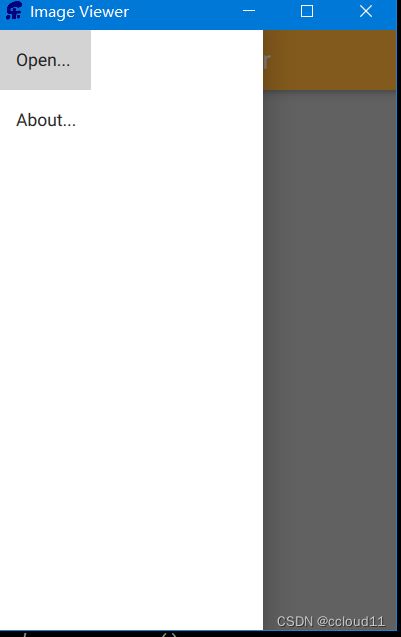
首先,需要改变样式。
QQuickStyle::setStyle("Material");
用侧滑菜单(Drawer)替换菜单。
Drawer{
id: drawer
width: parent.width/3*2
height: parent.height
ListView{
anchors.fill: parent
model: ListModel{
ListElement{
text: "Open..."
triggered:function(){fileOpenDialog.open();}
}
ListElement{
text: "About..."
triggered:function(){aboutDialog.open();}
}
}
delegate: ItemDelegate{
text:model.text
highlighted: ListView.isCurrentItem
onClicked: {
drawer.close()
model.triggered()
}
}
}
}
完整代码
import QtQuick
import QtQuick.Controls
import Qt.labs.platform as Platform
import QtQuick.Controls.Material
ApplicationWindow {
width: 320
height: 480
visible: true
title: qsTr("Image Viewer")
background: Rectangle{
color:"darkGray"
}
Image {
id: image
anchors.fill: parent
fillMode: Image.PreserveAspectFit
asynchronous: true
}
header: ToolBar{
Material.background: Material.Orange
ToolButton{
icon.source: "images/baseline-menu-24px"
onClicked: drawer.open()
}
Label{
text:"Image Viewer"
font.pixelSize: 20
anchors.centerIn: parent
}
}
Platform.FileDialog{
id:fileOpenDialog
title: "Select an image file"
nameFilters: [
"Image files (*.png *.jpg)"
]
onAccepted: {
image.source = fileOpenDialog.file
}
}
Drawer{
id: drawer
width: parent.width/3*2
height: parent.height
ListView{
anchors.fill: parent
model: ListModel{
ListElement{
text: "Open..."
triggered:function(){fileOpenDialog.open();}
}
ListElement{
text: "About..."
triggered:function(){aboutDialog.open();}
}
}
delegate: ItemDelegate{
text:model.text
highlighted: ListView.isCurrentItem
onClicked: {
drawer.close()
model.triggered()
}
}
}
}
Dialog{
id: aboutDialog
width: 300;height:150
anchors.centerIn: parent
title:"About"
Label{
horizontalAlignment: Text.AlignHCenter
text:"aaaaaaaaa\nbbbbbbbb"
}
standardButtons: Platform.StandardButton.Ok
}
}
嵌套页面
我们将创建一个页面树,可以通过上级页面访问下级页面。
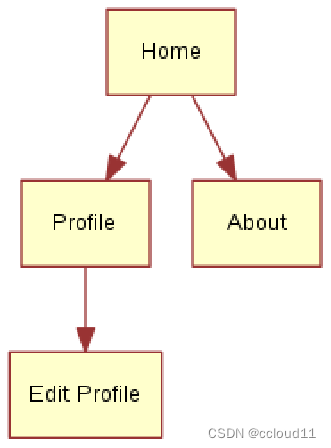
该用户界面的关键组件是StackView。它允许我们将页面放在一个堆栈(stack)上,当用户想要返回时,可以弹出(pop)该堆栈。
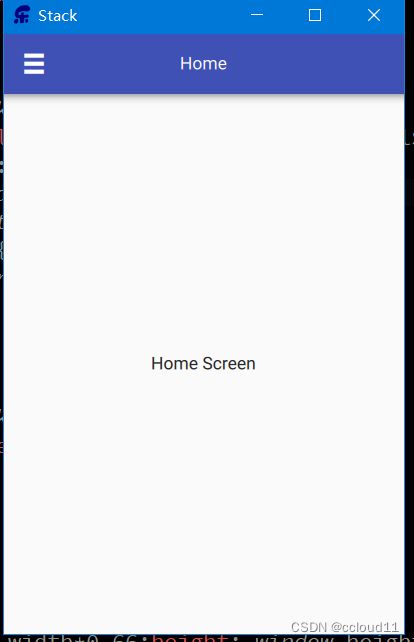
import QtQuick
import QtQuick.Window
import QtQuick.Controls
ApplicationWindow {
id:window
width: 320
height: 480
visible: true
title: qsTr("Stack")
header: ToolBar{
ToolButton{
text:stackView.depth>1?"\u25C0":"\u2630"
font.pixelSize: Qt.application.font.pixelSize*1.6
onClicked: {
if(stackView.depth>1){
stackView.pop()
}else{
drawer.open()
}
}
}
Label{
text:stackView.currentItem.title
anchors.centerIn: parent
}
}
Drawer{
id:drawer
width: window.width*0.66;height: window.height
Column{
anchors.fill:parent
ItemDelegate{
text:"Profile"
width: parent.width
onClicked: {
stackView.push("Profile.qml")
drawer.close()
}
}
ItemDelegate{
text:"About"
width: parent.width
onClicked: {
stackView.push(aboutPage)
drawer.close()
}
}
}
}
StackView{
id :stackView
anchors.fill : parent
initialItem: Home{}
}
Component{
id:aboutPage
About{}
}
}
这边贴出main.qml的代码,具体控件可以查看底部仓库代码链接。
并排界面
对于这个示例,我们创建了一个用户界面,该界面由三个页面组成,用户可以在其中切换。
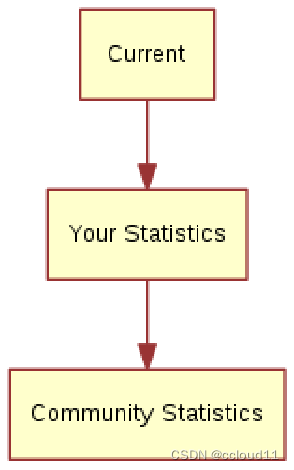
该用户界面的关键组件是SwipeView。PageIndicator(底部的三个点)显示用户当前处于活动状态的页面,这有助于导航。
import QtQuick
import QtQuick.Window
import QtQuick.Controls
ApplicationWindow {
id:window
width: 320
height: 480
visible: true
title: qsTr("sidebyside")
SwipeView{
id :swipeView
anchors.fill : parent
Home{
}
About{
}
EditProfile{
}
Profile{
}
}
PageIndicator{
anchors.bottom: parent.bottom
anchors.horizontalCenter: parent.horizontalCenter
currentIndex: swipeView.currentIndex
count: swipeView.count
}
}
完整代码链接