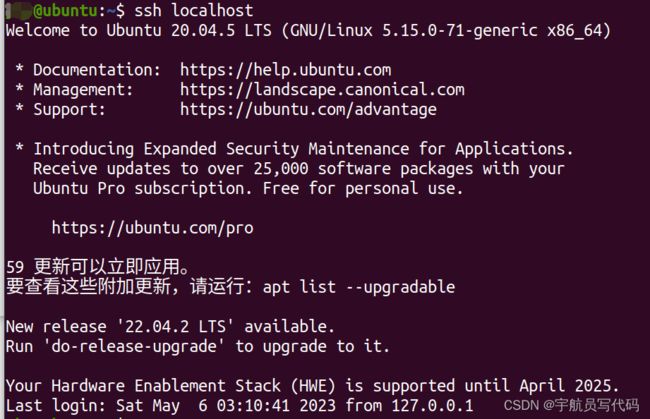- SerializeJava-反序列化图形化工具
首席CEO
网络安全web安全Java
公众号:泷羽Sec-Ceo声明!所提供的工具资料仅供学习之用。这些资料旨在帮助用户增进知识、提升技能,并促进个人成长与学习。用户在使用这些资料时,应严格遵守相关法律法规,不得将其用于任何非法、欺诈、侵权或其他不当用途。本人和团队不对用户因使用这些资料而产生的任何后果负责,包括但不限于因操作不当、误解资料内容或违反法律法规而导致的损失或损害。用户应自行承担使用这些资料的风险,并在使用前进行充分的了解
- 掌握Gradle代理配置:加速你的构建过程
2401_85743969
深度学习人工智能数据库
掌握Gradle代理配置:加速你的构建过程在企业开发环境中,访问外部网络资源时经常需要通过代理服务器。Gradle作为Java项目自动化构建工具,提供了灵活的代理配置选项,以确保即使在代理环境下也能顺畅地进行依赖管理和项目构建。本文将详细介绍如何在Gradle中配置代理服务器,帮助你加速构建过程。一、代理服务器概述代理服务器充当客户端和目标服务器之间的中介,它可以用于访问控制、数据加密、缓存数据等
- [NISACTF 2022]easyssrf
迭归
web安全
打开题目所在的环境,发现是快照获取的工具,这里我尝试输入的是百度的网址,发现他会返回这个网站的一些基本信息:这个题目提示了ssrf,我们这里用file协议开始测试:file:///etc/password发现返回的结果是:害羞羞,试试其他路径?然后这里可能是file协议能用但是读取不了这个文件尝试:file:///flag这里运行之后给了提示:这里输入:file:///fl4g给了提示:这里直接访
- Linux 文件权限详解
久绊A
#Linux服务器linux运维
目录前言查看文件权限修改文件权限符号方式数字方式前言Linux文件权限是系统中非常重要的概念之一,用于控制对文件和目录的访问。权限分为读(Read)、写(Write)、执行(Execute)三个部分,分别表示对文件的读取、修改和执行操作的权限。文件权限可以分为三类用户:文件所有者(Owner)、文件所属组(Group)、其他用户(Others)。查看文件权限可以使用ls-l命令来查看文件的详细权限
- 【商城系统技术选型】
启山智软 商城 源码
微信小程序小程序java
商城系统技术选型是一个复杂但至关重要的过程,它直接关系到商城系统的性能、可扩展性、安全性以及用户体验等多个方面。以下是一些关键的技术选型考虑因素:前端技术选型框架选择:React或Vue.js等流行前端框架是不错的选择,它们具有良好的可组件化和可重用性,且社区资源丰富,有大量的插件和工具可供使用,能提高开发效率和界面的交互性。响应式设计:确保系统能自适应不同设备屏幕,如手机、平板、电脑等,提供一致
- 深入了解WAF防火墙及其在中国的发展现状
兴风键盘侠
安全防护网络系统安全安全
随着网络安全威胁的不断升级,网络应用防护成为企业信息安全的重要组成部分。WAF(WebApplicationFirewall,Web应用防火墙)正是应对这一挑战的关键工具之一。本文将详细介绍WAF防火墙的概念、功能、技术特点,以及其在中国市场的现状与未来发展趋势。一、什么是WAF防火墙?WAF(WebApplicationFirewall,Web应用防火墙)是一种专门保护Web应用的安全设备或服务
- 深入了解WAF防火墙及其在中国的发展现状
兴风键盘侠
服务器管理网络系统安全安全
随着网络安全威胁的不断升级,网络应用防护成为企业信息安全的重要组成部分。WAF(WebApplicationFirewall,Web应用防火墙)正是应对这一挑战的关键工具之一。本文将详细介绍WAF防火墙的概念、功能、技术特点,以及其在中国市场的现状与未来发展趋势。一、什么是WAF防火墙?WAF(WebApplicationFirewall,Web应用防火墙)是一种专门保护Web应用的安全设备或服务
- pythonnumpy库离线安装_linux Python2.7 离线安装pip、numpy、scipy、sklearn等
weixin_39974932
服务器是离线的,只能离线安装安装pip1.先安装setuptools下载地址:https://pypi.python.org/pypi/setuptools#downloads将下载后的文件解压,进入到解压后的文件所在的目录执行命令:pythonsetup.pyinstall2安装pip下载地址:https://pypi.python.org/pypi/pip#downloads将下载后的文件解压
- Lambda表达式和流(Streams)简化代码:提升Java开发效率
默 语
JAVAjava开发语言
摘要在现代Java开发中,Lambda表达式和StreamsAPI已经成为不可或缺的工具,它们可以大幅度简化集合操作和数据处理代码,提升代码的可读性和可维护性。本篇博客将详细介绍如何使用Lambda表达式简化集合处理,以及如何利用StreamsAPI进行流式数据处理,让你在编写Java代码时更加高效。即使你是一个初学者,本文也会通过简单的代码示例帮助你快速上手。引言Java自8版本以来,Lambd
- arm使用ubi系统
大大菜鸟一枚
arm开发linux学习
UBI文件系统是一种用于裸flash的文件系统管理层,它是专为管理原始闪存设备而设计的,特别适用于嵌入式系统。UBI与MTD、UBIFS的关系:MTD(MemoryTechnologyDevice):是Linux内核中的一个子系统,用于支持不同类型的闪存设备,如NORFlash和NANDFlash。MTD提供了一个抽象层,使得文件系统和用户空间程序可以方便地访问底层的闪存硬件。UBI:在MTD设备
- 【Linux】【内存】Buddy 系统(伙伴系统)
钟离墨笺
Linuxlinux服务器运维
【Linux】【内存】Buddy系统(伙伴系统)根据上篇的NUMA架构可以知道它将物理内存分成多个节点(memorynode)每个memorynode分为不同的zone每个zone又有自己的free_areaBuddy伙伴系统就是对这些free_area的一种管理方式free_area里面的内存管理是根据页面大小管理的例如:下标页面大小free_area[0]2^0*4kfree_area[1]2
- 舵机SG90详解
舵机,也叫伺服电机,在嵌入式开发中,舵机作为一种常见的运动控制组件,具有广泛的应用。其中,SG90舵机以其高效、稳定的性能特点,成为了许多工程师和爱好者的首选,无论是航模、云台、机器人、智能小车中都有它的身影。本文将深入探讨SG90舵机的技术规格、工作原理和使用方法,为您展现SG90舵机的功能和无限可能。1.源码下载及前置阅读本文首发良许嵌入式网:https://www.lxlinux.net/e
- 最新springboot医院信管系统
程序媛小刘
springjavaspringboot
采用技术最新springboot医院信管系统的设计与实现~开发语言:Java数据库:MySQL技术:SpringBoot+MyBatis工具:IDEA/Ecilpse、Navicat、Maven页面展示效果系统功能首页注册医生信息个人中心管理员功能首页科室管理页面医生信息页面病房管理问诊记录管理取消挂号管理医生模块首页挂号管理问诊记录管理取消挂号管理项目背景随着科学技术发展,电脑已成为人们生活中必
- DNA图谱分析:自动分析DNA图谱中的变异YOLOv5、YOLOv8、YOLOv10
2025年数学建模美赛
YOLO深度学习目标跟踪机器人人工智能
目录引言项目背景与目标YOLO模型简介DNA图谱数据集准备YOLOv5、YOLOv8和YOLOv10模型训练与优化DNA图谱变异检测的实现UI界面设计与实现评估与优化未来展望结论完整代码实现1.引言随着基因组学的进步,DNA图谱分析已经成为基因检测、疾病诊断、遗传学研究等领域的重要工具。在DNA图谱中,通常会呈现出染色体的多个片段,其中的一些变异可能对健康产生深远的影响。手工分析DNA图谱变异不仅
- 调用工具流程,调用并把调用结果最后一起发给openai接口进行归纳在一起
Ai君臣
pythonflask开发语言
是的,这是OpenAI/AzureOpenAIAPI的规范要求。根据OpenAI的文档,当使用工具调用时,对话历史中需要保持以下顺序:Assistant消息(包含tool_calls)对应的Tool响应消息这种结构设计有几个重要原因:完整性追踪Assistant的消息记录了它想要调用哪些工具每个tool_call都有唯一的ID后续的工具响应通过tool_call_id与这些调用建立关联对话上下文A
- 15.6K Stars Yazi-超快终端文件管理器(全平台)
我最早知道的这类工具是Linux上的Ranger,后来找到一个能在Windows上用的lf,最近才知道的Yazi,感觉好多工具/功能都被用Rust和golang重新实现了一遍。Yazi(意为“鸭子”)是用Rust编写的终端文件管理器,基于非阻塞异步I/O。它旨在提供高效、用户友好且可自定义的文件管理体验。一篇解释其内部运作的新文章:为什么Yazi很快?完全异步支持:所有I/O操作都是异步的,CPU
- 揭秘AIP智能体平台:构建未来AI基础设施的新引擎
大东(AIP内容运营专员)
人工智能
在人工智能的浪潮中,科技正在改变我们生活的方方面面。从智能推荐到自动驾驶,从个性化广告到实时风险控制,AI的触角无处不在。但这些令人瞩目的成果背后,究竟是什么在支撑着AI的飞速发展?答案是——人工智能平台。人工智能平台是连接计算资源、开发工具和行业应用的重要桥梁,支撑着从模型开发到行业场景落地的每一个环节。它不仅为开发者提供高效便捷的工具,还为企业创造了无限的创新可能。本文将带你深入了解人工智能平
- 学习笔记040——如何定时备份服务器中的数据库?
上下求索.
MySQLLinuxmysql服务器
目录1、编写备份脚本:2、创建crontab定时任务需求前景:Ubuntu系统的服务器中,需要定时备份MySQL数据库中的数据。确保数据能够得到安全保障。我的方法:1、写一个备份数据库的脚本2、利用Ubuntu的crontab每日定时执行脚本。下面是我的实现方式:1、编写备份脚本:#!/bin/bash#设置数据库名,用户和密码DB_NAME="数据库名"DB_USER="账号"DB_PASSWO
- Vue.js结合ASP.NET Core构建用户登录与权限验证系统
眸笑丶
Vuec#npmvue.js
1.环境准备2.创建项目3.Vue配置步骤一:安装包步骤二:配置文件步骤三:页面文件4.后台配置在本教程中,我将利用VisualStudio2022的强大集成开发环境,结合Vue.js前端框架和ASP.NETCore后端框架,从头开始创建一个具备用户登录与权限验证功能的Web应用程序。我们将充分利用VisualStudio的内置工具和模板来简化开发流程。1.环境准备VisualStudio2022
- 项目管理工具 project 替代:2024年8大主流选择
文章将介绍以下8款项目管理工具:1.Worktile;2.PingCode;3.云之家;4.奕锐斯;5.奥博思;6.Monday.com;7.Asana;8.Basecamp。本文整理了2024年8大主流项目管理工具,将详细介绍这些工具的特点以及它们为何能成为市场的热门选择,帮企业找到最符合需求的项目管理工具,轻松掌控项目进度,提升团队协作和产出。一、2024年8大主流项目管理工具1.Workti
- 【Python学习】科学计算工具包SciPy-安装配置
墨夶
Python学习资料python学习scipy
SciPy安装与配置指南SciPy是一个基于Python的科学计算库,广泛应用于数学、科学和工程领域。它建立在NumPy库的基础上,提供了丰富的数学和科学计算工具。本文将详细介绍如何在不同环境下安装和配置SciPy。1.前提条件在安装SciPy之前,确保你的系统已经安装了Python和pip。你可以通过以下命令检查Python是否已经安装:python--version如果输出类似于Python3
- 学习笔记081——如何备份服务器中MySQL数据库数据?
上下求索.
MySQLLinux数据库学习笔记
方法:可以通过编写sh脚本的方式,结合Linux中的crontab定时任务来实现定时备份数据的功能。sh脚本如下:#!/bin/bash#要备份的数据库DB_NAME="wms"#数据库账号DB_USER="root"#数据库密码DB_PASSWORD="123456"#数据备份存放目录BACKUP_DIR="/home/htl/backup"mkdir-p$BACKUP_DIR#备份文件名BAC
- Apache SeaTunnel 荣登 2024 年度中间件开源项目 Top 50 榜单
SeaTunnel
大数据
近日,ApacheSeaTunnel项目成功入选2024年度中间件开源项目Top50榜单。该榜单由OpenGithub技术社区评选,旨在表彰在中间件领域具有突出表现的开源项目。榜单链接:https://zhuanlan.zhihu.com/p/16116358605关于ApacheSeaTunnelApacheSeaTunnel是一个云原生的高性能海量数据集成工具。北京时间2023年6月1日,全球
- 脚本工具:使用TCL方式进行modelsim 仿真
Major_pro
modelsim仿真fpga开发
第一步,设置modelsim的工作路径,选择存放仿真相关do文件的文件夹下#设置工作库路径setwork_library"work"第二步编写指令do文件vlibworkdodo/compile_rtl.dododo/compile_sim.do第三步编写编译do文件vlibwork##vcom-workwork../RTL/*.vhdvlog-workwork../RTL/*.v第四步,编写仿真
- Java在云计算中的应用:Java的秘密云基地
五行星辰
偷偷的学Javajava云计算开发语言
Java在云计算领域的应用非常广泛,它以其跨平台性、强大的生态系统和安全性成为了构建云服务的重要工具。以下是Java在云计算中的一些关键应用和优势:1.微服务架构Java特别是SpringBoot框架,为开发微服务提供了强大支持。通过微服务架构,Java应用可以轻松创建独立、自包含的服务,这些服务可以被部署在云环境中,实现快速扩展和灵活管理。实践案例分析:基于Java的微服务电商平台:使用Spri
- 迅为RK3588开发板实时系统编译-Preemption系统/ Xenomai系统编译-选择摄像头配置
mucheni
rk3588
打开Linux源码kernel/arch/arm64/boot/dts/rockchip/topeet_camera_config.dtsi中的设备树文件。如下图所示默认支持底板J1接口可用:底板上的接口如下所示。如果想要单独使用哪个接口开启对应的宏定义即可,注意只能单独使能单个摄像头。如果想要使用多个摄像头,请参考《【北京迅为】itop-3588开发板摄像头使用手册》。更多内容可以关注迅为RK3
- 【SQL】掌握SQL查询技巧:数据分组与排序
m0_74825678
面试学习路线阿里巴巴sqljavajvm
目录1.GROUPBY1.1定义与用途1.2示例说明1.3注意事项1.4可视化示例2.ORDERBY2.1定义与用途2.2升序说明(默认)2.3降序排序2.4多列排序2.5可视化示例3.GROUPBY与ORDERBY的结合使用4.可视化示例总结在数据库管理中,SQL(结构化查询语言)是一个强大的工具,它允许用户从数据库中提取和操作数据。对数据的有效处理通常需要进行分组和排序操作。在这篇博客中,我们
- 隐语安装部署
HZGame.
大数据数据库架构
主讲老师:周爱辉讲课链接:第4讲(上):隐语安装部署-理论篇丨隐私计算实训营第2期_哔哩哔哩_bilibili主讲老师:王祖利讲课链接:第4讲(下):SecretFlow与Secretnote的安装部署—实操篇丨隐私计算实训营第2期_哔哩哔哩_bilibili一、SecretFlow运行要求:1、环境要求Python>=3.8操作系统:•CentOS7•Anolis8•Ubuntu18.04/20
- 嵌入式Linux系统学习记录10
hhdk1
linux学习运维
在C语言中,指针是一个非常重要的概念。指针是一个变量,它存储的是另一个变量的内存地址。理解指针的细节和注意事项对于编写高效、稳定的C语言程序至关重要。以下是C语言中指针的一些细节和注意事项:1.指针的定义和初始化指针是用*来声明的,表示指向某种类型的变量。例如:int*ptr;//定义一个指向整数的指针初始化指针:指针在定义时不初始化时,会指向不确定的地址,可能导致不可预期的行为。可以将其初始化为
- arm64 Docker 安装包
霍列领Hector
arm64Docker安装包【下载地址】arm64Docker安装包arm64Docker安装包本仓库提供了一个适用于Linuxarm64架构的Docker和DockerCompose一键安装包项目地址:https://gitcode.com/open-source-toolkit/1d154本仓库提供了一个适用于Linuxarm64架构的Docker和DockerCompose一键安装包。通过运
- js动画html标签(持续更新中)
843977358
htmljs动画mediaopacity
1.jQuery 效果 - animate() 方法 改变 "div" 元素的高度: $(".btn1").click(function(){ $("#box").animate({height:"300px
- springMVC学习笔记
caoyong
springMVC
1、搭建开发环境
a>、添加jar文件,在ioc所需jar包的基础上添加spring-web.jar,spring-webmvc.jar
b>、在web.xml中配置前端控制器
<servlet>
&nbs
- POI中设置Excel单元格格式
107x
poistyle列宽合并单元格自动换行
引用:http://apps.hi.baidu.com/share/detail/17249059
POI中可能会用到一些需要设置EXCEL单元格格式的操作小结:
先获取工作薄对象:
HSSFWorkbook wb = new HSSFWorkbook();
HSSFSheet sheet = wb.createSheet();
HSSFCellStyle setBorder = wb.
- jquery 获取A href 触发js方法的this参数 无效的情况
一炮送你回车库
jquery
html如下:
<td class=\"bord-r-n bord-l-n c-333\">
<a class=\"table-icon edit\" onclick=\"editTrValues(this);\">修改</a>
</td>"
j
- md5
3213213333332132
MD5
import java.security.MessageDigest;
import java.security.NoSuchAlgorithmException;
public class MDFive {
public static void main(String[] args) {
String md5Str = "cq
- 完全卸载干净Oracle11g
sophia天雪
orale数据库卸载干净清理注册表
完全卸载干净Oracle11g
A、存在OUI卸载工具的情况下:
第一步:停用所有Oracle相关的已启动的服务;
第二步:找到OUI卸载工具:在“开始”菜单中找到“oracle_OraDb11g_home”文件夹中
&
- apache 的access.log 日志文件太大如何解决
darkranger
apache
CustomLog logs/access.log common 此写法导致日志数据一致自增变大。
直接注释上面的语法
#CustomLog logs/access.log common
增加:
CustomLog "|bin/rotatelogs.exe -l logs/access-%Y-%m-d.log
- Hadoop单机模式环境搭建关键步骤
aijuans
分布式
Hadoop环境需要sshd服务一直开启,故,在服务器上需要按照ssh服务,以Ubuntu Linux为例,按照ssh服务如下:
sudo apt-get install ssh
sudo apt-get install rsync
编辑HADOOP_HOME/conf/hadoop-env.sh文件,将JAVA_HOME设置为Java
- PL/SQL DEVELOPER 使用的一些技巧
atongyeye
javasql
1 记住密码
这是个有争议的功能,因为记住密码会给带来数据安全的问题。 但假如是开发用的库,密码甚至可以和用户名相同,每次输入密码实在没什么意义,可以考虑让PLSQL Developer记住密码。 位置:Tools菜单--Preferences--Oracle--Logon HIstory--Store with password
2 特殊Copy
在SQL Window
- PHP:在对象上动态添加一个新的方法
bardo
方法动态添加闭包
有关在一个对象上动态添加方法,如果你来自Ruby语言或您熟悉这门语言,你已经知道它是什么...... Ruby提供给你一种方式来获得一个instancied对象,并给这个对象添加一个额外的方法。
好!不说Ruby了,让我们来谈谈PHP
PHP未提供一个“标准的方式”做这样的事情,这也是没有核心的一部分...
但无论如何,它并没有说我们不能做这样
- ThreadLocal与线程安全
bijian1013
javajava多线程threadLocal
首先来看一下线程安全问题产生的两个前提条件:
1.数据共享,多个线程访问同样的数据。
2.共享数据是可变的,多个线程对访问的共享数据作出了修改。
实例:
定义一个共享数据:
public static int a = 0;
- Tomcat 架包冲突解决
征客丶
tomcatWeb
环境:
Tomcat 7.0.6
win7 x64
错误表象:【我的冲突的架包是:catalina.jar 与 tomcat-catalina-7.0.61.jar 冲突,不知道其他架包冲突时是不是也报这个错误】
严重: End event threw exception
java.lang.NoSuchMethodException: org.apache.catalina.dep
- 【Scala三】分析Spark源代码总结的Scala语法一
bit1129
scala
Scala语法 1. classOf运算符
Scala中的classOf[T]是一个class对象,等价于Java的T.class,比如classOf[TextInputFormat]等价于TextInputFormat.class
2. 方法默认值
defaultMinPartitions就是一个默认值,类似C++的方法默认值
- java 线程池管理机制
BlueSkator
java线程池管理机制
编辑
Add
Tools
jdk线程池
一、引言
第一:降低资源消耗。通过重复利用已创建的线程降低线程创建和销毁造成的消耗。第二:提高响应速度。当任务到达时,任务可以不需要等到线程创建就能立即执行。第三:提高线程的可管理性。线程是稀缺资源,如果无限制的创建,不仅会消耗系统资源,还会降低系统的稳定性,使用线程池可以进行统一的分配,调优和监控。
- 关于hql中使用本地sql函数的问题(问-答)
BreakingBad
HQL存储函数
转自于:http://www.iteye.com/problems/23775
问:
我在开发过程中,使用hql进行查询(mysql5)使用到了mysql自带的函数find_in_set()这个函数作为匹配字符串的来讲效率非常好,但是我直接把它写在hql语句里面(from ForumMemberInfo fm,ForumArea fa where find_in_set(fm.userId,f
- 读《研磨设计模式》-代码笔记-迭代器模式-Iterator
bylijinnan
java设计模式
声明: 本文只为方便我个人查阅和理解,详细的分析以及源代码请移步 原作者的博客http://chjavach.iteye.com/
import java.util.Arrays;
import java.util.List;
/**
* Iterator模式提供一种方法顺序访问一个聚合对象中各个元素,而又不暴露该对象内部表示
*
* 个人觉得,为了不暴露该
- 常用SQL
chenjunt3
oraclesqlC++cC#
--NC建库
CREATE TABLESPACE NNC_DATA01 DATAFILE 'E:\oracle\product\10.2.0\oradata\orcl\nnc_data01.dbf' SIZE 500M AUTOEXTEND ON NEXT 50M EXTENT MANAGEMENT LOCAL UNIFORM SIZE 256K ;
CREATE TABLESPA
- 数学是科学技术的语言
comsci
工作活动领域模型
从小学到大学都在学习数学,从小学开始了解数字的概念和背诵九九表到大学学习复变函数和离散数学,看起来好像掌握了这些数学知识,但是在工作中却很少真正用到这些知识,为什么?
最近在研究一种开源软件-CARROT2的源代码的时候,又一次感觉到数学在计算机技术中的不可动摇的基础作用,CARROT2是一种用于自动语言分类(聚类)的工具性软件,用JAVA语言编写,它
- Linux系统手动安装rzsz 软件包
daizj
linuxszrz
1、下载软件 rzsz-3.34.tar.gz。登录linux,用命令
wget http://freeware.sgi.com/source/rzsz/rzsz-3.48.tar.gz下载。
2、解压 tar zxvf rzsz-3.34.tar.gz
3、安装 cd rzsz-3.34 ; make posix 。注意:这个软件安装与常规的GNU软件不
- 读源码之:ArrayBlockingQueue
dieslrae
java
ArrayBlockingQueue是concurrent包提供的一个线程安全的队列,由一个数组来保存队列元素.通过
takeIndex和
putIndex来分别记录出队列和入队列的下标,以保证在出队列时
不进行元素移动.
//在出队列或者入队列的时候对takeIndex或者putIndex进行累加,如果已经到了数组末尾就又从0开始,保证数
- C语言学习九枚举的定义和应用
dcj3sjt126com
c
枚举的定义
# include <stdio.h>
enum WeekDay
{
MonDay, TuesDay, WednesDay, ThursDay, FriDay, SaturDay, SunDay
};
int main(void)
{
//int day; //day定义成int类型不合适
enum WeekDay day = Wedne
- Vagrant 三种网络配置详解
dcj3sjt126com
vagrant
Forwarded port
Private network
Public network
Vagrant 中一共有三种网络配置,下面我们将会详解三种网络配置各自优缺点。
端口映射(Forwarded port),顾名思义是指把宿主计算机的端口映射到虚拟机的某一个端口上,访问宿主计算机端口时,请求实际是被转发到虚拟机上指定端口的。Vagrantfile中设定语法为:
c
- 16.性能优化-完结
frank1234
性能优化
性能调优是一个宏大的工程,需要从宏观架构(比如拆分,冗余,读写分离,集群,缓存等), 软件设计(比如多线程并行化,选择合适的数据结构), 数据库设计层面(合理的表设计,汇总表,索引,分区,拆分,冗余等) 以及微观(软件的配置,SQL语句的编写,操作系统配置等)根据软件的应用场景做综合的考虑和权衡,并经验实际测试验证才能达到最优。
性能水很深, 笔者经验尚浅 ,赶脚也就了解了点皮毛而已,我觉得
- Word Search
hcx2013
search
Given a 2D board and a word, find if the word exists in the grid.
The word can be constructed from letters of sequentially adjacent cell, where "adjacent" cells are those horizontally or ve
- Spring4新特性——Web开发的增强
jinnianshilongnian
springspring mvcspring4
Spring4新特性——泛型限定式依赖注入
Spring4新特性——核心容器的其他改进
Spring4新特性——Web开发的增强
Spring4新特性——集成Bean Validation 1.1(JSR-349)到SpringMVC
Spring4新特性——Groovy Bean定义DSL
Spring4新特性——更好的Java泛型操作API
Spring4新
- CentOS安装配置tengine并设置开机启动
liuxingguome
centos
yum install gcc-c++
yum install pcre pcre-devel
yum install zlib zlib-devel
yum install openssl openssl-devel
Ubuntu上可以这样安装
sudo aptitude install libdmalloc-dev libcurl4-opens
- 第14章 工具函数(上)
onestopweb
函数
index.html
<!DOCTYPE html PUBLIC "-//W3C//DTD XHTML 1.0 Transitional//EN" "http://www.w3.org/TR/xhtml1/DTD/xhtml1-transitional.dtd">
<html xmlns="http://www.w3.org/
- Xelsius 2008 and SAP BW at a glance
blueoxygen
BOXelsius
Xelsius提供了丰富多样的数据连接方式,其中为SAP BW专属提供的是BICS。那么Xelsius的各种连接的优缺点比较以及Xelsius是如何直接连接到BEx Query的呢? 以下Wiki文章应该提供了全面的概览。
http://wiki.sdn.sap.com/wiki/display/BOBJ/Xcelsius+2008+and+SAP+NetWeaver+BW+Co
- oracle表空间相关
tongsh6
oracle
在oracle数据库中,一个用户对应一个表空间,当表空间不足时,可以采用增加表空间的数据文件容量,也可以增加数据文件,方法有如下几种:
1.给表空间增加数据文件
ALTER TABLESPACE "表空间的名字" ADD DATAFILE
'表空间的数据文件路径' SIZE 50M;
&nb
- .Net framework4.0安装失败
yangjuanjava
.netwindows
上午的.net framework 4.0,各种失败,查了好多答案,各种不靠谱,最后终于找到答案了
和Windows Update有关系,给目录名重命名一下再次安装,即安装成功了!
下载地址:http://www.microsoft.com/en-us/download/details.aspx?id=17113
方法:
1.运行cmd,输入net stop WuAuServ
2.点击开