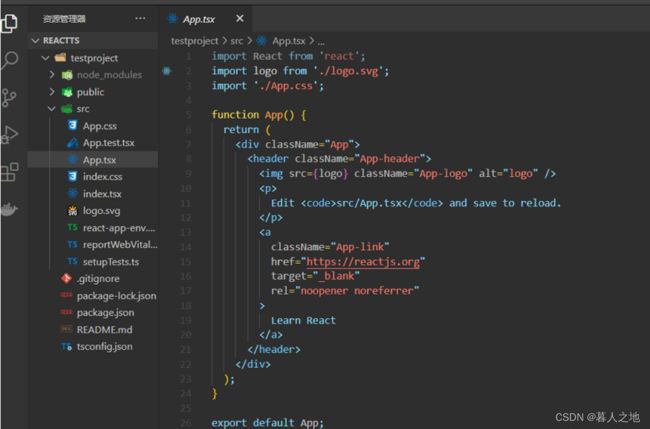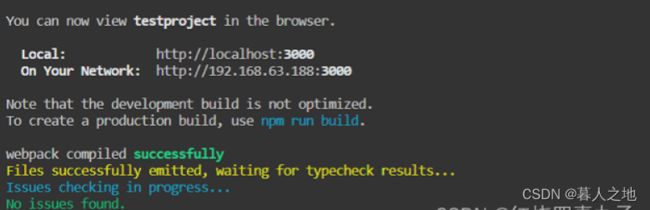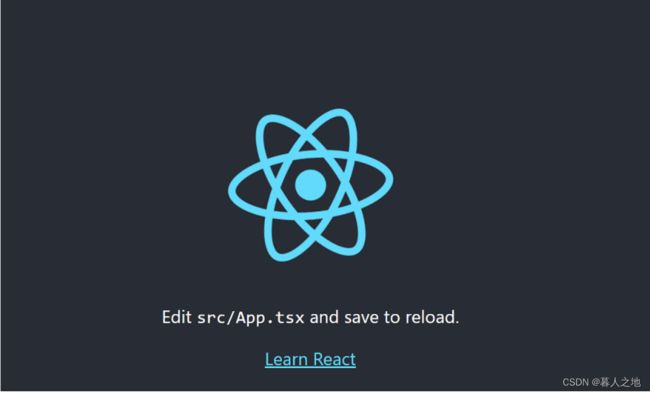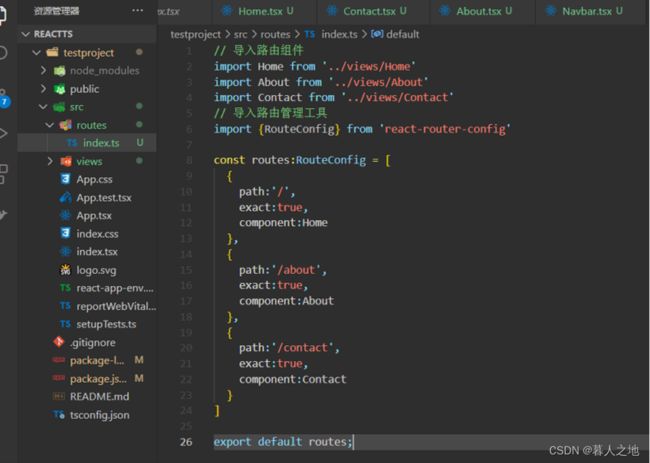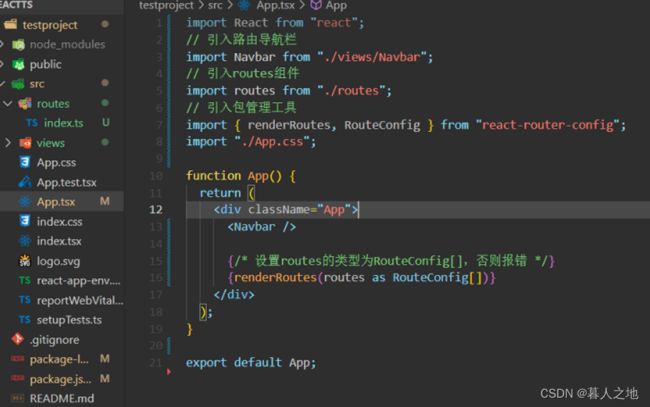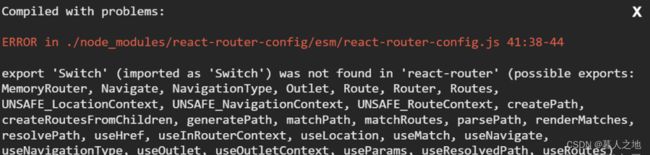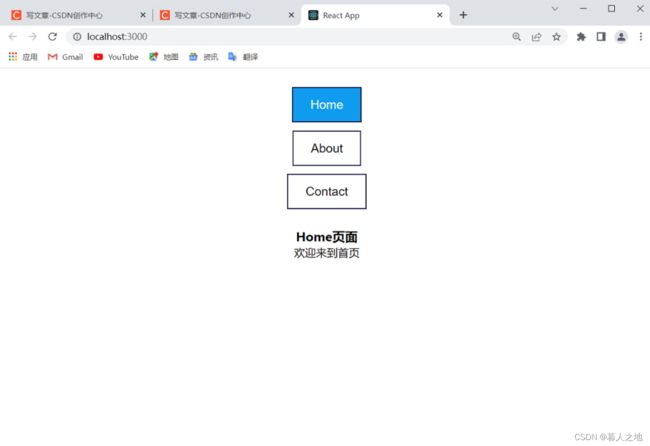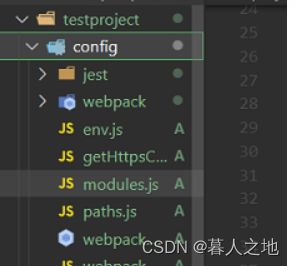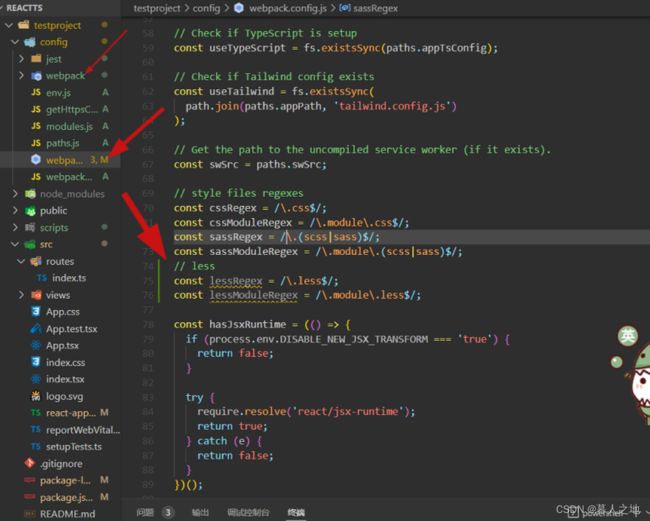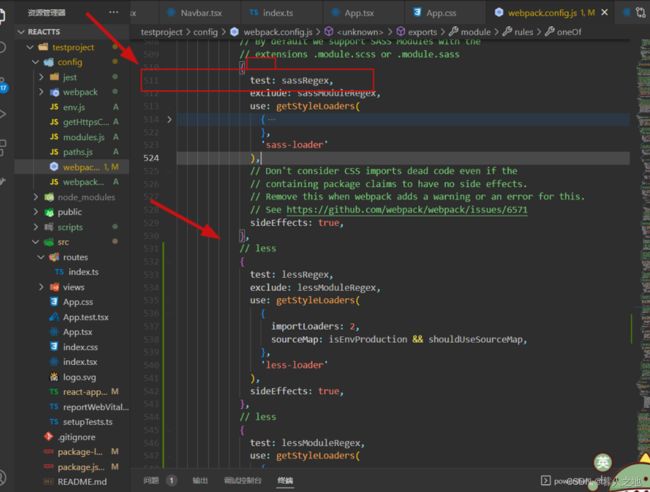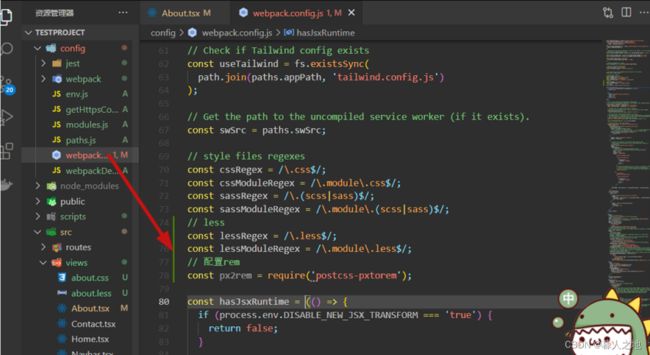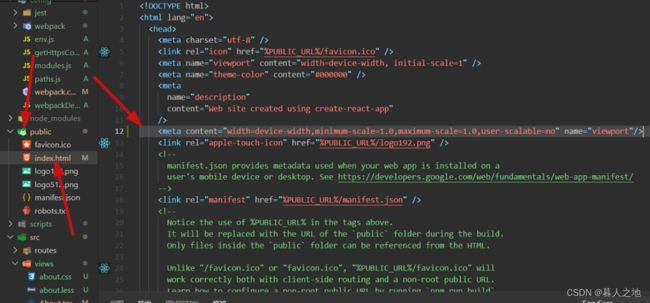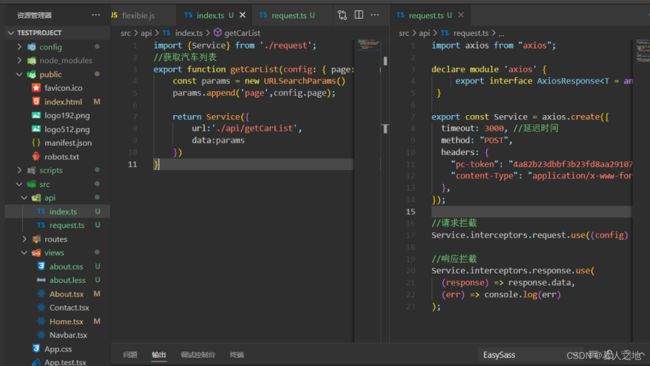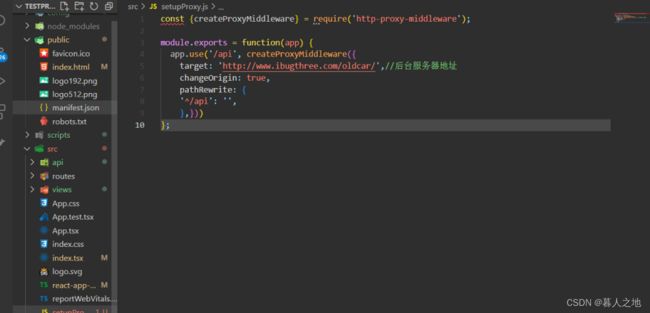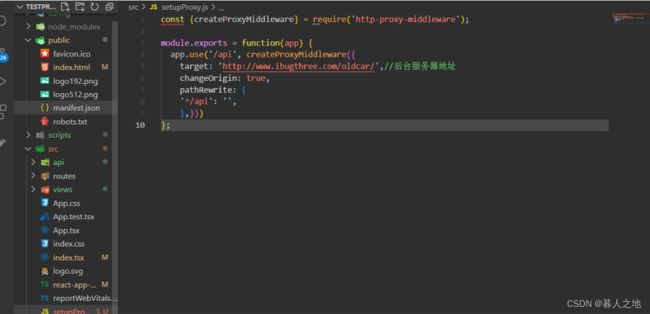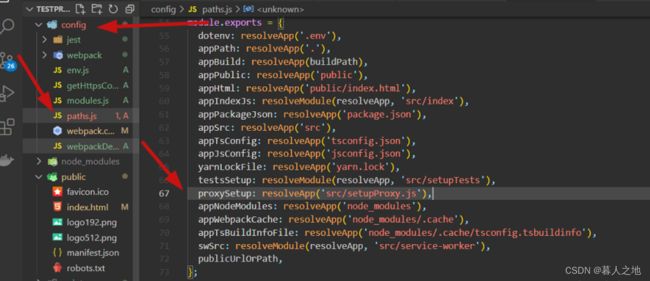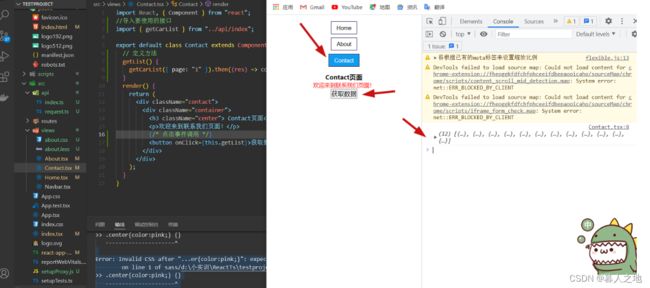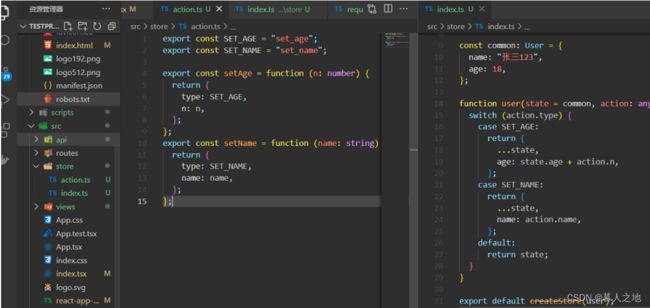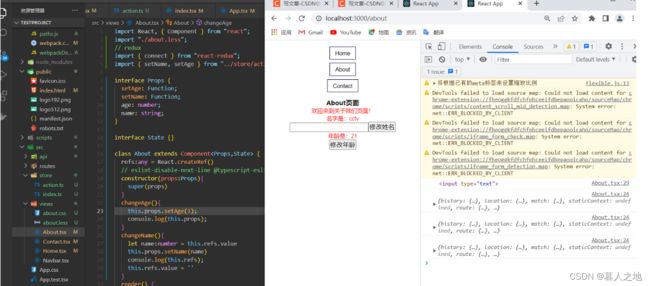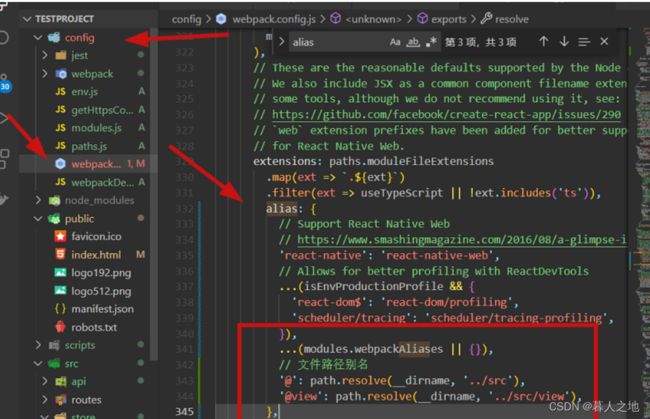【React+ts】从零开始搭建react函数式组件+router+redux+less+sass+axios反向代理+antd(保姆式教学)
前提
你需要准备好node.js版本不低于6.14.8 和 git
文章内容比较长(保姆级别教程),全是干货,请耐心看完
通过create-react-app脚手架搭建项目
1.第一步
注: 项目名称不可以出现大写字母
打开文件夹,呼出cmd,输入搭建命令:npx create-react-app testproject --template typescript
npx create-react-app testproject(项目名称) --template typescript
打开vscode查看项目
当项目中出现tsx 就说明项目搭建成功
然后启动项目 npm start / npm run start
二、配置路由
下载路由
npm i [email protected] react-router-config @types/react-router-config @types/react-router-dom -Ssrc目录下创建views文件夹,views内创建Home,Contact,About,Navbar四个tsx文件,其中Navbar用来控制路由,其他三个页面用来展示
Home:
import React, { Component } from "react";
export default class Home extends Component {
render() {
return (
Home页面
欢迎来到首页
);
}
}Contact:
import React, { Component } from "react";
export default class Contact extends Component {
render() {
return (
Contact页面
欢迎来到联系我们页面!
);
}
}Aboyt:
import React, { Component } from "react";
export default class About extends Component {
render() {
return (
About页面
欢迎来到关于我们页面!
);
}
}Navbar:
import React, { Component } from "react";
export default class Navbar extends Component {
render() {
return (
)
}
}
创建完成后
src目录下创建routes文件夹,同时创建index.ts,使用RouteConfig对路由进行统一管理
// 导入路由组件
import Home from '../views/Home'
import About from '../views/About'
import Contact from '../views/Contact'
// 导入路由管理工具
import {RouteConfig} from 'react-router-config'
const routes:RouteConfig = [
{
path:'/',
exact:true,
component:Home
},
{
path:'/about',
exact:true,
component:About
},
{
path:'/contact',
exact:true,
component:Contact
}
]
export default routes;
App.tsx中引入Routes,Navbar和路由管理工具
import React from "react";
// 引入路由导航栏
import Navbar from "./views/Navbar";
// 引入routes组件
import routes from "./routes";
// 引入包管理工具
import { renderRoutes, RouteConfig } from "react-router-config";
import "./App.css";
function App() {
return (
根目录index.tsx中这样定义
import React from "react";
import ReactDOM from "react-dom";
import "./index.css";
import App from "./App";
import reportWebVitals from "./reportWebVitals";
import { BrowserRouter as Router } from "react-router-dom";
ReactDOM.render(
,
document.getElementById("root")
);
// If you want to start measuring performance in your app, pass a function
// to log results (for example: reportWebVitals(console.log))
// or send to an analytics endpoint. Learn more: https://bit.ly/CRA-vitals
reportWebVitals();
路由配置完成启动项目
如果启动出现这种报错的话
运行命令
npm i [email protected] -s再次重启项目
给页面加点样
在App.css里面添加样式
* {
padding: 0;
margin: 0;
}
h1 {
text-align: center;
font-size: 45px;
font-family: Arial, Helvetica, sans-serif;
color: rgb(6, 0, 32);
padding: 40px;
}
.list {
display: flex;
justify-content: center;
width: 100%;
}
.list ul li {
list-style: none;
margin: 42px;
text-align: center;
}
a {
text-decoration: none;
color: rgb(0, 0, 0);
font-size: 18px;
font-family: Arial, Helvetica, sans-serif;
padding: 14px 25px;
background-color: transparent;
border: 2px solid rgb(12, 0, 66);
}
a:hover {
background-color: rgb(12, 0, 66);
color: rgb(255, 255, 255);
}
三、配置less
暴露配置方式
因为有git 所以 需要依次输入以下三条命令
git add .
git commit -m '暴露'
npm run eject 安装less和less-loader
npm i less less-loader -S找到config目录下的webpack.config.js文件,在50-70行之间有个cssRegex,在此处添加
// less
const lessRegex = /\.less$/;
const lessModuleRegex = /\.module\.less$/; 在webpack.config.js文件500多行有个sassRegex,模仿写对应的lessRegex
// less
{
test: lessRegex,
exclude: lessModuleRegex,
use: getStyleLoaders(
{
importLoaders: 2,
sourceMap: isEnvProduction && shouldUseSourceMap,
},
'less-loader'
),
sideEffects: true,
},
// less
{
test: lessModuleRegex,
use: getStyleLoaders(
{
importLoaders: 2,
sourceMap: isEnvProduction && shouldUseSourceMap,
modules: true,
getLocalIdent: getCSSModuleLocalIdent,
},
'less-loader'
),
},重新启动项目npm start,在views中创建less文件并引入
附:如果出现报错
说明react版本是18的版本 所以我们要降低版本
npm install [email protected] [email protected] --save四、配置sass(选配)
通过create-react-app创建的react项目,其实是默认已经配置好sass的,所以我们先尝试在项目中引入sass文件
跟着步骤会出现两个错误
红色区域是两个样式撞了 所以less和sass二选一 (之后找到解决方法会解决)
中间区域一般报的是
解决方法:执行下面的命令 之后重启项目即可
npm i sass -s五、配置px2rem自适应
暴露config方式
1. 安装lib-flexible、pxtorem,postcss
npm i lib-flexible postcss-pxtorem postcss postcss-loader postcss-preset-env postcss-flexbugs-fixes -s2.配置config/webpack.config.js,在config目录下找到webpack.config.js文件,
加上配置的内容
// 配置rem
const px2rem = require('postcss-pxtorem');然后再下面代码中加入这行代码(里面大小可以自行调配 如你常用375的设计图就将
rootValue: 75 => rootValue: 37.5 (根据个人喜好))
找到当前页面下的128行左右 或者篮框下面
750 设计图代码
{
// Options for PostCSS as we reference these options twice
// Adds vendor prefixing based on your specified browser support in
// package.json
loader: require.resolve('postcss-loader'),
options: {
postcssOptions: {
// Necessary for external CSS imports to work
// https://github.com/facebook/create-react-app/issues/2677
ident: 'postcss',
config: false,
plugins: !useTailwind
? [
'postcss-nested',
'postcss-flexbugs-fixes',
[
'postcss-preset-env',
{
autoprefixer: {
flexbox: 'no-2009',
},
stage: 3
},
],
// Adds PostCSS Normalize as the reset css with default options,
// so that it honors browserslist config in package.json
// which in turn let's users customize the target behavior as per their needs.
px2rem({
rootValue: 75, //设计稿宽/10
selectorBlackList : [], //过滤
propList : ['*'],
minPixelValue: 2,
exclude: /node_modules/i
}), //设计稿根据750px(iphone6)
'postcss-normalize',
]
: [
'tailwindcss',
'postcss-flexbugs-fixes',
[
'postcss-preset-env',
{
autoprefixer: {
flexbox: 'no-2009',
},
stage: 3,
},
],
px2rem({
rootValue: 75,//设计稿宽/10
selectorBlackList : [], //过滤
propList : ['*'],
minPixelValue: 2,
exclude: /node_modules/i
}), //设计稿根据750px(iphone6)
],
},
sourceMap: isEnvProduction ? shouldUseSourceMap : isEnvDevelopment,
},
},375设计稿
{
// Options for PostCSS as we reference these options twice
// Adds vendor prefixing based on your specified browser support in
// package.json
loader: require.resolve('postcss-loader'),
options: {
postcssOptions: {
// Necessary for external CSS imports to work
// https://github.com/facebook/create-react-app/issues/2677
ident: 'postcss',
config: false,
plugins: !useTailwind
? [
'postcss-nested',
'postcss-flexbugs-fixes',
[
'postcss-preset-env',
{
autoprefixer: {
flexbox: 'no-2009',
},
stage: 3
},
],
// Adds PostCSS Normalize as the reset css with default options,
// so that it honors browserslist config in package.json
// which in turn let's users customize the target behavior as per their needs.
px2rem({
rootValue: 37.5, //设计稿宽/10
selectorBlackList : [], //过滤
propList : ['*'],
minPixelValue: 2,
exclude: /node_modules/i
}), //设计稿根据750px(iphone6)
'postcss-normalize',
]
: [
'tailwindcss',
'postcss-flexbugs-fixes',
[
'postcss-preset-env',
{
autoprefixer: {
flexbox: 'no-2009',
},
stage: 3,
},
],
px2rem({
rootValue: 37.5,//设计稿宽/10
selectorBlackList : [], //过滤
propList : ['*'],
minPixelValue: 2,
exclude: /node_modules/i
}), //设计稿根据750px(iphone6)
],
},
sourceMap: isEnvProduction ? shouldUseSourceMap : isEnvDevelopment,
},
},src目录下找到index入口文件,在文件上面加入
import 'lib-flexible';
public/index.html文件,替换如下代码:
重新运行项目,一般就可以看到px转rem了
存在问题:当设备宽度超过540后,样式就固定在540不再改变了
解决方法:在node-modules => lib-flexible => flexible.js中找到refreshRem修改其中的width值为设计稿宽度即可
六、配置axios和反向代理
1. 安装axios 和 http-proxy-middleware(后面反向代理会用到)
npm i axios http-proxy-middleware -s
2.在src目录下创建api文件夹,然后创建 index.ts 和 request.ts 文件
index.ts
import {Service} from './request';
//获取汽车列表
export function getCarList(config: { page: string; }){
const params = new URLSearchParams()
params.append('page',config.page);
return Service({
url:'./api/getCarList',
data:params
})
}request.ts
import axios from "axios";
declare module 'axios' {
export interface AxiosResponse extends Promise {}
}
export const Service = axios.create({
timeout: 3000, //延迟时间
method: "POST",
headers: {
"pc-token": "4a82b23dbbf3b23fd8aa291076e660ec",
"content-Type": "application/x-www-form-urlencoded",
},
});
//请求拦截
Service.interceptors.request.use((config) => config);
//响应拦截
Service.interceptors.response.use(
(response) => response.data,
(err) => console.log(err)
);
3. 配置代理,可以访问到后台的服务器地址
在src文件夹中创建setupProxy.js内容配置如下
const {createProxyMiddleware} = require('http-proxy-middleware');
module.exports = function(app) {
app.use('/api', createProxyMiddleware({
target: 'http://www.ibugthree.com/oldcar/',//后台服务器地址
changeOrigin: true,
pathRewrite: {
'^/api': '',
},}))
};在新版本中已经默认设置代理的文件夹名为setupProxy.js
到这里所有配置就基本完成,在组件中调用即可
Contact.tsx:
import React, { Component } from "react";
import "./contact.scss";
//导入要使用的接口
import { getCarList } from "../api/index";
export default class Contact extends Component {
// 定义方法
getList() {
getCarList({ page: "1" }).then((res) => console.log(res));
}
render() {
return (
Contact页面
欢迎来到联系我们页面!
{/* 点击事件调用 */}
);
}
}配完重启项目即可
七、配置redux
1.安装redux
npm i redux react-redux -s
在src路径下创建store文件夹,文件假中创建两个文件action.ts和index.ts两个文件
action中定义type,然后返回设置状态的type和函数
action.ts
export const SET_AGE = "set_age";
export const SET_NAME = "set_name";
export const setAge = function (n: number) {
return {
type: SET_AGE,
n: n,
};
};
export const setName = function (name: string) {
return {
type: SET_NAME,
name: name,
};
};index文件中取出redux中的createStore,以及action中的type,最后需要将createStore返回出去,并且需要传递一个函数,定义这个函数时有两个参数,一个是状态,一个是action,使用switch判断action中的type,当所有条件都不成立时,将所有的状态返回,有条件成立时,就通过扩展运算符将state展开,并且对age进行操作(...state);
index.ts
import { createStore } from "redux";
import { SET_AGE, SET_NAME } from "./action";
interface User {
name: string;
age: number;
}
const common: User = {
name: "张三123",
age: 18,
};
function user(state = common, action: any) {
switch (action.type) {
case SET_AGE:
return {
...state,
age: state.age + action.n,
};
case SET_NAME:
return {
...state,
name: action.name,
};
default:
return state;
}
}
export default createStore(user);在主入口文件index.tsx中进行redux的连接和store的引用
import React from "react";
import ReactDOM from "react-dom";
import "./index.css";
import App from "./App";
import reportWebVitals from "./reportWebVitals";
// 引入路由组件
import { BrowserRouter as Router } from "react-router-dom";
// 引入移动端自适应
import "lib-flexible";
//引入rootReducer组件
import { Provider } from "react-redux";
import store from "./store";
ReactDOM.render(
{/* provider组件将所有的组件包裹起来,用绑定属性的形式绑定store到组件中 */}
,
document.getElementById("root")
);
reportWebVitals();在App中进行配置
组件中使用redux
-
引入connect和action中的方法
-
定义props和state类型
-
修改render中的html结构,定义属性和方法调用
-
connect连接属性并导出
About.tsx:
import React, { Component } from "react";
import "./about.less";
// redux
import { connect } from "react-redux";
import { setName, setAge } from "../store/action";
interface Props {
setAge: Function;
setName: Function;
age: number;
name: string;
}
interface State {}
class About extends Component {
refs:any = React.createRef()
// eslint-disable-next-line @typescript-eslint/no-useless-constructor
constructor(props:Props){
super(props)
}
changeAge(){
this.props.setAge(1);
console.log(this.props);
}
changeName(){
let name:number = this.refs.value
this.props.setName(name)
console.log(this.refs);
this.refs.value = ''
}
render() {
return (
About页面
欢迎来到关于我们页面!
名字是:{this.props.name}
this.refs = input} type="text" />
年龄是:{this.props.age}
);
}
}
export default connect((props,state)=>Object.assign({},props,state),{
setAge,setName
})(About);
八、配置别名(选配)
打开 config 文件夹下的 webpack.config.js 文件
ctrl + f 搜索alias,替换这个alias,代码如下:
alias: {
// Support React Native Web
// https://www.smashingmagazine.com/2016/08/a-glimpse-into-the-future-with-react-native-for-web/
'react-native': 'react-native-web',
// Allows for better profiling with ReactDevTools
...(isEnvProductionProfile && {
'react-dom$': 'react-dom/profiling',
'scheduler/tracing': 'scheduler/tracing-profiling',
}),
...(modules.webpackAliases || {}),
// 文件路径别名
'@': path.resolve(__dirname, '../src'),
'@view': path.resolve(__dirname, '../src/view'),
},
需要特别注意的是: webpack配置进行改动后,都需要重新启动项目,不然不生效
九、配置antd-mobile (选配)
1.安装antd-mobile ui组件库类似于element-ui
npm install antd-mobile
//或
yarn add antd-mobile2.在项目中Home.tsx文件中导入要使用的组件
Home.tsx:
import React, { Component } from "react";
//使用组件直接在组件中进行使用即可
import { Button } from 'antd-mobile';
export default class Home extends Component {
render() {
return (
Home页面
欢迎来到首页
);
}
}
完成之后,你就能在react项目使用antd-mobile的样式文件进行构建自己的页面了
以上就是react+typescript+router+redux+less+px2rem自适应+sass+axios反向代理+别名@+Antd-mobile配置的所有详细步骤
有问题请及时沟通!