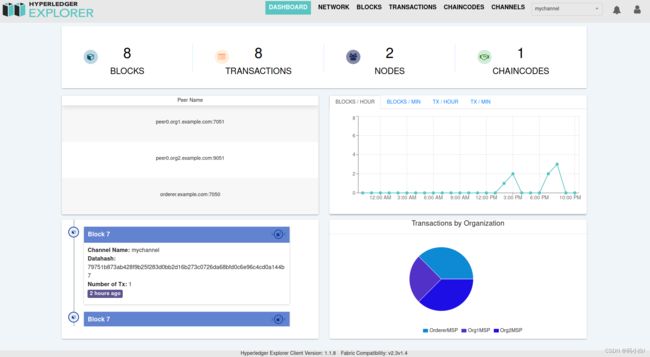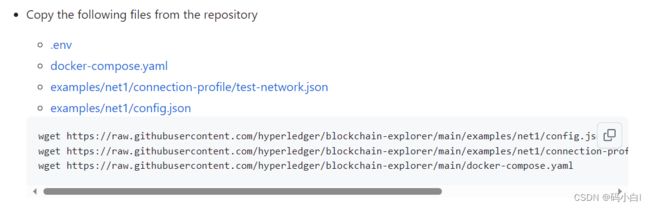Hyperledger Fabric explorer区块链浏览器搭建
https://github.com/hyperledger-labs/blockchain-explorer
官方浏览器的github地址
根据文档,采用docker容器的方法搭建explorer。
首先创建explorer的项目,
mkdir explorer
根据官方提供的文件,需要创建的目录结构如下:
wget https://raw.githubusercontent.com/hyperledger/blockchain-explorer/main/examples/net1/config.json
wget https://raw.githubusercontent.com/hyperledger/blockchain-explorer/main/examples/net1/connection-profile/test-network.json -P connection-profile
wget https://raw.githubusercontent.com/hyperledger/blockchain-explorer/main/docker-compose.yaml
配置文件
这里的organizations就是你搭建区块链网络的证书配置文件crypto-config文件,因为之前的网络创建的是两个组织,所以配置了两个json文件
这是组织一的network的json文件配置
{
"name": "org1-network",
"version": "1.0.0",
"client": {
"tlsEnable": true,
"adminCredential": {
"id": "exploreradmin",
"password": "exploreradminpw"
},
"enableAuthentication": true,
"organization": "Org1MSP",
"connection": {
"timeout": {
"peer": {
"endorser": "300"
},
"orderer": "300"
}
}
},
"channels": {
"mychannel": {
"peers": {
"peer0.org1.example.com": {}
}
}
},
"organizations": {
"Org1MSP": {
"mspid": "Org1MSP",
"adminPrivateKey": {
"path": "/tmp/crypto/peerOrganizations/org1.example.com/users/[email protected]/msp/keystore/priv_sk"
},
"peers": ["peer0.org1.example.com"],
"signedCert": {
"path": "/tmp/crypto/peerOrganizations/org1.example.com/users/[email protected]/msp/signcerts/[email protected]"
}
}
},
"peers": {
"peer0.org1.example.com": {
"tlsCACerts": {
"path": "/tmp/crypto/peerOrganizations/org1.example.com/peers/peer0.org1.example.com/tls/ca.crt"
},
"url": "grpcs://peer0.org1.example.com:7051"
}
}
}
这是组织二的network的json文件配置
{
"name": "org2-network",
"version": "1.0.0",
"client": {
"tlsEnable": true,
"adminCredential": {
"id": "exploreradmin",//登录浏览器的id
"password": "exploreradminpw"//密码
},
"enableAuthentication": true,
"organization": "Org2MSP",
"connection": {
"timeout": {
"peer": {
"endorser": "300"
},
"orderer": "300"
}
}
},
"channels": {
"mychannel": {
"peers": {
"peer0.org2.example.com": {}
}
}
},
"organizations": {
"Org2MSP": {
"mspid": "Org2MSP",
"adminPrivateKey": {
"path": "/tmp/crypto/peerOrganizations/org2.example.com/users/[email protected]/msp/keystore/priv_sk"
},
"peers": ["peer0.org2.example.com"],
"signedCert": {
"path": "/tmp/crypto/peerOrganizations/org2.example.com/users/[email protected]/msp/signcerts/[email protected]"
}
}
},
"peers": {
"peer0.org2.example.com": {
"tlsCACerts": {
"path": "/tmp/crypto/peerOrganizations/org2.example.com/peers/peer0.org2.example.com/tls/ca.crt"
},
"url": "grpcs://peer0.org2.example.com:9051"
}
}
}
然后配置config.json文件
{
"network-configs": {
"org1-network": {
"name": "org1-network",
"profile": "./connection-profile/org1-network.json"
},
"org2-network": {
"name": "org2-network",
"profile": "./connection-profile/org2-network.json"
}
},
"license": "Apache-2.0"
}
最后配置docker-compose.yaml文件
# SPDX-License-Identifier: Apache-2.0
version: '2.1'
volumes:
pgdata:
walletstore:
networks:
mynetwork.com:
name: fixtures_test
services:
explorerdb.mynetwork.com:
image: hyperledger/explorer-db:latest
container_name: explorerdb.mynetwork.com
hostname: explorerdb.mynetwork.com
environment:
- DATABASE_DATABASE=fabricexplorer
- DATABASE_USERNAME=hppoc
- DATABASE_PASSWORD=password
healthcheck:
test: "pg_isready -h localhost -p 5432 -q -U postgres"
interval: 30s
timeout: 10s
retries: 5
volumes:
- pgdata:/var/lib/postgresql/data
networks:
- mynetwork.com
explorer.mynetwork.com:
image: hyperledger/explorer:latest
container_name: explorer.mynetwork.com
hostname: explorer.mynetwork.com
environment:
- DATABASE_HOST=explorerdb.mynetwork.com
- DATABASE_DATABASE=fabricexplorer
- DATABASE_USERNAME=hppoc
- DATABASE_PASSWD=password
- LOG_LEVEL_APP=info
- LOG_LEVEL_DB=info
- LOG_LEVEL_CONSOLE=debug
- LOG_CONSOLE_STDOUT=true
- DISCOVERY_AS_LOCALHOST=false
- PORT=${PORT:-8080}
volumes:
- ./config.json:/opt/explorer/app/platform/fabric/config.json
- ./connection-profile:/opt/explorer/app/platform/fabric/connection-profile
- ./organizations:/tmp/crypto
- walletstore:/opt/explorer/wallet
ports:
- 8080:8080
depends_on:
explorerdb.mynetwork.com:
condition: service_healthy
networks:
- mynetwork.com
开始运行docker-compose.yaml文件
创建explorer、explorerdb两个容器

通过浏览器访问explorer:
127.0.0.1:8080,登录区块链浏览器。