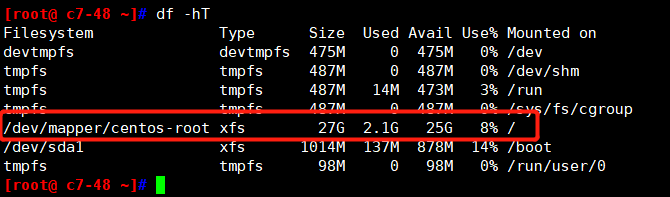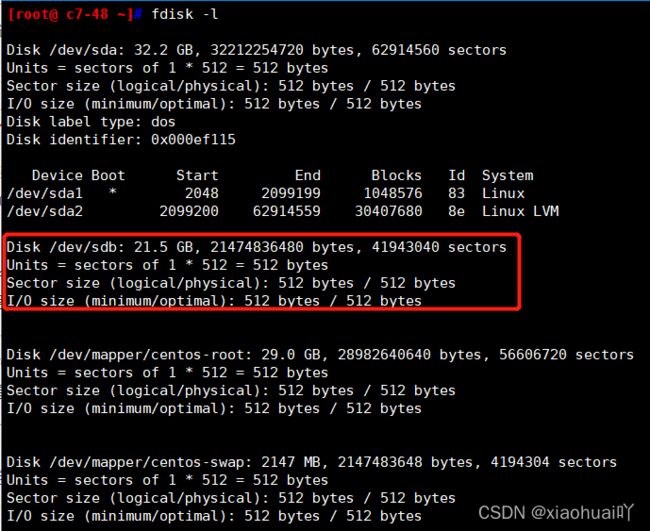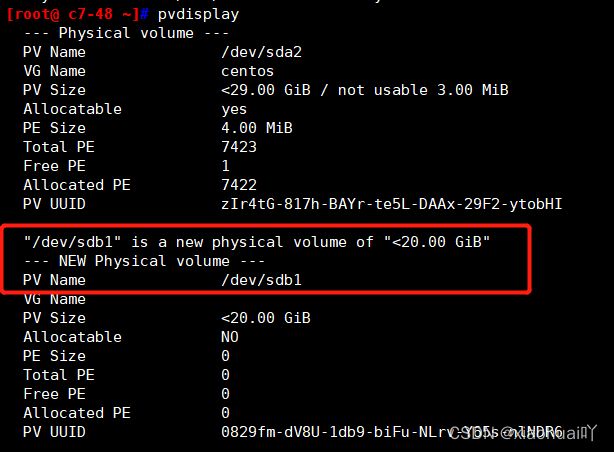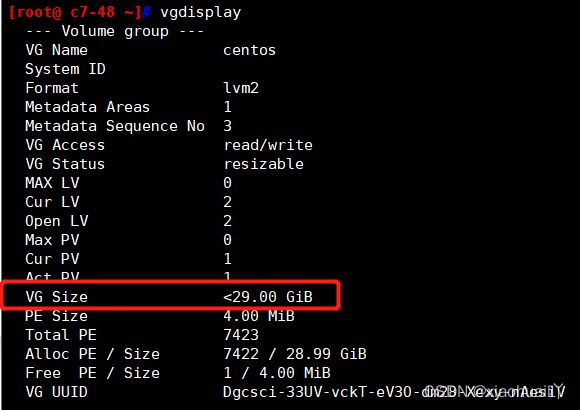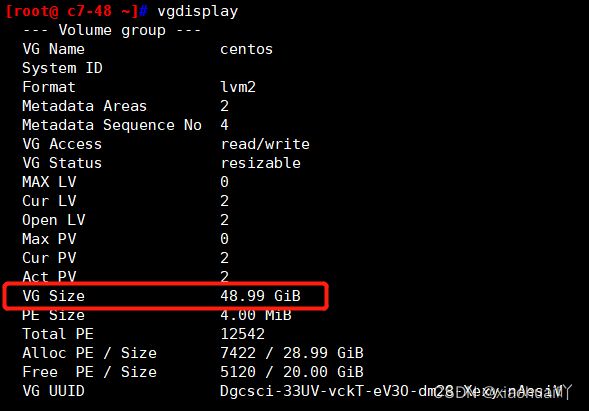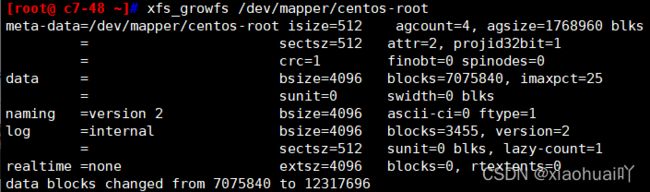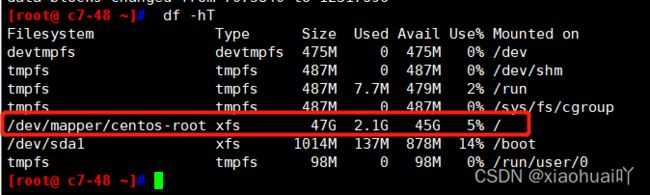- linux环境下tomcat安装
M.za
linuxtomcat运维服务器
Tomcat一、什么是Tomcat?1.1、Tomcat介绍Tomcat又叫ApacheTomcat最早是sun公司开发的,1999年捐献给apache基金会,隶属于雅加达项目,现在已经独立成一个顶级项目,因为tomcat技术先进,性能稳定,又是一个开源的web应用服务器,所以很多企业都在使用,很多Java开发者也在使用,开发调试jsp的首选,被更多企业用于Java容器。Tomcat官网:http
- windows中dify本地部署,非docker环境
第一章win11中安装配置Archlinux文章目录第一章win11中安装配置Archlinux一、安装Archlinux1.直接在wsl中安装2.本地镜像安装3.wsl中卸载archlinux二、在Archlinux中创建新用户1.包管理工具升级2.使用useradd创建用户3.设置新用户密码4.测试用户5.删除用户三、其他设置1.wsl的互作性2.systemd支持四、安装vim1.安装前准备
- RK35xx cpu无法调频的可能原因
RK35xxcpu无法调频的可能原因1、开发环境2、问题描述3、问题解析3.1收集log信息3.2分析问题4、验证5、结论1、开发环境芯片型号:rk3568kernel版本:linux4.192、问题描述用户想动态调控CPU的频率,正常来说,在系统目录/sys/devices/system/cpu/cpu0/cpufreq/下是可以进行动态调频的;不正常的情况下就是没有/sys/devices/s
- Ubuntu 与 Windows 实现文件夹共享
懒羊羊大王呀
LinuxwindowsLinuxSamba文件夹共享
Ubuntu20.04与Windows实现文件夹共享Linux中Samba的下载与配置sudoupdateapt#更新工具包sudoaptinstallsamba#下载Sambasudocp/etc/samba/smb.conf/etc/samba/smb.conf.bak#尽量备份一下sudovim/etc/samba/smb.conf#修改配置文件#添加以下内容,其中[shared]#共享文件
- skywalking-agent-docker镜像
青春不流名
docker
FROMcentos:7.9.2009USERroot#定义Arthas目录环境变量ENVARTHAS_HOME=/opt/arthas#更改YUM源并清理缓存RUNmv/etc/yum.repos.d/CentOS-Base.repo/etc/yum.repos.d/CentOS-Base.repo_bak&&\rm-rf/etc/yum.repos.d/*&&\curl-o/etc/yum.r
- 达梦数据库linux环境实时主备搭建过程
张晓杰^.^
数据库服务器网络
一.数据准备:1.安装单机1.1创建用户和组groupadd-g12349dinstalluseradd-u12345-gdinstall-m-d/home/dmdba-s/bin/bashdmdbapasswddmdba1.2创建文件dmsoft:存放DMInstall.bin和key/home/dmdba/dmdbms:存放数据库的安装目录/data:实例目录/data/dmarch:存放归档
- [达梦数据库]达梦单节点安装
1环境配置1.1查看软硬件信息查看cpu信息:[root@localhost~]#lscpu[root@localhost~]#cat/proc/cpuinfo注意:特别是国产cpu,龙芯、飞腾查看内存信息:[root@localhost~]#free-m注意:数据库内存要至少1G,linuxswap分区一般是物理内存的1.5倍查看硬盘、分区信息[root@localhost~]#fdisk-l[
- Linux 系统定时任务
平凡的梦
Linuxlinux服务器运维
在Linux中,定时任务通常通过cron服务来管理。cron是一个基于时间的任务调度程序,允许用户在特定的时间间隔执行命令或脚本。以下是关于Linux定时任务的一些基本信息和操作指南:cron基础cron表(crontab)crontab文件是用来定义定时任务的配置文件。每个用户(包括系统用户)都可以有自己的crontab文件。crontab语法每个crontab文件包含若干行,每行代表一个定时任
- Linux 定时任务
实现linux定时任务有:cron、anacron、at等,这里主要介绍cron服务。名词解释:cron是服务名称,crond是后台进程,crontab则是定制好的计划任务表。软件包安装:要使用cron服务,先要安装vixie-cron软件包和crontabs软件包,两个软件包作用如下:vixie-cron软件包是cron的主程序。crontabs软件包是用来安装、卸装、或列举用来驱动cron守护
- Centos系统及国产麒麟系统设置自己写的go服务的开机启动项完整教程
二当家的素材网
运维centoslinux运维
1、创建服务文件在/etc/systemd/system/下新建服务配置文件(需sudo权限),例如:sudonano/etc/systemd/system/mygo.service如下图,创建的mygo.service2、创建内容如下:Description=ThegoHTTPandreverseproxyserverAfter=network.targetremote-fs.targetnss
- linux 定时任务
小小小欣
crontab-e0*/1***/usr/bin/curlhttp://manage.baicmotorsales.com/Lists/clueData每一小时访问一次这个方法servicecrondrestart重启任务crontab-l查看定时任务tail-f/var/log/cron查看任务日志
- CentOS 7系统 设置MYSQL每天定时备份
AMING20220827
MySQLmysql数据库centos
目录一、MySQL定时备份数据设置定时定时任务脚本如果出现问题:"mysqldump:commandnotfound"备份MySQL数据库步骤二、连接MySQL一、MySQL定时备份数据设置定时定时任务脚本1.修改/etc/my.cnf文件#vim/etc/my.cnf增加本机、用户名、密码vim/etc/my.cnf[client]host=localhostuser=你的数据库用户passwo
- 第5章 Linux用户及权限管理
lihuhelihu
Linux运维学习linuxunixcentosubuntu运维开发运维服务器
Linux是一个多用户的操作系统,引入用户,可以更加方便管理Linux服务器,系统默认需要以一个用户的身份登入,而且在系统上启动进程也需要以一个用户身份去运行,用户可以限制某些进程对特定资源的权限控制。本章介绍Linux系统如何管理创建、删除、修改用户角色、用户权限配置、组权限配置及特殊权限深入剖析。5.1Linux用户及组Linux操作系统对多用户的管理,是非常繁琐的,所以用组的概念来管理用户就
- Selenium使用指南
点击文末小卡片,免费获取软件测试全套资料,资料在手,涨薪更快Selenium是网页应用中最流行的自动化测试工具,可以用来做自动化测试或者浏览器爬虫等。官网地址为:相对于另外一款web自动化测试工具QTP来说有如下优点:免费开源轻量级,不同语言只需要一个体积很小的依赖包支持多种系统,包括Windows,Mac,Linux支持多种浏览器,包括Chrome,FireFox,IE,safari,opera
- 【Linux | 网络】socket编程 - 使用UDP实现服务端向客户端提供简单的服务
是阿建吖!
【网络】【Linux】网络linuxudp
目录一、UdpServerSever(客户端发送信息,服务端直接返回信息)1.1Comm.hpp(公共数据)1.2Log.hpp(日志)1.3InetAddr.hpp(管理sockaddr_in相关信息)1.4NoCopy.hpp(防拷贝)1.5UdpServer.hpp(服务端封装)1.6Main.cpp(服务端)1.7UdpClient.cpp(客户端)二、UdpServerExecute(客
- linux 安装docker并部署Dify
Samale、随风
linuxdocker运维
环境:腾讯云Centos9Stream1.安装dockeryuminstalldocker#yuminstalldocker失败Error:Errordownloadingpackages:netavark-2:1.15.1-1.el9.x86_64:Cannotdownload,allmirrorswerealreadytriedwithoutsuccess#UpdateandCleanYumC
- 基于Clangd索引Linux内核源代码,提供跳转和补全
yann_qu
linux服务器内核LSPVSCodeNeovimVim
基于Clangd索引Linux内核源代码,提供跳转和补全适用于Neovim、Vim、VSCode等支持LSP的编辑器。1操作示例1.1操作环境操作系统:Ubuntu20.04inwsl2编辑器:VSCodeLSP:Clangd内核版本:longterm5.15.1451.2准备工作由于gcc和clang并非完全兼容,使用gcc编译后生成的compile_commands.json中可能包含clan
- 构建你的AI应用开发平台:如何在Ubuntu上使用Docker部署Dify
kaixin_啊啊
商业合作cpolar人工智能ubuntudocker
文章目录前言1.Docker部署Dify2.本地访问Dify3.Ubuntu安装Cpolar4.配置公网地址5.远程访问6.固定Cpolar公网地址7.固定地址访问前言本文主要介绍如何在LinuxUbuntu系统使用Docker快速部署大语言模型应用开发平台Dify,并结合cpolar内网穿透工具实现公网环境远程访问本地Dify服务!Dify是一款开源的大语言模型(LLM)应用开发平台。它融合了后
- 【Linux | 网络】socket编程 - 使用TCP实现服务端向客户端提供简单的服务
是阿建吖!
【网络】【Linux】网络linuxtcp/ip
目录一、Comm.hpp(公共数据)二、Log.hpp(日志)三、InetAddr.hpp(管理sockaddr_in相关信息)四、NoCopy.hpp(防拷贝)五、Lockguard.hpp(自动管理锁)六、Thread.hpp(封装线程)七、ThreadPool.hpp(线程池)八、dict.txt(配置文件、简单字典)九、Translate.hpp(提供翻译服务)十、Daemon.hpp(使
- Linux文件权限管理
IT摆渡者
网络服务器运维linux
Linux文件权限管理:告别777,掌握核心操作在Linux系统中,文件权限是保障系统安全的基础。不少运维新手图省事,动辄给文件设置777权限,这其实隐藏着巨大安全风险。本文带你快速掌握Linux文件权限的核心知识与实用操作,摆脱对777的依赖。一、文件权限基础概念Linux通过"用户类别+权限类型"实现权限管控,核心要素包括:•三类用户:拥有者(user)、用户组(group)、其他用户(oth
- linux-权限管理
linux-权限管理一、权限的基本类型二、权限的表示方式1.字符形式(rwx)2.数字形式三、权限管理常用命令1.chmod2.chown3.chgrp四、隐藏权限1.lsattr2.chattr五、权限掩码六、特别权限位1.suid2.sgid3.StickyBit七、权限委托1.授权用户2.授权组里的用户3.使用命令别名授权八、ACL1.getfacl2.setfacl总结一、权限的基本类型读
- linux-用户和组
2501_92004703
linux服务器运维
linux-用户和组前言一、用户管理1.用户账户类型2.主要命令2.1useradd2.2usedel2.3usermod2.4su3.查看用户登录信息3.1w3.2who3.3last3.4lastlog3.5lastb4.用户配置文件4.1/etc/passwd4.2/etc/shadow4.3/etc/login.defs5.手工新建用户二、组管理1.组分类2.组配置文件总结前言用户和组是进
- Linux守护进程
不脱发的程序猿
嵌入式Linux“望闻问切“linux嵌入式
目录1、编写守护进程的步骤2、守护进程的使用和案例设计2.1、案例功能分析2.2、守护进程代码结构2.3、代码实现2.4、代码详解3、编译和运行守护进程4、检查守护进程5、停止守护进程守护进程(Daemon)是一种在后台运行的特殊进程,通常用于执行系统服务、管理任务或处理请求。它们具有几个显著的特征,使其在系统中扮演重要角色。主要特征:长期运行:守护进程通常在系统启动时启动,并会持续运行,直至系统
- VMware Fusion 13 Mac虚拟机
VMwareFusionPromac不仅能让你在Mac苹果电脑上运行Windows或Linux系统、使用非Mac平台的应用,而且还可以支持各种USB硬件设备。原文地址:VMwareFusion13Mac虚拟机
- kylin安装docker
1.前言本文详细介绍如何在kylinv10上安装docker。系统环境如下:dockder:20.10.7linuxos:kylinv10(GFB)linuxkernel:4.19.90-52.23.v2207.gfb01.ky10.aarch642.安装docker2.1.下载docker二进制包wgethttps://mirror.nju.edu.cn/docker-ce/linux/stat
- 银河麒麟操作系统 v10 中离线安装 Docker
ascarl2010
Docker信创dockereureka容器
银河麒麟操作系统v10中离线安装Docker1.查看系统版本2.查看Linux内核版本(3.10以上)3.查看iptabls版本(1.4以上)4.判断处理器架构5.离线下载Docker安装包6.移动解压出来的二进制文件到/usr/bin目录中7.配置Docker服务7.1编辑docker的系统服务文件7.2将下面的内容复制到刚创建的docker.service文件中7.3为docker.servi
- 编译ARM开发板的内核镜像(linux)
不霁何虹丶
内核linux内核ubootkernel嵌入式
编译内核其实本质上就是熟悉流程与配置的更改,本文暂时只介绍流程,对于更改,以后详谈。一点要注意:需要先安装arm-linux-gcc交叉编译器!切记!获取内核源码如果你有开发板,那么商家大多会给你资料,其中就有对应该开发板SOC的linux内核,如果里面没有对应的linux内核源码,那么本文不适合你了,你需要移植或自己找对应的内核源码。开始制作镜像既然已经获得了源码包,经过ubuntu下的tarx
- 鲲鹏+银河麒麟v10离线安装docker
寻找软件源据说银河麒麟基于CentOS7,但是通过测试最终添加CentOS8的源才可以用,因为他喵的CentOS7只有x86_64,而CentOS8才有aarch64,厂商的话都信不得哦。手动配置了CentOS8的源后,yummakecache可以正常缓存,但是yum-yupdate会出现多个依赖错误问题,通过yum-yinstall可以安装软件,但是依赖问题依然很难受。最终在配置好CentOS8
- 容器和 Kubernetes 中的退出码
riverz1227
k8skubernetes容器云原生
在Kubernetes中,Pod中容器的退出状态(exitCode)表示容器进程退出时的状态码。这个exitCode通常是应用程序或shell返回的标准UNIX/Linux退出码。理解常见的exitCode有助于我们快速定位容器异常退出的原因。一、常见exitCode及含义(基础类)exitCode含义说明常见原因0成功退出(正常)容器程序已完成任务或被优雅终止1一般性错误(GeneralErro
- lxcfs:容器虚拟化资源视图的关键利器
随着容器技术的快速普及,如何让容器内的应用准确感知和使用自身的资源限制,成为容器运行时和编排系统必须面对的重要问题一、为什么需要lxcfs?容器通过Linux的cgroup实现资源隔离,限制CPU、内存等资源的使用上限。但容器内的进程访问/proc文件系统时,默认看到的是宿主机的全局资源视图,而非自身的配额。例如:容器限制了2核CPU,但/proc/cpuinfo显示宿主机的全部CPU信息。容器内
- TOMCAT在POST方法提交参数丢失问题
357029540
javatomcatjsp
摘自http://my.oschina.net/luckyi/blog/213209
昨天在解决一个BUG时发现一个奇怪的问题,一个AJAX提交数据在之前都是木有问题的,突然提交出错影响其他处理流程。
检查时发现页面处理数据较多,起初以为是提交顺序不正确修改后发现不是由此问题引起。于是删除掉一部分数据进行提交,较少数据能够提交成功。
恢复较多数据后跟踪提交FORM DATA ,发现数
- 在MyEclipse中增加JSP模板 删除-2008-08-18
ljy325
jspxmlMyEclipse
在D:\Program Files\MyEclipse 6.0\myeclipse\eclipse\plugins\com.genuitec.eclipse.wizards_6.0.1.zmyeclipse601200710\templates\jsp 目录下找到Jsp.vtl,复制一份,重命名为jsp2.vtl,然后把里面的内容修改为自己想要的格式,保存。
然后在 D:\Progr
- JavaScript常用验证脚本总结
eksliang
JavaScriptjavaScript表单验证
转载请出自出处:http://eksliang.iteye.com/blog/2098985
下面这些验证脚本,是我在这几年开发中的总结,今天把他放出来,也算是一种分享吧,现在在我的项目中也在用!包括日期验证、比较,非空验证、身份证验证、数值验证、Email验证、电话验证等等...!
&nb
- 微软BI(4)
18289753290
微软BI SSIS
1)
Q:查看ssis里面某个控件输出的结果:
A MessageBox.Show(Dts.Variables["v_lastTimestamp"].Value.ToString());
这是我们在包里面定义的变量
2):在关联目的端表的时候如果是一对多的关系,一定要选择唯一的那个键作为关联字段。
3)
Q:ssis里面如果将多个数据源的数据插入目的端一
- 定时对大数据量的表进行分表对数据备份
酷的飞上天空
大数据量
工作中遇到数据库中一个表的数据量比较大,属于日志表。正常情况下是不会有查询操作的,但如果不进行分表数据太多,执行一条简单sql语句要等好几分钟。。
分表工具:linux的shell + mysql自身提供的管理命令
原理:使用一个和原表数据结构一样的表,替换原表。
linux shell内容如下:
=======================开始
- 本质的描述与因材施教
永夜-极光
感想随笔
不管碰到什么事,我都下意识的想去探索本质,找寻一个最形象的描述方式。
我坚信,世界上对一件事物的描述和解释,肯定有一种最形象,最贴近本质,最容易让人理解
&
- 很迷茫。。。
随便小屋
随笔
小弟我今年研一,也是从事的咱们现在最流行的专业(计算机)。本科三流学校,为了能有个更好的跳板,进入了考研大军,非常有幸能进入研究生的行业(具体学校就不说了,怕把学校的名誉给损了)。
先说一下自身的条件,本科专业软件工程。主要学习就是软件开发,几乎和计算机没有什么区别。因为学校本身三流,也就是让老师带着学生学点东西,然后让学生毕业就行了。对专业性的东西了解的非常浅。就那学的语言来说
- 23种设计模式的意图和适用范围
aijuans
设计模式
Factory Method 意图 定义一个用于创建对象的接口,让子类决定实例化哪一个类。Factory Method 使一个类的实例化延迟到其子类。 适用性 当一个类不知道它所必须创建的对象的类的时候。 当一个类希望由它的子类来指定它所创建的对象的时候。 当类将创建对象的职责委托给多个帮助子类中的某一个,并且你希望将哪一个帮助子类是代理者这一信息局部化的时候。
Abstr
- Java中的synchronized和volatile
aoyouzi
javavolatilesynchronized
说到Java的线程同步问题肯定要说到两个关键字synchronized和volatile。说到这两个关键字,又要说道JVM的内存模型。JVM里内存分为main memory和working memory。 Main memory是所有线程共享的,working memory则是线程的工作内存,它保存有部分main memory变量的拷贝,对这些变量的更新直接发生在working memo
- js数组的操作和this关键字
百合不是茶
js数组操作this关键字
js数组的操作;
一:数组的创建:
1、数组的创建
var array = new Array(); //创建一个数组
var array = new Array([size]); //创建一个数组并指定长度,注意不是上限,是长度
var arrayObj = new Array([element0[, element1[, ...[, elementN]]]
- 别人的阿里面试感悟
bijian1013
面试分享工作感悟阿里面试
原文如下:http://greemranqq.iteye.com/blog/2007170
一直做企业系统,虽然也自己一直学习技术,但是感觉还是有所欠缺,准备花几个月的时间,把互联网的东西,以及一些基础更加的深入透析,结果这次比较意外,有点突然,下面分享一下感受吧!
&nb
- 淘宝的测试框架Itest
Bill_chen
springmaven框架单元测试JUnit
Itest测试框架是TaoBao测试部门开发的一套单元测试框架,以Junit4为核心,
集合DbUnit、Unitils等主流测试框架,应该算是比较好用的了。
近期项目中用了下,有关itest的具体使用如下:
1.在Maven中引入itest框架:
<dependency>
<groupId>com.taobao.test</groupId&g
- 【Java多线程二】多路条件解决生产者消费者问题
bit1129
java多线程
package com.tom;
import java.util.LinkedList;
import java.util.Queue;
import java.util.concurrent.ThreadLocalRandom;
import java.util.concurrent.locks.Condition;
import java.util.concurrent.loc
- 汉字转拼音pinyin4j
白糖_
pinyin4j
以前在项目中遇到汉字转拼音的情况,于是在网上找到了pinyin4j这个工具包,非常有用,别的不说了,直接下代码:
import java.util.HashSet;
import java.util.Set;
import net.sourceforge.pinyin4j.PinyinHelper;
import net.sourceforge.pinyin
- org.hibernate.TransactionException: JDBC begin failed解决方案
bozch
ssh数据库异常DBCP
org.hibernate.TransactionException: JDBC begin failed: at org.hibernate.transaction.JDBCTransaction.begin(JDBCTransaction.java:68) at org.hibernate.impl.SessionImp
- java-并查集(Disjoint-set)-将多个集合合并成没有交集的集合
bylijinnan
java
import java.util.ArrayList;
import java.util.Arrays;
import java.util.HashMap;
import java.util.HashSet;
import java.util.Iterator;
import java.util.List;
import java.util.Map;
import java.ut
- Java PrintWriter打印乱码
chenbowen00
java
一个小程序读写文件,发现PrintWriter输出后文件存在乱码,解决办法主要统一输入输出流编码格式。
读文件:
BufferedReader
从字符输入流中读取文本,缓冲各个字符,从而提供字符、数组和行的高效读取。
可以指定缓冲区的大小,或者可使用默认的大小。大多数情况下,默认值就足够大了。
通常,Reader 所作的每个读取请求都会导致对基础字符或字节流进行相应的读取请求。因
- [天气与气候]极端气候环境
comsci
环境
如果空间环境出现异变...外星文明并未出现,而只是用某种气象武器对地球的气候系统进行攻击,并挑唆地球国家间的战争,经过一段时间的准备...最大限度的削弱地球文明的整体力量,然后再进行入侵......
那么地球上的国家应该做什么样的防备工作呢?
&n
- oracle order by与union一起使用的用法
daizj
UNIONoracleorder by
当使用union操作时,排序语句必须放在最后面才正确,如下:
只能在union的最后一个子查询中使用order by,而这个order by是针对整个unioning后的结果集的。So:
如果unoin的几个子查询列名不同,如
Sql代码
select supplier_id, supplier_name
from suppliers
UNI
- zeus持久层读写分离单元测试
deng520159
单元测试
本文是zeus读写分离单元测试,距离分库分表,只有一步了.上代码:
1.ZeusMasterSlaveTest.java
package com.dengliang.zeus.webdemo.test;
import java.util.ArrayList;
import java.util.List;
import org.junit.Assert;
import org.j
- Yii 截取字符串(UTF-8) 使用组件
dcj3sjt126com
yii
1.将Helper.php放进protected\components文件夹下。
2.调用方法:
Helper::truncate_utf8_string($content,20,false); //不显示省略号 Helper::truncate_utf8_string($content,20); //显示省略号
&n
- 安装memcache及php扩展
dcj3sjt126com
PHP
安装memcache tar zxvf memcache-2.2.5.tgz cd memcache-2.2.5/ /usr/local/php/bin/phpize (?) ./configure --with-php-confi
- JsonObject 处理日期
feifeilinlin521
javajsonJsonOjbectJsonArrayJSONException
写这边文章的初衷就是遇到了json在转换日期格式出现了异常 net.sf.json.JSONException: java.lang.reflect.InvocationTargetException 原因是当你用Map接收数据库返回了java.sql.Date 日期的数据进行json转换出的问题话不多说 直接上代码
&n
- Ehcache(06)——监听器
234390216
监听器listenerehcache
监听器
Ehcache中监听器有两种,监听CacheManager的CacheManagerEventListener和监听Cache的CacheEventListener。在Ehcache中,Listener是通过对应的监听器工厂来生产和发生作用的。下面我们将来介绍一下这两种类型的监听器。
- activiti 自带设计器中chrome 34版本不能打开bug的解决
jackyrong
Activiti
在acitivti modeler中,如果是chrome 34,则不能打开该设计器,其他浏览器可以,
经证实为bug,参考
http://forums.activiti.org/content/activiti-modeler-doesnt-work-chrome-v34
修改为,找到
oryx.debug.js
在最头部增加
if (!Document.
- 微信收货地址共享接口-终极解决
laotu5i0
微信开发
最近要接入微信的收货地址共享接口,总是不成功,折腾了好几天,实在没办法网上搜到的帖子也是骂声一片。我把我碰到并解决问题的过程分享出来,希望能给微信的接口文档起到一个辅助作用,让后面进来的开发者能快速的接入,而不需要像我们一样苦逼的浪费好几天,甚至一周的青春。各种羞辱、谩骂的话就不说了,本人还算文明。
如果你能搜到本贴,说明你已经碰到了各种 ed
- 关于人才
netkiller.github.com
工作面试招聘netkiller人才
关于人才
每个月我都会接到许多猎头的电话,有些猎头比较专业,但绝大多数在我看来与猎头二字还是有很大差距的。 与猎头接触多了,自然也了解了他们的工作,包括操作手法,总体上国内的猎头行业还处在初级阶段。
总结就是“盲目推荐,以量取胜”。
目前现状
许多从事人力资源工作的人,根本不懂得怎么找人才。处在人才找不到企业,企业找不到人才的尴尬处境。
企业招聘,通常是需要用人的部门提出招聘条件,由人
- 搭建 CentOS 6 服务器 - 目录
rensanning
centos
(1) 安装CentOS
ISO(desktop/minimal)、Cloud(AWS/阿里云)、Virtualization(VMWare、VirtualBox)
详细内容
(2) Linux常用命令
cd、ls、rm、chmod......
详细内容
(3) 初始环境设置
用户管理、网络设置、安全设置......
详细内容
(4) 常驻服务Daemon
- 【求助】mongoDB无法更新主键
toknowme
mongodb
Query query = new Query(); query.addCriteria(new Criteria("_id").is(o.getId())); &n
- jquery 页面滚动到底部自动加载插件集合
xp9802
jquery
很多社交网站都使用无限滚动的翻页技术来提高用户体验,当你页面滑到列表底部时候无需点击就自动加载更多的内容。下面为你推荐 10 个 jQuery 的无限滚动的插件:
1. jQuery ScrollPagination
jQuery ScrollPagination plugin 是一个 jQuery 实现的支持无限滚动加载数据的插件。
2. jQuery Screw
S