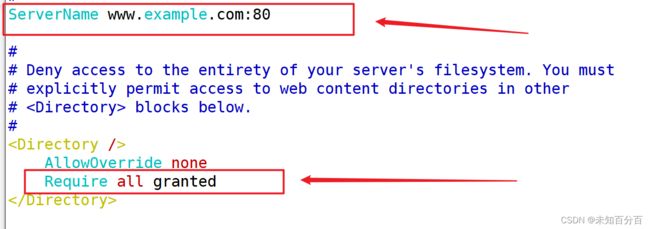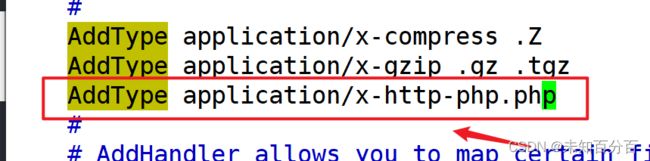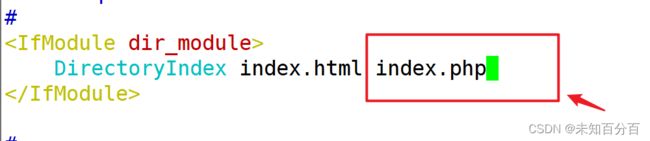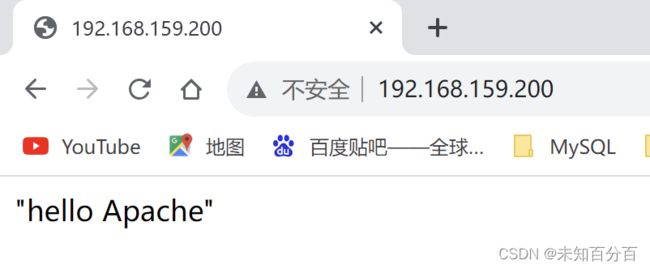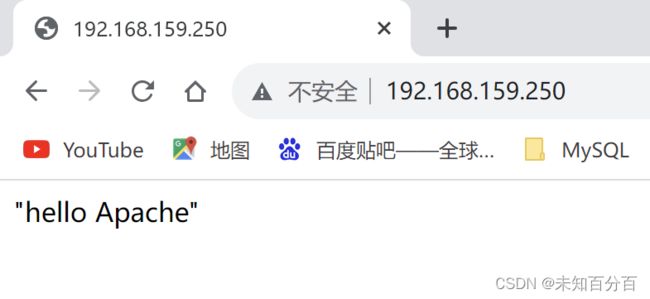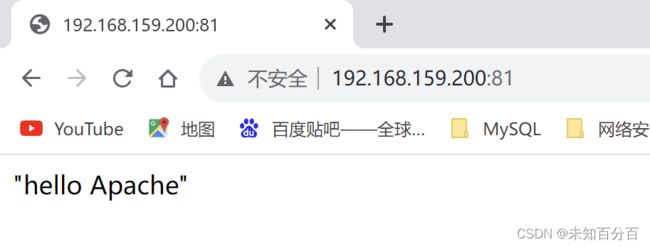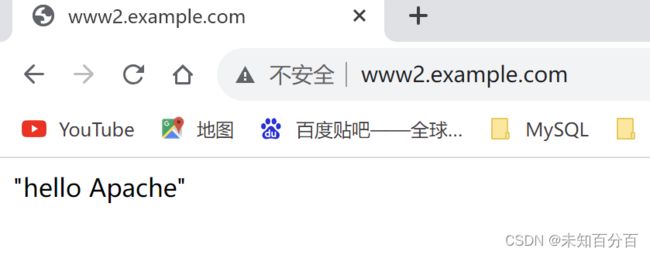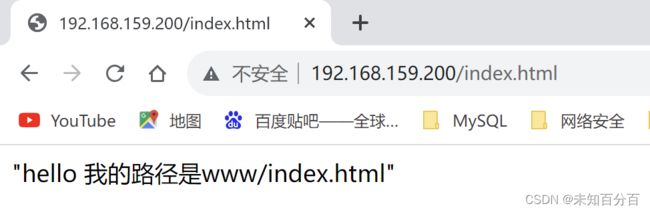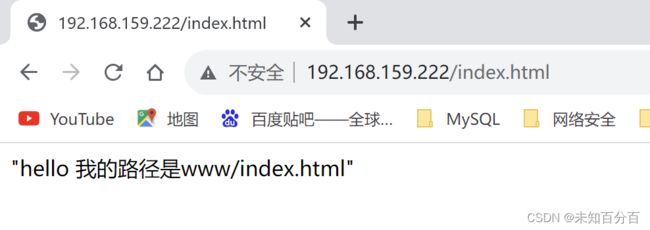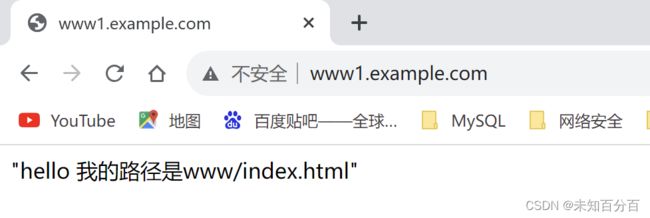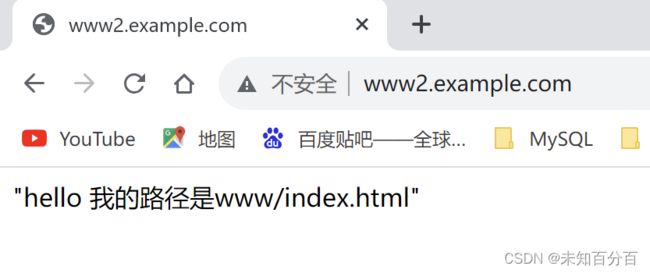Apache和Nginx实现虚拟主机的3种方式
目录
首先介绍一下Apache和nginx:
Nginx和Apache的不同之处:
虚拟主机
准备工作
Apache实现:
方法1:使用不同的ip来实现
方法2:使用相同的ip,不同的端口来实现
方法3:使用相同的ip,相同的端口,不同的主机名(域名)
Nginx实现:
方法1:使用不同的ip来实现
方法2:使用相同的ip,不同的端口来实现
方法3:使用相同的ip,相同的端口,不同的主机名(域名)
首先介绍一下Apache和nginx:
Apache(Apache HTTP Server):是一个模型化的服务器,可以运行在几乎所有的服务器上。其属于应用服务器
特点:支持模块多、性能稳定、Apache本身是静态解析,适合静态HTML、图片,但是可以通过扩展脚本、模块等支持动态页面等
Nginx:是俄罗斯人编写的十分轻量级的HTTP服务器,是一个高性能的HTTP和反向代理服务器,同时也是一个IMAP/POP3/SMTP代理服务器,
特点:占有内存少,并发能力强、抑郁开发、部署方便。Niginx支持多语言通用服务器
Nginx和Apache的不同之处:
- Nginx配置简介,Apache较为复杂;
- Nginx静态处理性能比Apache高很多
- Apache是同步多进程模型,一个连接诶对应一个进程;Nginx是异步的,多个连接可以对一个进程
- Nginx处理静态文件好,耗费内存少;动态请求Apache比较擅长,Nginx更适合去做静态和反向
- Nginx适合做前端服务器,负载性能很好;Nginx本身就是一个反向代理服务器,且支持负载均衡
虚拟主机
解决的问题:解决一台web服务器运行多个web应用
准备工作
首先本次测试环境运行在虚拟机中:使用center os 7
然后进入配置文件中:
vim /etc/httpd/conf/httpd.conf 找到上图的位置
1.将ServerName前的注释删除,即开启了www.example.com这个域名的访问
2.将Require all denied修改为 granted ,即允许所有的请求
3.找到这里增加一条;作用是配置php的配置环境让php可以正常使用
4.找到这里在后面增加一个 index.php,即增加了一个php页面
配置完成后重启http服务:
systemctl start httpd
配置LNMP环境:
安装所有需要的软件包:
yum install epel-release.noarch
yum install nginx mariadb-server.x86_64 mariadb php php-fpm.x86_64 php-mysql -y关闭selinux:
setenforce 0启动:
systemctl start nginx
systemctl start php-fpm.service Apache实现:
方法1:使用不同的ip来实现
(1)首先创建一个目录:
mkdir /www/(2)创建日志存放的目录:
mkdir /www/logs(3)为两个目录下的index.html写入内容:
echo "Hello Apache" > /www/index.html(4)为网卡ens160增加一个ip地址:
nmcli connection modify ens33 +ipv4.addresses 192.168.159.250/24 ipv4.method manual(5)激活该地址:
nmcli con up ens33(6)安装离线帮助包:
dnf install -y httpd-manual(7)重启httpd服务:
systemctl restart httpd(8)在浏览器中打开帮助手册:(192.168.159.200/mantal Apache HTTP Server Version 2.4 Documentation - Apache HTTP Server Version 2.4)
(9)进入配置路径:
cd /etc/httpd/conf.d/(10) vim VirtualHost.conf 将以下内容写入:
Options Indexes FollowSymLinks
AllowOverride None
Require all granted
DocumentRoot "/www"
ServerName www1.example.com
ErrorLog "/www/logs/error_log"
CustomLog "/www/logs/access_log" combined
DocumentRoot "/www"
ServerName www2.example.com
ErrorLog "/www/logs/error_log"
CustomLog "/www/logs/access_log" combined
(11)检查一下是否有语法错误
httpd -t(12)重启httpd:
systemctl restart httpd注:如果这里不成功很有可能和selinux有关
关闭selinux:
setenforce 0(13)使用浏览器测试:
可以看到,我们成功的实现了不同的ip地址,访问同一个资源
方法2:使用相同的ip,不同的端口来实现
(1)首先将上面添加的ip删除:
nmcli connection modify ens33 -ipv4.addresses 192.168.159.250/24 ipv4.method manual
nmcli con up ens33(3)vim /etc/http/conf.d/VirtualHost写入以下内容:
Listen 81
Listen 82
Options Indexes FollowSymLinks
AllowOverride None
Require all granted
DocumentRoot "/www"
ServerName www1.example.com
ErrorLog "/www/logs/error_log"
CustomLog "/www/logs/access_log" combined
DocumentRoot "/www"
ServerName www2.example.com
ErrorLog "/www/logs/error_log"
CustomLog "/www/logs/access_log" combined
(4)重启httpd:
systemctl restart httpd(5)防火墙放行81和82端口:
firewall-cmd --permanent --add-port=81-82/tcpsuccess
firewall-cmd --reload 让防火墙立即生效success(6)使用浏览器进行测试:
方法3:使用相同的ip,相同的端口,不同的主机名(域名)
(1)将配置文件修改为:
Options Indexes FollowSymLinks
AllowOverride None
Require all granted
DocumentRoot "/www"
ServerName www1.example.com
ErrorLog "/www/logs/error_log"
CustomLog "/www/logs/access_log" combined
DocumentRoot "/www"
ServerName www2.example.com
ErrorLog "/www/logs/error_log"
CustomLog "/www/logs/access_log" combined
(2)重启:
systemctl restart httpd(3)在windowC:\Windows\System32\drivers\etc的路径中的hosts中添加对应关系:
192.168.159.200 www1.example.com www2.example.com
测试:
Nginx实现:
方法1:使用不同的ip来实现
为当前网卡增加一个ip
nmcli con modify ens33 +ipv4.addresses 192.168.159.222/24
nmcli con up ens33 注:这里将ip地址修改为自己主机一个网段的ip地址
创建文件夹:
mkdir /www/为主页面中写入内容:vim index.html
"hello 我的路径是www/index.html"为这个页面创建日志文件,后面配置虚拟主机会用到
mkdir /www/logs然后修改配置文件:
vim /etc/nginx/conf.d/test.conf将以下内容写入:
server {
listen 80;
server_name 192.168.159.200;
charset utf-8;
index index.html;
root /www/;
}
server {
listen 80;
server_name 192.168.159.201;
charset utf-8;
index index.html;
root /www/;}测试:
根据结果我们可以看到,使用不容的ip地址访都问到了我们写的主页面
方法2:使用相同的ip,不同的端口来实现
这里首先将之前新增加的ip删除掉:
nmcli con modify ens33 -ipv4.addresses 192.168.159.201
nmcli con up ens33 修改虚拟主机为:
server {
listen 81;
server_name 192.168.159.200;
charset utf-8;
index index.html;
root /www/web1;
}
server {
listen 82;
server_name 192.168.159.200;
charset utf-8;
index index.html;
root /www/web2;}防火墙放行tcp81/82端口,或者关闭防火墙
上面的Apache实现时使用了方形端口,那我这里直接关闭防火墙:
systemctl stop firewall.service重启nginx服务:
systemctl restart nginx.service测试:
方法3:使用相同的ip,相同的端口,不同的主机名(域名)
修改配置文件为:
server {
listen 80;
server_name www1.example.com;
charset utf-8;
index index.html;
root /www/web1;
}
server {
listen 80;
server_name www2.example.com;
charset utf-8;
index index.html;
root /www/web2;}在window主机中的host中增加对应关系
192.168.159.200 www1.example.com
192.168.159.200 www2.example.com测试:
到这里Nginx和Apache三种虚拟主机的配置就已经全部完成了!