h5的直播时代到来,搭建webrtc
环境
ubuntu18.04 git
安装janus
apt-get install aptitude
apt install meson
apt list meson*
pip3 install --user meson
apt install python3-pip
sudo aptitude install libmicrohttpd-dev libjansson-dev libssl-dev libsrtp-dev libsofia-sip-ua-dev libglib2.0-dev libopus-dev libogg-dev libcurl4-openssl-dev liblua5.3-dev libconfig-dev pkg-config gengetopt libtool automake
新建进入janus
mkdir janus
cd janus/
安装libnice
git clone https://gitlab.freedesktop.org/libnice/libnice
cd libnice/
meson --prefix=/usr build && ninja -C build && sudo ninja -C build install
./configure && make && sudo make install
安装libwebsocket
git clone https://libwebsockets.org/repo/libwebsockets
cd libwebsockets
mkdir build
cd build
cmake -DLWS_MAX_SMP=1 -DCMAKE_INSTALL_PREFIX:PATH=/usr -DCMAKE_C_FLAGS="-fpic"
make && sudo make install
源码安装libsrtp
wget https://github.com/cisco/libsrtp/archive/v2.2.0.tar.gz
tar xfv v2.2.0.tar.gz
cd libsrtp-2.2.0
./configure --prefix=/usr --enable-openssl
make shared_library && sudo make install
安装usrsctp
git clone https://github.com/sctplab/usrsctp
cd usrsctp
./bootstrap
./configure --prefix=/usr --disable-programs --disable-inet --disable-inet6
make && sudo make install```
生成证书
cd ~
mkdir ssl
cd ssl
openssl req -new -newkey rsa:4096 -nodes -keyout key.pem -out cert.csr
openssl x509 -req -sha256 -days 365 -in cert.csr -signkey key.pem -out cert.pem
chmod 600 cert.csr
chmod 600 cert.pem
chmod 600 key.pem
1.3 编译Janus
好了,依赖都准备好了,可以编译janus了。
git clone https://github.com/meetecho/janus-gateway.git
sh autogen.sh
./configure --prefix=/opt/janus --enable-websockets
make
sudo make install
打开/opt/janus/etc/janus/janus.jcfg,certificates修改key路径
certificates: {
cert_pem = "/home/chenxiaofeng/ssl/cert.pem"
cert_key = "/home/chenxiaofeng/ssl/key.pem"
cert_pwd = "123456"
#dtls_accept_selfsigned = false
#dtls_ciphers = "your-desired-openssl-ciphers"
#rsa_private_key = false
}
nat: {
stun_server = "192.168.1.6"
stun_port = 3478
nice_debug = false
#full_trickle = true
#ice_lite = true
#ice_tcp = true
turn_server = "192.168.1.6"
turn_port = 3478
turn_type = "udp"
turn_user = "zhs"
turn_pwd = "123456"
}
/opt/janus/etc/janus/janus.transport.http.jcfg, 修改generals和certificates,启用https
general: {
#events = true # Whether to notify event handlers about transport events (default=true)
json = "indented" # Whether the JSON messages should be indented (default),
# plain (no indentation) or compact (no indentation and no spaces)
base_path = "/janus" # Base path to bind to in the web server (plain HTTP only)
http = true # Whether to enable the plain HTTP interface
port = 8088 # Web server HTTP port
https = true # Whether to enable HTTPS (default=false)
secure_port = 8089 # Web server HTTPS port, if enabled
}
certificates: {
cert_pem = "/home/chenxiaofeng/ssl/cert.pem"
cert_key = "/home/chenxiaofeng/ssl/key.pem"
cert_pwd = "123456"
#ciphers = "PFS:-VERS-TLS1.0:-VERS-TLS1.1:-3DES-CBC:-ARCFOUR-128"
}
/opt/janus/etc/janus/janus.transport.websockets.jcfg, 修改generals和certificates,启用wss。
general: {
ws = true # Whether to enable the WebSockets API
ws_port = 8188 # WebSockets server port
#ws_interface = "eth0" # Whether we should bind this server to a specific interface only
#ws_ip = "192.168.0.1" # Whether we should bind this server to a specific IP address only
wss = true # Whether to enable secure WebSockets
wss_port = 8989 # WebSockets server secure port, if enabled
}
certificates: {
cert_pem = "/home/chenxiaofeng/ssl/cert.pem"
cert_key = "/home/chenxiaofeng/ssl/key.pem"
cert_pwd = "123456"
#ciphers = "PFS:-VERS-TLS1.0:-VERS-TLS1.1:-3DES-CBC:-ARCFOUR-128"
}
安装coturn
git clone https://github.com/coturn/coturn
cd coturn
./configure
make
sudo make install
运行
/opt/janus/bin/janus --debug-level=7
检查运行端口/opt/janus/share/janus/demos/videoroomtest.js加上这一行
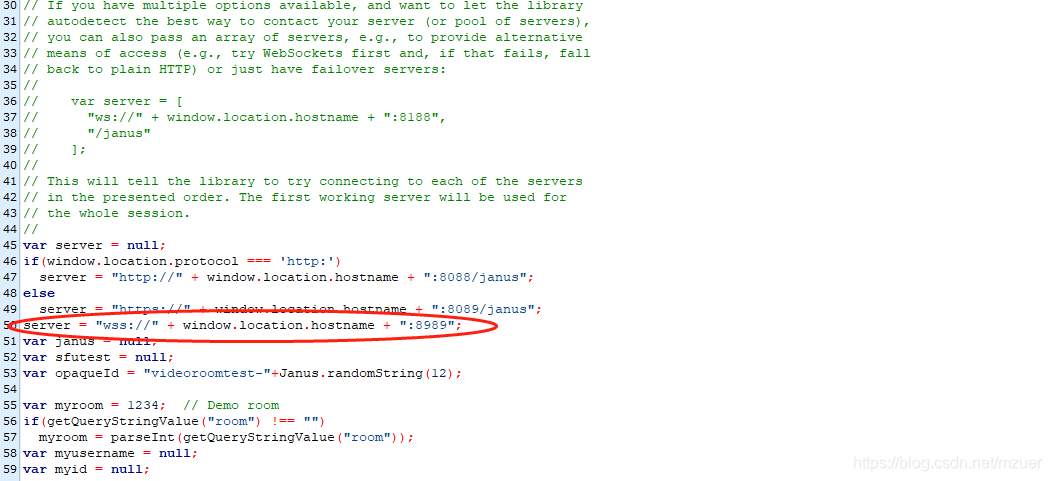浏览器中访问192.168.1.6

安卓端
安卓环境自己搭建
sudo git clone https://github.com/pcgpcgpcg/janus-gateway-android.git



到此完成