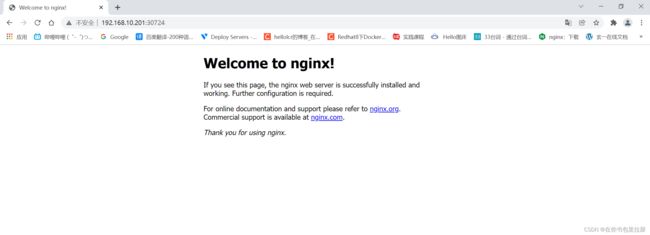kubernetes集群部署
K8S集群部署
文章目录
- K8S集群部署
-
-
-
- 准备开始
- 1.准备环境
- 2.准备工作
- 3.安装Docker/kubeadm/kubelet
- 4.部署Kubernetes Master
- 5.master主机安装Pod网络插件(CNI)
- 6.加入Kubernetes Node
- 7.测试kubernetes集群
-
-
kubeadm是官方社区推出的一个用于快速部署kubernetes集群的工具。
这个工具能通过两条指令完成一个kubernetes集群的部署:
# 创建一个 Master 节点
$ kubeadm init
# 将一个 Node 节点加入到当前集群中
$ kubeadm join
官网:Kubernetes
官方文档:Kubernetes Documentation |Kubernetes
准备开始
- 一台兼容的 Linux 主机。Kubernetes 项目为基于 Debian 和 Red Hat 的 Linux 发行版以及一些不提供包管理器的发行版提供通用的指令
- 每台机器 2 GB 或更多的 RAM (如果少于这个数字将会影响你应用的运行内存)
- 2 CPU 核或更多
- 集群中的所有机器的网络彼此均能相互连接(公网和内网都可以)
- 节点之中不可以有重复的主机名、MAC 地址或 product_uuid。请参见这里了解更多详细信息。
- 开启机器上的某些端口。请参见这里 了解更多详细信息。
- 禁用交换分区。为了保证 kubelet 正常工作,你 必须 禁用交换分区。
1.准备环境
| 角色 | IP |
|---|---|
| master | 192.168.10.201 |
| node1 | 192.168.10.202 |
| node2 | 192.168.10.203 |
2.准备工作
在所有主机上执行:
关闭防火墙:
# systemctl disable --now firewalld
关闭selinux:
# sed -i 's/enforcing/disabled/' /etc/selinux/config
关闭swap:
# vim /etc/fstab
//注释或删除swap的行
#/dev/mapper/cs-swap none swap defaults 0 0
设置主机名:
# hostnamectl set-hostname
配置时间同步:
# yum -y install chrony
在master主机上执行:
将桥接的IPv4流量传递到iptables的链:
[root@master ~]# cat > /etc/sysctl.d/k8s.conf << EOF
> net.bridge.bridge-nf-call-ip6tables = 1
> net.bridge.bridge-nf-call-iptables = 1
> EOF
[root@master ~]# sysctl --system # 生效
在master添加hosts:
[root@master ~]# cat >> /etc/hosts << EOF
> 192.168.10.201 master master.example.com
> 192.168.10.202 node1 node1.example.com
> 192.168.10.203 node2 node2.example.com
> EOF
免密认证:
[root@master ~]# ssh-keygen -t rsa
[root@master ~]# ssh-copy-id master
[root@master ~]# ssh-copy-id node1
[root@master ~]# ssh-copy-id node2
然后重启所有主机
3.安装Docker/kubeadm/kubelet
Kubernetes默认CRI(容器运行时)为Docker,因此先安装Docker。
所有主机安装docker
# wget https://mirrors.aliyun.com/docker-ce/linux/centos/docker-ce.repo -O /etc/yum.repos.d/docker-ce.repo
# yum -y install docker-ce
# systemctl enable --now docker
# docker --version
# cat > /etc/docker/daemon.json << EOF
{
"registry-mirrors": ["https://lngv2rof.mirror.aliyuncs.com"],
"exec-opts": ["native.cgroupdriver=systemd"],
"log-driver": "json-file",
"log-opts": {
"max-size": "100m"
},
"storage-driver": "overlay2"
}
EOF
所有主机添加kubernetes阿里云YUM软件源
地址:kubernetes镜像-kubernetes下载地址-kubernetes安装教程-阿里巴巴开源镜像站 (aliyun.com)
# cat > /etc/yum.repos.d/kubernetes.repo << EOF
[kubernetes]
name=Kubernetes
baseurl=https://mirrors.aliyun.com/kubernetes/yum/repos/kubernetes-el7-x86_64
enabled=1
gpgcheck=0
repo_gpgcheck=0
gpgkey=https://mirrors.aliyun.com/kubernetes/yum/doc/yum-key.gpg https://mirrors.aliyun.com/kubernetes/yum/doc/rpm-package-key.gpg
EOF
所有主机安装kubeadm,kubelet和kubectl
由于版本更新频繁,这里指定版本号部署:
# yum install -y kubelet-1.20.0 kubeadm-1.20.0 kubectl-1.20.0
!!安装完成以后不要启动,设置开机自启动即可
# systemctl enable kubelet
4.部署Kubernetes Master
在master主机上执行
[root@master ~]# kubeadm init \
--apiserver-advertise-address=192.168.122.131 \ ##此处是kubernetes master主机IP
--image-repository registry.aliyuncs.com/google_containers \ ##指定阿里云镜像仓库地址。
--kubernetes-version v1.20.0 \ ##刚刚安装的kubernetes的版本
--service-cidr=10.96.0.0/12 \
--pod-network-cidr=10.244.0.0/16
[init] Using Kubernetes version: v1.20.0
[preflight] Running pre-flight checks
[WARNING FileExisting-tc]: tc not found in system path
[WARNING SystemVerification]: this Docker version is not on the list of validated versions: 20.10.12. Latest validated version: 19.03
[preflight] Pulling images required for setting up a Kubernetes cluster
[preflight] This might take a minute or two, depending on the speed of your internet connection
[preflight] You can also perform this action in beforehand using 'kubeadm config images pull'
[certs] Using certificateDir folder "/etc/kubernetes/pki"
[certs] Generating "ca" certificate and key
[certs] Generating "apiserver" certificate and key
[certs] apiserver serving cert is signed for DNS names [kubernetes kubernetes.default kubernetes.default.svc kubernetes.default.svc.cluster.local master.example.com] and IPs [10.96.0.1 192.168.10.201]
[certs] Generating "apiserver-kubelet-client" certificate and key
[certs] Generating "front-proxy-ca" certificate and key
[certs] Generating "front-proxy-client" certificate and key
[certs] Generating "etcd/ca" certificate and key
[certs] Generating "etcd/server" certificate and key
[certs] etcd/server serving cert is signed for DNS names [localhost master.example.com] and IPs [192.168.10.201 127.0.0.1 ::1]
[certs] Generating "etcd/peer" certificate and key
[certs] etcd/peer serving cert is signed for DNS names [localhost master.example.com] and IPs [192.168.10.201 127.0.0.1 ::1]
[certs] Generating "etcd/healthcheck-client" certificate and key
[certs] Generating "apiserver-etcd-client" certificate and key
[certs] Generating "sa" key and public key
[kubeconfig] Using kubeconfig folder "/etc/kubernetes"
[kubeconfig] Writing "admin.conf" kubeconfig file
[kubeconfig] Writing "kubelet.conf" kubeconfig file
[kubeconfig] Writing "controller-manager.conf" kubeconfig file
[kubeconfig] Writing "scheduler.conf" kubeconfig file
[kubelet-start] Writing kubelet environment file with flags to file "/var/lib/kubelet/kubeadm-flags.env"
[kubelet-start] Writing kubelet configuration to file "/var/lib/kubelet/config.yaml"
[kubelet-start] Starting the kubelet
[control-plane] Using manifest folder "/etc/kubernetes/manifests"
[control-plane] Creating static Pod manifest for "kube-apiserver"
[control-plane] Creating static Pod manifest for "kube-controller-manager"
[control-plane] Creating static Pod manifest for "kube-scheduler"
[etcd] Creating static Pod manifest for local etcd in "/etc/kubernetes/manifests"
[wait-control-plane] Waiting for the kubelet to boot up the control plane as static Pods from directory "/etc/kubernetes/manifests". This can take up to 4m0s
[apiclient] All control plane components are healthy after 12.502159 seconds
[upload-config] Storing the configuration used in ConfigMap "kubeadm-config" in the "kube-system" Namespace
[kubelet] Creating a ConfigMap "kubelet-config-1.20" in namespace kube-system with the configuration for the kubelets in the cluster
[upload-certs] Skipping phase. Please see --upload-certs
[mark-control-plane] Marking the node master.example.com as control-plane by adding the labels "node-role.kubernetes.io/master=''" and "node-role.kubernetes.io/control-plane='' (deprecated)"
[mark-control-plane] Marking the node master.example.com as control-plane by adding the taints [node-role.kubernetes.io/master:NoSchedule]
[bootstrap-token] Using token: 0lsupo.vxs0s7w6l78okdod
[bootstrap-token] Configuring bootstrap tokens, cluster-info ConfigMap, RBAC Roles
[bootstrap-token] configured RBAC rules to allow Node Bootstrap tokens to get nodes
[bootstrap-token] configured RBAC rules to allow Node Bootstrap tokens to post CSRs in order for nodes to get long term certificate credentials
[bootstrap-token] configured RBAC rules to allow the csrapprover controller automatically approve CSRs from a Node Bootstrap Token
[bootstrap-token] configured RBAC rules to allow certificate rotation for all node client certificates in the cluster
[bootstrap-token] Creating the "cluster-info" ConfigMap in the "kube-public" namespace
[kubelet-finalize] Updating "/etc/kubernetes/kubelet.conf" to point to a rotatable kubelet client certificate and key
[addons] Applied essential addon: CoreDNS
[addons] Applied essential addon: kube-proxy
Your Kubernetes control-plane has initialized successfully!
To start using your cluster, you need to run the following as a regular user:
mkdir -p $HOME/.kube
sudo cp -i /etc/kubernetes/admin.conf $HOME/.kube/config
sudo chown $(id -u):$(id -g) $HOME/.kube/config
Alternatively, if you are the root user, you can run:
export KUBECONFIG=/etc/kubernetes/admin.conf
You should now deploy a pod network to the cluster.
Run "kubectl apply -f [podnetwork].yaml" with one of the options listed at:
https://kubernetes.io/docs/concepts/cluster-administration/addons/
Then you can join any number of worker nodes by running the following on each as root:
kubeadm join 192.168.10.201:6443 --token 0lsupo.vxs0s7w6l78okdod \
--discovery-token-ca-cert-hash sha256:eac059c0df6a4e49e749580cf88b4412c52a68c264aa77cca36ef4dc86eb8dfa
##保存好此处的命令
[root@master ~]# vim init
kubeadm join 192.168.10.201:6443 --token 0lsupo.vxs0s7w6l78okdod \
--discovery-token-ca-cert-hash sha256:eac059c0df6a4e49e749580cf88b4412c52a68c264aa77cca36ef4dc86eb8dfa
设置环境变量使用kubectl工具
[root@master ~]# echo 'export KUBECONFIG=/etc/kubernetes/admin.conf' > /etc/profile.d/k8s.sh
[root@master ~]# source /etc/profile.d/k8s.sh
非root用户使用kubectl工具还需要做下面的事
# mkdir -p $HOME/.kube
# sudo cp -i /etc/kubernetes/admin.conf $HOME/.kube/config
# sudo chown $(id -u):$(id -g) $HOME/.kube/config
# kubectl get nodes
查看当前镜像和容器
[root@master ~]# docker images
REPOSITORY TAG IMAGE ID CREATED SIZE
registry.aliyuncs.com/google_containers/kube-proxy v1.20.0 10cc881966cf 12 months ago 118MB
registry.aliyuncs.com/google_containers/kube-apiserver v1.20.0 ca9843d3b545 12 months ago 122MB
registry.aliyuncs.com/google_containers/kube-controller-manager v1.20.0 b9fa1895dcaa 12 months ago 116MB
registry.aliyuncs.com/google_containers/kube-scheduler v1.20.0 3138b6e3d471 12 months ago 46.4MB
registry.aliyuncs.com/google_containers/etcd 3.4.13-0 0369cf4303ff 15 months ago 253MB
registry.aliyuncs.com/google_containers/coredns 1.7.0 bfe3a36ebd25 18 months ago 45.2MB
registry.aliyuncs.com/google_containers/pause 3.2 80d28bedfe5d 22 months ago 683kB
[root@master ~]#
[root@master ~]# docker ps
CONTAINER ID IMAGE COMMAND CREATED STATUS PORTS NAMES
3211d07aea83 10cc881966cf "/usr/local/bin/kube…" 15 minutes ago Up 15 minutes k8s_kube-proxy_kube-proxy-59qr6_kube-system_c3cfcd07-6dd3-47ca-882b-246860ac6452_0
42a2b6d506df registry.aliyuncs.com/google_containers/pause:3.2 "/pause" 15 minutes ago Up 15 minutes k8s_POD_kube-proxy-59qr6_kube-system_c3cfcd07-6dd3-47ca-882b-246860ac6452_0
188cd1666a9d 3138b6e3d471 "kube-scheduler --au…" 15 minutes ago Up 15 minutes k8s_kube-scheduler_kube-scheduler-master.example.com_kube-system_0378cf280f805e38b5448a1eceeedfc4_0
0ea1a7607bbd ca9843d3b545 "kube-apiserver --ad…" 15 minutes ago Up 15 minutes k8s_kube-apiserver_kube-apiserver-master.example.com_kube-system_26147bc137c63c92fa90fcbaf5bffa1b_0
9b99bda3213c 0369cf4303ff "etcd --advertise-cl…" 15 minutes ago Up 15 minutes k8s_etcd_etcd-master.example.com_kube-system_55560107e174c866995e72ad649df97e_0
cd369525a53f b9fa1895dcaa "kube-controller-man…" 15 minutes ago Up 15 minutes k8s_kube-controller-manager_kube-controller-manager-master.example.com_kube-system_5c575d17517839b576ab4817fd06353f_0
880f36df090a registry.aliyuncs.com/google_containers/pause:3.2 "/pause" 15 minutes ago Up 15 minutes k8s_POD_kube-scheduler-master.example.com_kube-system_0378cf280f805e38b5448a1eceeedfc4_0
b5b782317b59 registry.aliyuncs.com/google_containers/pause:3.2 "/pause" 15 minutes ago Up 15 minutes k8s_POD_kube-controller-manager-master.example.com_kube-system_5c575d17517839b576ab4817fd06353f_0
51164916d695 registry.aliyuncs.com/google_containers/pause:3.2 "/pause" 15 minutes ago Up 15 minutes k8s_POD_kube-apiserver-master.example.com_kube-system_26147bc137c63c92fa90fcbaf5bffa1b_0
aa0215a17700 registry.aliyuncs.com/google_containers/pause:3.2 "/pause" 15 minutes ago Up 15 minutes k8s_POD_etcd-master.example.com_kube-system_55560107e174c866995e72ad649df97e_0
[root@master ~]#
查看集群节点
[root@master ~]# kubectl get nodes
NAME STATUS ROLES AGE VERSION
master.example.com NotReady control-plane,master 16m v1.20.0
# "NotReady"表示还没就绪,后台还有任务在进行
[root@master ~]#
5.master主机安装Pod网络插件(CNI)
[root@master ~]# kubectl apply -f https://raw.githubusercontent.com/coreos/flannel/master/Documentation/kube-flannel.yml
如果无法连接,可以将这个链接点开复制里面的内容到一个文件内,然后指定文件
[root@master ~]# vi flannel.yaml
---
apiVersion: policy/v1beta1
kind: PodSecurityPolicy
metadata:
name: psp.flannel.unprivileged
annotations:
seccomp.security.alpha.kubernetes.io/allowedProfileNames: docker/default
seccomp.security.alpha.kubernetes.io/defaultProfileName: docker/default
apparmor.security.beta.kubernetes.io/allowedProfileNames: runtime/default
apparmor.security.beta.kubernetes.io/defaultProfileName: runtime/default
spec:
privileged: false
。。。。。。。略
[root@master ~]# kubectl apply -f flannel.yaml
podsecuritypolicy.policy/psp.flannel.unprivileged created
clusterrole.rbac.authorization.k8s.io/flannel created
clusterrolebinding.rbac.authorization.k8s.io/flannel created
serviceaccount/flannel created
configmap/kube-flannel-cfg created
daemonset.apps/kube-flannel-ds created
[root@master ~]#
6.加入Kubernetes Node
在node节点上执行刚刚保存的命令
[root@node1 ~]# kubeadm join 192.168.10.201:6443 --token 0lsupo.vxs0s7w6l78okdod \
> --discovery-token-ca-cert-hash sha256:eac059c0df6a4e49e749580cf88b4412c52a68c264aa77cca36ef4dc86eb8dfa
[preflight] Running pre-flight checks
[WARNING FileExisting-tc]: tc not found in system path
[WARNING SystemVerification]: this Docker version is not on the list of validated versions: 20.10.12. Latest validated version: 19.03
[WARNING Hostname]: hostname "node1.example.com" could not be reached
[WARNING Hostname]: hostname "node1.example.com": lookup node1.example.com on 114.114.114.114:53: no such host
[preflight] Reading configuration from the cluster...
[preflight] FYI: You can look at this config file with 'kubectl -n kube-system get cm kubeadm-config -o yaml'
[kubelet-start] Writing kubelet configuration to file "/var/lib/kubelet/config.yaml"
[kubelet-start] Writing kubelet environment file with flags to file "/var/lib/kubelet/kubeadm-flags.env"
[kubelet-start] Starting the kubelet
[kubelet-start] Waiting for the kubelet to perform the TLS Bootstrap...
This node has joined the cluster:
* Certificate signing request was sent to apiserver and a response was received.
* The Kubelet was informed of the new secure connection details.
Run 'kubectl get nodes' on the control-plane to see this node join the cluster.
#和node1一样
[root@node2 ~]# kubeadm join 192.168.10.201:6443 --token 0lsupo.vxs0s7w6l78okdod \
> --discovery-token-ca-cert-hash sha256:eac059c0df6a4e49e749580cf88b4412c52a68c264aa77cca36ef4dc86eb8dfa
在master主机查看
[root@master ~]# kubectl get nodes
NAME STATUS ROLES AGE VERSION
master.example.com Ready control-plane,master 46m v1.20.0
node1.example.com Ready 28m v1.20.0
node2.example.com Ready 22m v1.20.0
7.测试kubernetes集群
# 创建一个pod,是deployment类型的nginx,使用nginx镜像,没有指定在哪个节点运行
[root@master ~]# kubectl create deployment nginx --image=nginx
deployment.apps/nginx created
# 暴露pod是deployment类型的nginx端口80,暴露在节点上
[root@master ~]# kubectl expose deployment nginx --port=80 --type=NodePort
service/nginx exposed
# 查看
[root@master ~]# kubectl get svc,pod
NAME TYPE CLUSTER-IP EXTERNAL-IP PORT(S) AGE
service/kubernetes ClusterIP 10.96.0.1 443/TCP 51m
service/nginx NodePort 10.103.221.120 80:30724/TCP 15s
NAME READY STATUS RESTARTS AGE
pod/nginx-6799fc88d8-kdx4m 0/1 ContainerCreating 0 35s
# 查看在哪个节点上运行
[root@master ~]# kubectl get pod -o wide
NAME READY STATUS RESTARTS AGE IP NODE NOMINATED NODE READINESS GATES
nginx-6799fc88d8-kdx4m 1/1 Running 0 73s 10.244.2.2 node2.example.com
#查看master端端口
[root@master ~]# ss -antl
State Recv-Q Send-Q Local Address:Port Peer Address:Port Process
LISTEN 0 128 192.168.10.201:2380 0.0.0.0:*
LISTEN 0 128 127.0.0.1:33357 0.0.0.0:*
LISTEN 0 128 127.0.0.1:2381 0.0.0.0:*
LISTEN 0 128 127.0.0.1:10257 0.0.0.0:*
LISTEN 0 128 127.0.0.1:10259 0.0.0.0:*
LISTEN 0 128 0.0.0.0:22 0.0.0.0:*
LISTEN 0 128 0.0.0.0:30724 0.0.0.0:*
LISTEN 0 128 127.0.0.1:10248 0.0.0.0:*
LISTEN 0 128 127.0.0.1:10249 0.0.0.0:*
LISTEN 0 128 192.168.10.201:2379 0.0.0.0:*
LISTEN 0 128 127.0.0.1:2379 0.0.0.0:*
LISTEN 0 128 *:10256 *:*
LISTEN 0 128 [::]:22 [::]:*
LISTEN 0 128 *:10250 *:*
LISTEN 0 128 *:6443 *:*
[root@master ~]#