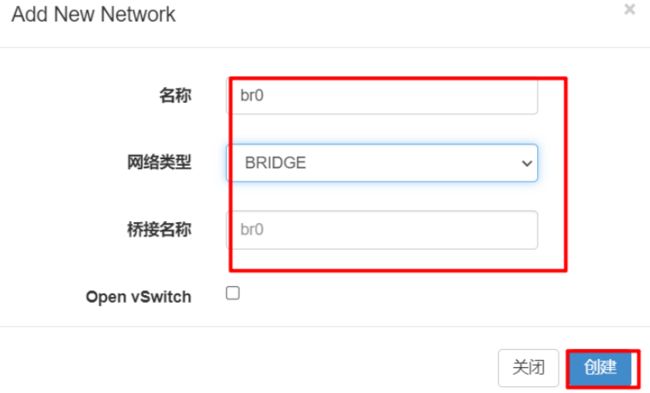KVM虚拟化
KVM虚拟化
文章目录
- KVM虚拟化
-
-
- 虚拟化简介
- KVM
-
- KVM部署
-
- CPU虚拟化功能
- kvm管理界面安装
-
虚拟化简介
虚拟化:在一台计算机上虚拟出多个逻辑的计算机,而且每个逻辑计算机它可以是不同的操作系统
虚拟化技术:可以扩大硬件容量,单个cpu模拟出多个cpu并行,允许一个平台上同时允许多个操作系统,应用程序都可以在相互独立的空间内运行,并且互不影响
优点:
- 节约成本
- 提高效率
宿主机通过hypervisor的程序将宿主机硬件虚拟化然后提供给guset使用
Hypervisor:一种运行在物理服务器硬件与操作系统之间的中间软件层
可允许多个操作系统和应用来共享硬件资源
根据Hypervisor的实现方式和所处的位置,虚拟化分为两种:
完全虚拟化:直接在物理机上部署虚拟化,并且不需要修改操作系统内核
半虚拟化:需要修改操作系统内核,使其支持虚拟化驱动来实现虚拟化技术
理论上讲:
完全虚拟化一般对硬件虚拟化功能进行了特别优化,性能上比半虚拟化要高;
半虚拟化因为基于普通的操作系统,会比较灵活,比如支持虚拟机嵌套。嵌套意味着可以在KVM虚拟机中再运行KVM
KVM
简介
Kvm基于linux内核实现的,kvm有一个内核模块叫kvm.ko,只用于管理虚拟cpu和内存
那 IO 的虚拟化,比如存储和网络设备则是由 Linux 内核与Qemu来实现。
Qemu 是纯软件实现的虚拟化模拟器,几乎可以模拟任何硬件设备,我们最熟悉的就是能够模拟一台能够独立运行操作系统的虚拟机,虚拟机认为自己和硬件打交道,但其实是和 Qemu 模拟出来的硬件打交道,Qemu 将这些指令转译给真正的硬件。
正因为 Qemu 是纯软件实现的,所有的指令都要经 Qemu 过一手,性能非常低,所以,在生产环境中,大多数的做法都是配合 KVM 来完成虚拟化工作,因为 KVM 是硬件辅助的虚拟化技术,主要负责 比较繁琐的 CPU 和内存虚拟化,而 Qemu 则负责 I/O 虚拟化,两者合作各自发挥自身的优势,相得益彰.
作为一个 Hypervisor,KVM 本身只关注虚拟机调度和内存管理这两个方面。IO 外设的任务交给 Linux 内核和 Qemu。
Libvirt 就是 KVM 的管理工具。管理虚拟机和虚拟化功能的软件
其实,Libvirt 除了能管理 KVM 这种 Hypervisor,还能管理 Xen,VirtualBox 等。
Libvirt 包含 3 个东西:后台 daemon 程序 libvirtd、API 库和命令行工具 virsh
- libvirtd是服务程序,接收和处理 API 请求;
- API 库使得其他人可以开发基于 Libvirt 的高级工具,比如 virt-manager,这是个图形化的 KVM 管理工具;
- virsh 是我们经常要用的 KVM 命令行工具
KVM部署
系统:Centos8 stream
CPU虚拟化功能
部署前请确保你的CPU虚拟化功能已开启,分为两种情况:
(1)虚拟机要关机设置CPU虚拟化
(2)物理机要在BIOS里开启CPU虚拟化
2、虚拟机设置(内存:8G 磁盘:200G 虚拟化功能:开启)
设置虚拟机内存,添加一块200G的硬盘
开启虚拟化
新建分区,将硬盘所有大小都给这个分区
lhost ~]# parted /dev/sdb
GNU Parted 3.2
Using /dev/sdb
Welcome to GNU Parted! Type 'help' to view a list of commands.
(parted) mklabel
New disk label type? msdos
(parted) unit
Unit? [compact]? Mib
(parted) p
Model: VMware, VMware Virtual S (scsi)
Disk /dev/sdb: 204800MiB
Sector size (logical/physical): 512B/512B
Partition Table: msdos
Disk Flags:
Number Start End Size Type File system Flags
(parted) mkpart
Partition type? primary/extended? primary
File system type? [ext2]? xfs
Start? 10Mib
End? 200Gb
(parted) p
Model: VMware, VMware Virtual S (scsi)
Disk /dev/sdb: 204800MiB
Sector size (logical/physical): 512B/512B
Partition Table: msdos
Disk Flags:
Number Start End Size Type File system Flags
1 10.0MiB 190735MiB 190725MiB primary xfs lba
(parted) q
Information: You may need to update /etc/fstab.
格式化并挂载
[root@localhost ~]# mkfs.xfs /dev/sdb1
meta-data=/dev/sdb1 isize=512 agcount=4, agsize=12206400 blks
= sectsz=512 attr=2, projid32bit=1
= crc=1 finobt=1, sparse=1, rmapbt=0
= reflink=1 bigtime=0 inobtcount=0
data = bsize=4096 blocks=48825600, imaxpct=25
= sunit=0 swidth=0 blks
naming =version 2 bsize=4096 ascii-ci=0, ftype=1
log =internal log bsize=4096 blocks=23840, version=2
= sectsz=512 sunit=0 blks, lazy-count=1
realtime =none extsz=4096 blocks=0, rtextents=0
[root@localhost ~]# blkid /dev/sdb1
/dev/sdb1: UUID="7b24e38f-2688-4cc6-9f6e-0e99007fea5b" BLOCK_SIZE="512" TYPE="xfs" PARTUUID="5fc6ce4a-01"
[root@localhost ~]# mkdir /kvmdata
[root@localhost ~]# vim /etc/fstab
UUID=7b24e38f-2688-4cc6-9f6e-0e99007fea5b /kvmdata xfs defaults 0 0
[root@localhost ~]# mount -a
[root@localhost ~]# df -h
Filesystem Size Used Avail Use% Mounted on
devtmpfs 5.8G 0 5.8G 0% /dev
tmpfs 5.9G 0 5.9G 0% /dev/shm
tmpfs 5.9G 9.0M 5.8G 1% /run
tmpfs 5.9G 0 5.9G 0% /sys/fs/cgroup
/dev/mapper/cs-root 17G 1.8G 16G 11% /
/dev/sda1 1014M 211M 804M 21% /boot
tmpfs 1.2G 0 1.2G 0% /run/user/0
/dev/sdb1 187G 1.4G 185G 1% /kvmdata
KVM安装
关闭防火墙和selinux
[root@localhost ~]# systemctl stop firewalld.service
[root@localhost ~]# systemctl disable firewalld.service
Removed /etc/systemd/system/multi-user.target.wants/firewalld.service.
Removed /etc/systemd/system/dbus-org.fedoraproject.FirewallD1.service.
[root@localhost ~]# setenforce 0
[root@localhost ~]# sed -i 's/SELINUX=.*/SELINUX=disabled/' /etc/sysconfig/selinux
部署yum源
[root@localhost ~]# cd /etc/yum.repos.d/
[root@localhost yum.repos.d]# rm -rf *
[root@localhost yum.repos.d]# ls
[root@localhost yum.repos.d]# curl -o /etc/yum.repos.d/CentOS-Base.repo https://mirrors.aliyun.com/repo/Centos-vault-8.5.2111.repo
安装所需软件包
[root@localhost yum.repos.d]# yum -y install epel-release vim wget net-tools unzip zip gcc gcc-c++
----
验证cpu是否支持kvm,vmx是intel的 svm是AMD的
[root@localhost yum.repos.d]# egrep -o 'vmx|svm' /proc/cpuinfo
vmx
vmx
vmx
vmx
安装kvm
[root@localhost yum.repos.d]# yum -y install qemu-kvm qemu-img virt-manager libvirt libvirt-python3 libvirt-client virt-install virt-viewer bridge-utils libguestfs-tools
配置网络,因为虚拟机中的网络,我们一般是都和公司服务器处在同一网段的,所以我们需要把kvm的网卡配置成桥接模式
[root@localhost yum.repos.d]# cd /etc/sysconfig/network-scripts/
[root@localhost network-scripts]# cp ifcfg-ens33 ifcfg-br0
[root@localhost network-scripts]# ls
ifcfg-br0 ifcfg-ens33
[root@localhost network-scripts]# cat > ifcfg-br0 <
> TYPE=Bridge
> BOOTPROTO=none
> NAME=br0
> DEVICE=br0
> ONBOOT=yes
> IPADDR=192.168.245.127
> PREFIX=24
> GATEWAY=192.168.245.2
> DNS=8.8.8.8
> EOF
[root@localhost network-scripts]# cat > ifcfg-ens33 <
> TYPE=Ethernet
> BOOTPROTO=none
> NAME=ens33
> DEVICE=ens33
> ONBOOT=yes
> BRIDGE=br0
> EOF
[root@localhost network-scripts]# nmcli connection reload
[root@localhost network-scripts]# nmcli connection up ens33
[root@localhost ~]# ip a
1: lo: <LOOPBACK,UP,LOWER_UP> mtu 65536 qdisc noqueue state UNKNOWN group default qlen 1000
link/loopback 00:00:00:00:00:00 brd 00:00:00:00:00:00
inet 127.0.0.1/8 scope host lo
valid_lft forever preferred_lft forever
inet6 ::1/128 scope host
valid_lft forever preferred_lft forever
2: ens33: <BROADCAST,MULTICAST,UP,LOWER_UP> mtu 1500 qdisc fq_codel master br0 state UP group default qlen 1000
link/ether 00:0c:29:7f:82:fa brd ff:ff:ff:ff:ff:ff
3: br0: <BROADCAST,MULTICAST,UP,LOWER_UP> mtu 1500 qdisc noqueue state UP group default qlen 1000
link/ether 00:0c:29:7f:82:fa brd ff:ff:ff:ff:ff:ff
inet 192.168.245.127/24 brd 192.168.245.255 scope global noprefixroute br0
valid_lft forever preferred_lft forever
inet6 fe80::20c:29ff:fe7f:82fa/64 scope link
valid_lft forever preferred_lft forever
启动及配置
[root@localhost ~]# systemctl enable --now libvirtd
[root@localhost ~]# lsmod |grep kvm
kvm_intel 339968 0
kvm 905216 1 kvm_intel
irqbypass 16384 1 kvm
#软连接:
[root@localhost ~]# ln -s /usr/libexec/qemu-kvm /usr/bin/qemu-kvm
[root@localhost ~]# ll /usr/bin/qemu-kvm
lrwxrwxrwx. 1 root root 21 Oct 6 13:08 /usr/bin/qemu-kvm -> /usr/libexec/qemu-kvm
#看一下网路
[root@localhost ~]# brctl show
bridge name bridge id STP enabled interfaces
br0 8000.000c297f82fa no ens33
virbr0 8000.525400730ec0 yes virbr0-nic
[root@localhost ~]#
kvm管理界面安装
[root@localhost ~]# yum -y install git python2-pip supervisor nginx python2-devel
---
[root@localhost webvirtmgr-master]# rpm -ivh --nodeps libxml2-python-2.9.1-6.el7.5.x86_64.rpm
[root@localhost webvirtmgr-master]# rpm -ivh --nodeps python-websockify-0.6.0-2.el7.noarch.rpm
#从github上下载webvirtmgr代码
[root@localhost ~]# wget https://download-ib01.fedoraproject.org/pub/epel/7/x86_64/Packages/p/python-websockify-0.6.0-2.el7.noarch.rpm
[root@localhost src]# ls
webvirtmgr-master
[root@localhost webvirtmgr-master]# pip install -r requirements.txt
检查sqlite3是否下载
[root@localhost src]# python3
Python 3.6.8 (default, Jan 19 2022, 23:28:49)
[GCC 8.5.0 20210514 (Red Hat 8.5.0-7)] on linux
Type "help", "copyright", "credits" or "license" for more information.
>>> import sqlite3
>>> exit()
初始化账号信息
[root@localhost webvirtmgr-master]# python2 manage.py syncdb
WARNING:root:No local_settings file found.
Creating tables ...
Creating table auth_permission
Creating table auth_group_permissions
Creating table auth_group
Creating table auth_user_groups
Creating table auth_user_user_permissions
Creating table auth_user
Creating table django_content_type
Creating table django_session
Creating table django_site
Creating table servers_compute
Creating table instance_instance
Creating table create_flavor
You just installed Django's auth system, which means you don't have any superusers defined.
Would you like to create one now? (yes/no): uy^H^H
Please enter either "yes" or "no": yes #是否创建超级管理员账户
Username (leave blank to use 'root'): root #设置用户名
Email address: 123@qq.com #用户邮箱
Password: #设置密码
Password (again): #确认一遍
Superuser created successfully.
Installing custom SQL ...
Installing indexes ...
Installed 6 object(s) from 1 fixture(s)
拷贝web网页到指定目录
[root@localhost webvirtmgr-master]# mkdir /var/www
[root@localhost webvirtmgr-master]# cp -r /usr/local/src/webvirtmgr-master/ /var/www/
[root@localhost webvirtmgr-master]# chown -R nginx.nginx /var/www/webvirtmgr-master/
生成一对公钥与私钥,由于这里webvirtmgr和kvm服务部署在同一台主机中,所以这里本地信任。如果kvm部署在其他机器上的时候,那么就需要把公钥发送到kvm主机中
[root@localhost webvirtmgr-master]# ssh-keygen
Generating public/private rsa key pair.
Enter file in which to save the key (/root/.ssh/id_rsa):
Created directory '/root/.ssh'.
Enter passphrase (empty for no passphrase):
Enter same passphrase again:
Your identification has been saved in /root/.ssh/id_rsa.
Your public key has been saved in /root/.ssh/id_rsa.pub.
The key fingerprint is:
[root@localhost webvirtmgr-master]# ssh-copy-id -i ~/.ssh/id_rsa.pub [email protected]
[root@localhost webvirtmgr-master]# ssh 192.168.245.127 -L localhost:8000:localhost:8000 -L localhost:6080:localhost:60
Last login: Thu Oct 6 17:37:06 2022 from 192.168.245.1
[root@localhost ~]# ss -antl
State Recv-Q Send-Q Local Address:Port Peer Address:Port Process
LISTEN 0 128 0.0.0.0:111 0.0.0.0:*
LISTEN 0 32 192.168.122.1:53 0.0.0.0:*
LISTEN 0 128 0.0.0.0:22 0.0.0.0:*
LISTEN 0 128 127.0.0.1:6080 0.0.0.0:*
LISTEN 0 128 127.0.0.1:8000 0.0.0.0:*
LISTEN 0 128 [::]:111 [::]:*
LISTEN 0 128 [::]:22 [::]:*
LISTEN 0 128 [::1]:6080 [::]:*
LISTEN 0 128 [::1]:8000 [::]:*
配置nginx
[root@localhost ~]# cp /etc/nginx/nginx.conf /etc/nginx/nginx.conf.bak
[root@localhost ~]# vim /etc/nginx/nginx.conf
server {
listen [::]:80 default_server;
server_name localhost;
# Load configuration files for the default server block.
include /etc/nginx/default.d/*.conf;
location / {
root html;
index index.html index.htm;
配置nginx虚拟主机
[root@localhost ~]# vim /etc/nginx/conf.d/webvirtmgr.conf
[root@localhost ~]# cat /etc/nginx/conf.d/webvirtmgr.conf
server {
listen 80 default_server;
server_name $hostname;
#access_log /var/log/nginx/webvirtmgr_access_log;
location /static/ {
root /var/www/webvirtmgr/webvirtmgr;
expires max;
}
location / {
proxy_pass http://127.0.0.1:8000;
proxy_set_header X-Real-IP $remote_addr;
proxy_set_header X-Forwarded-for $proxy_add_x_forwarded_for;
proxy_set_header Host $host:$server_port;
proxy_set_header X-Forwarded-Proto $remote_addr;
proxy_connect_timeout 600;
proxy_read_timeout 600;
proxy_send_timeout 600;
client_max_body_size 1024M;
}
}
确保bind绑定本机的8000端口
[root@localhost ~]# vim /var/www/webvirtmgr-master/conf/gunicorn.conf.py
[root@localhost ~]# cat /var/www/webvirtmgr-master/conf/gunicorn.conf.py|grep bind
# bind - The socket to bind.
bind = '127.0.0.1:8000'
重启nginx服务,查看端口是否开启
[root@localhost ~]# ss -antl
State Recv-Q Send-Q Local Address:Port Peer Address:Port Process
LISTEN 0 128 0.0.0.0:111 0.0.0.0:*
LISTEN 0 32 192.168.122.1:53 0.0.0.0:*
LISTEN 0 128 0.0.0.0:22 0.0.0.0:*
LISTEN 0 128 127.0.0.1:6080 0.0.0.0:*
LISTEN 0 128 127.0.0.1:8000 0.0.0.0:*
LISTEN 0 128 [::]:111 [::]:*
LISTEN 0 128 [::]:22 [::]:*
LISTEN 0 128 [::1]:6080 [::]:*
LISTEN 0 128 [::1]:8000 [::]:*
设置supervisor
[root@localhost ~]# vim /etc/supervisord.conf
//在文件最后添加如下信息
[program:webvirtmgr]
#这里command是一行
command=/usr/bin/python2 /var/www/webvirtmgr/manage.py run_gunicorn -c /var/www/webvirtmgr/conf/gunicorn.conf.py
directory=/var/www/webvirtmgr
autostart=true
autorestart=true
logfile=/var/log/supervisor/webvirtmgr.log
log_stderr=true
user=nginx
[program:webvirtmgr-console]
command=/usr/bin/python2 /var/www/webvirtmgr/console/webvirtmgr-console
directory=/var/www/webvirtmgr
autostart=true
autorestart=true
stdout_logfile=/var/log/supervisor/webvirtmgr-console.log
redirect_stderr=true
user=nginx
启动supervisor并设置开机自启
[root@localhost ~]# systemctl restart supervisord.service
[root@localhost ~]# systemctl enable supervisord.service
Created symlink /etc/systemd/system/multi-user.target.wants/supervisord.service → /usr/lib/systemd/system/supervisord.service.
配置nginx用户
[nginx@localhost ~]$ su - nginx -s /bin/bash
[nginx@localhost ~]$ su - nginx -s /bin/bash
Password:
su: Authentication failure
[nginx@localhost ~]$ ssh-keygen -t rsa
Generating public/private rsa key pair.
Enter file in which to save the key (/var/lib/nginx/.ssh/id_rsa):
Created directory '/var/lib/nginx/.ssh'.
Enter passphrase (empty for no passphrase):
Enter same passphrase again:
Your identification has been saved in /var/lib/nginx/.ssh/id_rsa.
Your public key has been saved in /var/lib/nginx/.ssh/id_rsa.pub.
The key fingerprint is:
SHA256:VMO3gXYYU3uDtDgW2uYtfObXfWVU8vRxBcPXc7gIaeA [email protected]
The key's randomart image is:
+---[RSA 3072]----+
| .o**o.++B|
| . +O*++o*O|
| Eo*+++oo*|
| . = oo..o |
| S + + o|
| = oo|
| . . +|
| . .|
| |
+----[SHA256]-----+
[nginx@localhost ~]$
[nginx@localhost ~]$ echo -e "StrictHostKeyChecking=no\nUserKnownHostsFile=/dev/null" > ~/.ssh/config
[nginx@localhost ~]$ cat .ssh/config
StrictHostKeyChecking=no
UserKnownHostsFile=/dev/null
[nginx@localhost ~]$ chmod 600 .ssh/config
[nginx@localhost ~]$ ssh-copy-id [email protected]
/usr/bin/ssh-copy-id: INFO: Source of key(s) to be installed: "/var/lib/nginx/.ssh/id_rsa.pub"
/usr/bin/ssh-copy-id: INFO: attempting to log in with the new key(s), to filter out any that are already installed
/usr/bin/ssh-copy-id: INFO: 1 key(s) remain to be installed -- if you are prompted now it is to install the new keys
Warning: Permanently added '192.168.245.127' (ECDSA) to the list of known hosts.
[email protected]'s password:
Number of key(s) added: 1
Now try logging into the machine, with: "ssh '[email protected]'"
and check to make sure that only the key(s) you wanted were added.
[nginx@localhost ~]$ exit
logout
[root@localhost ~]# vim /etc/polkit-1/localauthority/50-local.d/50-libvirt-remote-access.pkla
[root@localhost ~]# cat /etc/polkit-1/localauthority/50-local.d/50-libvirt-remote-access.pkla
[Remote libvirt SSH access]
Identity=unix-user:root
Action=org.libvirt.unix.manage
ResultAny=yes
ResultInactive=yes
ResultActive=yes
[root@localhost ~]# systemctl restart nginx
Job for nginx.service failed because the control process exited with error code.
See "systemctl status nginx.service" and "journalctl -xe" for details.
[root@localhost ~]# systemctl restart libvirtd
[root@localhost ~]# ss -antl
State Recv-Q Send-Q Local Address:Port Peer Address:Port Process
LISTEN 0 128 0.0.0.0:111 0.0.0.0:*
LISTEN 0 32 192.168.122.1:53 0.0.0.0:*
LISTEN 0 128 0.0.0.0:22 0.0.0.0:*
LISTEN 0 128 127.0.0.1:6080 0.0.0.0:*
LISTEN 0 128 127.0.0.1:8000 0.0.0.0:*
LISTEN 0 128 [::]:111 [::]:*
LISTEN 0 128 [::]:22 [::]:*
LISTEN 0 128 [::1]:6080 [::]:*
LISTEN 0 128 [::1]:8000 [::]:*