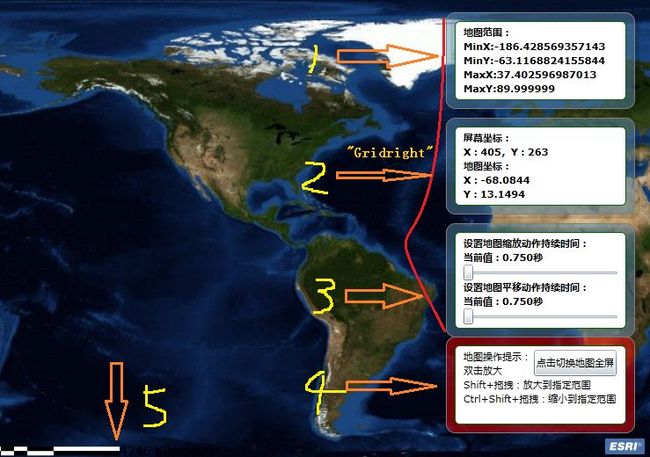ArcGIS API for Silverlight 入门学习笔记(三):基础地图实例
该实例主要是包含六部分:地图范围、坐标、动画效果、全屏、比例尺、进度条。
前期准备工作
<
UserControl
x:Class
="APIforSilverlightSamp.s2"
xmlns
="http://schemas.microsoft.com/winfx/2006/xaml/presentation"
xmlns:x
="http://schemas.microsoft.com/winfx/2006/xaml"
xmlns:d
="http://schemas.microsoft.com/expression/blend/2008"
xmlns:mc
="http://schemas.openxmlformats.org/markup-compatibility/2006"
xmlns:ESRI
="clr-namespace:ESRI.ArcGIS.Client;assembly=ESRI.ArcGIS.Client"
mc:Ignorable
="d"
>
<
Grid
x:Name
="LayoutRoot"
Background
="White"
>
<
ESRI:Map
x:Name
="mymap"
>
<
ESRI:Map.Layers
>
<
ESRI:ArcGISTiledMapServiceLayer
ID
="WorldImageLayer"
x:Name
="WorldImageLayer"
Initialized
="WorldImageLayer_Initialized"
Url
="http://services.arcgisonline.com/ArcGIS/rest/services/ESRI_Imagery_World_2D/MapServer"
/>
</
ESRI:Map.Layers
>
</
ESRI:Map
>
</
Grid
>
</
UserControl
>
<
Application.Resources
>
<
Style
x:Key
="rectBottom"
TargetType
="Rectangle"
>
<
Setter
Property
="RadiusX"
Value
="10"
/>
<
Setter
Property
="RadiusY"
Value
="10"
/>
<
Setter
Property
="Fill"
Value
="#22000000"
/>
<
Setter
Property
="Canvas.Left"
Value
="5"
/>
<
Setter
Property
="Canvas.Top"
Value
="5"
/>
<
Setter
Property
="Width"
Value
="215"
/>
<
Setter
Property
="Height"
Value
="110"
/>
</
Style
>
<
Style
x:Key
="rectMiddle"
TargetType
="Rectangle"
>
<
Setter
Property
="RadiusX"
Value
="10"
/>
<
Setter
Property
="RadiusY"
Value
="10"
/>
<
Setter
Property
="Fill"
Value
="#775C90B2"
/>
<
Setter
Property
="Canvas.Left"
Value
="0"
/>
<
Setter
Property
="Canvas.Top"
Value
="0"
/>
<
Setter
Property
="Width"
Value
="215"
/>
<
Setter
Property
="Height"
Value
="110"
/>
<
Setter
Property
="Stroke"
Value
="Gray"
/>
</
Style
>
<
Style
x:Key
="rectTop"
TargetType
="Rectangle"
>
<
Setter
Property
="RadiusX"
Value
="5"
/>
<
Setter
Property
="RadiusY"
Value
="5"
/>
<
Setter
Property
="Fill"
Value
="#FFFFFFFF"
/>
<
Setter
Property
="Canvas.Left"
Value
="10"
/>
<
Setter
Property
="Canvas.Top"
Value
="10"
/>
<
Setter
Property
="Width"
Value
="195"
/>
<
Setter
Property
="Height"
Value
="90"
/>
<
Setter
Property
="Stroke"
Value
="DarkGreen"
/>
</
Style
>
</
Application.Resources
>
1.地图范围
private
void
WorldImageLayer_Initialized(
object
sender, EventArgs e)
{
Map1.ExtentChanged
+=
new
EventHandler
<
ESRI.ArcGIS.ExtentEventArgs
>
(Map1_ExtentChange);
Map1.ExtentChanging
+=
new
EventHandler
<
ESRI.ArcGIS.ExtentEventArgs
>
(Map1_ExtentChange);
}
private
void
Map1_ExtentChange(
object
sender, ESRI.ArcGIS.ExtentEventArgs e)
{
TBextent.Text
=
string
.Format(
"
地图范围:\nMinX:{0}\nMinY:{1}\nMaxX:{2}\nMaxY:{3}
"
,
e.NewExtent.XMin, e.NewExtent.YMin, e.NewExtent.XMax, e.NewExtent.YMax);
}
Map控件里面已经封装了一些事件来供我们使用,我们可以在需要的时候捕获它们来进行处理。如果做过ArcGIS产品的二次开发,你应该已经想到我们要捕获的就是Map的ExtentChanged事件;而要在地图移动或者缩放的过程中也实时显示地图范围,则还要对ExtentChanging事件做处理。
2.地图坐标
<!--
mouse coords
-->
<
Canvas
Width
="215"
Height
="110"
Margin
="0,120,0,0"
VerticalAlignment
="Top"
>
<
Rectangle
Style
="
{StaticResource rectBottom}
"
/>
<
Rectangle
Style
="
{StaticResource rectMiddle}
"
/>
<
Rectangle
Style
="
{StaticResource rectTop}
"
/>
<
StackPanel
Orientation
="Vertical"
Margin
="20,15,15,0"
>
<
TextBlock
x:Name
="TBscreencoords"
HorizontalAlignment
="Left"
VerticalAlignment
="Center"
Text
="屏幕坐标:"
TextWrapping
="Wrap"
FontWeight
="Bold"
/>
<
TextBlock
x:Name
="TBmapcoords"
HorizontalAlignment
="Left"
VerticalAlignment
="Center"
Text
="地图坐标:"
TextWrapping
="Wrap"
FontWeight
="Bold"
/>
</
StackPanel
>
</
Canvas
>
那么接下来要捕捉那个事件呢?当然就是MouseMove啦。不过如果查看SilverlightAPI中的Map类,发现并没有这个事件。但要记住Map是继承自xaml中的Control,Control继承自FrameworkElement,FrameworkElement继承自UIElement,这里就有一个MouseMove事件了。所以Map控件的MouseMove是xaml中而不是Siverlight API中的事件(当然整个SilverlightAPI都是建立在xaml基础上的)。在ESRI:Map标签中添加一个MouseMove事件<ESRI:Map x:Name="Map1" MouseMove="Map1_MouseMove">
private
void
Map1_MouseMove(
object
sender, MouseEventArgs e)
{
if
(Map1.Extent
!=
null
)
{
System.Windows.Point screenPnt
=
e.GetPosition(Map1);
TBscreencoords.Text
=
string
.Format(
"
屏幕坐标:\nX:{0},Y:{1}
"
, screenPnt.X, screenPnt.Y);
ESRI.ArcGIS.Geometry.MapPoint mapPnt
=
Map1.ScreenToMap(screenPnt);
TBmapcoords.Text
=
string
.Format(
"
地图坐标:\nX:{0}\nY:{1}
"
, Math.Round(mapPnt.X,
4
), Math.Round(mapPnt.Y,
4
));
}
}
可以看到Map控件提供了屏幕与地图坐标之间转换的方法,好比开发人员的一座桥梁,用来往返于Silverlight特性与地图之间,非常方便。需要说明的是,这里GetPosition(Map1)获得的屏幕坐标是相对于Map控件的,而不是显示器的左上角。ok,继续来看第三部分。
3.Map里的动画效果
<!--
map animation slider
-->
<
Canvas
Width
="215"
Height
="130"
Margin
="0,240,0,0"
VerticalAlignment
="Top"
>
<
Rectangle
Style
="
{StaticResource rectBottom}
"
Height
="130"
/>
<
Rectangle
Style
="
{StaticResource rectMiddle}
"
Height
="130"
/>
<
Rectangle
Style
="
{StaticResource rectTop}
"
Height
="110"
/>
<
StackPanel
Orientation
="Vertical"
Margin
="20,15,15,0"
>
<
TextBlock
HorizontalAlignment
="Left"
Text
="设置地图缩放动作持续时间:"
TextWrapping
="Wrap"
FontWeight
="Bold"
/>
<
TextBlock
x:Name
="TBzoomdurationvalue"
HorizontalAlignment
="Left"
Text
="当前值:"
TextWrapping
="Wrap"
FontWeight
="Bold"
/>
<
Slider
x:Name
="sliderzoomanimation"
Orientation
="Horizontal"
Minimum
="0"
Maximum
="20"
SmallChange
="1"
LargeChange
="5"
Cursor
="Hand"
ValueChanged
="slideranimation_ValueChanged"
Width
="180"
/>
<
TextBlock
HorizontalAlignment
="Left"
Text
="设置地图平移动作持续时间:"
TextWrapping
="Wrap"
FontWeight
="Bold"
/>
<
TextBlock
x:Name
="TBpandurationvalue"
HorizontalAlignment
="Left"
Text
="当前值:"
TextWrapping
="Wrap"
FontWeight
="Bold"
/>
<
Slider
x:Name
="sliderpananimation"
Orientation
="Horizontal"
Minimum
="0"
Maximum
="20"
SmallChange
="1"
LargeChange
="5"
Cursor
="Hand"
ValueChanged
="slideranimation_ValueChanged"
Width
="180"
/>
</
StackPanel
>
</
Canvas
>
当地图放大和平移时都可以看到平滑的效果,这归功于Silverlight的动画功能。Map在封装完动画效果后,给了我们两个属性来对它们进行设置:PanDuration和ZoomDuration,用于设置这两个动作持续的时间。它们都是TimeSpan类型的变量,合理的设置可以带来良好的用户体验。
private
void
slideranimation_ValueChanged(
object
sender, RoutedPropertyChangedEventArgs
<
double
>
e)
{
Slider s
=
sender
as
Slider;
if
(s.Name
==
"
sliderzoomanimation
"
)
{
Map1.ZoomDuration
=
new
TimeSpan(
0
,
0
, Convert.ToInt32(sliderzoomanimation.Value));
TBzoomdurationvalue.Text
=
string
.Format(
"
当前值:{0}秒
"
, Convert.ToInt32(sliderzoomanimation.Value));
}
else
{
Map1.PanDuration
=
new
TimeSpan(
0
,
0
, Convert.ToInt32(sliderpananimation.Value));
TBpandurationvalue.Text
=
string
.Format(
"
当前值:{0}秒
"
, Convert.ToInt32(sliderpananimation.Value));
}
}
对应着地图效果,应该很容易理解。但是细心的朋友可能会发现,初始时值没有显示,不要紧,有办法解决,在页面初始函数中加入下面两句就可以了
TBzoomdurationvalue.Text = string.Format("当前值:{0}.{1}秒", Map1.ZoomDuration.Seconds, Map1.ZoomDuration.Milliseconds);
TBpandurationvalue.Text = string.Format("当前值:{0}.{1}秒", Map1.PanDuration.Seconds, Map1.PanDuration.Milliseconds);
4.设置全屏
<!--
operation info
-->
<
Canvas
Width
="215"
Height
="110"
Margin
="0,0,0,30"
VerticalAlignment
="Bottom"
>
<
Rectangle
Style
="
{StaticResource rectBottom}
"
/>
<
Rectangle
Style
="
{StaticResource rectMiddle}
"
Fill
="#77FF0000"
/>
<
Rectangle
Style
="
{StaticResource rectTop}
"
/>
<
TextBlock
Margin
="20,15,15,0"
Text
="地图操作提示: "
>
<
LineBreak
></
LineBreak
>
双击放大
<
LineBreak
></
LineBreak
>
Shift+拖拽:放大到指定范围
<
LineBreak
></
LineBreak
>
Ctrl+Shift+拖拽:缩小到指定范围
</
TextBlock
>
<
ToggleButton
x:Name
="TBfullscreen"
Content
="点击切换地图全屏"
HorizontalAlignment
="Center"
Canvas.Left
="100"
Canvas.Top
="15"
Height
="30"
Click
="TBfullscreen_Click"
/>
</
Canvas
>
把以上代码放到Gridright Grid中
后台代码:
private void TBfullscreen_Click( object sender, RoutedEventArgs e)
{
System.Windows.Interop.Content content = Application.Current.Host.Content;
content.IsFullScreen =! content.IsFullScreen;
}
5.比例尺
<!-- scale bar 放在LayoutRoot Grid中 -->
< Canvas HorizontalAlignment ="Left" VerticalAlignment ="Bottom" Margin ="10,0,0,20" >
< ESRI:ScaleBar x:Name ="scalebar" MapUnit ="DecimalDegrees" DisplayUnit ="Kilometers" Background ="Red" FillColor1 ="Black" FillColor2 ="White" FontSize ="14" TextColor ="Black" />
</ Canvas >
在页面初始函数中加入
scalebar.Map = Map1;6.进度条
<!-- progressbar 放在LayoutRoot中 -->
< Grid HorizontalAlignment ="Center" x:Name ="progressGrid" VerticalAlignment ="Center" Width ="200" Height ="20" Margin ="5,5,5,5" >
< ProgressBar x:Name ="MyProgressBar" Minimum ="0" Maximum ="100" />
< TextBlock x:Name ="ProgressValueTextBlock" Text ="100%" HorizontalAlignment ="Center" VerticalAlignment ="Center" />
</ Grid >
<ESRI:Map x:Name="Map1" MouseMove="Map1_MouseMove" Progress="Map1_Progress" >
private void Map1_Progress( object sender, ESRI.ArcGIS.Client.ProgressEventArgs e)
{
if (e.Progress < 100 )
{
progressGrid.Visibility = Visibility.Visible;
MyProgressBar.Value = e.Progress;
ProgressValueTextBlock.Text = String.Format( " 正在处理 {0}% " , e.Progress);
}
else
{
progressGrid.Visibility = Visibility.Collapsed;
}
}
按照上面的步骤,就可以实现地图的一些基本操作,效果如开始的图片所示,在添加前台代码时注意添加的位置。我现在也是刚刚开始学习,欢迎大家提出问题,交流学习心得
事例源码下载