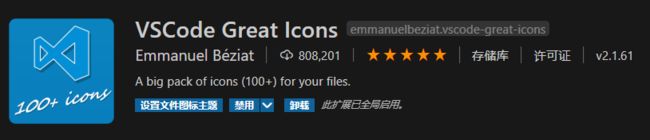VS Code自定义配色方案
VS Code自定义配色方案
VSCode有很多好看的主题插件,在插件搜索框输入theme即可,网上也有大佬们的推荐,但是都不太符合我的审美习惯,所以又花了几天时间研究了一下VSCode的自定义配色tokenColors,这里贴出来我的配色json,主要是针对C语言的,其他语言也类似,注释还是挺详细的,大家可以也根据自己的喜好重新配色。
建议把配置json代码放在全局settings中(Ctrl+Shift+P,输入settings,会看到Open Settings和Open Workspace Settings,分别是全局设置和当前工程的设置),就可以一劳永逸了。
{
"editor.fontSize": 16,
"search.exclude": { //不需要使用搜索的文件
},
"files.exclude": { //不需要显示的文件
"Listings":true,
"Objects":true
},
"window.zoomLevel": 0.5, //窗口缩放 默认是0
"workbench.colorCustomizations":{
"editor.background": "#181818", //编辑器背景
"sideBar.background": "#202020", //侧边栏背景
"editor.lineHighlightBackground": "#002535",//光标所在行背景色
"editor.selectionBackground": "#005585", //选中内容背景色
"statusBar.background": "#252525", //底部状态栏背景色
"activityBar.background": "#252525", //最左侧活动栏背景色
"tab.activeBackground": "#505050", //活动栏/标签背景色
"tab.activeForeground": "#e0e0e0", //活动栏/标签文字颜色
//"editorBracketMatch.border": "#ff06ff", //匹配括号框线颜色
"editorCursor.foreground": "#ffffff", //光标颜色
"sideBarSectionHeader.foreground": "#ebebeb",//大纲字体颜色
"sideBarSectionHeader.background": "#303030",//大纲背景颜色
"sideBar.foreground": "#c5c5c5", //侧边栏前景色
},
"editor.tokenColorCustomizations": {
"comments": "#a3a3a3",
"functions": "#dfdfdf",
"strings":"#dd4949",
"numbers": "#377bd4",
//"keywords": "#ec8b30ee",
//"variables": "#dfdfdf",
"textMateRules": [
//entity.name.function", //直接调用的函数
//entity.name.type", //typedef定义的变量
//keyword.control", //if switch break return
//keyword.operator.assignment", // =等号/赋值号 |= &=
//"keyword.operator.logical", //逻辑符号 && || !
//"constant.character.escape", //"\r\n"\
//constant.other.placeholder", //"%s %c"
//punctuation.definition.comment", // // /*注释开头
//constant.numeric", //数字:50 10 0x20的20部分
//keyword.operator.word //and or not
//"scope":"meta", //括号 函数声明的括号 调用的括号...
//punctuation.separator", //冒号 逗号
//punctuation.terminator", //分号
//storage.modifier", //static const
//string.quoted.single", //单引号字符串
//string.quoted.double", //双引号字符串
//string.quoted.triple", //三引号字符串
//"storage.type", //void int char
//"punctuation.definition.string.begin", //左双引号
//"punctuation.definition.string.end", //右双引号
{
"scope":"support.function",
"settings": {
"foreground": "#FF0000",
"fontStyle": "bold"
}
},
{
"scope":"entity.name.type", //typedef定义的变量
"settings": {
"foreground": "#15ced4de",
}
},
{
"scope":"storage.type", //void int char
"settings": {
"foreground": "#15ced4de",
}
},
{
"scope":"storage.modifier", //static const
"settings": {
"foreground": "#15ced4de",
}
},
{
"scope":"keyword.operator", //=等号/赋值号 |= &=
"settings": {
"foreground": "#f051a0",
}
},
{
"scope":"keyword.control", //if switch break return
"settings": {
"foreground": "#c67ed4",
"fontStyle": ""
}
},
{
"scope":"keyword.operator.logical", //逻辑符号 && || !
"settings": {
"foreground": "#d6511c",
"fontStyle": ""
}
},
{
"scope":"constant.character.escape", //"\r\n"
"settings": {
"foreground": "#ee5050",
"fontStyle": ""
}
},
{
"scope":"variable.other", //结构体对象和成员等
"settings": { //VSCode使用C的颜色限制,这一点比较坑
"foreground": "#dfdfdf", //比如Public.Delay(),颜色是一起变得
"fontStyle": "" //不能单独设置Public和Delay的显示颜色
} //可能因为VS Code主要用于前端,对C的支持不够完善
},
{
"scope":"variable.parameter", //函数参数-定义阶段
"settings": {
"foreground": "#dfdfdf",
"fontStyle": ""
}
},
{
"scope":"entity.name.section", //函数参数-调用阶段
"settings": {
"foreground": "#b66767",
"fontStyle": ""
}
}
]
}
}