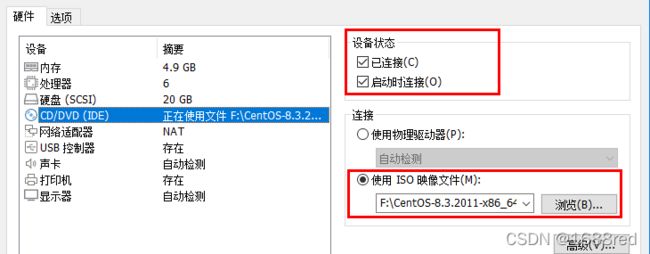CentOS8部署MariaDB分布式主从数据库服务
目录
一、安装环境
二、初始化数据库
三、配置主节点masterdb
四、配置从节点slavedb
五、验证数据库主从服务
一、安装环境准备
1、节点规划
准备两台虚拟主机,分别扮演主数据库节点(masterdb)和从数据库节点(slavedb)
| IP地址 | 主机名称 | 节点 |
| 192.168.18.8 | masterdb | 主数据库节点 |
| 192.168.18.88 | slavedb | 从数据库节点 |
2、主数据库节点环境与设置
[root@red3212 ~]# hostnamectl set-hostname masterdb
[root@red3212 ~]# exit
[root@master ~]# hostnamectl
Static hostname: masterdb
Icon name: computer-vm
Chassis: vm
Machine ID: 651d4c1ca62b4b45aa3f2adb5bfd2230
Boot ID: 75e152eb882c4428b12fe310c4bf91ae
Virtualization: vmware
Operating System: CentOS Linux 8
CPE OS Name: cpe:/o:centos:centos:8
Kernel: Linux 4.18.0-240.el8.x86_64
Architecture: x86-64
[root@masterdb ~]# ifconfig ens33
ens33: flags=4163 mtu 1500
inet 192.168.18.8 netmask 255.255.255.0 broadcast 192.168.18.255
inet6 fe80::5fa9:b95a:e382:5831 prefixlen 64 scopeid 0x20
ether 00:0c:29:82:a2:fe txqueuelen 1000 (Ethernet)
RX packets 34325 bytes 47142373 (44.9 MiB)
RX errors 0 dropped 0 overruns 0 frame 0
TX packets 14183 bytes 1298293 (1.2 MiB)
TX errors 0 dropped 0 overruns 0 carrier 0 collisions 0 3、从数据库节点环境与设置
[root@red3212 ~]# hostnamectl set-hostname slavedb
[root@red3212 ~]# exit
[root@slavedb ~]# hostnamectl
Static hostname: slavedb
Icon name: computer-vm
Chassis: vm
Machine ID: d8c2c33a40804fb4abf233975a7e17e5
Boot ID: f72a0bf6ede743f9a8fc1f8606bbeef1
Virtualization: vmware
Operating System: CentOS Linux 8
CPE OS Name: cpe:/o:centos:centos:8
Kernel: Linux 4.18.0-240.el8.x86_64
Architecture: x86-64
[root@slavedb ~]# ifconfig ens33
ens33: flags=4163 mtu 1500
inet 192.168.18.88 netmask 255.255.255.0 broadcast 192.168.18.255
inet6 fe80::444d:4556:783:d78f prefixlen 64 scopeid 0x20
ether 00:0c:29:60:ad:70 txqueuelen 1000 (Ethernet)
RX packets 91 bytes 12341 (12.0 KiB)
RX errors 0 dropped 0 overruns 0 frame 0
TX packets 147 bytes 19041 (18.5 KiB)
TX errors 0 dropped 0 overruns 0 carrier 0 collisions 0 4、配置防火墙和SELinux服务
虽然可以直接关闭防火墙(systemctl stop firewalld)和SELinux服务(setenforce 0),但实际应用不建议这样操作。
建议在主从两个节点中均执行以下命令配置防火墙。
[root@masterdb ~]# firewall-cmd --permanent --zone=public --add-service=mysql
success
[root@masterdb ~]# firewall-cmd --reload
success5、配置hosts文件
两个节点均作以下配置
[root@masterdb ~]# vim /etc/hosts
127.0.0.1 localhost localhost.localdomain localhost4 localhost4.localdomain4
::1 localhost localhost.localdomain localhost6 localhost6.localdomain6
192.168.18.8 masterdb
192.168.18.88 slavedb6、配置本地软件仓库
(1)确保虚拟机的光驱保持已连接,并使用CentOS8的ISO映像文件,如下图所示
(2)创建并编辑本地软件仓库,两个节点均执行以下操作
[root@masterdb ~]# vim /etc/yum.repos.d/local.repo
[centos-appstream]
name=centos8-appstream
baseurl=file:///media/cdrom/AppStream
gpgcheck=0
enabled=1
[centos-baseos]
name=centos8-baseos
baseurl=file:///media/cdrom/BaseOS
gpgcheck=0
enabled=1(3)挂载本地软件仓库,两个节点均执行以下操作
[root@masterdb ~]# mkdir -p /media/cdrom
[root@masterdb ~]# mount /dev/cdrom /media/cdrom
mount: /media/cdrom: WARNING: device write-protected, mounted read-only.
7、安装MariaDB数据库服务程序,两个节点均执行以下操作
[root@masterdb ~]# dnf -y install mariadb mariadb-server8、启动并设置开机自启动mariadb服务,两个节点均执行以下操作
[root@masterdb ~]# systemctl start mariadb
[root@masterdb ~]# systemctl enable mariadb
Created symlink /etc/systemd/system/mysql.service → /usr/lib/systemd/system/mariadb.service.
Created symlink /etc/systemd/system/mysqld.service → /usr/lib/systemd/system/mariadb.service.
Created symlink /etc/systemd/system/multi-user.target.wants/mariadb.service → /usr/lib/systemd/system/mariadb.service.二、初始化数据库
初始化数据库,两个节点均执行以下操作
[root@masterdb ~]# mysql_secure_installation
NOTE: RUNNING ALL PARTS OF THIS SCRIPT IS RECOMMENDED FOR ALL MariaDB
SERVERS IN PRODUCTION USE! PLEASE READ EACH STEP CAREFULLY!
In order to log into MariaDB to secure it, we'll need the current
password for the root user. If you've just installed MariaDB, and
you haven't set the root password yet, the password will be blank,
so you should just press enter here.
Enter current password for root (enter for none): #默认直接按Enter键
OK, successfully used password, moving on...
Setting the root password ensures that nobody can log into the MariaDB
root user without the proper authorisation.
Set root password? [Y/n] y #输入y,设置数据库管理员root的密码
New password: #输入密码,比如666666
Re-enter new password: #再次输入密码,比如666666
Password updated successfully!
Reloading privilege tables..
... Success!
By default, a MariaDB installation has an anonymous user, allowing anyone
to log into MariaDB without having to have a user account created for
them. This is intended only for testing, and to make the installation
go a bit smoother. You should remove them before moving into a
production environment.
Remove anonymous users? [Y/n] y #输入y,删除数据库匿名账号
... Success!
Normally, root should only be allowed to connect from 'localhost'. This
ensures that someone cannot guess at the root password from the network.
Disallow root login remotely? [Y/n] n #输入n,允许root远登登录
... skipping.
By default, MariaDB comes with a database named 'test' that anyone can
access. This is also intended only for testing, and should be removed
before moving into a production environment.
Remove test database and access to it? [Y/n] y #输入y,删除测试数据库
- Dropping test database...
... Success!
- Removing privileges on test database...
... Success!
Reloading the privilege tables will ensure that all changes made so far
will take effect immediately.
Reload privilege tables now? [Y/n] y #输入y,重新加载授权表
... Success!
Cleaning up...
All done! If you've completed all of the above steps, your MariaDB
installation should now be secure.
Thanks for using MariaDB!三、配置主节点masterdb
1、修改数据库配置文件/etc/my.cnf.d/mariadb-server.cnf ,添加如下最后三行内容。
[root@masterdb ~]# vim /etc/my.cnf.d/mariadb-server.cnf
……此处省略部分信息……
[mysqld]
datadir=/var/lib/mysql
socket=/var/lib/mysql/mysql.sock
log-error=/var/log/mariadb/mariadb.log
pid-file=/run/mariadb/mariadb.pid
log_bin = mysql-bin #记录操作日志
binlog_ignore_db = mysql #不同步mysql系统数据库
server_id=8 #数据库集群中的每个节点ID都不相同
#server_id一般取值为该服务器IP地址的最后字段的值,如192.168.18.8就取值8
……此处省略部分信息……2、重启数据库服务,并进入数据库
[root@masterdb ~]# systemctl restart mariadb.service
[root@masterdb ~]# mysql -u root -p666666
Welcome to the MariaDB monitor. Commands end with ; or \g.
Your MariaDB connection id is 10
Server version: 10.3.28-MariaDB-log MariaDB Server
Copyright (c) 2000, 2018, Oracle, MariaDB Corporation Ab and others.
Type 'help;' or '\h' for help. Type '\c' to clear the current input statement.
MariaDB [(none)]> 3、在主节点上建立帐户并授权slave
在主节点上授权允许root用户在任何客户端机器上登录数据库,同时在主节点上创建一个名为zhangsan的数据库用户,并授权该账号连接从节点,这里也可以用具体的IP地址代替主机名slavedb,同时赋予从节点同步主节点数据库的权限。
注:%表示所有主机。
MariaDB [(none)]> grant all privileges on *.* to 'root'@'%' identified by '666666';
Query OK, 0 rows affected (0.001 sec)
MariaDB [(none)]> grant replication slave on *.* to 'zhangsan'@'slavedb' identified by '666666';
Query OK, 0 rows affected (0.000 sec)
MariaDB [(none)]> show master status;
+------------------+----------+--------------+------------------+
| File | Position | Binlog_Do_DB | Binlog_Ignore_DB |
+------------------+----------+--------------+------------------+
| mysql-bin.000001 | 709 | | mysql |
+------------------+----------+--------------+------------------+
1 row in set (0.001 sec)
MariaDB [(none)]> exit
Bye四、配置从节点slavedb
1、与主节点一样,确保先完成前面的数据库mariadb的安装、启动、初始化和配置防火墙等操作,然后修改/etc/hosts文件。
2、接下来修改从节点slavedb的数据库配置文件/etc/my.cnf.d/mariadb-server.cnf ,添加如下所示最后三行内容。
[root@slavedb ~]# vim /etc/my.cnf.d/mariadb-server.cnf
……此处省略部分信息……
[mysqld]
datadir=/var/lib/mysql
socket=/var/lib/mysql/mysql.sock
log-error=/var/log/mariadb/mariadb.log
pid-file=/run/mariadb/mariadb.pid
log_bin = mysql-bin #记录操作日志
binlog_ignore_db = mysql #不同步mysql系统数据库
server_id=88 #数据库集群中的每个节点ID都不相同
#server_id一般取值为该服务器IP地址的最后字段的值,从节点IP为192.168.18.88就取值88
……此处省略部分信息……3、配置从节点连接到数据库
其中的master_host用于指定主节点的主机名,master_user用于指定在主节点中创建并授权的用户账号,master_password则是对应的账号密码。
[root@slavedb ~]# systemctl restart mariadb.service
[root@slavedb ~]# mysql -u root -p666666
Welcome to the MariaDB monitor. Commands end with ; or \g.
Your MariaDB connection id is 9
Server version: 10.3.28-MariaDB-log MariaDB Server
Copyright (c) 2000, 2018, Oracle, MariaDB Corporation Ab and others.
Type 'help;' or '\h' for help. Type '\c' to clear the current input statement.
MariaDB [(none)]> change master to master_host='masterdb',master_user='zhangsan',master_password='666666';
Query OK, 0 rows affected (0.004 sec)4、开启从节点服务
MariaDB [(none)]> start slave;
Query OK, 0 rows affected (0.001 sec)
MariaDB [(none)]> show slave status \G
*************************** 1. row ***************************
Slave_IO_State: Waiting for master to send event
Master_Host: masterdb
Master_User: zhangsan
Master_Port: 3306
Connect_Retry: 60
Master_Log_File: mysql-bin.000002
Read_Master_Log_Pos: 1111
Relay_Log_File: mariadb-relay-bin.000003
Relay_Log_Pos: 1410
Relay_Master_Log_File: mysql-bin.000002
Slave_IO_Running: Yes
Slave_SQL_Running: Yes
Replicate_Do_DB:
Replicate_Ignore_DB:
Replicate_Do_Table:
Replicate_Ignore_Table:
Replicate_Wild_Do_Table:
Replicate_Wild_Ignore_Table:
Last_Errno: 0
Last_Error:
Skip_Counter: 0
Exec_Master_Log_Pos: 1111
Relay_Log_Space: 2473
Until_Condition: None
Until_Log_File:
Until_Log_Pos: 0
Master_SSL_Allowed: No
Master_SSL_CA_File:
Master_SSL_CA_Path:
Master_SSL_Cert:
Master_SSL_Cipher:
Master_SSL_Key:
Seconds_Behind_Master: 0
Master_SSL_Verify_Server_Cert: No
Last_IO_Errno: 0
Last_IO_Error:
Last_SQL_Errno: 0
Last_SQL_Error:
Replicate_Ignore_Server_Ids:
Master_Server_Id: 8
Master_SSL_Crl:
Master_SSL_Crlpath:
Using_Gtid: No
Gtid_IO_Pos:
Replicate_Do_Domain_Ids:
Replicate_Ignore_Domain_Ids:
Parallel_Mode: conservative
SQL_Delay: 0
SQL_Remaining_Delay: NULL
Slave_SQL_Running_State: Slave has read all relay log; waiting for the slave I/O thread to update it
Slave_DDL_Groups: 6
Slave_Non_Transactional_Groups: 0
Slave_Transactional_Groups: 0
1 row in set (0.000 sec)
MariaDB [(none)]> exit
Bye若Slave_IO_Running和Slave_SQL_Running的状态均为Yes时,就表示主从数据库集群配置成功。
五、验证数据库主从服务
1、在主节点创建数据库
先在主节点masterdb中创建数据库test,并在库test中创建表company,插入表数据,创建完成后,查看表comany的数据。
[root@masterdb ~]# mysql -u root -p666666
Welcome to the MariaDB monitor. Commands end with ; or \g.
Your MariaDB connection id is 41
Server version: 10.3.28-MariaDB-log MariaDB Server
Copyright (c) 2000, 2018, Oracle, MariaDB Corporation Ab and others.
Type 'help;' or '\h' for help. Type '\c' to clear the current input statement.
MariaDB [(none)]> create database test;
Query OK, 1 row affected (0.000 sec)
MariaDB [(none)]> use test;
Database changed
MariaDB [test]> create table company (id int not null primary key, name varchar(50),addr varchar(255));
Query OK, 0 rows affected (0.061 sec)
MariaDB [test]> insert into company values(1,"Baidu","BeiJing");
Query OK, 1 row affected (0.013 sec)
MariaDB [test]> select * from company;
+----+-------+---------+
| id | name | addr |
+----+-------+---------+
| 1 | Baidu | BeiJing |
+----+-------+---------+
1 row in set (0.001 sec)2、在从节点上验证数据同步功能
登录从节点slavedb节点的数据库,查看数据库列表。找到test数据库,查询表和其中的数据。
[root@slavedb ~]# mysql -u root -p666666
Welcome to the MariaDB monitor. Commands end with ; or \g.
Your MariaDB connection id is 15
Server version: 10.3.28-MariaDB-log MariaDB Server
Copyright (c) 2000, 2018, Oracle, MariaDB Corporation Ab and others.
Type 'help;' or '\h' for help. Type '\c' to clear the current input statement.
MariaDB [(none)]> show databases;
+--------------------+
| Database |
+--------------------+
| information_schema |
| mysql |
| performance_schema |
| test |
+--------------------+
4 rows in set (0.001 sec)
MariaDB [(none)]> use test;
Reading table information for completion of table and column names
You can turn off this feature to get a quicker startup with -A
Database changed
MariaDB [test]> show tables;
+----------------+
| Tables_in_test |
+----------------+
| company |
+----------------+
1 row in set (0.000 sec)
MariaDB [test]> select * from company;
+----+-------+---------+
| id | name | addr |
+----+-------+---------+
| 1 | Baidu | BeiJing |
+----+-------+---------+
1 row in set (0.000 sec)
可见,主从数据库数据可以成功同步。
到此,分布式的主从数据库成功配置完成。