vue使用路由router-view
前言: router-view 与 NavMenu 导航栏的配合,在 web 应用中极为常见。其原理就是采用 SPA(single-page-application) 模式,就是只有一个 Web 页面的应用,通过 router 来控制页面的刷新和迭代。
提示: 以下示例基于 vue2.6.14 版本,vue-router3.5.2 版本,element-ui2.15.12 版本。
好了,废话不多说,我们直接贴上全部代码
一、创建vue页面与js脚本
1、 如下图,我们在项目的 src 目录里,新建 router 文件夹,并创建 index.js 文件。新建 views 目录,并把我们的 vue 页面全部放在这里。
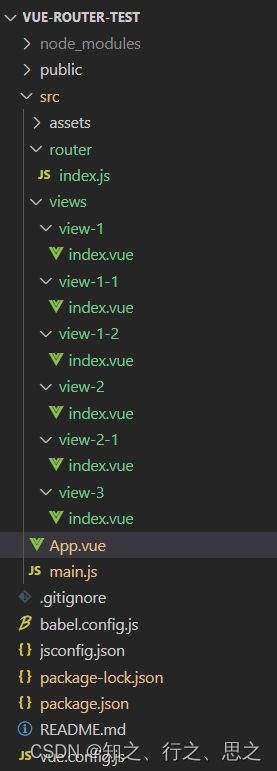
2、 其中每个 index.vue 的内容都很简单,只有一行文字
<template>
<div>view-1</div>
</template>
<script>
/* eslint-disable */
export default {
name: 'view-1',
mounted() {
},
}
</script>
3、 另外 package.json 的依赖关系也一并贴上, 至此可以执行 npm install 来安装依赖库
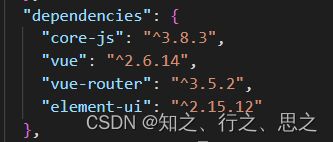
二、编写脚本
1、编辑router目录的index.js文件 (这里只做了二级目录的深度)
import Vue from "vue";
import VueRouter from "vue-router";
Vue.use(VueRouter);
/*
* 我们在项目中使用router.push或router.replace时,如果在A界面继续跳转A界面,就会抛出异常报错。
* 这里处理一下捕获异常的逻辑,就可以避免报错了。
*/
const originPush = VueRouter.prototype.push;
VueRouter.prototype.push = function push(location) {
return originPush.call(this, location).catch(err => err);
}
const originReplace = VueRouter.prototype.replace;
VueRouter.prototype.replace = function replace(location) {
return originReplace.call(this, location).catch(err => err);
}
const router = new VueRouter({
mode: "history",
routes: [
{
path: "/view-1",
name: "view-1",
component: { render: e => e("router-view") }, // 这里就是将children的内容渲染到页面上
meta: { title: 'view-1', keepAlive: true, icon: "el-icon-document-copy" },
children: [
{
path: "/view-1/view-1-1", // 这个path可以去掉 /view-1,这里只是方便知道其从属关系
name: "view-1-1",
component: () => import('@/views/view-1-1'),
meta: { title: 'view-1-1', keepAlive: true, icon: "el-icon-film" },
},
{
path: "/view-1/view-1-2",
name: "view-1-2",
component: () => import('@/views/view-1-2'),
meta: { title: 'view-1-2', keepAlive: true, icon: "el-icon-bank-card" },
}
],
},
{
path: "/view-2",
name: "view-2",
component: { render: e => e("router-view") },
meta: { title: 'view-2', keepAlive: true, icon: "el-icon-connection" },
children: [
{
path: "/view-2/view-2-1",
name: "view-2-1",
component: () => import('@/views/view-2-1'),
meta: { title: 'view-2-1', keepAlive: true, icon: "el-icon-odometer" },
}
],
},
{
path: "/view-3",
name: "view-3",
component: () => import('@/views/view-3'),
meta: { title: 'view-3', keepAlive: true, icon: "el-icon-truck" },
},
]
});
export default router;
2、编辑项目的main.js
import Vue from 'vue';
import App from './App.vue';
import router from './router';
// 引入并使用element-ui
import * as element from 'element-ui';
import 'element-ui/lib/theme-chalk/index.css';
import 'element-ui/lib/theme-chalk/display.css';
Vue.config.productionTip = false;
Vue.use(element);
new Vue({
render: h => h(App),
router, // 使用router
}).$mount('#app')
2、编辑项目的App.vue
<template>
<div id="app">
<el-menu
:default-active="this.$route.path"
class="el-menu-vertical-demo"
router
unique-opened
background-color="#545c64"
text-color="#fff"
active-text-color="#ffd04b"
>
<div v-for="(routeItem, routeIndex) in routes" :key="routeIndex">
<el-submenu v-if="routeItem.children && routeItem.children.length > 0" :index="routeItem.path">
<template slot="title"><i :class="routeItem.meta.icon"></i><span>{{ routeItem.meta.title }}</span></template>
<el-menu-item
v-for="(subItem, subIndex) in routeItem.children"
:index="subItem.path"
:key="subIndex"
@click="handleShowItem(subItem)"
>
<template slot="title"><i :class="subItem.meta.icon"></i><span>{{ subItem.meta.title }}</span></template>
</el-menu-item>
</el-submenu>
<el-menu-item v-else :index="routeItem.path" @click="handleShowItem(routeItem)">
<template slot="title"><i :class="routeItem.meta.icon"></i><span>{{ routeItem.meta.title }}</span></template>
</el-menu-item>
</div>
</el-menu>
<router-view></router-view>
</div>
</template>
<script>
/* eslint-disable */
import router from "./router";
export default {
name: 'App',
data() {
return {
routes: [],
}
},
mounted() {
this.routes = this.getRouter();
},
methods: {
getRouter() {
// 获取router的配置信息
let { routes = [] } = router.options;
return routes;
},
handleShowItem(item) {
// 点击导航栏,切换页面
this.$router.push({
path: item.path
})
}
},
}
</script>
<style>
#app {
height: auto;
}
</style>
其中,如果 router 里配置的 children 不存在,我们直接使用 el-menu-item 来显示,如果 children 有值,就使用 el-submenu 来处理目录级别,但其最终还是要用 el-menu-item 来显示标题内容。另外,我们还要加上 router-view,这个标签才会把路由里对应的组件渲染出来。
三、运行与查看
我们已经执行过了 npm install 了,这里直接执行 npm run serve 启动项目,并查看,如下图(没有做任何的样式调整,界面有些不好看):
点击 view-1-2,下方白色区域的内容变成了 view-1-2/index.vue 的内容。

点击 view-3,下方白色区域的内容变成了 view-3/index.vue 的内容。

结语
以上内容就可以实现如题所示的问题,希望对你有所帮助