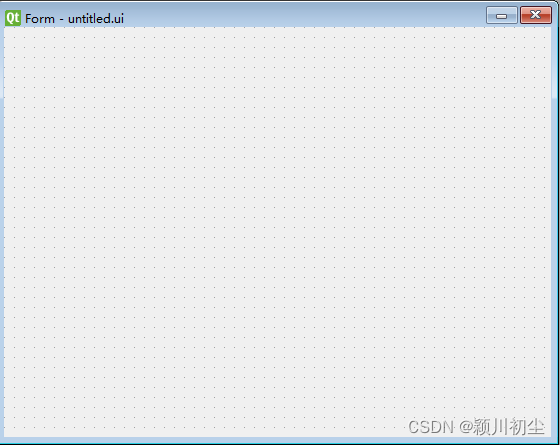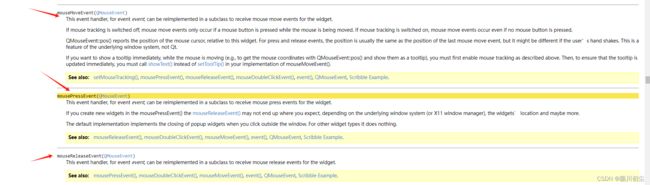python之pyqt专栏9-鼠标事件
目录
需求
UI界面
代码实现
代码解析:
Label初始化设置
重写鼠标按下事件
重写鼠标释放事件
重写鼠标移动事件
运行结果
需求
当鼠标进入窗口时,点击鼠标左键,出现一个label并在显示光标在窗口的坐标;按住左键不释放拖动鼠标,label的坐标信息跟着光标位置变化,当左键被释放时,label消失不见。
UI界面
创建一个QWidget窗口
代码实现
# 导入sys模块
import sys
from PyQt6.QtCore import Qt
# PyQt6.QtWidgets模块中导入QApplication, QWidget
from PyQt6.QtWidgets import QApplication, QWidget,QLabel
# untitled模块中导入Ui_Form类
from untitled import Ui_Form
class MyMainForm(QWidget, Ui_Form):
def __init__(self, parent=None):
# 调用父类的构造函数
super(MyMainForm, self).__init__(parent)
# 调用继承Ui_Form过来的setupUi函数
self.setupUi(self)
self.label = QLabel(self)
self.label.setText("x = 0, y = 0 ")
self.label.hide()
def mouseMoveEvent(self, a0):
self.label.move(a0.pos())
self.label.setText(f"x = {a0.pos().x()} , y = {a0.pos().y()}")
def mousePressEvent(self, a0):
if(a0.button() == Qt.MouseButton.LeftButton):
self.label.show()
self.label.move(a0.pos())
self.label.setText(f"x = {a0.pos().x()} , y = {a0.pos().y()}")
def mouseReleaseEvent(self, a0):
if (a0.button() == Qt.MouseButton.LeftButton):
self.label.hide()
# Press the green button in the gutter to run the script.
if __name__ == '__main__':
# 实例化应用
app = QApplication(sys.argv)
# 实例化MyMainForm
myw = MyMainForm()
myw.show()
# 启动应用程序的事件循环并等待用户交互,直到应用程序关闭。
sys.exit(app.exec())
如果要在自己的部件上实现鼠标事件,可以根据需要在部件类对下面几种方法进行重写:
mousePressEvent(),鼠标按下事件
mouseReleaseEvent(),鼠标释放事件
mouseDoubleClickEvent(),鼠标双击事件
mouseMoveEvent(),鼠标移动事件
在个需求中,需要用到mousePressEvent(),mouseReleaseEvent(),mouseMoveEvent()事件,因此对他们进行重写。
此外,可以在QWidget的方法中找到它们
代码解析:
Label初始化设置
self.label = QLabel(self)
self.label.setText("x = 0, y = 0 ")
self.label.hide()1:在类的构造函数,添加一个label标签,并设置它的父对象是当前窗口
self.label = QLabel(self)2:设置Label文本内容,"y =0 "后面有很多空格,目的是为了占位,不然当坐标值变大会显示不全
self.label.setText("x = 0, y = 0 ")3.隐藏标签,根据需求点击的时候才能出现。
self.label.hide()重写鼠标按下事件
def mousePressEvent(self, a0):
if(a0.button() == Qt.MouseButton.LeftButton):
self.label.show()
self.label.move(a0.pos())
self.label.setText(f"x = {a0.pos().x()} , y = {a0.pos().y()}")1.a0是事件对象,通过button()可以获取被按下的按键,而Qt.MouseButton是枚举,里面定义了鼠标按键编号
if(a0.button() == Qt.MouseButton.LeftButton):注:如果是鼠标多个按键同时被按下,可以调用通过buttons(),button只是返回一个按键
2.a0事件对象,通过调用pos获取,相对于当前窗口的位置。移动label到当前鼠标的位置
self.label.move(a0.pos())3.将坐标信息设置为label的文本信息
self.label.setText(f"x = {a0.pos().x()} , y = {a0.pos().y()}")重写鼠标释放事件
当鼠标左键被释放时,隐藏label
def mouseReleaseEvent(self, a0):
if (a0.button() == Qt.MouseButton.LeftButton):
self.label.hide()重写鼠标移动事件
获取鼠标位置,移动label到当前鼠标的位置;坐标信息设置为label的文本信息
def mouseMoveEvent(self, a0):
self.label.move(a0.pos())
self.label.setText(f"x = {a0.pos().x()} , y = {a0.pos().y()}")运行结果
鼠标事件