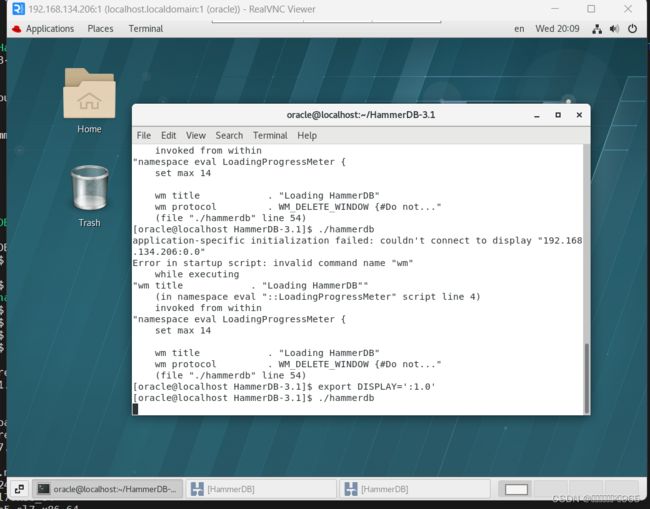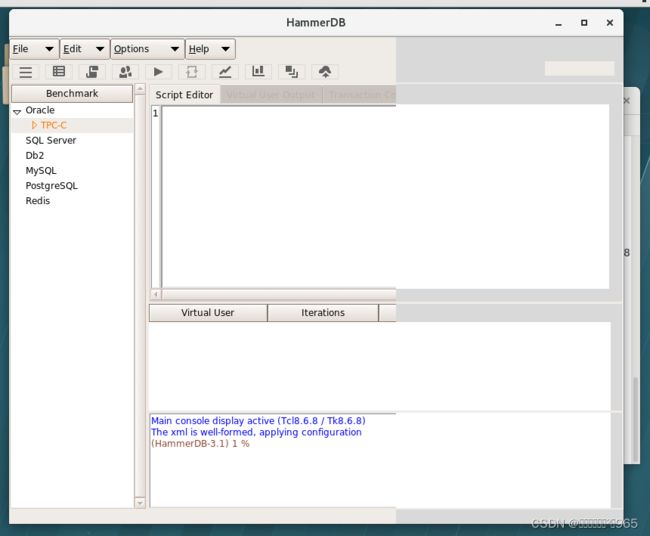安装HammerDB遇到的问题
安装过程中遇到的问题:
通过自己在配置好的yum源安装好缺少 libXScrnSaver 包之后启动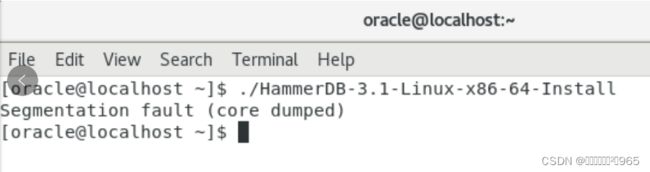
在启动之后点击选择·语言之后
系统开始报错,在网上也看了很多问题去办法去解决,但是没有解决好问题
刚开始以为是内存以及cpu的问题然后我们进行扩容和添加内存和cpu
但是还是没有解决,然后我们就去查看配置文件selinux的
cat /etc/selinux/config
查看之后发现在当时配置的时候没有永久的修改好selinux
SELINUX=enforcing
这个问题在安装oracle是我们已经改过了但是没有写到系统的配置文件中,只是当时关闭啦
解决方法:
首先修改配置文件
vi /etc/selinux/config
# This file controls the state of SELinux on the system.
# SELINUX= can take one of these three values:
# enforcing - SELinux security policy is enforced.
# permissive - SELinux prints warnings instead of enforcing.
# disabled - No SELinux policy is loaded.
SELINUX=disabled
# SELINUXTYPE= can take one of three values:
# targeted - Targeted processes are protected,
# minimum - Modification of targeted policy. Only selected processes are protected.
# mls - Multi Level Security protection.
SELINUXTYPE=targeted
下载好之后我们进入oracle用户
[root@localhost ~]# setenforce 0
[root@localhost ~]# su - oracle
Last login: Wed Oct 18 16:05:55 CST 2023 from 192.168.134.1 on pts/1
[oracle@localhost ~]$
[oracle@localhost ~]$
[oracle@localhost ~]$ ls
Desktop Documents Downloads HammerDB-3.1-Linux-x86-64-Install Music Pictures Public racadm (1).tar.gz swingbench25971.zip Templates Videos
[oracle@localhost ~]$ ./HammerDB-3.1-Linux-x86-64-Install
No protocol specified
This will install HammerDB on your computer. Continue? [n/Y] y
Where do you want to install HammerDB? [/home/oracle/HammerDB-3.1]
在运行之后,安装成功啦接下来我们了解一下SELinux基本知识
扩展:SELinux的基本知识
SELinux 的启动、关闭与查看
1、并非所有的 Linux distributions 都支持 SELinux
目前 SELinux 支持三种模式,分别如下:
•enforcing:强制模式,代表 SELinux 运作中,且已经正确的开始限制 domain/type 了;
•permissive:宽容模式:代表 SELinux 运作中,不过仅会有警告讯息并不会实际限制 domain/type 的存取。这种模式可以运来作为 SELinux 的 debug 之用;
•disabled:关闭,SELinux 并没有实际运作。
2,查看SELinux的模式
# getenforce Enforcing <==就显示出目前的模式为 Enforcing
- 1
3,查看 SELinux 的政策 (Policy)
[root@master oracle]# sestatus
SELinux status: enabled <==是否启动 SELinux
SELinuxfs mount: /selinux <==SELinux 的相关文件资料挂载点
Current mode: enforcing <==目前的模式
Mode from config file: enforcing <==设定档指定的模式
Policy version: 21
Policy from config file: targeted <==目前的政策为何?
4,通过配置文件调整SELinux的参数
[root@www ~]# vi /etc/selinux/config
SELINUX=enforcing <==调整 enforcing|disabled|permissive
SELINUXTYPE=targeted <==目前仅有 targeted 与 strict
5,SELinux 的启动与关闭
【重要常识】上面是预设的政策与启动的模式!你要注意的是,如果改变了政策则需要重新开机;如果由 enforcing 或 permissive 改成 disabled ,或由 disabled 改成其他两个,那也必须要重新开机。这是因为 SELinux 是整合到核心里面去的, 你只可以在 SELinux 运作下切换成为强制 (enforcing) 或宽容 (permissive) 模式,不能够直接关闭 SELinux 的!
同时,由 SELinux 关闭 (disable) 的状态到开启的状态也需要重新开机啦!所以,如果刚刚你发现 getenforce 出现 disabled 时, 请到上述文件修改成为 enforcing 吧!
【重点】如果要启动SELinux必须满足以下两个点:
所以,如果你要启动 SELinux 的话,请将上述的 SELINUX=enforcing 设定妥当,并且指定 SELINUXTYPE=targeted 这一个设定, 并且到 /boot/grub/menu.lst 这个文件去,看看核心有无关闭 SELinux 了呢?
[root@www ~]# vi /boot/grub/menu.lst
default=0
timeout=5
splashimage=(hd0,0)/grub/splash.xpm.gz
hiddenmenu
title CentOS (2.6.18-92.el5)
root (hd0,0)
kernel /vmlinuz-2.6.18-92.el5 ro root=LABEL=/1 rhgb quiet selinux=0
initrd /initrd-2.6.18-92.el5.img
如果要启动 SELinux ,则不可以出现 selinux=0 的字样在 kernel 后面!
【问题】通过上面的学习我们知道,如果将启动着的SELinux改为禁用,需要重启电脑,我们不想重启电脑又不想开启SELinux该怎么办呢?
【答案】将强制模式改为宽松模!
[root@www ~]# setenforce [0|1]
选项与参数:
0 :转成 permissive 宽容模式;
1 :转成 Enforcing 强制模式
范例一:将 SELinux 在 Enforcing 与 permissive 之间切换与查看
[root@www ~]# setenforce 0
[root@www ~]# getenforce Permissive
[root@www ~]# setenforce 1
[root@www ~]# getenforce Enforcing
6,查看已启动程序的type设定
[root@master oracle]# ps aux -Z
LABEL USER PID %CPU %MEM VSZ RSS TTY STAT START TIME COMMAND
system_u:system_r:init_t root 1 0.0 0.4 2060 520 ? Ss May07 0:02 init [5 system_u:system_r:kernel_t root 2 0.0 0.0 0 0 ? S< May07 0:00 [migra] system_u:system_r:kernel_t root 11 0.0 0.0 0 0 ? S< May07 0:00 [kacpi] system_u:system_r:auditd_t root 4022 0.0 0.4 12128 560 ? S说明:其实这些东西我们都不用管,都是SELinux内置的。只要学会在强制和宽松模式间转换就行了!
小结附:
关闭SELinux的方法:
修改/etc/selinux/config文件中的SELINUX="" 为 disabled ,然后重启。
如果不想重启系统,使用命令setenforce 0
注:
setenforce 1 设置SELinux 成为enforcing模式
setenforce 0 设置SELinux 成为permissive模式
在lilo或者grub的启动参数中增加:selinux=0,也可以关闭selinux
在启动遇到的问题:
./hammerdb
./hammerdb
application-specific initialization failed: couldn't connect to display "192.168.134.206:0.0"
Error in startup script: invalid command name "wm"
while executing
"wm title . "Loading HammerDB""
(in namespace eval "::LoadingProgressMeter" script line 4)
invoked from within
"namespace eval LoadingProgressMeter {
set max 14
wm title . "Loading HammerDB"
wm protocol . WM_DELETE_WINDOW {#Do not..."
(file "./hammerdb" line 54)
[oracle@localhost HammerDB-3.1]$ ./hammerdb
application-specific initialization failed: couldn't connect to display "192.168.134.206:0.0"
Error in startup script: invalid command name "wm"
while executing
"wm title . "Loading HammerDB""
(in namespace eval "::LoadingProgressMeter" script line 4)
invoked from within
"namespace eval LoadingProgressMeter {
set max 14
wm title . "Loading HammerDB"
wm protocol . WM_DELETE_WINDOW {#Do not..."
(file "./hammerdb" line 54)
解决方法:
我参考了一篇文章
QXcbConnection: Could not connect to display 的两种解决方法 - panFake![]() https://panfake.com/2020/03/qxcbconnection-could-not-connect-to-display/在测试两次后成功打开了我使用的是export DISPLAY=':1.0'
https://panfake.com/2020/03/qxcbconnection-could-not-connect-to-display/在测试两次后成功打开了我使用的是export DISPLAY=':1.0'
先执行
echo ${DISPLAY}
查看返回的信息,如果不为空,则将返回的内容拼写到命令里,如
export DISPLAY=':0.0'
# 或
export DISPLAY=':1.0'
# 或
export DISPLAY=':2.0'
为空的话等同于:0.0。
配置vnc
先在官网上下载然后在电脑上安装vnc
Download VNC Viewer for Windows | VNC® Connect (realvnc.com)![]() https://www.realvnc.com/en/connect/download/viewer/windows/
https://www.realvnc.com/en/connect/download/viewer/windows/ 通过查看用户的ip
通过查看用户的ip
使用ifconfig
登录上去
连接使用
vnc rpm -qa | grep vnc
yum install vnc*
vncserver
注意:在打开hammerdb之前我们得关闭防火墙
1.systemctl disable firewalld
2.systemctl status firewalld
3.systemctl stop firewalld
运行结果:
[root@localhost ~]# systemctl disabled firewalld
Unknown operation 'disabled'.
[root@localhost ~]# systemctl disable firewalld
Removed symlink /etc/systemd/system/multi-user.target.wants/firewalld.service.
Removed symlink /etc/systemd/system/dbus-org.fedoraproject.FirewallD1.service.
[root@localhost ~]# systemctl status firewalld
● firewalld.service - firewalld - dynamic firewall daemon
Loaded: loaded (/usr/lib/systemd/system/firewalld.service; disabled; vendor preset: enabled)
Active: active (running) since Wed 2023-10-18 16:25:04 CST; 14min ago
Docs: man:firewalld(1)
Main PID: 869 (firewalld)
CGroup: /system.slice/firewalld.service
└─869 /usr/bin/python2 -Es /usr/sbin/firewalld --nofork --nopid
Oct 18 16:25:04 localhost.localdomain systemd[1]: Starting firewalld - dynamic firewall daemon...
Oct 18 16:25:04 localhost.localdomain systemd[1]: Started firewalld - dynamic firewall daemon.
Oct 18 16:25:04 localhost.localdomain firewalld[869]: WARNING: AllowZoneDrifting is enabled. This is considered an insecure configuration option. I... it now.
Hint: Some lines were ellipsized, use -l to show in full.
[root@localhost ~]# systemctl stop firewalld
总结:
本次安装主要的问题在SELinux 的配置上,还是不太熟悉配置文件
在运行时这些都应该关掉,最好是写到配置文件中永久关闭,还有iptables和firewalld也都要去关掉