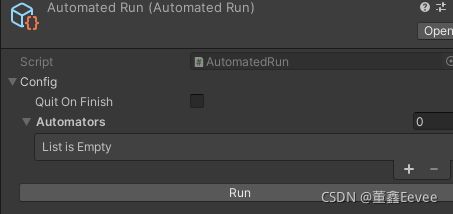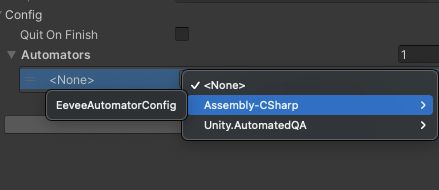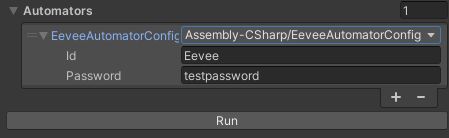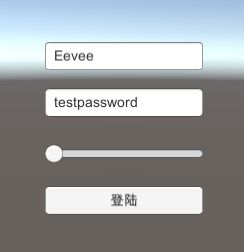- unity如何让一个物体拥有按钮功能
Lowjin_
unityunity游戏引擎
在Unity中,要让一个物体(例如一个3D模型、UI元素或其他对象)变成一个按钮,你需要为它添加交互功能。这通常意味着让物体能够响应点击事件,像UI按钮那样触发某些行为。对于3D物体,可以通过射线检测(Raycast)来处理点击交互,而对于UI元素,则直接使用Unity的UIButton组件。这里提供几种常见的方式来让物体变成按钮:方法1:让一个3D物体(例如模型)变成按钮如果你有一个3D物体,并
- LangChain入门教学:(1)LangChain表达式
LangChain表达式LangChain表达式语言(LCEL)使得从基本组件构建复杂链条变得容易,并且支持诸如流式处理、并行处理和日志记录等开箱即用的功能LCEL基本示例:提示+模型+输出解析器将提示模板和模型链接在一起,让它为我们实现一个语言翻译的功能首先需要安装库文件pipinstall--upgrade--quietlangchain-corelangchain-communitylang
- 安装mysql数据库的一系列心得
以下是详细的MySQL数据库安装教程:Windows系统一、下载安装包1.打开浏览器,访问MySQL官方网站(https://dev.mysql.com/downloads/mysql/)。2.在下载页面,根据你的Windows操作系统版本(32位或64位)选择合适的MySQLCommunityServer安装包。一般推荐下载最新的稳定版本。3.下载完成后,找到安装文件(.msi格式)。二、安装过
- Unity引擎开发:VR控制器开发_(3).Unity中的VR控制器交互设计
Unity中的VR控制器交互设计在前一节中,我们探讨了如何在Unity中设置和配置VR环境。现在,我们将深入探讨VR控制器的交互设计,这是实现沉浸式VR体验的关键部分。通过本节的学习,你将了解如何在Unity中设置和使用VR控制器,实现基本的交互功能,并优化用户体验。1.VR控制器的类型和功能在虚拟现实(VR)开发中,控制器是用户与虚拟环境进行交互的主要工具。常见的VR控制器有OculusTouc
- JMH (Java Microbenchmark Harness)
阙芸
python测试工具开发语言
JMH是Java的微基准测试工具,由OpenJDK团队开发,专门用于编写、运行和分析Java代码的微基准测试(microbenchmark)。为什么需要JMH普通的基准测试方法(如多次循环调用方法并计时)存在很多问题:JVM的JIT编译优化(方法内联、死代码消除等)预热效应(JVM需要"热身"才能达到最佳性能)垃圾回收的干扰操作系统调度的影响JMH解决了这些问题,提供了准确的基准测试环境。基本使用
- uniapp uts 插件开发指南
ReyZhang
uniappios原生插件与混合开发教程uni-apputs插件开发
一、了解基本概念1.什么是uts语言?官方:uts,全称unitypescript,统一、强类型、脚本语言。它可以被编译为不同平台的编程语言,如:web平台,编译为JavaScriptAndroid平台,编译为KotliniOS平台,编译为Swift(HX3.6.7+版本支持)harmonyOS平台,编译为ArkTS(HX4.22+版本支持)在现有架构下,ArkTS和JS在同一环境下执行,不涉及通
- Unity脚本--01-脚本书写规则-脚本生命周期-脚本调试-常用API
秦果
开发语言
一、脚本书写规则脚本:.cs的文本文件类文件作用:附加到游戏物体中,定义游戏对象行为指令的代码与C#类的区别:脚本只有字段和方法,没有自动属性和构造函数publicintA{get{returna;}set{a=value;}}属性定义了在unity中不会显示publicLifecycle(){Debug.Log("构造函数")//b=Time.time;}不要在脚本中写构造函数,因为不能在子线程
- 一些unity知识点
乌趣
unityc#游戏引擎
变量类型Animatora:定义animator组件类型变量LayerMaska:定义存储图层的变量Texta:定义文本变量,如UI的TextLineRenderer:定义保存LineRenderer组件的变量(画线用的)Material:定义保存材质的变量使用UI和场景管理的方法时记得usingUnityEngine.UI;usingUnityEngine.SceneManagement;pub
- Unity知识点-Renderer常用材质变量
徐子竣
unity材质游戏引擎
本篇总结了Unity中renderer的3种常用的材质相关的变量:renderer.material,renderer.sharedMaterial,renderer.MaterialPropertyBlock。以及三者对SRPBatcher的影响。一.介绍及对比1.概念介绍1.material定义:material是Render组件(如MeshRenderer)的实例化材质。特点:访问rende
- Redis配置与优化
?ccc?
redis数据库缓存
目录一:Redis介绍1:关系数据库与非关系型数据库2:Redis基础2.1Redis简介2.2Redis安装部署2.3配置参数3:Redis命令工具3.1redis-cli命令行工具3.2redis-benchmark测试工具4:Redis数据库常用命令4.1key相关命令4.2多数据库常用命令二:Redis持久化1:RDB和AOF的区别2:RDB和AOF的优缺点3:Redis持久化配置三:性能
- 《多设备协同训练:HarmonyOS联邦学习驱动Unity游戏AI进化》
爱学习的小齐哥哥
HarmonyOS5Unity游戏HarmonyOS5unity游戏引擎Unity游戏
随着游戏产业的智能化升级,游戏AI正从传统的规则驱动向数据驱动的“自进化”模式转型。然而,传统游戏AI训练面临数据孤岛、计算资源受限、隐私安全风险三大核心挑战:单设备训练难以处理复杂场景的海量数据,集中式训练需上传用户行为数据(侵犯隐私),且高性能计算依赖云端或专用硬件(成本高、延迟大)。在此背景下,HarmonyOS联邦学习与多设备协同训练的融合,为Unity游戏AI的智能化进化提供了突破性解决
- uni-app的UTS插件开发,调用鸿蒙原生API
随着uni-app对鸿蒙系统的支持不断增强,开发者可以通过UTS(UniTypedScript)插件实现鸿蒙原生组件的嵌入与交互。从HBuilderX4.62版本开始,uni-app提供了对鸿蒙原生组件的同层渲染支持,开发者可以直接在.ets文件中定义原生组件,并通过UTS插件将其集成到uni-app项目中。本文将以「自定义按钮组件」为例,详细讲解如何在鸿蒙系统中注册原生组件,并在uni-app中
- 基于SpringBoot实现MQTT消息收发
萧雲漢
SpringBootspringbootspringjava中间件iot
基于SpringBoot实现MQTT消息收发实验环境SpringBoot2.2.2.RELEASE:项目框架EMQXcommunitylatest:MQTT服务端Docker18.0.~:部署容器POM引入依赖包#pom.xmlorg.springframework.bootspring-boot-starter-integration2.2.2.RELEASEorg.springframewor
- FastMCP+python简单测试
小牛牛先生
树莓派5开发python开发语言
FastMCP是构建MCP服务器和客户端的标准框架。FastMCP1.0已被纳入官方MCPPythonSDK。当前FastMCP已更新至2.0版本,2.0版本通过引入完整的客户端支持、服务器组合、OpenAPI/FastAPI集成、远程服务器代理、内置测试工具等功能,显著扩展了1.0版本的基础服务器构建能力。1.测试前准备使用pip进行安装,安装命令如下:pipinstallfastmcp2.服务
- Unity热更新 之 Lua
哈基咩咩
Unity热更新unitylua游戏引擎
本文内容整合包括但不限于Unity唐老狮,菜鸟教程,Ai与其他网络资源本文仅作学习笔记交流,不做任何商业用途,侵权删gitee:https://gitee.com/hakiSheep/lua.git一.基础知识包含了如下内容--注释还算详细二.XLuaXLua是腾讯开源的框架,为Unity、.Net等C#环境赋予Lua脚本编程能力,支持C#与Lua高效互调核心特性含热补丁(热更新)、GC优化(无额
- Unity引擎开发:VR控制器开发_(4).VR控制器的基本操作与事件处理
chenlz2007
虚拟现实游戏2unityvr游戏引擎uilucene
VR控制器的基本操作与事件处理在虚拟现实(VR)游戏中,控制器是玩家与虚拟世界进行交互的主要工具。本节将详细介绍如何在Unity引擎中实现VR控制器的基本操作和事件处理。我们将使用Unity的XRInteractionToolkit来实现这些功能,因为它提供了一系列强大的工具和组件,可以简化VR控制器的开发过程。1.准备工作在开始之前,确保你已经安装了Unity的XRInteractionTool
- 三大WPF MVVM框架对比:MVVMLight、CommunityToolkit.Mvvm 与 Prism
WPFMVVM框架对比:MVVMLight、CommunityToolkit.Mvvm与Prism1.核心区别特性MVVMLightCommunityToolkit.MvvmPrism开发背景第三方开源框架(LaurentBugnion)微软官方维护企业级框架(PrismLibrary团队)设计理念轻量级,快速实现基础MVVM现代化、源码生成驱动模块化、企业级应用架构依赖注入简易IoC容器(Sim
- 虚拟化测试工具Parasoft Virtualize的两大核心功能及应用
慧都小项
Parasoft软件测试Parasoft虚拟化测试工具测试数据管理数据存储性能测试车联网测试覆盖率
在软件测试过程中,开发者和测试团队常常面临两大核心痛点:一是测试数据的重复创建和管理效率低下,耗费大量时间和资源;二是传统数据库存储方式复杂笨重,不仅增加了维护成本,还可能因性能瓶颈拖慢测试进度。虚拟化测试方案ParasoftVirtualize通过智能复用和轻量级存储,解决了这些问题,让开发者能够高效利用现有数据,简化数据管理,提升开发效率。一、智能复用,高效利用数据在使用Virtualize时
- Unity 事件中心管理工具 并 一键跳转 注册/触发代码行
哈基咩咩
Unity框架学习unity游戏引擎c#
本人能力有限,如有不足还请斧正目录一.设计思路:工具源码二.修改思路匹配关键字修改匹配程序集修改配套事件中心源码初版演示:unity事件中心日志小工具讲解,再也不怕乱用事件中心了_哔哩哔哩_bilibili跳转功能演示视频:Unity事件中心管理小工具支持点击跳转脚本嘻嘻_哔哩哔哩_bilibili一.设计思路:1.通过过滤指定程序集和并使用正则表达式匹配事件中心的订阅和触发的关键字2.将匹配到的
- .NET测试工具Parasoft dotTEST内置安全标准,编码合规更高效
慧都小项
Parasoft软件测试.netParasoft安全编码标准代码合规嵌入式C#组件软件测试
在追求开发速度的时代,确保代码安全并满足严苛的行业合规标准如OWASP、CWE、PCIDSS、ISO26262等已成为开发者的核心挑战,但开发人员常因复杂的编码标准和漏洞排查而效率低下。.NET测试工具ParasoftdotTEST内置安全标准,实现即插即用,直观映射,有效解决这一痛点,提升开发效率,降低安全风险。一、即插即用,无缝集成安全编码标准在使用dotTEST时,开发团队可以轻松地根据OW
- 高级 Python 测试工程师学习提升计划
code36
python学习开发语言测试爬虫高级测试
一、测试理论与流程夯实系统梳理:每周安排3-4小时,深入研读软件测试的艺术、Google软件测试之道,重点强化功能、性能、安全性测试流程,整理流程关键节点与执行要点笔记。实践模拟:基于线上开源项目(如GitHub找小型Web应用),每月开展2次全流程测试实践,从需求分析到测试报告输出,巩固理论应用。二、Python及测试工具深化Python进阶:利用Python高级课程资料,主攻面向对象编程、装饰
- DevSecOps时代下测试工具的全新范式:从孤立到融合的质变之路
不念霉运
测试工具
在数字化转型浪潮席卷全球的今天,软件交付速度和质量之间的平衡成为企业面临的核心挑战。传统开发模式中,测试往往被视为独立环节,与安全、运维等活动相互割裂,导致质量缺陷和安全漏洞在后期才被发现,造成巨大的返工成本。然而,随着DevSecOps理念的兴起,这一困境正在被打破。GiteeTest等新一代测试平台通过整合安全检测、统一缺陷管理和智能报告生成等能力,正在重塑软件测试的边界和内涵,为企业构建起贯
- Unity消防演练资源
霍娴果Myrtle
Unity消防演练资源【下载地址】Unity消防演练资源本资源包为Unity开发者提供了丰富的消防演练场景所需的各种资源,包括多种火焰粒子效果、灭火器模型、水粒子效果以及一个废弃仓库场景。这些资源可以帮助开发者快速搭建一个逼真的消防演练场景,适用于教育、培训或游戏开发等多种应用场景项目地址:https://gitcode.com/open-source-toolkit/3cb4e资源简介本资源包为
- Unity中,Canva的三种渲染模式
Lowjin_
unityunity游戏引擎
在Unity中,Canvas组件的渲染模式(RenderMode)决定了UI元素如何渲染在屏幕上。不同的渲染模式有不同的用途和表现,主要有三种模式:屏幕空间-覆盖(ScreenSpace-Overlay)屏幕空间-摄像机(ScreenSpace-Camera)世界空间(WorldSpace)1.屏幕空间-覆盖(ScreenSpace-Overlay)解释:屏幕空间-覆盖是默认的渲染模式。在这种模式
- APP自动化测试-Python+Appium+Pytest+Allure框架实战封装(详细)_pytest+appium
目录:导读前言一、Python编程入门到精通二、接口自动化项目实战三、Web自动化项目实战四、App自动化项目实战五、一线大厂简历六、测试开发DevOps体系七、常用自动化测试工具八、JMeter性能测试九、总结(尾部小惊喜)前言pytest只是单独的一个单元测试框架,要完成app测试自动化需要把pytest和appium进行整合,同时利用allure完成测试报告的产出。编写常规的线性脚本具体的步
- JMeter接口测试:简单到离谱(只需Python和几行代码)
测试杂货铺
python测试工具自动化测试软件测试测试用例接口测试jmeter
点击文末小卡片,免费获取软件测试全套资料,资料在手,涨薪更快JMeter是一款开源的负载测试工具,可以进行各种类型的性能和功能测试,其中包括接口测试。本文将介绍如何使用Python语言利用JMeter进行接口测试,并提供一些实用的技巧和最佳实践。1.安装JMeter首先需要下载JMeter并安装在本地机器上。可以从JMeter官网(https://jmeter.apache.org/)下载最新版本
- 【unity游戏开发——网络】客户端和服务端知识点
注意:考虑到热更新的内容比较多,我将热更新的内容分开,并全部整合放在【unity游戏开发——网络】专栏里,感兴趣的小伙伴可以前往逐一查看学习。文章目录前言一、客户端(Client/前端/用户端)1、是什么?2、做什么?3、例子:4、核心特点:二、服务端(Server/后端/服务器)1、是什么?2、做什么?3、例子:4、核心特点:三、网络游戏开发中的客户端和服务端1、单机游戏和网络游戏2、网络游戏开
- 推荐项目:hedera——Unity的3D常春藤模拟生长工具
施刚爽
推荐项目:hedera——Unity的3D常春藤模拟生长工具hederapaint3DivyintheUnityEditor,watchprocedurallygeneratedmeshessimulategrowthandclinginginreal-time项目地址:https://gitcode.com/gh_mirrors/he/hedera项目介绍hedera是一个专门为Unity开发者
- Unity AR构建维护系统的以AI驱动增强现实知识检索系统
Morpheon
unityar人工智能
本博客概述了为维护开发的AI驱动增强现实(AR)知识检索系统的开发过程,该系统集成了Unity用于AR、Python服务器用于后端处理,以及ChatGPT用于自然语言处理。该系统允许维护工人通过AR设备(如HoloLens2)查询特定任务的知识(例如,故障排除步骤),并以全息图形式显示上下文感知的响应。Unity账户注册中文账户注册比较困难。它需要额外的验证码验证步骤,有时即使验证成功也不会重定向
- linux安装mysql5.1_linux rpm方式安装mysql5.1
朱凤仙
linux安装mysql5.1
1、检测系统是否已经安装过mysql或其依赖,若已装过要先将其删除首先需要先停止mysqld服务,否则直接卸载rpm包后,重新安装的mysql没有初始密码[
[email protected]]#systemctlstopmysqld[
[email protected]]#rpm-qa|grepmysqlmysql-community-libs-5.7.26-1.el7.x86_
- 矩阵求逆(JAVA)初等行变换
qiuwanchi
矩阵求逆(JAVA)
package gaodai.matrix;
import gaodai.determinant.DeterminantCalculation;
import java.util.ArrayList;
import java.util.List;
import java.util.Scanner;
/**
* 矩阵求逆(初等行变换)
* @author 邱万迟
*
- JDK timer
antlove
javajdkschedulecodetimer
1.java.util.Timer.schedule(TimerTask task, long delay):多长时间(毫秒)后执行任务
2.java.util.Timer.schedule(TimerTask task, Date time):设定某个时间执行任务
3.java.util.Timer.schedule(TimerTask task, long delay,longperiod
- JVM调优总结 -Xms -Xmx -Xmn -Xss
coder_xpf
jvm应用服务器
堆大小设置JVM 中最大堆大小有三方面限制:相关操作系统的数据模型(32-bt还是64-bit)限制;系统的可用虚拟内存限制;系统的可用物理内存限制。32位系统下,一般限制在1.5G~2G;64为操作系统对内存无限制。我在Windows Server 2003 系统,3.5G物理内存,JDK5.0下测试,最大可设置为1478m。
典型设置:
java -Xmx
- JDBC连接数据库
Array_06
jdbc
package Util;
import java.sql.Connection;
import java.sql.DriverManager;
import java.sql.ResultSet;
import java.sql.SQLException;
import java.sql.Statement;
public class JDBCUtil {
//完
- Unsupported major.minor version 51.0(jdk版本错误)
oloz
java
java.lang.UnsupportedClassVersionError: cn/support/cache/CacheType : Unsupported major.minor version 51.0 (unable to load class cn.support.cache.CacheType)
at org.apache.catalina.loader.WebappClassL
- 用多个线程处理1个List集合
362217990
多线程threadlist集合
昨天发了一个提问,启动5个线程将一个List中的内容,然后将5个线程的内容拼接起来,由于时间比较急迫,自己就写了一个Demo,希望对菜鸟有参考意义。。
import java.util.ArrayList;
import java.util.List;
import java.util.concurrent.CountDownLatch;
public c
- JSP简单访问数据库
香水浓
sqlmysqljsp
学习使用javaBean,代码很烂,仅为留个脚印
public class DBHelper {
private String driverName;
private String url;
private String user;
private String password;
private Connection connection;
privat
- Flex4中使用组件添加柱状图、饼状图等图表
AdyZhang
Flex
1.添加一个最简单的柱状图
? 1 2 3 4 5 6 7 8 9 10 11 12 13 14 15 16 17 18 19 20 21 22 23 24 25 26 27 28
<?xml version=
"1.0"&n
- Android 5.0 - ProgressBar 进度条无法展示到按钮的前面
aijuans
android
在低于SDK < 21 的版本中,ProgressBar 可以展示到按钮前面,并且为之在按钮的中间,但是切换到android 5.0后进度条ProgressBar 展示顺序变化了,按钮再前面,ProgressBar 在后面了我的xml配置文件如下:
[html]
view plain
copy
<RelativeLa
- 查询汇总的sql
baalwolf
sql
select list.listname, list.createtime,listcount from dream_list as list , (select listid,count(listid) as listcount from dream_list_user group by listid order by count(
- Linux du命令和df命令区别
BigBird2012
linux
1,两者区别
du,disk usage,是通过搜索文件来计算每个文件的大小然后累加,du能看到的文件只是一些当前存在的,没有被删除的。他计算的大小就是当前他认为存在的所有文件大小的累加和。
- AngularJS中的$apply,用还是不用?
bijian1013
JavaScriptAngularJS$apply
在AngularJS开发中,何时应该调用$scope.$apply(),何时不应该调用。下面我们透彻地解释这个问题。
但是首先,让我们把$apply转换成一种简化的形式。
scope.$apply就像一个懒惰的工人。它需要按照命
- [Zookeeper学习笔记十]Zookeeper源代码分析之ClientCnxn数据序列化和反序列化
bit1129
zookeeper
ClientCnxn是Zookeeper客户端和Zookeeper服务器端进行通信和事件通知处理的主要类,它内部包含两个类,1. SendThread 2. EventThread, SendThread负责客户端和服务器端的数据通信,也包括事件信息的传输,EventThread主要在客户端回调注册的Watchers进行通知处理
ClientCnxn构造方法
&
- 【Java命令一】jmap
bit1129
Java命令
jmap命令的用法:
[hadoop@hadoop sbin]$ jmap
Usage:
jmap [option] <pid>
(to connect to running process)
jmap [option] <executable <core>
(to connect to a
- Apache 服务器安全防护及实战
ronin47
此文转自IBM.
Apache 服务简介
Web 服务器也称为 WWW 服务器或 HTTP 服务器 (HTTP Server),它是 Internet 上最常见也是使用最频繁的服务器之一,Web 服务器能够为用户提供网页浏览、论坛访问等等服务。
由于用户在通过 Web 浏览器访问信息资源的过程中,无须再关心一些技术性的细节,而且界面非常友好,因而 Web 在 Internet 上一推出就得到
- unity 3d实例化位置出现布置?
brotherlamp
unity教程unityunity资料unity视频unity自学
问:unity 3d实例化位置出现布置?
答:实例化的同时就可以指定被实例化的物体的位置,即 position
Instantiate (original : Object, position : Vector3, rotation : Quaternion) : Object
这样你不需要再用Transform.Position了,
如果你省略了第二个参数(
- 《重构,改善现有代码的设计》第八章 Duplicate Observed Data
bylijinnan
java重构
import java.awt.Color;
import java.awt.Container;
import java.awt.FlowLayout;
import java.awt.Label;
import java.awt.TextField;
import java.awt.event.FocusAdapter;
import java.awt.event.FocusE
- struts2更改struts.xml配置目录
chiangfai
struts.xml
struts2默认是读取classes目录下的配置文件,要更改配置文件目录,比如放在WEB-INF下,路径应该写成../struts.xml(非/WEB-INF/struts.xml)
web.xml文件修改如下:
<filter>
<filter-name>struts2</filter-name>
<filter-class&g
- redis做缓存时的一点优化
chenchao051
redishadooppipeline
最近集群上有个job,其中需要短时间内频繁访问缓存,大概7亿多次。我这边的缓存是使用redis来做的,问题就来了。
首先,redis中存的是普通kv,没有考虑使用hash等解结构,那么以为着这个job需要访问7亿多次redis,导致效率低,且出现很多redi
- mysql导出数据不输出标题行
daizj
mysql数据导出去掉第一行去掉标题
当想使用数据库中的某些数据,想将其导入到文件中,而想去掉第一行的标题是可以加上-N参数
如通过下面命令导出数据:
mysql -uuserName -ppasswd -hhost -Pport -Ddatabase -e " select * from tableName" > exportResult.txt
结果为:
studentid
- phpexcel导出excel表简单入门示例
dcj3sjt126com
PHPExcelphpexcel
先下载PHPEXCEL类文件,放在class目录下面,然后新建一个index.php文件,内容如下
<?php
error_reporting(E_ALL);
ini_set('display_errors', TRUE);
ini_set('display_startup_errors', TRUE);
if (PHP_SAPI == 'cli')
die('
- 爱情格言
dcj3sjt126com
格言
1) I love you not because of who you are, but because of who I am when I am with you. 我爱你,不是因为你是一个怎样的人,而是因为我喜欢与你在一起时的感觉。 2) No man or woman is worth your tears, and the one who is, won‘t
- 转 Activity 详解——Activity文档翻译
e200702084
androidUIsqlite配置管理网络应用
activity 展现在用户面前的经常是全屏窗口,你也可以将 activity 作为浮动窗口来使用(使用设置了 windowIsFloating 的主题),或者嵌入到其他的 activity (使用 ActivityGroup )中。 当用户离开 activity 时你可以在 onPause() 进行相应的操作 。更重要的是,用户做的任何改变都应该在该点上提交 ( 经常提交到 ContentPro
- win7安装MongoDB服务
geeksun
mongodb
1. 下载MongoDB的windows版本:mongodb-win32-x86_64-2008plus-ssl-3.0.4.zip,Linux版本也在这里下载,下载地址: http://www.mongodb.org/downloads
2. 解压MongoDB在D:\server\mongodb, 在D:\server\mongodb下创建d
- Javascript魔法方法:__defineGetter__,__defineSetter__
hongtoushizi
js
转载自: http://www.blackglory.me/javascript-magic-method-definegetter-definesetter/
在javascript的类中,可以用defineGetter和defineSetter_控制成员变量的Get和Set行为
例如,在一个图书类中,我们自动为Book加上书名符号:
function Book(name){
- 错误的日期格式可能导致走nginx proxy cache时不能进行304响应
jinnianshilongnian
cache
昨天在整合某些系统的nginx配置时,出现了当使用nginx cache时无法返回304响应的情况,出问题的响应头: Content-Type:text/html; charset=gb2312 Date:Mon, 05 Jan 2015 01:58:05 GMT Expires:Mon , 05 Jan 15 02:03:00 GMT Last-Modified:Mon, 05
- 数据源架构模式之行数据入口
home198979
PHP架构行数据入口
注:看不懂的请勿踩,此文章非针对java,java爱好者可直接略过。
一、概念
行数据入口(Row Data Gateway):充当数据源中单条记录入口的对象,每行一个实例。
二、简单实现行数据入口
为了方便理解,还是先简单实现:
<?php
/**
* 行数据入口类
*/
class OrderGateway {
/*定义元数
- Linux各个目录的作用及内容
pda158
linux脚本
1)根目录“/” 根目录位于目录结构的最顶层,用斜线(/)表示,类似于
Windows
操作系统的“C:\“,包含Fedora操作系统中所有的目录和文件。 2)/bin /bin 目录又称为二进制目录,包含了那些供系统管理员和普通用户使用的重要
linux命令的二进制映像。该目录存放的内容包括各种可执行文件,还有某些可执行文件的符号连接。常用的命令有:cp、d
- ubuntu12.04上编译openjdk7
ol_beta
HotSpotjvmjdkOpenJDK
获取源码
从openjdk代码仓库获取(比较慢)
安装mercurial Mercurial是一个版本管理工具。 sudo apt-get install mercurial
将以下内容添加到$HOME/.hgrc文件中,如果没有则自己创建一个: [extensions] forest=/home/lichengwu/hgforest-crew/forest.py fe
- 将数据库字段转换成设计文档所需的字段
vipbooks
设计模式工作正则表达式
哈哈,出差这么久终于回来了,回家的感觉真好!
PowerDesigner的物理数据库一出来,设计文档中要改的字段就多得不计其数,如果要把PowerDesigner中的字段一个个Copy到设计文档中,那将会是一件非常痛苦的事情。