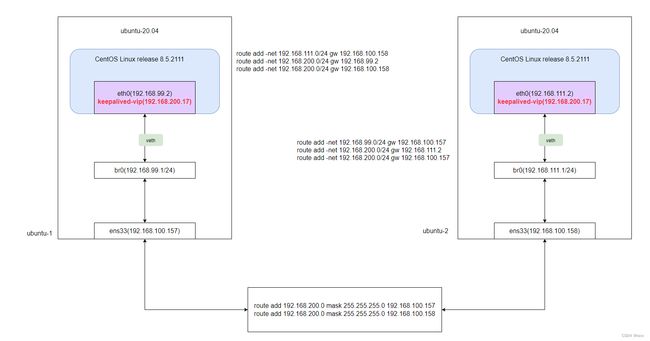docker-centos中基于keepalived+niginx模拟主从热备完整过程
文章目录
- 一、环境准备
- 二、主机
-
- 1、环境搭建
-
- 1.1 镜像拉取
- 1.2 创建网桥
- 1.3 启动容器
- 1.4 配置镜像源
- 1.5 下载工具包
- 1.6 下载keepalived
- 1.7 下载nginx
- 2、配置
-
- 2.1 配置keepalived
- 2.2 配置nginx
-
- 2.2.1 查看nginx.conf
- 2.2.2 修改index.html
- 3、启动
-
- 3.1 启动nginx
- 3.2 启动keepalived
- 4、状态查看
- 4.1 查看nginx状态
-
- 4.2 查看keepalived状态
- 4、停止
-
- 4.1 停止nginx
- 4.2 停止keepalived
- 三、从机
-
- 1、方法一:重复主机步骤
-
- 1.1 将步骤 (1.2 创建网桥)改为如下:
- 1.2 将步骤2.1 配置keepalived内容改为如下
- 1.3 将步骤(2.2.2 修改index.html)修改网页内容(可选)
- 2、方法二:克隆主机虚拟机
-
- 2.1 克隆完成、启动虚拟机,修改网桥
-
- 2.1.1 创建网桥
- 2.1.2 启动容器连接到创建的网桥
- 2.2 修改keepalived的配置
- 四、路由
-
- 1、主机
-
- 1.1 网卡情况
- 1.2 查看路由
- 1.3 添加路由
- 1.4 最后路由表
- 2、从机
-
- 2.1 网卡情况
- 2.2 查看路由
- 2.3 添加路由
- 2.4 最后路由情况
- 3、宿主机(windows主机)
-
- 3.1 添加路由
一、环境准备
| 根据宿主机的系统选择安装docker 在Ubuntu中安装docker 在CentOS中安装docker |
二、主机
1、环境搭建
1.1 镜像拉取
docker pull centos
1.2 创建网桥
docker network create -d=bridge --subnet=192.168.99.0/24 br2
1.3 启动容器
docker run -it --name centos-1 --privileged -v /home/vac/linux:/mnt/software -p 9901:80 --net=br2 centos bash
1.4 配置镜像源
找到目录
cd /etc/yum.repos.d/
修改源
sed -i 's/mirrorlist/#mirrorlist/g' /etc/yum.repos.d/CentOS-*
修改url
sed -i 's|#baseurl=http://mirror.centos.org|baseurl=http://vault.centos.org|g' /etc/yum.repos.d/CentOS-*
更新一下(时间较长)
yum -y update
1.5 下载工具包
ifconfig、route命令使用的net-tools工具包
yum -y install net-tools
vim编辑器
yum -y install vim
1.6 下载keepalived
yum -y install keepalived
1.7 下载nginx
yum -y install nginx
2、配置
2.1 配置keepalived
编辑keepalived.conf文件
vim /etc/keepalived/keepalived.conf
输入以下内容
! Configuration File for keepalived
global_defs {
#路由id:当前安装keepalived节点主机的标识符,全局唯一
router_id keep_150
}
vrrp_instance VI_1 {
# 表示的状态,当前的130服务器为nginx的主节点,MASTER/BACKUP
state MASTER
# 当前实例绑定的网卡
interface eth0
# 保证主备节点一致
virtual_router_id 51
# 优先级/权重,谁的优先级高,在MASTER挂掉以后,就能成为MASTER
priority 100
# 主备之间同步检查的时间间隔,默认1s
advert_int 1
# 认证授权的密码,防止非法节点的进入
authentication {
auth_type PASS
auth_pass 1111
}
virtual_ipaddress {
192.168.200.17
}
}
2.2 配置nginx
2.2.1 查看nginx.conf
vim /etc/nginx/nginx.conf
内容如下
# For more information on configuration, see:
# * Official English Documentation: http://nginx.org/en/docs/
# * Official Russian Documentation: http://nginx.org/ru/docs/
user nginx;
worker_processes auto;
error_log /var/log/nginx/error.log;
pid /run/nginx.pid;
# Load dynamic modules. See /usr/share/doc/nginx/README.dynamic.
include /usr/share/nginx/modules/*.conf;
events {
worker_connections 1024;
}
http {
log_format main '$remote_addr - $remote_user [$time_local] "$request" '
'$status $body_bytes_sent "$http_referer" '
'"$http_user_agent" "$http_x_forwarded_for"';
access_log /var/log/nginx/access.log main;
sendfile on;
tcp_nopush on;
tcp_nodelay on;
keepalive_timeout 65;
types_hash_max_size 2048;
include /etc/nginx/mime.types;
default_type application/octet-stream;
# Load modular configuration files from the /etc/nginx/conf.d directory.
# See http://nginx.org/en/docs/ngx_core_module.html#include
# for more information.
include /etc/nginx/conf.d/*.conf;
server {
listen 80 default_server;
listen [::]:80 default_server;
server_name _;
root /usr/share/nginx/html;
# Load configuration files for the default server block.
include /etc/nginx/default.d/*.conf;
location / {
}
error_page 404 /404.html;
location = /40x.html {
}
error_page 500 502 503 504 /50x.html;
location = /50x.html {
}
}
# Settings for a TLS enabled server.
#
# server {
# listen 443 ssl http2 default_server;
# listen [::]:443 ssl http2 default_server;
# server_name _;
# root /usr/share/nginx/html;
#
# ssl_certificate "/etc/pki/nginx/server.crt";
# ssl_certificate_key "/etc/pki/nginx/private/server.key";
2.2.2 修改index.html
vim /usr/share/nginx/html/index.html
输入以下内容
DOCTYPE html PUBLIC "-//W3C//DTD XHTML 1.1//EN" "http://www.w3.org/TR/xhtml11/DTD/xhtml11.dtd">
<html xmlns="http://www.w3.org/1999/xhtml" xml:lang="en">
<head>
<title>Test Page for the Nginx HTTP Server on Red Hat Enterprise Linuxtitle>
<meta http-equiv="Content-Type" content="text/html; charset=UTF-8" />
<style type="text/css">
/**/
body {
background-color: #fff;
color: #000;
font-size: 0.9em;
font-family: sans-serif,helvetica;
margin: 0;
padding: 0;
}
:link {
color: #c00;
}
:visited {
color: #c00;
}
a:hover {
color: #f50;
}
h1 {
text-align: center;
margin: 0;
padding: 0.6em 2em 0.4em;
background-color: #900;
color: #fff;
font-weight: normal;
font-size: 1.75em;
border-bottom: 2px solid #000;
}
h1 strong {
font-weight: bold;
font-size: 1.5em;
}
h2 {
text-align: center;
background-color: #900;
font-size: 1.1em;
font-weight: bold;
color: #fff;
margin: 0;
padding: 0.5em;
border-bottom: 2px solid #000;
}
hr {
display: none;
}
.content {
padding: 1em 5em;
}
.alert {
border: 2px solid #000;
}
img {
border: 2px solid #fff;
padding: 2px;
margin: 2px;
}
a:hover img {
border: 2px solid #294172;
}
.logos {
margin: 1em;
text-align: center;
}
/*]]>*/
style>
head>
<body>
<h1>Welcome to <strong>nginxstrong> on Red Hat Enterprise Linux!(Master)h1>
<h1>192.168.99.2h1>
<div class="content">
<p>This page is used to test the proper operation of the
<strong>nginxstrong> HTTP server after it has been
installed. If you can read this page, it means that the
web server installed at this site is working
properly.p>
<div class="alert">
<h2>Website Administratorh2>
<div class="content">
<p>This is the default <tt>index.htmltt> page that
is distributed with <strong>nginxstrong> on
Red Hat Enterprise Linux. It is located in
<tt>/usr/share/nginx/htmltt>.p>
<p>You should now put your content in a location of
your choice and edit the <tt>roottt> configuration
directive in the <strong>nginxstrong>
configuration file
<tt>/etc/nginx/nginx.conftt>.p>
<p>For information on Red Hat Enterprise Linux, please visit the <a href="http://www.redhat.com/">Red Hat, Inc. websitea>. The documentation for Red Hat Enterprise Linux is <a href="http://www.redhat.com/docs/manuals/enterprise/">available on the Red Hat, Inc. websitea>.p>
div>
div>
<div class="logos">
<a href="http://nginx.net/"><img
src="nginx-logo.png"
alt="[ Powered by nginx ]"
width="121" height="32" />a>
<a href="http://www.redhat.com/"><img
src="poweredby.png"
alt="[ Powered by Red Hat Enterprise Linux ]"
width="88" height="31" />a>
div>
div>
body>
html>
3、启动
3.1 启动nginx
nginx
3.2 启动keepalived
keepalived -l -f /etc/keepalived/keepalived.conf
4、状态查看
4.1 查看nginx状态
ps -ef|grep nginx
打印返回
root 43 1 0 08:40 ? 00:00:00 nginx: master process nginx
nginx 44 43 0 08:40 ? 00:00:00 nginx: worker process
nginx 45 43 0 08:40 ? 00:00:00 nginx: worker process
nginx 46 43 0 08:40 ? 00:00:00 nginx: worker process
nginx 47 43 0 08:40 ? 00:00:00 nginx: worker process
root 57 19 0 08:49 pts/1 00:00:00 grep --color=auto nginx
4.2 查看keepalived状态
查看进程
ps -ef|grep keepalived
打印返回
root 62 1 2 08:51 ? 00:00:00 keepalived -l -f /etc/keepalived/keepalived.conf
root 63 62 4 08:51 ? 00:00:00 keepalived -l -f /etc/keepalived/keepalived.conf
root 67 19 0 08:51 pts/1 00:00:00 grep --color=auto keepalived
查看vip挂载情况
ip a
打印返回
1: lo: <LOOPBACK,UP,LOWER_UP> mtu 65536 qdisc noqueue state UNKNOWN group default qlen 1000
link/loopback 00:00:00:00:00:00 brd 00:00:00:00:00:00
inet 127.0.0.1/8 scope host lo
valid_lft forever preferred_lft forever
26: eth0@if27: <BROADCAST,MULTICAST,UP,LOWER_UP> mtu 1500 qdisc noqueue state UP group default
link/ether 02:42:c0:a8:63:02 brd ff:ff:ff:ff:ff:ff link-netnsid 0
inet 192.168.99.2/24 brd 192.168.99.255 scope global eth0
valid_lft forever preferred_lft forever
inet 192.168.200.17/32 scope global eth0
valid_lft forever preferred_lft forever
4、停止
4.1 停止nginx
nginx -s stop
4.2 停止keepalived
pkill keepalived
三、从机
1、方法一:重复主机步骤
1.1 将步骤 (1.2 创建网桥)改为如下:
docker network create -d=bridge --subnet=192.168.111.0/24 br2
1.2 将步骤2.1 配置keepalived内容改为如下
! Configuration File for keepalived
global_defs {
#路由id:当前安装keepalived节点主机的标识符,全局唯一
router_id keep_151
}
vrrp_instance VI_1 {
# 表示的状态,当前的130服务器为nginx的主节点,MASTER/BACKUP
state BACKUP
# 当前实例绑定的网卡
interface eth0
# 保证主备节点一致
virtual_router_id 51
# 优先级/权重,谁的优先级高,在MASTER挂掉以后,就能成为MASTER
priority 60
# 主备之间同步检查的时间间隔,默认1s
advert_int 1
# 认证授权的密码,防止非法节点的进入
authentication {
auth_type PASS
auth_pass 1111
}
virtual_ipaddress {
192.168.200.17
}
}
1.3 将步骤(2.2.2 修改index.html)修改网页内容(可选)
DOCTYPE html PUBLIC "-//W3C//DTD XHTML 1.1//EN" "http://www.w3.org/TR/xhtml11/DTD/xhtml11.dtd">
<html xmlns="http://www.w3.org/1999/xhtml" xml:lang="en">
<head>
<title>Test Page for the Nginx HTTP Server on Red Hat Enterprise Linuxtitle>
<meta http-equiv="Content-Type" content="text/html; charset=UTF-8" />
<style type="text/css">
/**/
body {
background-color: #fff;
color: #000;
font-size: 0.9em;
font-family: sans-serif,helvetica;
margin: 0;
padding: 0;
}
:link {
color: #c00;
}
:visited {
color: #c00;
}
a:hover {
color: #f50;
}
h1 {
text-align: center;
margin: 0;
padding: 0.6em 2em 0.4em;
background-color: #900;
color: #fff;
font-weight: normal;
font-size: 1.75em;
border-bottom: 2px solid #000;
}
h1 strong {
font-weight: bold;
font-size: 1.5em;
}
h2 {
text-align: center;
background-color: #900;
font-size: 1.1em;
font-weight: bold;
color: #fff;
margin: 0;
padding: 0.5em;
border-bottom: 2px solid #000;
}
hr {
display: none;
}
.content {
padding: 1em 5em;
}
.alert {
border: 2px solid #000;
}
img {
border: 2px solid #fff;
padding: 2px;
margin: 2px;
}
a:hover img {
border: 2px solid #294172;
}
.logos {
margin: 1em;
text-align: center;
}
/*]]>*/
style>
head>
<body>
<h1>Welcome to <strong>nginxstrong> on Red Hat Enterprise Linux!(Master)h1>
<h1>192.168.111.2h1>
<div class="content">
<p>This page is used to test the proper operation of the
<strong>nginxstrong> HTTP server after it has been
installed. If you can read this page, it means that the
web server installed at this site is working
properly.p>
<div class="alert">
<h2>Website Administratorh2>
<div class="content">
<p>This is the default <tt>index.htmltt> page that
is distributed with <strong>nginxstrong> on
Red Hat Enterprise Linux. It is located in
<tt>/usr/share/nginx/htmltt>.p>
<p>You should now put your content in a location of
your choice and edit the <tt>roottt> configuration
directive in the <strong>nginxstrong>
configuration file
<tt>/etc/nginx/nginx.conftt>.p>
<p>For information on Red Hat Enterprise Linux, please visit the <a href="http://www.redhat.com/">Red Hat, Inc. websitea>. The documentation for Red Hat Enterprise Linux is <a href="http://www.redhat.com/docs/manuals/enterprise/">available on the Red Hat, Inc. websitea>.p>
div>
div>
<div class="logos">
<a href="http://nginx.net/"><img
src="nginx-logo.png"
alt="[ Powered by nginx ]"
width="121" height="32" />a>
<a href="http://www.redhat.com/"><img
src="poweredby.png"
alt="[ Powered by Red Hat Enterprise Linux ]"
width="88" height="31" />a>
div>
div>
body>
html>
2、方法二:克隆主机虚拟机
2.1 克隆完成、启动虚拟机,修改网桥
2.1.1 创建网桥
docker network create -d=bridge --subnet=192.168.111.0/24 br0
2.1.2 启动容器连接到创建的网桥
docker run -it --name centos-1 --privileged -v /home/vac/linux:/mnt/software -p 9901:80 --network=br0 centos bash
2.2 修改keepalived的配置
输入命令
vim /etc/keepalived/keepalived.conf
修改内容如下:
! Configuration File for keepalived
global_defs {
#路由id:当前安装keepalived节点主机的标识符,全局唯一
router_id keep_151
}
vrrp_instance VI_1 {
# 表示的状态,当前的130服务器为nginx的主节点,MASTER/BACKUP
state BACKUP
# 当前实例绑定的网卡
interface eth0
# 保证主备节点一致
virtual_router_id 51
# 优先级/权重,谁的优先级高,在MASTER挂掉以后,就能成为MASTER
priority 60
# 主备之间同步检查的时间间隔,默认1s
advert_int 1
# 认证授权的密码,防止非法节点的进入
authentication {
auth_type PASS
auth_pass 1111
}
virtual_ipaddress {
192.168.200.17
}
}
四、路由
1、主机
1.1 网卡情况
输入命令
ifconfig
打印返回
br-4bd1ee90e211: flags=4163<UP,BROADCAST,RUNNING,MULTICAST> mtu 1500
inet 192.168.99.1 netmask 255.255.255.0 broadcast 192.168.99.255
inet6 fe80::42:29ff:fee8:aade prefixlen 64 scopeid 0x20<link>
ether 02:42:29:e8:aa:de txqueuelen 0 (Ethernet)
RX packets 51808 bytes 3263249 (3.2 MB)
RX errors 0 dropped 0 overruns 0 frame 0
TX packets 71190 bytes 130020293 (130.0 MB)
TX errors 0 dropped 0 overruns 0 carrier 0 collisions 0
docker0: flags=4099<UP,BROADCAST,MULTICAST> mtu 1500
inet 172.17.0.1 netmask 255.255.0.0 broadcast 172.17.255.255
inet6 fe80::42:65ff:fe2d:ef09 prefixlen 64 scopeid 0x20<link>
ether 02:42:65:2d:ef:09 txqueuelen 0 (Ethernet)
RX packets 4 bytes 224 (224.0 B)
RX errors 0 dropped 0 overruns 0 frame 0
TX packets 228 bytes 23485 (23.4 KB)
TX errors 0 dropped 0 overruns 0 carrier 0 collisions 0
ens33: flags=4163<UP,BROADCAST,RUNNING,MULTICAST> mtu 1500
inet 192.168.100.157 netmask 255.255.255.0 broadcast 192.168.100.255
inet6 fe80::f040:fdbe:78e1:5077 prefixlen 64 scopeid 0x20<link>
ether 00:0c:29:b6:5d:6c txqueuelen 1000 (Ethernet)
RX packets 4329116 bytes 940869997 (940.8 MB)
RX errors 0 dropped 345204 overruns 0 frame 0
TX packets 284583 bytes 29536782 (29.5 MB)
TX errors 0 dropped 0 overruns 0 carrier 0 collisions 0
lo: flags=73<UP,LOOPBACK,RUNNING> mtu 65536
inet 127.0.0.1 netmask 255.0.0.0
inet6 ::1 prefixlen 128 scopeid 0x10<host>
loop txqueuelen 1000 (Local Loopback)
RX packets 26728 bytes 3141066 (3.1 MB)
RX errors 0 dropped 0 overruns 0 frame 0
TX packets 26728 bytes 3141066 (3.1 MB)
TX errors 0 dropped 0 overruns 0 carrier 0 collisions 0
vethd5c0922: flags=4163<UP,BROADCAST,RUNNING,MULTICAST> mtu 1500
inet6 fe80::a075:3cff:fe3c:d62 prefixlen 64 scopeid 0x20<link>
ether a2:75:3c:3c:0d:62 txqueuelen 0 (Ethernet)
RX packets 385 bytes 20670 (20.6 KB)
RX errors 0 dropped 0 overruns 0 frame 0
TX packets 1841 bytes 83533 (83.5 KB)
TX errors 0 dropped 0 overruns 0 carrier 0 collisions 0
1.2 查看路由
输入命令
route -n
打印返回
Kernel IP routing table
Destination Gateway Genmask Flags Metric Ref Use Iface
0.0.0.0 192.168.100.1 0.0.0.0 UG 100 0 0 ens33
169.254.0.0 0.0.0.0 255.255.0.0 U 1000 0 0 ens33
172.17.0.0 0.0.0.0 255.255.0.0 U 0 0 0 docker0
192.168.99.0 0.0.0.0 255.255.255.0 U 0 0 0 br-4bd1ee90e211
192.168.100.0 0.0.0.0 255.255.255.0 U 100 0 0 ens33
1.3 添加路由
主机到从机的路由
route add -net 192.168.111.0/24 gw 192.168.100.158
主机到vip的路由
route add -net 192.168.200.0/24 gw 192.168.99.2
vip到从机的路由
route add -net 192.168.200.0/24 gw 192.168.100.158
1.4 最后路由表
输入命令
route -n
打印返回
Kernel IP routing table
Destination Gateway Genmask Flags Metric Ref Use Iface
0.0.0.0 192.168.100.1 0.0.0.0 UG 100 0 0 ens33
169.254.0.0 0.0.0.0 255.255.0.0 U 1000 0 0 ens33
172.17.0.0 0.0.0.0 255.255.0.0 U 0 0 0 docker0
192.168.99.0 0.0.0.0 255.255.255.0 U 0 0 0 br-4bd1ee90e211
192.168.100.0 0.0.0.0 255.255.255.0 U 100 0 0 ens33
192.168.111.0 192.168.100.158 255.255.255.0 UG 0 0 0 ens33
192.168.200.0 192.168.99.2 255.255.255.0 UG 0 0 0 br-4bd1ee90e211
192.168.200.0 192.168.100.158 255.255.255.0 UG 0 0 0 ens33
2、从机
2.1 网卡情况
输入命令
ip a
打印返回
br-feca604495c7: flags=4099<UP,BROADCAST,MULTICAST> mtu 1500
inet 192.168.111.1 netmask 255.255.255.0 broadcast 192.168.111.255
inet6 fe80::42:7ff:fe57:5d4d prefixlen 64 scopeid 0x20<link>
ether 02:42:07:57:5d:4d txqueuelen 0 (Ethernet)
RX packets 86544 bytes 7152949 (7.1 MB)
RX errors 0 dropped 0 overruns 0 frame 0
TX packets 92024 bytes 132312772 (132.3 MB)
TX errors 0 dropped 0 overruns 0 carrier 0 collisions 0
docker0: flags=4099<UP,BROADCAST,MULTICAST> mtu 1500
inet 172.17.0.1 netmask 255.255.0.0 broadcast 172.17.255.255
inet6 fe80::42:69ff:fe89:fc8c prefixlen 64 scopeid 0x20<link>
ether 02:42:69:89:fc:8c txqueuelen 0 (Ethernet)
RX packets 4358 bytes 264361 (264.3 KB)
RX errors 0 dropped 0 overruns 0 frame 0
TX packets 8778 bytes 19961998 (19.9 MB)
TX errors 0 dropped 0 overruns 0 carrier 0 collisions 0
ens33: flags=4163<UP,BROADCAST,RUNNING,MULTICAST> mtu 1500
inet 192.168.100.158 netmask 255.255.255.0 broadcast 192.168.100.255
inet6 fe80::5d22:1c65:d887:63e6 prefixlen 64 scopeid 0x20<link>
ether 00:0c:29:6a:2e:27 txqueuelen 1000 (Ethernet)
RX packets 4140156 bytes 766431979 (766.4 MB)
RX errors 0 dropped 342651 overruns 0 frame 0
TX packets 212125 bytes 22585816 (22.5 MB)
TX errors 0 dropped 0 overruns 0 carrier 0 collisions 0
lo: flags=73<UP,LOOPBACK,RUNNING> mtu 65536
inet 127.0.0.1 netmask 255.0.0.0
inet6 ::1 prefixlen 128 scopeid 0x10<host>
loop txqueuelen 1000 (Local Loopback)
RX packets 47516 bytes 4932330 (4.9 MB)
RX errors 0 dropped 0 overruns 0 frame 0
TX packets 47516 bytes 4932330 (4.9 MB)
TX errors 0 dropped 0 overruns 0 carrier 0 collisions 0
vethbe7b7fe: flags=4163<UP,BROADCAST,RUNNING,MULTICAST> mtu 1500
inet6 fe80::18e7:2fff:fea9:3b8e prefixlen 64 scopeid 0x20<link>
ether 1a:e7:2f:a9:3b:8e txqueuelen 0 (Ethernet)
RX packets 271733 bytes 15045369 (15.0 MB)
RX errors 0 dropped 0 overruns 0 frame 0
TX packets 43223 bytes 2358797 (2.3 MB)
TX errors 0 dropped 0 overruns 0 carrier 0 collisions 0
2.2 查看路由
输入命令
route -n
打印返回
Kernel IP routing table
Destination Gateway Genmask Flags Metric Ref Use Iface
0.0.0.0 192.168.100.1 0.0.0.0 UG 100 0 0 ens33
169.254.0.0 0.0.0.0 255.255.0.0 U 1000 0 0 ens33
172.17.0.0 0.0.0.0 255.255.0.0 U 0 0 0 docker0
192.168.100.0 0.0.0.0 255.255.255.0 U 100 0 0 ens33
192.168.111.0 0.0.0.0 255.255.255.0 U 0 0 0 br-feca604495c7
2.3 添加路由
从机到主机的路由
route add -net 192.168.99.0/24 gw 192.168.100.157
从机到vip的路由
route add -net 192.168.200.0/24 gw 192.168.111.2
vip到主机的路由
route add -net 192.168.200.0/24 gw 192.168.100.157
2.4 最后路由情况
route -n
Kernel IP routing table
Destination Gateway Genmask Flags Metric Ref Use Iface
0.0.0.0 192.168.100.1 0.0.0.0 UG 100 0 0 ens33
169.254.0.0 0.0.0.0 255.255.0.0 U 1000 0 0 ens33
172.17.0.0 0.0.0.0 255.255.0.0 U 0 0 0 docker0
192.168.99.0 192.168.100.157 255.255.255.0 UG 0 0 0 ens33
192.168.100.0 0.0.0.0 255.255.255.0 U 100 0 0 ens33
192.168.111.0 0.0.0.0 255.255.255.0 U 0 0 0 br-feca604495c7
192.168.200.0 192.168.111.2 255.255.255.0 UG 0 0 0 br-feca604495c7
192.168.200.0 192.168.100.157 255.255.255.0 UG 0 0 0 ens33
3、宿主机(windows主机)
3.1 添加路由
vip到主机
route add 192.168.200.0 mask 255.255.255.0 192.168.100.157
vip到从机
route add 192.168.200.0 mask 255.255.255.0 192.168.100.158