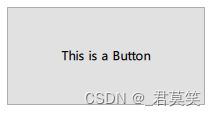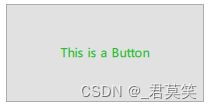- 【PySide6拓展】Ubuntu安装Mosquitto MQTT服务器
人才程序员
杂谈c语言c++qtpython3.11ui界面pyside6
文章目录【PySide6拓展】Ubuntu安装MosquittoMQTT服务器**什么是Mosquitto?****Mosquitto的特点:****在Ubuntu上安装Mosquitto****1.更新系统****2.安装Mosquitto服务器****3.启动并自动启动Mosquitto服务****4.检查Mosquitto服务状态****配置Mosquitto****1.配置文件位置****
- Qt加载腾讯地图
Arui丶
qtqtc++ui
目录引言关键步骤申请key加载地图数据传递定位服务源码下载引言地图是桌面客户端经常使用到的组件之一,诸如热点标记、轨迹规划等。多数情况下是使用js实现,通过QWebEngine将其加载嵌入Qt中,地图方面可以使用Ceisum或是其他三方库实现,也可以通过其他第三方服务商提供的成熟接口,诸如腾讯地图、高德地图等。本文使用的就是腾讯地图提供的API。关键步骤申请key实际使用前需要先申请对应权限的ke
- ajax实现动态及时刷新表格数据_如何利用Python3和PyQt5来实现控件数据动态刷新...
weixin_39904116
最近笔者在做一个pyqt5的界面,由于在日常生活中,一些实际运用的场合都需要对数据进行实时的刷新,例如对某个数值的监控,水温,室温的监控等等,都需要实时的刷新控件显示的数据。对于实现这样的一种功能,pyqt5在面板生成的同时就固定住了UI中的数据,例如我们产生一个QLineEdit控件,然后布局在面板上,但是控件中的数据是固定的,如果这个数据是实时更新的,想要改变空间中的数据时,就要去刷新面板,p
- Qt事件处理:理解处理器、过滤器与事件系统
行十万里人生
Qtqt开发语言华为harmonyos华为云华为odgit
1.事件事件是一个描述应用程序中、发生的某些事情的对象。在Qt中,所有事件都继承自QEvent,并且每个事件都有特定的标识符,如:Qt::MouseButtonPress代表鼠标按下事件。每个事件对象包含该事件的所有相关信息,如:鼠标事件包含鼠标的坐标、按下的按钮等信息。2.事件处理器事件处理器是用于处理特定类型事件的成员函数,通常以event结尾,如:mousePressEvent、enterE
- 【OpenGL】使用 python + Qt + OpenGL 的现代渲染
无水先生
3D图形渲染和OpenGL编程pythonqt计算机图形学
伴随资源目录一、说明二、关于PyQt6.x2.1QOpenGLWidget详细说明2.2绘画技巧三、PyOpenGL四、OpenGL管线五、Python集成开发环境5.1Emacs配置5.2pycharm环境六、你好,OpenGL!七、QGL控件八、平截头体.svg九、定义几何9.1立即模式与保留模式9.2使用VBO定义Cube十、渲染立方体十一、渲染循环十二、添加旋转滑块一、说明在本教程中,我们
- Python Qt6快速入门-图形视图(Graphics View)
视觉与物联智能
Python编程实例pythonpyqt6qt6GUI开发语言
图形视图(GraphicsView)文章目录图形视图(GraphicsView)1、GraphicsView架构1.1场景(Scene)1.2视图(View)1.3项目(Item)2、GraphicsView坐标系统2.1项目坐标2.2场景坐标2.3视图坐标2.4坐标映射3、QGraphicsView使用实例GraphicsView提供了一个用于管理大量定制2D图形项目并与之交互的界面,以及一个用
- PyQt-QtGui-QCursor
木心心以向荣
pyqtpython
文章目录一、鼠标1.自定义鼠标一、鼠标1.自定义鼠标fromPyQt5.QtWidgetsimportQApplication,QWidget,QLabel,QPushButtonimportsysfromPyQt5.QtGuiimportQCursorfromPyQt5.QtGuiimportQPixmapclasswin(QWidget):#创建一个类,为了集成控件def__init__(se
- PyQt5中各种控件的功能及属性介绍
就让往事随风去...
Python相关pyqtpython
目录一、PyQt介绍二、导入相关库三、控件功能及属性介绍1.应用程序——`QApplication`2.基本窗口——`QWidget`3.多行文本编辑——`QTextEdit`4.垂直布局——`QVBoxLayout`(`QHoxLayout`为水平)5.可滚动视区——`QScrollArea`6.项目列表——`QListWidget`7.项目列表的项——`QListWidgetItem`8.创建
- 初学可视化PyQt5系列--主要类
万金油笑匠
PyQt5小白学做四旋翼无人机Python数据分析与可视化qt开发语言pythonuipyqt
【初学可视化PyQt5系列】第1章PyQt5简介第2章PyQt5新增功能第3章Hellomyfourrotordrone第4章PyQt5主要类第5章PyQt5使用Qt设计器第6章PyQt5信号与插槽第7章PyQt5布局与管理第8章PyQt5基本小部件第9章PyQt5QDialog类第10章PyQt5QMessageBox类第11章PyQt5多文档界面第12章PyQt5拖放第13章PyQt5数据库处
- PyQt5中的QObject对象
strive_one
QObject在Qt中QObject是所有类的基类,换而言之是在Qt中所有的类均继承自QObject,这使得QObject中的所有方法在其它类中使用。所以学习QObject中的方法有其特殊的意义。继承结构测试的方法fromPyQt5.QtCoreimportQObject#创建一个QObject对象obj=QObject()#获得父类mros=QObject.mro()formroinmros:p
- [问题]- pip install pyqt6-tool失败
浅水鲤鱼
pippython开发语言
问题(.venv)PSD:\PythonProject\demo1>pipinstallpyqt6-tools-i[https://pypi.tuna.tsinghua.edu.cn/simple](https://pypi.tuna.tsinghua.edu.cn/simple)Python安装pyqt6-tools工具失败原因pyqt6-tools目前(2024年12月)支持最高到Python
- 前端学习-事件解绑,mouseover和mouseenter的区别(二十九)
marshalVS
前端学习
目录前言解绑事件语法鼠标经过事件的区别鼠标经过事件示例代码两种注册事件的区别总结前言人道洛阳花似锦,偏我来时不逢春解绑事件on事件方式,直接使用null覆盖就可以实现事件的解绑语法btn.onclick=function(){alert('点击了')}btn.onclick=null;constben=document.querySelector('button');ben.addEventLis
- PyQt5教程——介绍(1)
weixin_34195546
c/c++python操作系统
PyQt5教程阅读须知“PyQt5教程”系列若不做明显提示,默认翻译自zetcode。有需要翻译精度的朋友可以自行阅读英文文档。如果本系列博文侵犯了您的合法权益,请在博客中留下评论或联系:
[email protected]。我会及时修改和删除。本PyQt5教程系列其他博文中将不做另外声明。PyQt5介绍这是一份PyQt5的教程。教程的目的是让你开始学会使用PyQt5工具包。这个教程的内容在L
- Python-基于PyQt5,pdf2docx,pathlib的PDF转Word工具
闪云-微星
WPSpdfwordpyqtpythonwpspycharm
前言:日常生活中,我们常常会跟WPSOffice打交道。作表格,写报告,写PPT......可以说,我们的生活已经离不开WPSOffice了。与此同时,我们在这个过程中也会遇到各种各样的技术阻碍,例如部分软件的PDF转Word需要收取额外费用等。那么,可不可以自己开发一个小工具来实现PDF转Word这个功能呢?答案是肯定的,Python生来就是为应用层开发的。话不多说,我们直接开始今天的Pytho
- 【学习pyqt5记录:界面来回切换】
Leuanghing
学习python笔记经验分享开发语言qt
文章目录一、概要二、整体架构流程三、技术名词解释四、技术细节五、小结六、代码一、概要学习操作界面来回切换有以下作用:1.提高工作效率:通过界面切换,我们可以在不同的应用程序或选项卡之间快速切换,无需频繁使用鼠标,从而节省时间,提高工作效率。2.减少操作难度:对于不熟悉某些应用程序或操作系统的人来说,使用界面切换可以减少在繁琐的菜单中寻找所需选项的时间,从而降低操作难度。3.提高使用舒适度:通过界面
- python tkinter计算器实例_可能是最有颜值的Python Tkinter计算器
weixin_39611043
pythontkinter计算器实例
上机实践课程开始了,嗯,老师来了之后念了下PPT,然后说:开始做吧.........然后就开始了Python的GUI之路,以前没接触过PYthon的可视化界面(虽然这样很不明智)但是现在做起来感觉写小工具还挺方便的,当时搜到的第一个库便是Tkinter就直接开始写了后来发现QT很不错的样子,下个实验就用QT吧.然后关于Tkinter(python3.6)计算器源码ennn.....有的命名不规范.
- pyqt5界面切换
weixin_30954265
c/c++
#主要的思路就是创建两个frame(如果有两个以上同理)使用setVisible()函数显示或者隐藏frame参数是bool值importsysfromPyQt5.QtWidgetsimport*fromPyQt5.QtCoreimport*fromPyQt5.QtGuiimport*classlogindialog(QDialog):def__init__(self,*args,**kwargs
- 导入PyQt5的各个模块
夏尔Gaesar
笔记qtpython深度学习
importosimportstringimportsys##添加需要自动提示的模块importPyQt5.QtWidgetsimportPyQt5.QtCoreimportPyQt5.QtGuiimportPyQt5.QtSqlimportPyQt5.QtMultimediaimportPyQt5.QtMultimediaWidgetsimportPyQt5.QtChartimportPyQt5
- Python 中PyQt5 多界面切换
纵码奔腾
python
Python中PyQt5多界面切换在进行大项目开发时,经常出现页面切换的实际应用,在Python中,如何实现界面切换,切换时不卡顿,体验丝滑,我尝试用几次篇幅来进行演示。首先是主界面的实现,以企业进销存项目为例:fromPyQt5importQtCore,QtGui,QtWidgetsclassUi_MainWindow(object):defsetupUi(self,MainWindow):Ma
- PySide6(Qt for Python) Quick start
maskmoo
PySide6pythonqtgui
目录需求安装创建并激活一个环境安装:测试安装结果创建一个简单的应用导入依赖库MainClass运行应用需求在安装PySide6之前,必须先安装以下软件::Python3.6+,建议使用,像conda、venv或者virtualenv来构建虚拟环境安装创建并激活一个环境python-mvenvenv,(你的Python可执行文件可能是python3)sourceenv/bin/activatefor
- 探索PySide6:一个全面的Qt绑定库,助您构建华丽的Python应用
黎情卉Desired
探索PySide6:一个全面的Qt绑定库,助您构建华丽的Python应用去发现同类优质开源项目:https://gitcode.com/在Python世界中,开发图形用户界面(GUI)的应用程序时,PySide6是一个不可或缺的名字。它是Qt库的一个官方、稳定且全功能的Python绑定,由Digia(现为TheQtCompany)维护。本文将深入探讨PySide6的特性、用途及其背后的技术,帮助您
- Kivy基础教程
PoolPoolIsTryingHard
python开发语言
文章目录一、Kivy是什么?二、安装kivy1.安装kivy2.第一个kivy界面hello,kivy!二,Label三,Button四,Spinbox五,TextInput一、Kivy是什么?Tkinter是Python的图形用户界面(GUI)模块,您可以使用Python制作桌面应用程序。您可以制作窗口、按钮、显示文本和图像等。你也可以用kivy开发Android应用,或者用于iOS开发。二、安
- Android 弹窗毛玻璃背景实践
苦逼程序员_
androidandroid毛玻璃弹窗模糊背景
Android弹窗毛玻璃背景实践需求:点击FloatingActionButton弹出弹层,弹层底部有多个图标可选,每一个图标都是一个功能入口,背景采用毛玻璃模糊效果。记录一下这个需求的思考和实现过程。查找Android原生API做法在AndroidAPI里面,有个FLAG_BLUR_BEHIND用于模糊背景的FLAG,尝试一下使用它来做Dialog的背景模糊。代码如下:finalDialogdi
- 深入探索Qt绘图:利用QPainter轻松绘制精美图形
威哥说编程
qt
Qt作为一个跨平台的应用开发框架,不仅提供了强大的GUI功能,还拥有丰富的图形绘制功能。无论是开发图形用户界面(GUI)应用程序,还是进行数据可视化,Qt都能为开发者提供便捷的图形绘制工具。QPainter是Qt中最常用的图形绘制工具,它可以让开发者在窗口、图像或者打印机上绘制各种形状、文本及图像。本文将深入探讨如何利用QPainter在Qt中绘制图形,展示如何通过它实现各种图形绘制需求。一、QP
- Ubuntu20.4编译vlc、vlc-qt
小逍遥雪
Ubuntuvlcqt
1.安装Qt软件,文章中安装的Qt版本:5.11.3Qt官方下载链接:Indexof/new_archive/qt2.下载vlc源码,文章中vlc源码版本:vlc-3.0.8因为系统是linxu系统,所以下载时选择:vlc-3.0.8.tar.xzvlc官方源码下载链接:Indexof/vlc/3.下载vlc_qt源码vlc_qt官方源码下载链接:https://vlc-qt.tano.si/
- VLC-Qt: Qt + libVLC 的开源库
daqinzl
qt视频音频qtlibVLCVLC-Qt
参考链接https://blog.csdn.net/u012532263/article/details/102737874
- Cesium地图小控件(底图设置),点线面
⊙∀⊙!哦我的天哪
前端
首先我们先来看一下地图小控件this.viewer=newCesium.Viewer('cesiumContainer',{geocoder:true,//搜索按钮(可以搜索地区)timeline:true,//底部时间轴animation:true,//左下角仪表盘baseLayerPicker:true,//底图切换按钮fullscreenButton:true,//全屏按钮(毋庸置疑就是全屏
- 探索高效嵌入式视觉应用:RK3588/RK3568/RK3566 Linux QT Opencv NPU YoloV5摄像头实时检测系统...
陆依嫣
探索高效嵌入式视觉应用:RK3588/RK3568/RK3566LinuxQTOpencvNPUYoloV5摄像头实时检测系统rk_yolov5.zip项目地址:https://gitcode.com/open-source-toolkit/f6845项目介绍在智能安防、机器人视觉等需要高性能图像处理和实时监控的应用场景中,RockchipRK3588、RK3568和RK3566处理器凭借其强大的
- 【Codecs系列】H.266/VVC视频编码标准 技术系列汇总
飞翔的鲲
H.266VVC视频编码codecVTM
DATE:2020.9.30文章目录1、H.266/VCC标准专栏2、H.266/VCC视频编码标准技术汇总1、H.266/VCC标准专栏 视音频技术之H.266/VVC2、H.266/VCC视频编码标准技术汇总【Codecs系列】H.266QTBT(QuadtreeplusBinaryTree)块结构介绍【Codecs系列】H.266/VVC视频编码标准(一):相关网址【Codecs系列】H
- RK3568 opencv播放视频
花落已飘
opencv音视频人工智能
文章目录一、opencv相关视频播放类1.`cv::VideoCapture`类主要构造方法:主要方法:2.视频播放基本流程代码示例:3.获取和设置视频属性4.结合FFmpeg使用5.OpenCV视频播放的局限性6.结合Qt实现更高级的视频播放总结二、QT中的代码实现一、opencv相关视频播放类在OpenCV中,视频播放主要依赖cv::VideoCapture类来进行视频读取和播放,同时使用cv
- JVM StackMapTable 属性的作用及理解
lijingyao8206
jvm字节码Class文件StackMapTable
在Java 6版本之后JVM引入了栈图(Stack Map Table)概念。为了提高验证过程的效率,在字节码规范中添加了Stack Map Table属性,以下简称栈图,其方法的code属性中存储了局部变量和操作数的类型验证以及字节码的偏移量。也就是一个method需要且仅对应一个Stack Map Table。在Java 7版
- 回调函数调用方法
百合不是茶
java
最近在看大神写的代码时,.发现其中使用了很多的回调 ,以前只是在学习的时候经常用到 ,现在写个笔记 记录一下
代码很简单:
MainDemo :调用方法 得到方法的返回结果
- [时间机器]制造时间机器需要一些材料
comsci
制造
根据我的计算和推测,要完全实现制造一台时间机器,需要某些我们这个世界不存在的物质
和材料...
甚至可以这样说,这种材料和物质,我们在反应堆中也无法获得......
- 开口埋怨不如闭口做事
邓集海
邓集海 做人 做事 工作
“开口埋怨,不如闭口做事。”不是名人名言,而是一个普通父亲对儿子的训导。但是,因为这句训导,这位普通父亲却造就了一个名人儿子。这位普通父亲造就的名人儿子,叫张明正。 张明正出身贫寒,读书时成绩差,常挨老师批评。高中毕业,张明正连普通大学的分数线都没上。高考成绩出来后,平时开口怨这怨那的张明正,不从自身找原因,而是不停地埋怨自己家庭条件不好、埋怨父母没有给他创造良好的学习环境。
- jQuery插件开发全解析,类级别与对象级别开发
IT独行者
jquery开发插件 函数
jQuery插件的开发包括两种: 一种是类级别的插件开发,即给
jQuery添加新的全局函数,相当于给
jQuery类本身添加方法。
jQuery的全局函数就是属于
jQuery命名空间的函数,另一种是对象级别的插件开发,即给
jQuery对象添加方法。下面就两种函数的开发做详细的说明。
1
、类级别的插件开发 类级别的插件开发最直接的理解就是给jQuer
- Rome解析Rss
413277409
Rome解析Rss
import java.net.URL;
import java.util.List;
import org.junit.Test;
import com.sun.syndication.feed.synd.SyndCategory;
import com.sun.syndication.feed.synd.S
- RSA加密解密
无量
加密解密rsa
RSA加密解密代码
代码有待整理
package com.tongbanjie.commons.util;
import java.security.Key;
import java.security.KeyFactory;
import java.security.KeyPair;
import java.security.KeyPairGenerat
- linux 软件安装遇到的问题
aichenglong
linux遇到的问题ftp
1 ftp配置中遇到的问题
500 OOPS: cannot change directory
出现该问题的原因:是SELinux安装机制的问题.只要disable SELinux就可以了
修改方法:1 修改/etc/selinux/config 中SELINUX=disabled
2 source /etc
- 面试心得
alafqq
面试
最近面试了好几家公司。记录下;
支付宝,面试我的人胖胖的,看着人挺好的;博彦外包的职位,面试失败;
阿里金融,面试官人也挺和善,只不过我让他吐血了。。。
由于印象比较深,记录下;
1,自我介绍
2,说下八种基本类型;(算上string。楼主才答了3种,哈哈,string其实不是基本类型,是引用类型)
3,什么是包装类,包装类的优点;
4,平时看过什么书?NND,什么书都没看过。。照样
- java的多态性探讨
百合不是茶
java
java的多态性是指main方法在调用属性的时候类可以对这一属性做出反应的情况
//package 1;
class A{
public void test(){
System.out.println("A");
}
}
class D extends A{
public void test(){
S
- 网络编程基础篇之JavaScript-学习笔记
bijian1013
JavaScript
1.documentWrite
<html>
<head>
<script language="JavaScript">
document.write("这是电脑网络学校");
document.close();
</script>
</h
- 探索JUnit4扩展:深入Rule
bijian1013
JUnitRule单元测试
本文将进一步探究Rule的应用,展示如何使用Rule来替代@BeforeClass,@AfterClass,@Before和@After的功能。
在上一篇中提到,可以使用Rule替代现有的大部分Runner扩展,而且也不提倡对Runner中的withBefores(),withAfte
- [CSS]CSS浮动十五条规则
bit1129
css
这些浮动规则,主要是参考CSS权威指南关于浮动规则的总结,然后添加一些简单的例子以验证和理解这些规则。
1. 所有的页面元素都可以浮动 2. 一个元素浮动后,会成为块级元素,比如<span>,a, strong等都会变成块级元素 3.一个元素左浮动,会向最近的块级父元素的左上角移动,直到浮动元素的左外边界碰到块级父元素的左内边界;如果这个块级父元素已经有浮动元素停靠了
- 【Kafka六】Kafka Producer和Consumer多Broker、多Partition场景
bit1129
partition
0.Kafka服务器配置
3个broker
1个topic,6个partition,副本因子是2
2个consumer,每个consumer三个线程并发读取
1. Producer
package kafka.examples.multibrokers.producers;
import java.util.Properties;
import java.util.
- zabbix_agentd.conf配置文件详解
ronin47
zabbix 配置文件
Aliaskey的别名,例如 Alias=ttlsa.userid:vfs.file.regexp[/etc/passwd,^ttlsa:.:([0-9]+),,,,\1], 或者ttlsa的用户ID。你可以使用key:vfs.file.regexp[/etc/passwd,^ttlsa:.: ([0-9]+),,,,\1],也可以使用ttlsa.userid。备注: 别名不能重复,但是可以有多个
- java--19.用矩阵求Fibonacci数列的第N项
bylijinnan
fibonacci
参考了网上的思路,写了个Java版的:
public class Fibonacci {
final static int[] A={1,1,1,0};
public static void main(String[] args) {
int n=7;
for(int i=0;i<=n;i++){
int f=fibonac
- Netty源码学习-LengthFieldBasedFrameDecoder
bylijinnan
javanetty
先看看LengthFieldBasedFrameDecoder的官方API
http://docs.jboss.org/netty/3.1/api/org/jboss/netty/handler/codec/frame/LengthFieldBasedFrameDecoder.html
API举例说明了LengthFieldBasedFrameDecoder的解析机制,如下:
实
- AES加密解密
chicony
加密解密
AES加解密算法,使用Base64做转码以及辅助加密:
package com.wintv.common;
import javax.crypto.Cipher;
import javax.crypto.spec.IvParameterSpec;
import javax.crypto.spec.SecretKeySpec;
import sun.misc.BASE64Decod
- 文件编码格式转换
ctrain
编码格式
package com.test;
import java.io.File;
import java.io.FileInputStream;
import java.io.FileOutputStream;
import java.io.IOException;
import java.io.InputStream;
import java.io.OutputStream;
- mysql 在linux客户端插入数据中文乱码
daizj
mysql中文乱码
1、查看系统客户端,数据库,连接层的编码
查看方法: http://daizj.iteye.com/blog/2174993
进入mysql,通过如下命令查看数据库编码方式: mysql> show variables like 'character_set_%'; +--------------------------+------
- 好代码是廉价的代码
dcj3sjt126com
程序员读书
长久以来我一直主张:好代码是廉价的代码。
当我跟做开发的同事说出这话时,他们的第一反应是一种惊愕,然后是将近一个星期的嘲笑,把它当作一个笑话来讲。 当他们走近看我的表情、知道我是认真的时,才收敛一点。
当最初的惊愕消退后,他们会用一些这样的话来反驳: “好代码不廉价,好代码是采用经过数十年计算机科学研究和积累得出的最佳实践设计模式和方法论建立起来的精心制作的程序代码。”
我只
- Android网络请求库——android-async-http
dcj3sjt126com
android
在iOS开发中有大名鼎鼎的ASIHttpRequest库,用来处理网络请求操作,今天要介绍的是一个在Android上同样强大的网络请求库android-async-http,目前非常火的应用Instagram和Pinterest的Android版就是用的这个网络请求库。这个网络请求库是基于Apache HttpClient库之上的一个异步网络请求处理库,网络处理均基于Android的非UI线程,通
- ORACLE 复习笔记之SQL语句的优化
eksliang
SQL优化Oracle sql语句优化SQL语句的优化
转载请出自出处:http://eksliang.iteye.com/blog/2097999
SQL语句的优化总结如下
sql语句的优化可以按照如下六个步骤进行:
合理使用索引
避免或者简化排序
消除对大表的扫描
避免复杂的通配符匹配
调整子查询的性能
EXISTS和IN运算符
下面我就按照上面这六个步骤分别进行总结:
- 浅析:Android 嵌套滑动机制(NestedScrolling)
gg163
android移动开发滑动机制嵌套
谷歌在发布安卓 Lollipop版本之后,为了更好的用户体验,Google为Android的滑动机制提供了NestedScrolling特性
NestedScrolling的特性可以体现在哪里呢?<!--[if !supportLineBreakNewLine]--><!--[endif]-->
比如你使用了Toolbar,下面一个ScrollView,向上滚
- 使用hovertree菜单作为后台导航
hvt
JavaScriptjquery.nethovertreeasp.net
hovertree是一个jquery菜单插件,官方网址:http://keleyi.com/jq/hovertree/ ,可以登录该网址体验效果。
0.1.3版本:http://keleyi.com/jq/hovertree/demo/demo.0.1.3.htm
hovertree插件包含文件:
http://keleyi.com/jq/hovertree/css
- SVG 教程 (二)矩形
天梯梦
svg
SVG <rect> SVG Shapes
SVG有一些预定义的形状元素,可被开发者使用和操作:
矩形 <rect>
圆形 <circle>
椭圆 <ellipse>
线 <line>
折线 <polyline>
多边形 <polygon>
路径 <path>
- 一个简单的队列
luyulong
java数据结构队列
public class MyQueue {
private long[] arr;
private int front;
private int end;
// 有效数据的大小
private int elements;
public MyQueue() {
arr = new long[10];
elements = 0;
front
- 基础数据结构和算法九:Binary Search Tree
sunwinner
Algorithm
A binary search tree (BST) is a binary tree where each node has a Comparable key (and an associated value) and satisfies the restriction that the key in any node is larger than the keys in all
- 项目出现的一些问题和体会
Steven-Walker
DAOWebservlet
第一篇博客不知道要写点什么,就先来点近阶段的感悟吧。
这几天学了servlet和数据库等知识,就参照老方的视频写了一个简单的增删改查的,完成了最简单的一些功能,使用了三层架构。
dao层完成的是对数据库具体的功能实现,service层调用了dao层的实现方法,具体对servlet提供支持。
&
- 高手问答:Java老A带你全面提升Java单兵作战能力!
ITeye管理员
java
本期特邀《Java特种兵》作者:谢宇,CSDN论坛ID: xieyuooo 针对JAVA问题给予大家解答,欢迎网友积极提问,与专家一起讨论!
作者简介:
淘宝网资深Java工程师,CSDN超人气博主,人称“胖哥”。
CSDN博客地址:
http://blog.csdn.net/xieyuooo
作者在进入大学前是一个不折不扣的计算机白痴,曾经被人笑话过不懂鼠标是什么,