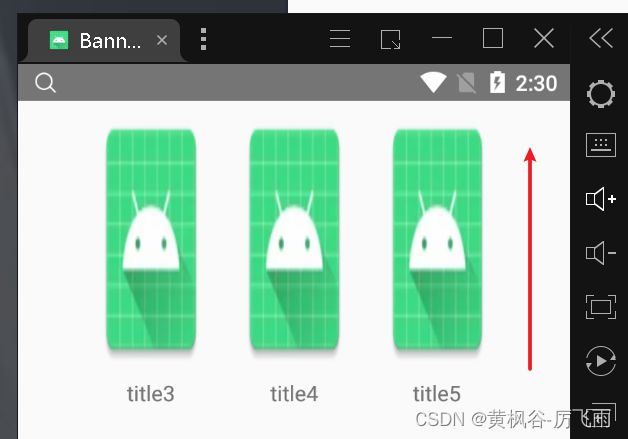轮播图(多个一起轮播)
class MainActivity : Activity(), Runnable {
private lateinit var viewPager: ViewPager
private lateinit var bannerAdapter: BannerAdapter
private val images = ArrayList<Int>() // 存储图片资源的列表
private val handler = Handler() // 用于定时发送消息的Handler
private val DELAY_TIME = 3000L // 轮播的延迟时间,单位为毫秒
override fun onCreate(savedInstanceState: Bundle?) {
super.onCreate(savedInstanceState)
setContentView(R.layout.activity_main)
var list= arrayListOf<Bean>()
viewPager = findViewById(R.id.view_pager) // 获取ViewPager控件
images.apply { // 初始化图片资源的列表
add(R.mipmap.ic_launcher) // 添加图片资源
add(R.mipmap.ic_launcher) // 添加图片资源
add(R.mipmap.ic_launcher) // 添加图片资源
add(R.mipmap.ic_launcher) // 添加图片资源
add(R.mipmap.ic_launcher) // 添加图片资源
add(R.mipmap.ic_launcher) // 添加图片资源
add(R.mipmap.ic_launcher) // 添加图片资源
add(R.mipmap.ic_launcher) // 添加图片资源
}
//处理数据
//数据处理为3的倍数(加的方式)
val value=images.size%3
if (value==1){
images.add(images[1])
images.add(images[2])
}else if (value==2){
images.add(images[1])
}
for (i in 0 until images.size step 3){
list.add(
Bean(
BeanItem(images[i],"title$i"),
BeanItem(images[i+1],"title${i+1}"),
BeanItem(images[i+2],"title${i+2}")
)
)
}
bannerAdapter = BannerAdapter(this, list) // 创建适配器对象
viewPager.adapter = bannerAdapter // 设置适配器
viewPager.currentItem = images.size * 100 // 设置当前的位置,以保证可以向前滑动
// viewPager.setPageTransformer(true, ZoomOutPageTransformer()) // 设置页面的转换效果,您可以自定义或使用第三方的库
viewPager.pageMargin = 20 // 设置页面的间隔
viewPager.offscreenPageLimit = 3 // 设置预加载的页面数
handler.postDelayed({ // 发送一个延迟的Runnable对象
val currentItem = viewPager.currentItem // 获取当前的位置
viewPager.currentItem = currentItem + 1 // 设置下一个位置
handler.postDelayed(this, DELAY_TIME) // 再次发送延迟的Runnable对象,实现循环
}, DELAY_TIME)
}
override fun onDestroy() {
super.onDestroy()
handler.removeCallbacksAndMessages(null) // 移除所有的消息和回调,避免内存泄漏
}
private val TAG = "MainActivity"
override fun run() {
handler.postDelayed({ // 发送一个延迟的Runnable对象
val currentItem = viewPager.currentItem // 获取当前的位置
viewPager.currentItem = currentItem + 1 // 设置下一个位置
handler.postDelayed(this, DELAY_TIME) // 再次发送延迟的Runnable对象,实现循环
}, DELAY_TIME)
}
}
class BannerAdapter(private val context: Context, private val list: ArrayList<Bean>) : PagerAdapter() {
override fun getCount(): Int {
return Int.MAX_VALUE // 设置为一个很大的数,以实现无限循环
}
@SuppressLint("MissingInflatedId")
override fun instantiateItem(container: ViewGroup, position: Int): Any {
val view = LayoutInflater.from(context).inflate(R.layout.item_banner, container, false) // 加载自定义的布局文件
val imageView1 = view.findViewById<ImageView>(R.id.image_view1) // 获取布局文件中的ImageView
val imageView2 = view.findViewById<ImageView>(R.id.image_view2) // 获取布局文件中的ImageView
val imageView3 = view.findViewById<ImageView>(R.id.image_view3) // 获取布局文件中的ImageView
val tv1 = view.findViewById<TextView>(R.id.tv1) // 获取布局文件中的ImageView
val tv2 = view.findViewById<TextView>(R.id.tv2) // 获取布局文件中的ImageView
val tv3 = view.findViewById<TextView>(R.id.tv3) // 获取布局文件中的ImageView
imageView1.setImageResource(list[position % list.size].item1.img) // 设置图片资源
imageView2.setImageResource(list[position % list.size].item2.img) // 设置图片资源
imageView3.setImageResource(list[position % list.size].item3.img) // 设置图片资源
tv1.text=list[position % list.size].item1.title
tv2.text=list[position % list.size].item2.title
tv3.text=list[position % list.size].item3.title
container.addView(view) // 将视图添加到容器中
return view // 返回视图对象
}
override fun destroyItem(container: ViewGroup, position: Int, `object`: Any) {
container.removeView(`object` as View) // 移除视图
}
override fun isViewFromObject(view: View, `object`: Any): Boolean {
return view == `object` // 判断视图是否和对象相同
}
}
bean
class Bean(val item1:BeanItem,val item2:BeanItem,val item3:BeanItem)
class BeanItem(val img:Int,val title:String)
自定义垂直viewPager
class VerticalViewPager(context: Context, attrs: AttributeSet?) : ViewPager(context, attrs) {
private val gestureDetector = GestureDetector(context, object : GestureDetector.SimpleOnGestureListener() {
override fun onScroll(e1: MotionEvent, e2: MotionEvent, distanceX: Float, distanceY: Float): Boolean {
return if (abs(distanceX) > abs(distanceY)) {
false
} else {
super.onScroll(e1, e2, distanceX, distanceY)
}
}
})
init {
setPageTransformer(true, VerticalPageTransformer())
}
override fun onInterceptTouchEvent(ev: MotionEvent?): Boolean {
val intercepted = super.onInterceptTouchEvent(swapXY(ev))
swapXY(ev)
return intercepted
}
override fun onTouchEvent(ev: MotionEvent): Boolean {
return if (gestureDetector.onTouchEvent(ev)) {
super.onTouchEvent(swapXY(ev))
} else {
false
}
}
private fun swapXY(event: MotionEvent?): MotionEvent? {
event?.let {
val width = width.toFloat()
val height = height.toFloat()
val newX = it.y / height * width
val newY = it.x / width * height
it.setLocation(newX, newY)
}
return event
}
}
class VerticalPageTransformer : PageTransformer {
override fun transformPage(view: View, position: Float) {
if (position < -1) { // [-Infinity,-1)
// This page is way off-screen to the left.
view.alpha = 0f
} else if (position <= 1) { // [-1,1]
view.alpha = 1f
// Counteract the default slide transition
view.translationX = view.width * -position
//set Y position to swipe in from top
val yPosition = position * view.height
view.translationY = yPosition
} else { // (1,+Infinity]
// This page is way off-screen to the right.
view.alpha = 0f
}
}
}
<LinearLayout xmlns:android="http://schemas.android.com/apk/res/android"
android:orientation="vertical"
android:layout_width="match_parent"
android:layout_height="200dp">
<com.example.banner.view.VerticalViewPager
android:id="@+id/view_pager"
android:layout_width="match_parent"
android:layout_height="wrap_content"
android:clipToPadding="false"/>
</LinearLayout>
item_banner
<?xml version="1.0" encoding="utf-8"?>
<LinearLayout xmlns:android="http://schemas.android.com/apk/res/android"
android:orientation="horizontal"
android:layout_width="match_parent"
android:layout_height="wrap_content"
android:layout_gravity="center_horizontal"
android:paddingHorizontal="40dp">
<LinearLayout
android:layout_width="match_parent"
android:layout_height="wrap_content"
android:orientation="vertical"
android:layout_weight="1"
android:gravity="center">
<ImageView
android:layout_marginHorizontal="10dp"
android:layout_width="match_parent"
android:layout_height="200dp"
android:id="@+id/image_view1"
android:scaleType="fitXY"
android:src="@mipmap/ic_launcher"
android:layout_weight="1"/>
<TextView
android:layout_width="wrap_content"
android:layout_height="wrap_content"
android:id="@+id/tv1"
android:text="hello"/>
</LinearLayout>
<LinearLayout
android:layout_width="match_parent"
android:layout_height="wrap_content"
android:orientation="vertical"
android:layout_weight="1"
android:gravity="center">
<ImageView
android:layout_marginHorizontal="10dp"
android:layout_width="match_parent"
android:layout_height="200dp"
android:id="@+id/image_view2"
android:scaleType="fitXY"
android:src="@mipmap/ic_launcher"
android:layout_weight="1"/>
<TextView
android:layout_width="wrap_content"
android:layout_height="wrap_content"
android:id="@+id/tv2"
android:text="hello"/>
</LinearLayout>
<LinearLayout
android:layout_width="match_parent"
android:layout_height="wrap_content"
android:orientation="vertical"
android:layout_weight="1"
android:gravity="center">
<ImageView
android:layout_marginHorizontal="10dp"
android:layout_width="match_parent"
android:layout_height="200dp"
android:id="@+id/image_view3"
android:scaleType="fitXY"
android:src="@mipmap/ic_launcher"
android:layout_weight="1"/>
<TextView
android:layout_width="wrap_content"
android:layout_height="wrap_content"
android:id="@+id/tv3"
android:text="hello"/>
</LinearLayout>
</LinearLayout>