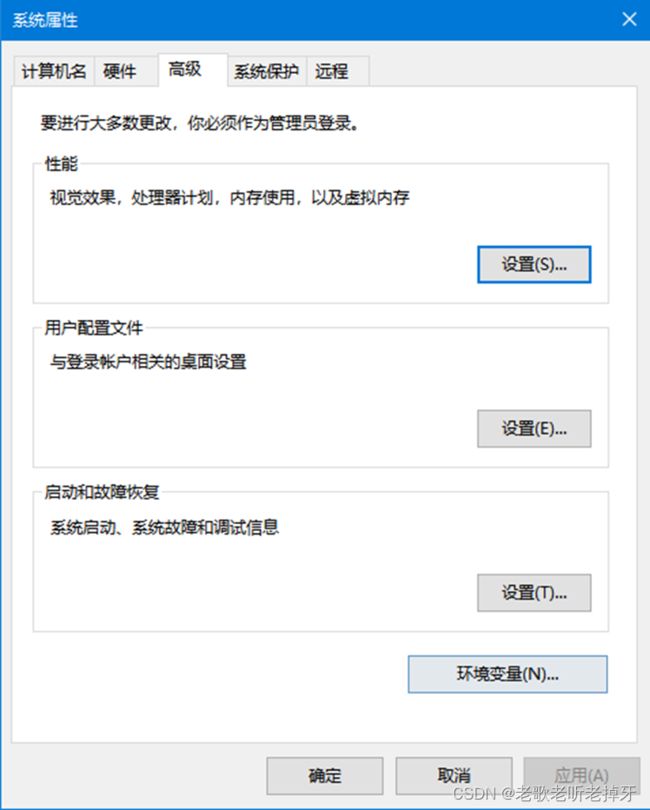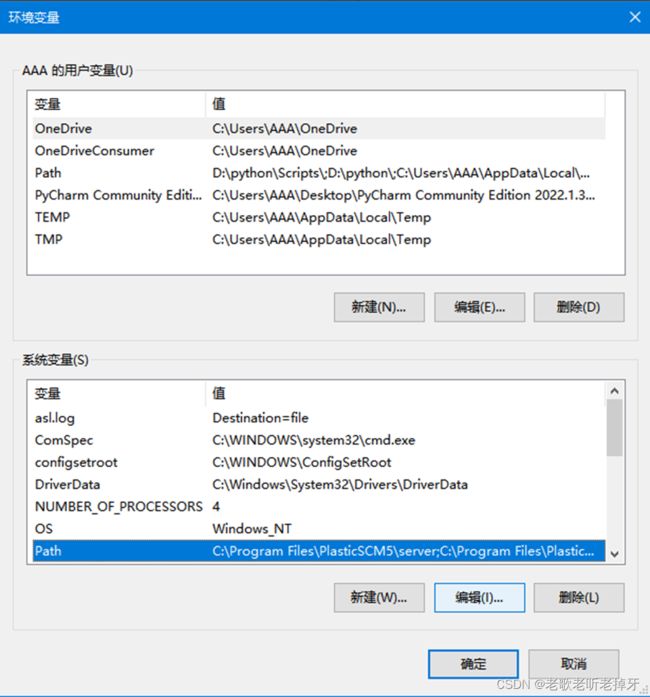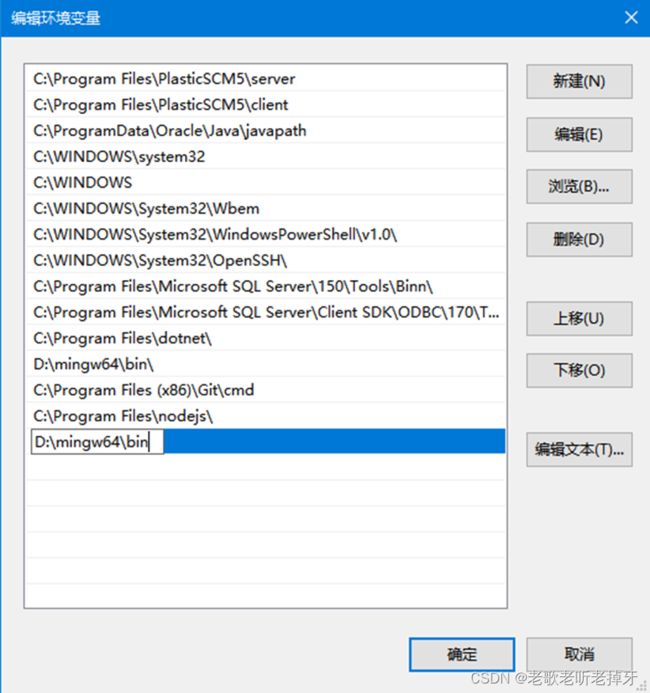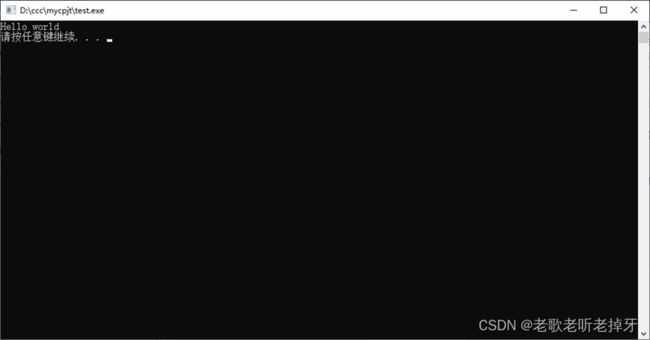vscode配置的C++环境
目录
1、下载并安装VScode
2、下载MinGW
3、配置MinGW
3.1添加环境变量
3.2 Vscode配置
3.3测试
1、下载并安装VScode
Visual Studio Code - Code Editing. Redefined
2、下载MinGW
在MinGW官网MinGW-w64 - for 32 and 64 bit Windows - Browse /mingw-w64/mingw-w64-release at SourceForge.net下载x86_64-posix-sjlj,解压到一个地方,如 D:,并复制其中 bin 目录的地址。
3、配置MinGW
3.1添加环境变量
点击 Path,点击编辑
点击新建,粘贴刚才复制的地址,点击确定。
3.2 Vscode配置
Vscode中搜索 C/C++,安装。
新建一个文件夹用于存放代码,并在该文件夹中创建一个 .vscode 文件夹,在 .vscode 文件夹中创建 c_cpp_properties.json、launch.json 和 tasks.json 文件,分别输入以下代码。
c_cpp_properties.json:
{
"configurations": [
{
"name": "Win32",
"includePath": ["${workspaceFolder}/**"],
"defines": ["_DEBUG", "UNICODE", "_UNICODE"],
"windowsSdkVersion": "10.0.17763.0",
"compilerPath": "D:\\mingw64\\bin\\g++.exe", /*修改成自己bin目录下的g++exe,这里的路径和电脑里复制的文件目录有一点不一样,这里是两个反斜杠\\*/
"cStandard": "c11",
"cppStandard": "c++17",
"intelliSenseMode": "${default}"
}
],
"version": 4
}
launch.json:
{
// 使用 IntelliSense 了解相关属性。
// 悬停以查看现有属性的描述。
// 欲了解更多信息,请访问: https://go.microsoft.com/fwlink/?linkid=830387
"version": "0.2.0",
"configurations": [
{
"name": "g++.exe build and debug active file",
"type": "cppdbg",
"request": "launch",
"program": "${fileDirname}\\${fileBasenameNoExtension}.exe",
"args": [],
"stopAtEntry": false,
"cwd": "${workspaceFolder}",
"environment": [],
"externalConsole": true,
"MIMode": "gdb",
"miDebuggerPath": "D:\\mingw64\\bin\\gdb.exe", /*修改成自己bin目录下的gdb.exe,这里的路径和电脑里复制的文件目录有一点不一样,这里是两个反斜杠\\*/
"setupCommands": [
{
"description": "为 gdb 启用整齐打印",
"text": "-enable-pretty-printing",
"ignoreFailures": true
}
],
"preLaunchTask": "task g++"
}
]
}
tasks.json:
{
// See https://go.microsoft.com/fwlink/?LinkId=733558
// for the documentation about the tasks.json format
"version": "2.0.0",
"tasks": [
{
"type": "shell",
"label": "task g++",
"command": "D:\\mingw64\\bin\\g++.exe", /*修改成自己bin目录下的g++.exe,这里的路径和电脑里复制的文件目录有一点不一样,这里是两个反斜杠\\*/
"args": [
"-g",
"${file}",
"-o",
"${fileDirname}\\${fileBasenameNoExtension}.exe",
"-I",
"C:\\Users\\AAA\\Desktop\\nb\\VScode\\luogu", /*修改成自己放c/c++项目的文件夹,这里的路径和电脑里复制的文件目录有一点不一样,这里是两个反斜杠\\*/
"-std=c++17"
],
"options": {
"cwd": "D:\\mingw64\\bin" /*修改成自己bin目录,这里的路径和电脑里复制的文件目录有一点不一样,这里是两个反斜杠\\*/
},
"problemMatcher":[
"$gcc"
],
"group": "build",
}
]
}
3.3测试
运行一个 C++ 程序测试一下。
Test.cpp:
#include
using namespace std;
int main() {
cout << "Hello world" << endl;
system("pause");
return 0;
}