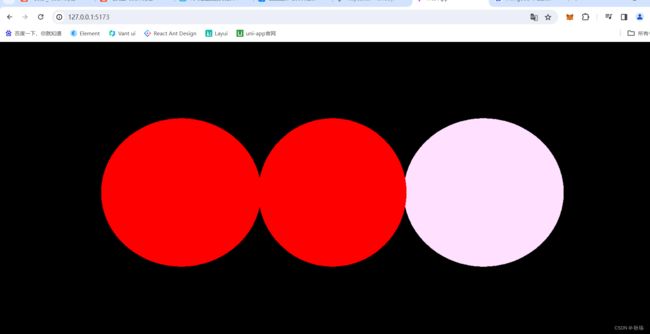WEB 3D技术 three.js通过光线投射 完成几何体与外界的事件交互
本文 我们来说 光线投射

光线投射技术是用于3维空间场景中的交互事件
我们先编写代码如下
import './style.css'
import * as THREE from "three";
import { OrbitControls } from "three/examples/jsm/controls/OrbitControls.js";
const scene = new THREE.Scene();
const sphere1 =new THREE .Mesh(
new THREE.SphereGeometry(1, 32, 32),
new THREE.MeshBasicMaterial({
color: 0x00FF00
})
)
sphere1.position.x = -2;
scene.add(sphere1);
const sphere2 = new THREE .Mesh(
new THREE.SphereGeometry(1, 32, 32),
new THREE.MeshBasicMaterial({
color: 0x0000FF
})
)
scene.add(sphere2);
const sphere3 = new THREE .Mesh(
new THREE.SphereGeometry(1, 32, 32),
new THREE.MeshBasicMaterial({
color: 0xFFE0FF
})
)
sphere3.position.x = 2;
scene.add(sphere3);
//创建相机
const camera = new THREE.PerspectiveCamera(
45, //视角 视角越大 能看到的范围就越大
window.innerWidth / window.innerHeight,//相机的宽高比 一般和画布一样大最好
0.1, //近平面 相机能看到最近的距离
1000 //远平面 相机能看到最远的距离
);
//c创建一个canvas容器 并追加到 body上
const renderer = new THREE.WebGLRenderer(0);
renderer.setSize(window.innerWidth, window.innerHeight);
document.body.appendChild(renderer.domElement);
//设置相机位置 这里 我们设置Z轴 大家可以试试 S Y 和 Z 都是可以的
camera.position.z = 5;
//设置相机默认看向哪里 三个 0 代表 默认看向原点
camera.lookAt(0, 0, 0);
//将内容渲染到元素上
renderer.render(scene, camera);
const controls = new OrbitControls(camera, renderer.domElement);
function animate() {
controls.update();
requestAnimationFrame(animate);
/*cube.rotation.x += 0.01;
cube.rotation.y += 0.01;*/
renderer.render(scene, camera);
}
animate();
这里 我们声明了三个圆形
运行结果如下

首先 我们加入 这样的代码
const raycaster = new THREE.Raycaster();
//创建鼠标向量 获取当前鼠标点击位置
const mouse = new THREE.Vector2();
window.addEventListener("click",(event) =>{
})
首先 我们定义出 一个射线Raycaster
然后 用Vector2 鼠标点击位置
然后 用window 监听窗口的点击事件
其实 click 的 event 就能拿到点击位置
window.addEventListener("click",(event) =>{
console.log(event.clientX,event.clientY);
})
获取 x y轴位置
此时 我们点击
控制台就会输出事件触发的坐标
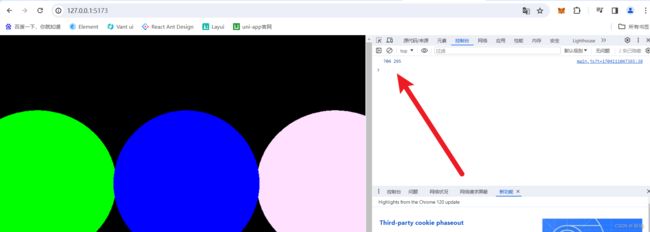
然后 我们编写代码如下
import './style.css'
import * as THREE from "three";
import { OrbitControls } from "three/examples/jsm/controls/OrbitControls.js";
//创建相机
const camera = new THREE.PerspectiveCamera(
45, //视角 视角越大 能看到的范围就越大
window.innerWidth / window.innerHeight,//相机的宽高比 一般和画布一样大最好
0.1, //近平面 相机能看到最近的距离
1000 //远平面 相机能看到最远的距离
);
const scene = new THREE.Scene();
const sphere1 =new THREE .Mesh(
new THREE.SphereGeometry(1, 32, 32),
new THREE.MeshBasicMaterial({
color: 0x00FF00
})
)
sphere1.position.x = -2;
scene.add(sphere1);
const sphere2 = new THREE .Mesh(
new THREE.SphereGeometry(1, 32, 32),
new THREE.MeshBasicMaterial({
color: 0x0000FF
})
)
scene.add(sphere2);
const sphere3 = new THREE .Mesh(
new THREE.SphereGeometry(1, 32, 32),
new THREE.MeshBasicMaterial({
color: 0xFFE0FF
})
)
sphere3.position.x = 2;
scene.add(sphere3);
//创建射线
const raycaster = new THREE.Raycaster();
//创建鼠标向量 获取当前鼠标点击位置
const mouse = new THREE.Vector2();
window.addEventListener("click",(event) =>{
console.log(event.clientX,event.clientY);
mouse.x = (event.clientX / window.innerWidth) * 2 - 1;
mouse.y = -((event.clientY / window.innerHeight) * 2 - 1);
raycaster.setFromCamera(mouse, camera);
const intersects = raycaster.intersectObjects([sphere1, sphere2, sphere3]);
console.log(intersects);
})
//c创建一个canvas容器 并追加到 body上
const renderer = new THREE.WebGLRenderer(0);
renderer.setSize(window.innerWidth, window.innerHeight);
document.body.appendChild(renderer.domElement);
//设置相机位置 这里 我们设置Z轴 大家可以试试 S Y 和 Z 都是可以的
camera.position.z = 5;
//设置相机默认看向哪里 三个 0 代表 默认看向原点
camera.lookAt(0, 0, 0);
//将内容渲染到元素上
renderer.render(scene, camera);
const controls = new OrbitControls(camera, renderer.domElement);
function animate() {
controls.update();
requestAnimationFrame(animate);
/*cube.rotation.x += 0.01;
cube.rotation.y += 0.01;*/
renderer.render(scene, camera);
}
animate();
主要是 我们点击事件
先算出 鼠标当前相对坐标
然后 调用射线对象的 setFromCamera 他需要两个参数
第一个 Vector2 对象 x y轴用来确认触发事件的位置
第二个 是我们全局创建的相机对象 我们这里叫 camera
然后 raycaster.intersectObjects 绑定元素 帮助我们获取到被接触的几何体 这里 如果鼠标点击的位置 包括 我们传进去的三个几何体 就会被收集起来
我们运行代码 然后没有物体的位置
收集的数组就是个空的

我们点击其中一个几何体
控制台就输出了它收集到的内容
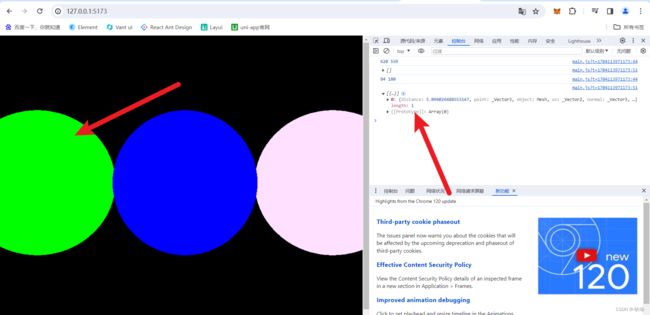
我们将点击事件的代码改成这样
window.addEventListener("click",(event) =>{
console.log(event.clientX,event.clientY);
mouse.x = (event.clientX / window.innerWidth) * 2 - 1;
mouse.y = -((event.clientY / window.innerHeight) * 2 - 1);
raycaster.setFromCamera(mouse, camera);
const intersects = raycaster.intersectObjects([sphere1, sphere2, sphere3]);
if (intersects.length > 0) {
intersects[0].object.material.color.set(0xff0000);
}
})
这里 我们看他收集的 intersects 如果长多超过 0 说明是拿到东西了的
我们将被收集的 0下标物体 材质对象中的 color 颜色字段 set成0xff0000 红色