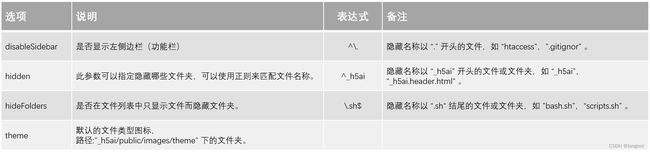CentOS应用-H5ai文件管理
1. 介绍说明
H5ai是一个用于浏览和管理文件的索引器,依赖于Nginx和PHP的环境运行。
它可以用来创建漂亮的文件目录列表,支持文件预览和搜索功能。它通常用于Web服务器上,用来展示服务器上的文件和目录结构。
官网地址:HTTP Web 服务器索引
GitHub项目:GitHub - lrsjng/h5ai
1.2. 目录结构
将文件夹 “h5ai” 拷贝到web服务器的文档根目录:“DOC_ROOT/h5ai”。
DOC_ROOT
├─ _h5ai
├─ your files
└─ and folders
1.3 服务安装
1、检查"h5ai"是否正常访问,本页显示了有关服务器功能的一些提示。
http://download.wangtat.com.cn/_h5ai/public/index.php
2、将“/_h5ai/public/index.php”(注意前面的斜杠!),添加到默认索引文件列表的末尾,h5ai将管理DOC_ROOT中及以下没有索引文件的所有目录。
# Apache httpd 2.2/2.4
DirectoryIndex index.html index.php /_h5ai/public/index.php
# Nginx 1.2
index index.html index.php /_h5ai/public/index.php;
1.4 Nginx配置
DOC_ROOT:/data/h5ai
Link:http://download.wangtat.com.cn/h5ai/
server {
listen 80;
server_name localhost;
location /h5ai {
root /data/;
index index.html index.htm /h5ai/_h5ai/public/index.php;
location ~ \.php$ {
root /data/;
fastcgi_pass 127.0.0.1:9000;
fastcgi_index index.php;
fastcgi_param SCRIPT_FILENAME $document_root$fastcgi_script_name;
include fastcgi_params;
}
}
}
2. 设置界面
2.1. 显示域名
更改默认的显示域名,文件位置:_h5ai/public/js/scripts.js
===e?f.getDomain():n.name
===e?'你想显示的内容':n.name
2.2. 网页标题
更改网页的标题,文件位置:_h5ai/private/php/pages/index.php
<title>index - powered by h5ai v0.29.2 (https://larsjung.de/h5ai/)title>
<title>你想显示的内容title>
2.3. 页眉页脚
相同目录下添加页眉\页脚文件,文件格式:html 或 md
-
页眉文件名:_h5ai.header.html
<h1 style="text-align:center">This is a header messageh1> <p style="text-align:center"> The header is read from file <code>_h5ai.header.htmlcode>. The content of this file will be enclosed by div tags. p> -
页脚文件名:_h5ai.footer.html
<p style="text-align:center"> The footer is read from file _h5ai.footer.html.The content of this file will be enclosed by div tags. p> <p style="text-align:center"> <strong>Notestrong>: all files and directories of name _h5ai* are hidden from the index by default. p>
2.4. 语言设置
- enabled:是否允许更改界面语言
- lang:默认界面语言,
en为英文,zh-cn为中文简体,zh-tw为中文繁体。 - useBrowserLang:是否根据浏览器的语言来自动调整界面语言。
"l10n": {
"enabled": true,
"lang": "en",
"useBrowserLang": true
},
Google字体本地化,国内对应表
中科大字体 谷歌字体
fonts.lug.ustc.edu.cn ---------->> fonts.googleapis.com
ajax.lug.ustc.edu.cn ---------->> ajax.googleapis.com
google-themes.lug.ustc.edu.cn ---------->> themes.googleusercontent.com
fonts-gstatic.lug.ustc.edu.cn ---------->> fonts.gstatic.com
在这里添加的第三方脚本与 CSS 会自动生成
标签插入所有页面的中。
默认在_h5ai/public/ext/目录内加载不以「 http://、https://、/ 」开头的脚本与 CSS 文件。
"resources": {
"scripts": [],
"styles": [
"//fonts.googleapis.com/css?family=Ubuntu:300,400,700%7CUbuntu+Mono:400,700"
]
},
resources选项中,将 fonts.googleapis.com 更换为国内的镜像网站。如中科大。
"resources": {
"scripts": [],
"styles": [
"//fonts.lug.ustc.edu.cn/css?family=Ubuntu:300,400,700%7CUbuntu+Mono:400,700"
]
},
3. 管理配置
主配置文件为:“_h5ai/private/conf/options.json”。
您可能想要更改一些文档化的设置。h5ai/private/conf中还有一些文件你可能会使用到。
3.1. 密码配置
将密码通过SHA512 hash 计算获得passhash(password hash)值并配置到问文件中。
cf83e1357…da3e 这串字符为空字符的 SHA512 哈希值。所以我们在上面h5ai 环境与功能的自检 步骤里不用输入密码即可登录。
/*
Password hash.
SHA512 hash of the info page password, the preset password is the empty string.
Online hash generator: https://md5hashing.net/hash/sha512
*/
"passhash": "cf83e1357eefb8bdf1542850d66d8007d620e4050b5715dc83f4a921d36ce9ce47d0d13c5d85f2b0ff8318d2877eec2f63b931bd47417a81a538327af927da3e",
如何修改默认密码?
- 生成密码的 SHA512 hash 值。
- 将 cf83e1357…da3e 换成我们刚刚生成的 SHA512 值即可。
推荐使用 emn178 开源的静态网页版的密码生成工具 online-tools。
3.2. 列表设置
"view": {
"binaryPrefix": false,
"disableSidebar": true,
"fallbackMode": false,
"fastBrowsing": true,
"fonts": ["Ubuntu", "Roboto", "Helvetica", "Arial", "sans-serif"],
"fontsMono": ["Ubuntu Mono", "Monaco", "Lucida Sans Typewriter", "monospace"],
"hidden": ["^\\.", "^_h5ai"],
"hideFolders": false,
"hideIf403": true,
"hideParentFolder": false,
"maxIconSize": 40,
"modes": ["details", "grid", "icons"],
"modeToggle": false,
"setParentFolderLabels": true,
"sizes": [20, 40, 60, 80, 100, 140, 180, 220, 260, 300],
"theme": "default",
"unmanaged": ["index.html", "index.htm", "index.php"],
"unmanagedInNewWindow": false
},
3.3. 右侧边栏
- **enabled:**显示右侧边栏(详情栏)。
- **show:**右侧边栏式始终显示。
- **qrcode:**右侧边栏生成链接的二维码
"info": {
"enabled": false,
"show": false,
"qrcode": true,
"qrFill": "#999",
"qrBack": "#fff"
},
3.4. 文件选择
- enabled:是否允许文件选择,如果禁止文件选择,那么文件就无法下载。
- clickndrag:是否允许左键拖动来进行文件多选。
- checkboxes:当鼠标悬浮在文件名上时是否显示选择框。
"select": {
"enabled": true,
"clickndrag": true,
"checkboxes": false
},
3.5 下载设置
-
enabled:是否允许下载文件。
-
**type:**选择压缩方式。
- **php-tar:**使用 php 内置功能来下载文件,多线程,可以同时下载多个文件。
- shell-tar:使用外部 tar 程序来下载文件,单线程,同一时间只能下载一个文件。
- shell-zip:使用外部 zip 程序来下载文件,单线程,同一时间只能下载一个文件。
-
**packageName:**默认压缩包名称,为 null 时压缩包名称当前文件夹的名称,
-
**alwaysVisible:**下载按钮是否动态显示(只能选中文件后显示)。
"download": {
"enabled": false,
"type": "php-tar",
"packageName": null,
"alwaysVisible": false
},