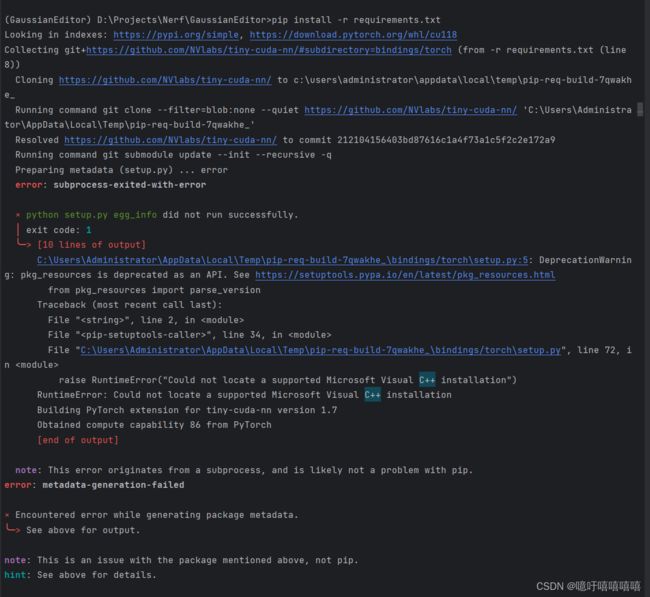- MySQL 学习 之 你还在用 TIMESTAMP 吗?
zxguan
mysql学习数据库
目录1.弊端1.1.取值范围1.2.时区依赖1.3.隐式转换2.区别3.解决1.弊端1.1.取值范围TIMESTAMP的取值范围为1970-01-0100:00:01UTC到2038-01-1903:14:07UTC,超出范围的数据会被强制归零或触发异常。具体表现为在基金债券等业务中,到期日可能是一个比较晚的未来的时间,很可能就会出现超出TIMESTAMP范围的时间。现在已经2025年了,系统崩
- 【Python】深入解析 Hydra 库
宅男很神经
python开发语言
第一章:混沌的终结:在配置泥潭中挣扎与Hydra的曙光在任何一个软件项目的生命周期中,无论是小型的个人脚本,还是大型的企业级分布式系统,我们都无法回避一个核心问题:如何管理配置。配置,是连接我们静态的代码逻辑与动态的运行环境之间的桥梁。它决定了我们的程序连接哪个数据库、使用哪个API密钥、以多大的批次处理数据、模型的学习率应该是多少、日志应该输出到哪里、以何种级别输出…可以说,配置定义了程序的行为
- Python量化策略与回测框架实战:从“纸上谈兵”到“真金白银”的第一步(系列第2篇)
Natsume1710
python开发语言github
作者:GitHub项目地址Awesome-QuantDev-Learn本文为量化开发学习路线系列第2篇,欢迎收藏与关注。引言:为什么选择Python作为量化入门的起点?在上一篇文章中,我们详细讲解了量化开发的基本框架与开发者思维的转变路径。那么,具体要如何开始第一步实践呢?答案是:从Python入门。Python以其快速原型开发能力、丰富的数据分析工具包,以及良好的社区生态,已经成为全球范围内量化
- C语言基础知识点(十四)求模符号%
今天继续看基础,发现这个求模符号可以对正数取模也可以对复数取模。求模运算符的作用是给出左侧证书除以右侧证书的余数。求模预算符只能用于整数不能用于浮点数。学习代码#includeintmain(){inta,b,c,d;a=11;b=5;c=-11;d=-5;printf("11%%5:%d\n",a%b);printf("11%%-5:%d\n",a%d);printf("-11%%5:%d\n"
- 学习虚幻C++开发日志——初识虚幻框架
未来牛马之星
学习虚幻C++开发日志学习虚幻c++
1.虚幻引擎架构1.1虚幻引擎模块(Modules)官方文档:虚幻引擎模块|虚幻引擎5.4文档|EpicDeveloperCommunity(epicgames.com)模块(Modules)是虚幻引擎(UE)的软件架构的基本构建块。Module分为引擎模块,项目模块,插件模块.注意:1.要控制模块的加载方式和时间,请在.uproject或.uplugin文件中为你的模块添加配置信息。这包括模块的
- 【一起来学AI大模型】支持向量机(SVM):核心算法深度解析
运器123
AI大模型支持向量机机器学习人工智能ai大数据AI编程算法
一、算法核心思想支持向量机(SVM)是一种强大的监督学习算法,核心思想是通过寻找最优超平面实现分类或回归:分类目标:找到能最大化两类数据间隔的超平面回归目标:找到包含最多数据点的ε带关键概念图解超平面:w·x+b=0/\/\+1|支持向量|-1|●●||●●||●●||_________________|最大间隔(margin)二、数学原理与优化问题1.线性可分情况目标函数:\min_{w,b}\
- 2022项目实训“异步分布式联邦学习”第五周报告
一、本周工作进度我在本周的工作进度主要集中于两个技术要点——即Axios和WebSocket。这两种技术方法有着本质上的不同,因而具体实现出来之后的效果也有所不同,下面将会分别说明。1.Axios(Ajax封装)首先要谈的内容是Axios,Axios是一个基于promise的HTTP库,是目前前端最流行的ajax请求库。Axios的优势在于,相比传统的Ajax本身是针对MVC的编程,Axios更加
- Spring Boot分层架构详解:从Controller到Service再到Mapper的完整流程
Leaton Lee
springboot架构后端java
引言:为什么学习SpringBoot分层架构?在现代企业级应用开发中,分层架构是至关重要的。它不仅提高了代码的可维护性,还使得团队协作更加高效。SpringBoot作为Java后端开发的事实标准,其分层架构模式几乎贯穿了所有企业级应用的开发流程。本文将以一个实际案例(用户管理系统)为例,详细解析SpringBoot中Controller、POJO、Mapper、Service、ServiceImp
- 上位机李工架构之一
zhxup606
架构
本篇将围绕半导体可靠性测试机上位机开发,提供一个系统性教程与学习路线,结合C#高级编程(反射、接口、抽象类、泛型、设计模式、集合、特性、索引、委托事件、匿名方法、多线程、面向对象等)和异步/同步对比,深入讲解如何高效开发上位机系统。同时,基于前文的实时数据可视化(WPF、LiveCharts2、WebSocket)、AI异常检测(ML.NET隔离森林)和异步任务调度(DAG调度、PID控制),本篇
- 【ESP32最全学习笔记(基础篇)——7.ESP32 ADC – 使用 Arduino IDE 读取模拟值】
「已注销」
ESP32学习笔记学习ESP32单片机嵌入式硬件Arduino
关于本教程:ESP32基础篇1.ESP32简介2.ESP32Arduino集成开发环境3.VS代码和PlatformIO4.ESP32引脚5.ESP32输入输出6.ESP32脉宽调制7.ESP32模拟输入☑8.ESP32中断定时器9.ESP32深度睡眠
- VTK着色器MarbleShader代码学习(4)
点PY
三维渲染着色器学习
代码链接https://examples.vtk.org/site/Cxx/Shaders/MarbleShader/这段代码是一个使用VTK(VisualizationToolkit)实现的复杂着色器渲染示例,主要用于在3D模型上模拟大理石纹理效果。下面是对代码的详细解析:1.核心功能程序实现了一个基于Perlin噪声的大理石纹理着色器,主要特点包括:动态静脉纹理生成多级噪声叠加几何扭曲效果参数
- 60天python训练营打卡day46
学习目标:60天python训练营打卡学习内容:DAY46通道注意力(SE注意力)知识点回顾:1.不同CNN层的特征图:不同通道的特征图2.什么是注意力:注意力家族,类似于动物园,都是不同的模块,好不好试了才知道。3.通道注意力:模型的定义和插入的位置4.通道注意力后的特征图和热力图学习时间:2025.06.29@浙大疏锦行
- Python 训练营打卡 Day 46
2401_86382089
Python打卡python
通道注意力一、什么是注意力注意力机制是一种让模型学会「选择性关注重要信息」的特征提取器,就像人类视觉会自动忽略背景,聚焦于图片中的主体(如猫、汽车)。transformer中的叫做自注意力机制,他是一种自己学习自己的机制,他可以自动学习到图片中的主体,并忽略背景。我们现在说的很多模块,比如通道注意力、空间注意力、通道注意力等等,都是基于自注意力机制的。从数学角度看,注意力机制是对输入特征进行加权求
- Java2025最新学习路线(从入门到精通)
亭亦青
学习javaspringboot
注:这份学习路线结合了2025年春招Java开发岗位要求和2024年Java就业市场需求,要求较高,并且省略了大多数基础部分,如果目标不是中大厂,可以适当放低学习的要求,但是请完成云原生之前的所有内容,并且经常性进行项目实践,切实提升编程能力。Java学习路线一键预览版:JavaSE-Mysql-JavaWeb(htmlcssjsjqUI组件框架-bootstrapelementUIVUE)-My
- Kubernetes:容器编排技术从入门到精通
IYA1738
本文还有配套的精品资源,点击获取简介:Kubernetes(K8s)是一个开源的容器编排系统,由CNCF维护,用于自动化容器化应用的部署、扩展和管理。本资料将深入探讨K8s的核心组件、架构以及如何优化Java应用的部署和运行。学习K8s将涵盖Master节点和Worker节点的功能、Pod管理、服务抽象、存储管理、资源组织、Java应用优化以及高级特性等内容。通过实践操作,加深对K8s的理解,提升
- 基于迁移学习的多视图卷积神经网络在乳腺超声自动分类中的应用
despacito,
论文精读-乳腺超声分类
BREASTCANCERCLASSIFICATIONINAUTOMATEDBREASTULTRASOUNDUSINGMULTIVIEWCONVOLUTIONALNEURALNETWORKWITHTRANSFERLEARNINGYIWANG,*,1EUNJUNGCHOI,y,1YOUNHEECHOI,*HAOZHANG,*GONGYONGJIN,yandSEOK-BUMKO*TAGGEDEND*De
- Vue 3 - JavaScript细节大揭秘
碧海蓝天·
vue.jsjavascript前端JavaScript
在学习Vue3的过程中,我们可能会发现一些令人惊讶的JavaScript细节,这些细节可能之前我们并不知道。本文将探讨一些Vue3中的JavaScript细节,并提供相应的源代码示例。CompositionAPIVue3引入了CompositionAPI,它是一种新的API风格,可以让我们更灵活地组织我们的代码。在Vue2中,我们使用OptionsAPI来定义组件,而在Vue3中,我们可以选择使用
- Python训练营打卡 Day50
预训练模型+CBAM模块知识点回顾:resnet结构解析CBAM放置位置的思考针对预训练模型的训练策略差异化学习率三阶段微调预训练模型+CBAM模块知识点回顾ResNet结构解析残差块:ResNet的核心是残差块,它通过残差连接解决了深层网络的梯度消失问题。残差块允许梯度直接传播到后面的层,从而使得网络能够训练得更深。网络结构:ResNet由多个残差块组成,每个残差块包含两个或三个卷积层,以及一个
- Axure常用交互功能案例-免费
AxureMost
axure模板-素材axure交互photoshop
以下是一些Axure常用功能的案例:包含了几百个组件案例可供学习。链接地址:交互样式案例按钮的悬停和按下效果:将一个矩形元件设为按钮,在“交互”板块中为其添加“鼠标悬停”样式,如改变按钮颜色或添加阴影,让用户知道鼠标在按钮上方。还可添加“鼠标按下”样式,如使按钮稍微缩小,模拟真实的按钮按下效果,增强交互体验。文本框的状态样式:对于文本框元件,除了Axure默认的“提示”和“禁用”样式,还可添加“鼠
- 驱动程序与源代码解析
AR新视野
本文还有配套的精品资源,点击获取简介:驱动程序和源代码是软件开发的核心,它们负责操作系统与硬件设备之间的通信,并构成软件的可执行基础。本主题涵盖驱动程序的分类、特定类型的驱动(如字符设备和网络驱动)、性能优化技术、内核源代码剖析、开源驱动的特点与贡献、驱动程序开发流程、安装与更新方法以及调试技术。同时,提供了学习资源,如代码示例和教程文档,以加深对驱动程序和源代码开发的理解。1.驱动程序分类与作用
- 从技术支持到UX设计大师:Adam Schilling的成长之路
AR新视野
用户体验设计职业转型持续学习视觉传达技术支持
背景简介本篇博文基于AdamSchilling的访谈记录,他是一位从技术支持成功转型为用户体验(UX)设计师的专业人士。通过Adam的故事,我们将探讨如何在技术领域内发展设计思维,并成功转型为UX设计师。AdamSchilling的设计之路早期学习与兴趣培养Adam的旅程始于南澳大利亚大学的视觉传达课程,虽然没有完成,但他从中学习到了平面设计原则和插画技能。在闲暇时间,他为朋友免费进行网页设计和开
- 什么是深度学习框架中的计算图?
杰瑞学AI
ComputerknowledgeNLP/LLMsAI/AGI深度学习人工智能pytorch
在深度学习框架中,计算图是核心的数据结构和抽象概念,它用来表示和定义深度学习模型的计算过程。我们可以把它想象成一个描述数学运算如何组合和执行的有向图。以下是计算图的关键要素和作用:节点:代表操作或变量。操作:数学运算,如加法(+)、乘法(*)、矩阵乘法(matmul)、激活函数(ReLU,sigmoid)、卷积(conv2d)、损失函数(cross_entropy)等。变量:通常是张量,即存储数据
- Activity各类控件学习小结:实现简单的用户界面
giaoho
安卓开发学习学习uiwindows
Activity各类控件学习小结:实现简单的用户界面目标:实现不同用户的图片的选择与显示对应图片的demo(1)默认添加10个照片文件到app中,p1到p10(2)主要控件和逻辑:一个ImageView,显示用户头像;一个下拉框,显示用户的姓名列表信息,默认两个用户,下拉选择后更新用户头像,并显示年龄和身高在头像下面;三个输入框,输入姓名、年龄,身高;一个添加按钮,点击添加按钮后,把新增的用户添加
- Python日志模块
Python日志模块学习教程:b站王铭东老师Python中logging模块能够完成相关信息的记录,在debug时使用它事半功倍一、模块介绍日志级别DEBUG、INFO、WARNING、ERROR、CRITICAL默认是WARNING,当在WARNING或其之上时才被跟踪日志格式logging.basicConfig函数中,可以指定日志的输出格式format,这个参数可以输出很多有用的信息一般使用
- 【5.1.6 漫画JUC并发包】
漫画JUC并发包学习目标掌握JUC包核心工具类的原理和使用理解并发编程的底层机制掌握高频面试考察点能够在实际项目中正确使用并发工具故事开始小明:“老王,我在面试中总是被JUC包的问题难住,什么CountDownLatch、CyclicBarrier、Semaphore,听起来就头疼!”架构师老王:“哈哈,JUC包确实是Java并发编程的核心,但别担心,我用漫画的方式给你讲解,保证你能轻松掌握!”小
- Linux系统学习:文件、目录操作,简单语法
橙小花
linux学习
DAY2文件系统Linux本质上就是一个文件系统。Linux文件系统是操作系统组织、存取、保存数据的一种手段。整体采用层级式的倒状目录结构。倒状树结构中的目录/:根目录/bin:主要存放系统普通指令/boot:主要存放系统的引导程序/dev:存放硬件设备对应的文件(Linux应用开发阶段,访问其中的文件)/etc:存放系统和应用程序的配置文件(如:profile)/home:家目录,存放当前系统下
- 【123揭秘】Elasticsearch内部数据结构大起底:行存、列存与倒排索引,你选对了吗?
墨瑾轩
Java乐园elasticsearch数据结构jenkins
关注墨瑾轩,带你探索编程的奥秘!超萌技术攻略,轻松晋级编程高手技术宝库已备好,就等你来挖掘订阅墨瑾轩,智趣学习不孤单即刻启航,编程之旅更有趣第一部分:理解基本概念——构建知识的基础首先,我们需要了解一些基础概念,这对于理解Elasticsearch如何处理和存储数据至关重要。1.1行存储vs列存储行存储:适用于频繁写入和读取整行数据的场景。例如,在关系型数据库中,每一行代表一条记录,所有列的数据都
- C语言数据结构与算法专栏目录
CodeAllen嵌入式
嵌入式C语言数据结构算法
后序会开一个《嵌入式数据结构专栏》主要为了学习嵌入式的同学,软件能力提升和大厂面试能力,感谢大家关注!直达专栏:https://blog.csdn.net/super828/category_11083370.html《C语言数据结构与算法》专栏已经更新完毕,共计72篇分享,后期会逐渐修改错误并添加内容0数据之间的关系有哪些?1如何度量一个算法的好坏?2常见的时间复杂度实例
- 2025.7.4总结
天真小巫
职场记录职场和发展
感恩环节:感谢今日工作顺利度过,明天终于能美美的睡个懒觉了。感谢这周有个美好的双休。今日去实验室参观设备,感谢我的一个同事解答了我关于硬件设备与所做软件业务之间的关系,通过控制器控制网元等相关设备,同时,虽然参加过两周的硬装培训,但在这个光交箱得众多设备里,连交换机长什么样子都忘了。同事之间的交流完全插不上话。业务上还是需要多学习。如果所学的只是不能为自己所用,那么它将化为一摊死水。有氧运动:晚上
- 发起请求并处理响应:`XHR` 与 `axios` 使用指南来啦[特殊字符]~
又又又要长脑子呐~了解到通过发起HTTP请求并在不刷新页面的情况下更新页面内容是一种常见的需求。学习使用XMLHttpRequest或axios来实现,现在进行对比两者,比较项目使用时候的优缺点,文末使用表格进行对比学习1.使用XHR实现下面是一个使用XMLHttpRequest发起GET请求并处理服务器响应的示例:html体验AI代码助手代码解读复制代码//创建一个新的XMLHttpReques
- 怎么样才能成为专业的程序员?
cocos2d-x小菜
编程PHP
如何要想成为一名专业的程序员?仅仅会写代码是不够的。从团队合作去解决问题到版本控制,你还得具备其他关键技能的工具包。当我们询问相关的专业开发人员,那些必备的关键技能都是什么的时候,下面是我们了解到的情况。
关于如何学习代码,各种声音很多,然后很多人就被误导为成为专业开发人员懂得一门编程语言就够了?!呵呵,就像其他工作一样,光会一个技能那是远远不够的。如果你想要成为
- java web开发 高并发处理
BreakingBad
javaWeb并发开发处理高
java处理高并发高负载类网站中数据库的设计方法(java教程,java处理大量数据,java高负载数据) 一:高并发高负载类网站关注点之数据库 没错,首先是数据库,这是大多数应用所面临的首个SPOF。尤其是Web2.0的应用,数据库的响应是首先要解决的。 一般来说MySQL是最常用的,可能最初是一个mysql主机,当数据增加到100万以上,那么,MySQL的效能急剧下降。常用的优化措施是M-S(
- mysql批量更新
ekian
mysql
mysql更新优化:
一版的更新的话都是采用update set的方式,但是如果需要批量更新的话,只能for循环的执行更新。或者采用executeBatch的方式,执行更新。无论哪种方式,性能都不见得多好。
三千多条的更新,需要3分多钟。
查询了批量更新的优化,有说replace into的方式,即:
replace into tableName(id,status) values
- 微软BI(3)
18289753290
微软BI SSIS
1)
Q:该列违反了完整性约束错误;已获得 OLE DB 记录。源:“Microsoft SQL Server Native Client 11.0” Hresult: 0x80004005 说明:“不能将值 NULL 插入列 'FZCHID',表 'JRB_EnterpriseCredit.dbo.QYFZCH';列不允许有 Null 值。INSERT 失败。”。
A:一般这类问题的存在是
- Java中的List
g21121
java
List是一个有序的 collection(也称为序列)。此接口的用户可以对列表中每个元素的插入位置进行精确地控制。用户可以根据元素的整数索引(在列表中的位置)访问元素,并搜索列表中的元素。
与 set 不同,列表通常允许重复
- 读书笔记
永夜-极光
读书笔记
1. K是一家加工厂,需要采购原材料,有A,B,C,D 4家供应商,其中A给出的价格最低,性价比最高,那么假如你是这家企业的采购经理,你会如何决策?
传统决策: A:100%订单 B,C,D:0%
&nbs
- centos 安装 Codeblocks
随便小屋
codeblocks
1.安装gcc,需要c和c++两部分,默认安装下,CentOS不安装编译器的,在终端输入以下命令即可yum install gccyum install gcc-c++
2.安装gtk2-devel,因为默认已经安装了正式产品需要的支持库,但是没有安装开发所需要的文档.yum install gtk2*
3. 安装wxGTK
yum search w
- 23种设计模式的形象比喻
aijuans
设计模式
1、ABSTRACT FACTORY—追MM少不了请吃饭了,麦当劳的鸡翅和肯德基的鸡翅都是MM爱吃的东西,虽然口味有所不同,但不管你带MM去麦当劳或肯德基,只管向服务员说“来四个鸡翅”就行了。麦当劳和肯德基就是生产鸡翅的Factory 工厂模式:客户类和工厂类分开。消费者任何时候需要某种产品,只需向工厂请求即可。消费者无须修改就可以接纳新产品。缺点是当产品修改时,工厂类也要做相应的修改。如:
- 开发管理 CheckLists
aoyouzi
开发管理 CheckLists
开发管理 CheckLists(23) -使项目组度过完整的生命周期
开发管理 CheckLists(22) -组织项目资源
开发管理 CheckLists(21) -控制项目的范围开发管理 CheckLists(20) -项目利益相关者责任开发管理 CheckLists(19) -选择合适的团队成员开发管理 CheckLists(18) -敏捷开发 Scrum Master 工作开发管理 C
- js实现切换
百合不是茶
JavaScript栏目切换
js主要功能之一就是实现页面的特效,窗体的切换可以减少页面的大小,被门户网站大量应用思路:
1,先将要显示的设置为display:bisible 否则设为none
2,设置栏目的id ,js获取栏目的id,如果id为Null就设置为显示
3,判断js获取的id名字;再设置是否显示
代码实现:
html代码:
<di
- 周鸿祎在360新员工入职培训上的讲话
bijian1013
感悟项目管理人生职场
这篇文章也是最近偶尔看到的,考虑到原博客发布者可能将其删除等原因,也更方便个人查找,特将原文拷贝再发布的。“学东西是为自己的,不要整天以混的姿态来跟公司博弈,就算是混,我觉得你要是能在混的时间里,收获一些别的有利于人生发展的东西,也是不错的,看你怎么把握了”,看了之后,对这句话记忆犹新。 &
- 前端Web开发的页面效果
Bill_chen
htmlWebMicrosoft
1.IE6下png图片的透明显示:
<img src="图片地址" border="0" style="Filter.Alpha(Opacity)=数值(100),style=数值(3)"/>
或在<head></head>间加一段JS代码让透明png图片正常显示。
2.<li>标
- 【JVM五】老年代垃圾回收:并发标记清理GC(CMS GC)
bit1129
垃圾回收
CMS概述
并发标记清理垃圾回收(Concurrent Mark and Sweep GC)算法的主要目标是在GC过程中,减少暂停用户线程的次数以及在不得不暂停用户线程的请夸功能,尽可能短的暂停用户线程的时间。这对于交互式应用,比如web应用来说,是非常重要的。
CMS垃圾回收针对新生代和老年代采用不同的策略。相比同吞吐量垃圾回收,它要复杂的多。吞吐量垃圾回收在执
- Struts2技术总结
白糖_
struts2
必备jar文件
早在struts2.0.*的时候,struts2的必备jar包需要如下几个:
commons-logging-*.jar Apache旗下commons项目的log日志包
freemarker-*.jar
- Jquery easyui layout应用注意事项
bozch
jquery浏览器easyuilayout
在jquery easyui中提供了easyui-layout布局,他的布局比较局限,类似java中GUI的border布局。下面对其使用注意事项作简要介绍:
如果在现有的工程中前台界面均应用了jquery easyui,那么在布局的时候最好应用jquery eaysui的layout布局,否则在表单页面(编辑、查看、添加等等)在不同的浏览器会出
- java-拷贝特殊链表:有一个特殊的链表,其中每个节点不但有指向下一个节点的指针pNext,还有一个指向链表中任意节点的指针pRand,如何拷贝这个特殊链表?
bylijinnan
java
public class CopySpecialLinkedList {
/**
* 题目:有一个特殊的链表,其中每个节点不但有指向下一个节点的指针pNext,还有一个指向链表中任意节点的指针pRand,如何拷贝这个特殊链表?
拷贝pNext指针非常容易,所以题目的难点是如何拷贝pRand指针。
假设原来链表为A1 -> A2 ->... -> An,新拷贝
- color
Chen.H
JavaScripthtmlcss
<!DOCTYPE HTML PUBLIC "-//W3C//DTD HTML 4.01 Transitional//EN" "http://www.w3.org/TR/html4/loose.dtd"> <HTML> <HEAD>&nbs
- [信息与战争]移动通讯与网络
comsci
网络
两个坚持:手机的电池必须可以取下来
光纤不能够入户,只能够到楼宇
建议大家找这本书看看:<&
- oracle flashback query(闪回查询)
daizj
oracleflashback queryflashback table
在Oracle 10g中,Flash back家族分为以下成员:
Flashback Database
Flashback Drop
Flashback Table
Flashback Query(分Flashback Query,Flashback Version Query,Flashback Transaction Query)
下面介绍一下Flashback Drop 和Flas
- zeus持久层DAO单元测试
deng520159
单元测试
zeus代码测试正紧张进行中,但由于工作比较忙,但速度比较慢.现在已经完成读写分离单元测试了,现在把几种情况单元测试的例子发出来,希望有人能进出意见,让它走下去.
本文是zeus的dao单元测试:
1.单元测试直接上代码
package com.dengliang.zeus.webdemo.test;
import org.junit.Test;
import o
- C语言学习三printf函数和scanf函数学习
dcj3sjt126com
cprintfscanflanguage
printf函数
/*
2013年3月10日20:42:32
地点:北京潘家园
功能:
目的:
测试%x %X %#x %#X的用法
*/
# include <stdio.h>
int main(void)
{
printf("哈哈!\n"); // \n表示换行
int i = 10;
printf
- 那你为什么小时候不好好读书?
dcj3sjt126com
life
dady, 我今天捡到了十块钱, 不过我还给那个人了
good girl! 那个人有没有和你讲thank you啊
没有啦....他拉我的耳朵我才把钱还给他的, 他哪里会和我讲thank you
爸爸, 如果地上有一张5块一张10块你拿哪一张呢....
当然是拿十块的咯...
爸爸你很笨的, 你不会两张都拿
爸爸为什么上个月那个人来跟你讨钱, 你告诉他没
- iptables开放端口
Fanyucai
linuxiptables端口
1,找到配置文件
vi /etc/sysconfig/iptables
2,添加端口开放,增加一行,开放18081端口
-A INPUT -m state --state NEW -m tcp -p tcp --dport 18081 -j ACCEPT
3,保存
ESC
:wq!
4,重启服务
service iptables
- Ehcache(05)——缓存的查询
234390216
排序ehcache统计query
缓存的查询
目录
1. 使Cache可查询
1.1 基于Xml配置
1.2 基于代码的配置
2 指定可搜索的属性
2.1 可查询属性类型
2.2 &
- 通过hashset找到数组中重复的元素
jackyrong
hashset
如何在hashset中快速找到重复的元素呢?方法很多,下面是其中一个办法:
int[] array = {1,1,2,3,4,5,6,7,8,8};
Set<Integer> set = new HashSet<Integer>();
for(int i = 0
- 使用ajax和window.history.pushState无刷新改变页面内容和地址栏URL
lanrikey
history
后退时关闭当前页面
<script type="text/javascript">
jQuery(document).ready(function ($) {
if (window.history && window.history.pushState) {
- 应用程序的通信成本
netkiller.github.com
虚拟机应用服务器陈景峰netkillerneo
应用程序的通信成本
什么是通信
一个程序中两个以上功能相互传递信号或数据叫做通信。
什么是成本
这是是指时间成本与空间成本。 时间就是传递数据所花费的时间。空间是指传递过程耗费容量大小。
都有哪些通信方式
全局变量
线程间通信
共享内存
共享文件
管道
Socket
硬件(串口,USB) 等等
全局变量
全局变量是成本最低通信方法,通过设置
- 一维数组与二维数组的声明与定义
恋洁e生
二维数组一维数组定义声明初始化
/** * */ package test20111005; /** * @author FlyingFire * @date:2011-11-18 上午04:33:36 * @author :代码整理 * @introduce :一维数组与二维数组的初始化 *summary: */ public c
- Spring Mybatis独立事务配置
toknowme
mybatis
在项目中有很多地方会使用到独立事务,下面以获取主键为例
(1)修改配置文件spring-mybatis.xml <!-- 开启事务支持 --> <tx:annotation-driven transaction-manager="transactionManager" /> &n
- 更新Anadroid SDK Tooks之后,Eclipse提示No update were found
xp9802
eclipse
使用Android SDK Manager 更新了Anadroid SDK Tooks 之后,
打开eclipse提示 This Android SDK requires Android Developer Toolkit version 23.0.0 or above, 点击Check for Updates
检测一会后提示 No update were found