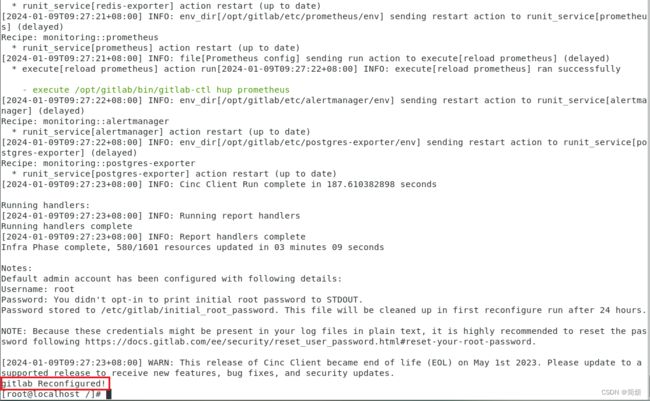CentOS7部署GitLab-ce-16.7.0-ce.0.el7
文章目录
- 下载地址
- 上传服务器
- 安装
- 访问配置
-
- external_url修改
- 防火墙端口开放
- 重新加载配置
- 访问GitLab
- 出现502访问错误
- 继续访问
- gitlab账户和密码修改
- GitLab常用命令
下载地址
gitlab 下载地址
上传服务器
scp -r C:\Users\xxx.xxxx\Downloads\gitlab-ce-16.7.0-ce.0.el7.x86_64.rpm [email protected]:/usr/local/soft_resource
安装
rpm -ivh gitlab-ce-16.7.0-ce.0.el7.x86_64.rpm
[root@localhost soft_resource]# rpm -ivh gitlab-ce-16.7.0-ce.0.el7.x86_64.rpm
警告:gitlab-ce-16.7.0-ce.0.el7.x86_64.rpm: 头V4 RSA/SHA1 Signature, 密钥 ID f27eab47: NOKEY
准备中... ################################# [100%]
正在升级/安装...
1:gitlab-ce-16.7.0-ce.0.el7 ################################# [100%]
It looks like GitLab has not been configured yet; skipping the upgrade script.
*. *.
*** ***
***** *****
.****** *******
******** ********
,,,,,,,,,***********,,,,,,,,,
,,,,,,,,,,,*********,,,,,,,,,,,
.,,,,,,,,,,,*******,,,,,,,,,,,,
,,,,,,,,,*****,,,,,,,,,.
,,,,,,,****,,,,,,
.,,,***,,,,
,*,.
_______ __ __ __
/ ____(_) /_/ / ____ _/ /_
/ / __/ / __/ / / __ `/ __ \
/ /_/ / / /_/ /___/ /_/ / /_/ /
\____/_/\__/_____/\__,_/_.___/
Thank you for installing GitLab!
GitLab was unable to detect a valid hostname for your instance.
Please configure a URL for your GitLab instance by setting `external_url`
configuration in /etc/gitlab/gitlab.rb file.
Then, you can start your GitLab instance by running the following command:
sudo gitlab-ctl reconfigure
For a comprehensive list of configuration options please see the Omnibus GitLab readme
https://gitlab.com/gitlab-org/omnibus-gitlab/blob/master/README.md
Help us improve the installation experience, let us know how we did with a 1 minute survey:
https://gitlab.fra1.qualtrics.com/jfe/form/SV_6kVqZANThUQ1bZb?installation=omnibus&release=16-7
[root@localhost soft_resource]#
访问配置
external_url修改
访问需修改配置文件,将external_url 设置为具体的ip加端口号
vim /etc/gitlab/gitlab.rb
防火墙端口开放
firewall-cmd --zone=public --add-port=7070/tcp --permanent
firewall-cmd --reload #修改后需要重新加载防火墙生效
# 显示success表示成功
# –zone=public表示作用域为公共的
# –add-port=7070/tcp添加tcp协议的端口端口号为7070
# –permanent永久生效,如果没有此参数,则只能维持当前 服 务生命周期内,重新启动后失效;
重新加载配置
#重新加载gitlab的配置,过程较慢,需要几分钟,耐心等待,gitlab Reconfigured!即成功
gitlab-ctl reconfigure
访问GitLab
ip加端口即可访问gitlab
http://xxx.xxx.xxx.xxx:xxxx/
出现502访问错误
网上给出的建议有:
1、服务器资源不足,按top查询,后经判断不是这个原因
2、端口问题,大部分人是这个问题,但是网上的资料修改的值也是五花八门,而且有的较新的社区版已经废弃了某些配置,找到一个可行的解决方案,不能单修改external_url还需要修改puma['port']。后面总结经验性方法是,在gitlab.rb文件中,搜索像8080这样的,或者所部署服务器上已经占用过的端口,然后进行相应的属性修改。
## GitLab URL
##! URL on which GitLab will be reachable.
##! For more details on configuring external_url see:
##! https://docs.gitlab.com/omnibus/settings/configuration.html#configuring-the-external-url-for-gitlab
##!
##! Note: During installation/upgrades, the value of the environment variable
##! EXTERNAL_URL will be used to populate/replace this value.
##! On AWS EC2 instances, we also attempt to fetch the public hostname/IP
##! address from AWS. For more details, see:
##! https://docs.aws.amazon.com/AWSEC2/latest/UserGuide/instancedata-data-retrieval.html
#external_url 'http://gitlab.example.com'
external_url 'http://xx.xx.x.xxx:23333'
################################################################################
## GitLab Puma
##! Tweak puma settings.
##! Docs: https://docs.gitlab.com/ee/administration/operations/puma.html
################################################################################
# puma['enable'] = true
# puma['ha'] = false
# puma['worker_timeout'] = 60
# puma['worker_processes'] = 2
# puma['min_threads'] = 4
# puma['max_threads'] = 4
### Advanced settings
# puma['listen'] = '127.0.0.1'
# puma['port'] = 8080
puma['port'] = 23334
# puma['socket'] = '/var/opt/gitlab/gitlab-rails/sockets/gitlab.socket'
继续访问
修改配置后,再用命令重启配置和服务
gitlab-ctl reconfigure & gitlab-ctl restart
gitlab账户和密码修改
可能安装过程中不记得账号和密码,可以在gitlab服务器做修改,默认root用户,修改root密码。
gitlab-rails console -e production
user = User.where(username:"root").first
user.password = "root"
user.password_confirmation ="root"
user.save!
如果出现以下提示,表示密码格式太简单了。不能包含常见账号信息,且需要最少8字符长度。
/opt/gitlab/embedded/lib/ruby/gems/3.1.0/gems/activerecord-7.0.8/lib/active_record/validations.rb:80:in `raise_validation_error': Validation failed: Password must not contain commonly used combinations of words and letters, Password is too short (minimum is 8 characters) (ActiveRecord::RecordInvalid)
换一个,然后再重复上面的流程
[root@localhost gitlab]# gitlab-rails console -e production
--------------------------------------------------------------------------------
Ruby: ruby 2.7.5p203 (2021-11-24 revision f69aeb8314) [x86_64-linux]
GitLab: 14.10.5 (02cdf459a13) FOSS
GitLab Shell: 13.25.1
PostgreSQL: 12.7
-----------------------------------------------------------[ booted in 122.86s ]
Loading production environment (Rails 6.1.4.7)
irb(main):005:0> user = User.where(username:"root").first
=> #GitLab常用命令
# 开启,关闭,重启: gitlab组件
gitlab-ctl {start|stop|restart|status}
gitlab-ctl start
gitlab-ctl stop
gitlab-ctl restart
gitlab-ctl status
# 重载配置文件(重新编译gitlab的配置)
gitlab-ctl reconfigure
# 验证配置文件
gitlab-ctl show-config
# 检查gitlab
gitlab-rake gitlab:check SANITIZE=true --trace
# 查看日志
gitlab-ctl tail
gitlab-ctl tail nginx/gitlab_access.log
gitlab-ctl tail nginx/gitlab_error.log
# 常用目录
日志地址:/var/log/gitlab/ # 对应各服务的打印日志
服务地址:/var/opt/gitlab/ # 对应各服务的主目录