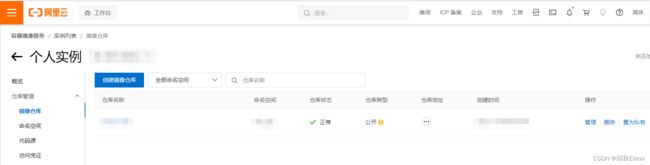Docker 镜像管理(私有云&阿里云)
文章目录
- 一、本地镜像发布到阿里云
-
- 1、容器打包成镜像
- 2、创建阿里云镜像仓库
- 3、本地镜像发布到阿里云
- 4、本地镜像发布到阿里云后下载测试
- 二、本地镜像发布到私有云
-
- 1、拉取Docker Registry
- 2、运行register,作为本地的docker hub
- 3、准备一个本地镜像
- 4、curl查看私服镜像
- 5、修改本地镜像格式
- 6、修改docker允许http方式推送镜像
- 7、将本地镜像推送到私服
- 8、拉取私有云的镜像
一、本地镜像发布到阿里云
1、容器打包成镜像
docker commit -m "add a.txt" -a="alx" a8579a697673 qlx/tomcat-self:1.1
[root@localhost /]# docker ps -a
CONTAINER ID IMAGE COMMAND CREATED STATUS PORTS NAMES
a8579a697673 tomcat "catalina.sh run" 14 minutes ago Up 14 minutes 8080/tcp tomcat1
[root@localhost /]# docker commit -m "add a.txt" -a="alx" a8579a697673 qlx/tomcat-self:1.1
sha256:25fdb18a8210ebc7f562c91c0fc84ed2049af6ab93b32d9daae93ae2402c2448
[root@localhost /]# docker images
REPOSITORY TAG IMAGE ID CREATED SIZE
qlx/tomcat-self 1.1 25fdb18a8210 7 seconds ago 680MB
tomcat latest fb5657adc892 10 months ago 680MB
hello-world latest feb5d9fea6a5 13 months ago 13.3kB
[root@localhost /]# docker run -d --name tomcat1-1 qlx/tomcat-self:1.1
708291eec891b0ba2e97ea691f1d216ca9e96db479169cc066b662cec87bef31
[root@localhost /]# docker ps
CONTAINER ID IMAGE COMMAND CREATED STATUS PORTS NAMES
708291eec891 qlx/tomcat-self:1.1 "catalina.sh run" 4 seconds ago Up 3 seconds 8080/tcp tomcat1-1
2、创建阿里云镜像仓库
1、登录到阿里云
阿里云地址
2、控制台 ——>> 镜像容器服务 ——>> 个人实例
创建命名空间设置为公开

3、本地镜像发布到阿里云
进入镜像管理界面,按提示推送本地的镜像到阿里云平台
执行管理界面内的命令即可,将镜像ID和版本号替换成自己本地镜像
[root@localhost /]# docker login --username=XXXXXXXXXX registry.cn-hangzhou.aliyuncs.com
Password:
WARNING! Your password will be stored unencrypted in /root/.docker/config.json.
Configure a credential helper to remove this warning. See
https://docs.docker.com/engine/reference/commandline/login/#credentials-store
Login Succeeded
[root@localhost /]# docker tag 25fdb18a8210 registry.cn-hangzhou.aliyuncs.com/milu_qlx/tomcat-self:1.0
[root@localhost /]# docker push registry.cn-hangzhou.aliyuncs.com/milu_qlx/tomcat-self:1.0
The push refers to repository [registry.cn-hangzhou.aliyuncs.com/milu_qlx/tomcat-self]
39804b54e3da: Pushed
3e2ed6847c7a: Pushed
bd2befca2f7e: Pushed
59c516e5b6fa: Pushed
3bb5258f46d2: Pushed
832e177bb500: Pushed
f9e18e59a565: Pushed
26a504e63be4: Pushed
8bf42db0de72: Pushed
31892cc314cb: Pushed
11936051f93b: Pushed
1.0: digest: sha256:34bda726fbb58ef54cc0f37741b3ec0282bb5cff1682c881c82120a962f01ce6 size: 2630
[root@localhost /]#
4、本地镜像发布到阿里云后下载测试
docker pull registry.cn-hangzhou.aliyuncs.com/milu_qlx/tomcat-self:[镜像版本号]
二、本地镜像发布到私有云
1 、官方Docker Hub地址:https://hub.docker.com/,中国大陆访问太慢了且准备被阿里云取代的趋势,不太主流。
2、 Dockerhub、阿里云这样的公共镜像仓库可能不太方便,涉及机密的公司不可能提供镜像给公网,所以需要创建一个本地私人仓库供给团队使用,基于公司内部项目构建镜像。
Docker Registry是官方提供的工具,可以用于构建私有镜像仓库
1、拉取Docker Registry
docker pull registry
[root@localhost /]# docker pull registry
Using default tag: latest
latest: Pulling from library/registry
79e9f2f55bf5: Pull complete
0d96da54f60b: Pull complete
5b27040df4a2: Pull complete
e2ead8259a04: Pull complete
3790aef225b9: Pull complete
Digest: sha256:169211e20e2f2d5d115674681eb79d21a217b296b43374b8e39f97fcf866b375
Status: Downloaded newer image for registry:latest
docker.io/library/registry:latest
[root@localhost /]# docker images
REPOSITORY TAG IMAGE ID CREATED SIZE
registry latest b8604a3fe854 12 months ago 26.2MB
hello-world latest feb5d9fea6a5 13 months ago 13.3kB
2、运行register,作为本地的docker hub
docker run -d -p 5000:5000 -v /data/docker-registry/:/tmp/registry --privileged=true registry
[root@localhost /]# docker run -d -p 5000:5000 -v /data/docker-registry/:/tmp/registry --privileged=true registry
ec086f2cfd3f325d3aa7340952c856e2457640b7f96694808c9f84df1f2b455d
[root@localhost /]# docker ps
CONTAINER ID IMAGE COMMAND CREATED STATUS PORTS NAMES
ec086f2cfd3f registry "/entrypoint.sh /etc…" 8 seconds ago Up 7 seconds 0.0.0.0:5000->5000/tcp, :::5000->5000/tcp interesting_pasteur
708291eec891 qlx/tomcat-self:1.1 "catalina.sh run" 34 minutes ago Up 34 minutes 8080/tcp tomcat1-1
[root@localhost docker-registry]#
3、准备一个本地镜像
运行一个tomcat容器,进入容器内部安装ifconfig
此处省略启动romcat容器
#进入容器内部
docker exec -it 708291eec891 /bin/bash
#安装ifconfig工具
apt-get update
#安装ifconfig工具
apt-get install net-tools
测试ifconfig是否安装成功
ifconfig
成功后退出当前容器
exit
将容器打包成为镜像
-m: 描述说明
-a:作者author
docker commit -m "add ifconfig" -a="qlx" 708291eec891 qlx/tomcat-ifconfig
整体命令如下:
[root@localhost docker-registry]# docker ps
CONTAINER ID IMAGE COMMAND CREATED STATUS PORTS NAMES
ec086f2cfd3f registry "/entrypoint.sh /etc…" 4 minutes ago Up 4 minutes 0.0.0.0:5000->5000/tcp, :::5000->5000/tcp interesting_pasteur
708291eec891 qlx/tomcat-self:1.1 "catalina.sh run" 38 minutes ago Up 38 minutes 8080/tcp tomcat1-1
[root@localhost docker-registry]# docker exec -it 708291eec891 /bin/bash
root@708291eec891:/usr/local/tomcat# apt-get update
Get:1 http://security.debian.org/debian-security bullseye-security InRelease [48.4 kB]
Get:2 http://deb.debian.org/debian bullseye InRelease [116 kB]
Get:3 http://security.debian.org/debian-security bullseye-security/main amd64 Packages [194 kB]
Get:4 http://deb.debian.org/debian bullseye-updates InRelease [44.1 kB]
Get:5 http://deb.debian.org/debian bullseye/main amd64 Packages [8184 kB]
Get:6 http://deb.debian.org/debian bullseye-updates/main amd64 Packages [14.6 kB]
Fetched 8600 kB in 12s (713 kB/s)
Reading package lists... Done
root@708291eec891:/usr/local/tomcat# apt-get install net-tools
Reading package lists... Done
Building dependency tree... Done
Reading state information... Done
The following NEW packages will be installed:
net-tools
0 upgraded, 1 newly installed, 0 to remove and 54 not upgraded.
Need to get 250 kB of archives.
After this operation, 1015 kB of additional disk space will be used.
Get:1 http://deb.debian.org/debian bullseye/main amd64 net-tools amd64 1.60+git20181103.0eebece-1 [250 kB]
Fetched 250 kB in 3s (73.4 kB/s)
debconf: delaying package configuration, since apt-utils is not installed
Selecting previously unselected package net-tools.
(Reading database ... 12672 files and directories currently installed.)
Preparing to unpack .../net-tools_1.60+git20181103.0eebece-1_amd64.deb ...
Unpacking net-tools (1.60+git20181103.0eebece-1) ...
Setting up net-tools (1.60+git20181103.0eebece-1) ...
root@708291eec891:/usr/local/tomcat# ifconfig
eth0: flags=4163<UP,BROADCAST,RUNNING,MULTICAST> mtu 1500
inet 172.17.0.2 netmask 255.255.0.0 broadcast 172.17.255.255
ether 02:42:ac:11:00:02 txqueuelen 0 (Ethernet)
RX packets 2091 bytes 8969309 (8.5 MiB)
RX errors 0 dropped 0 overruns 0 frame 0
TX packets 1704 bytes 93648 (91.4 KiB)
TX errors 0 dropped 0 overruns 0 carrier 0 collisions 0
lo: flags=73<UP,LOOPBACK,RUNNING> mtu 65536
inet 127.0.0.1 netmask 255.0.0.0
loop txqueuelen 1000 (Local Loopback)
RX packets 0 bytes 0 (0.0 B)
RX errors 0 dropped 0 overruns 0 frame 0
TX packets 0 bytes 0 (0.0 B)
TX errors 0 dropped 0 overruns 0 carrier 0 collisions 0
root@708291eec891:/usr/local/tomcat# exit
exit
[root@localhost docker-registry]# docker ps
CONTAINER ID IMAGE COMMAND CREATED STATUS PORTS NAMES
ec086f2cfd3f registry "/entrypoint.sh /etc…" 6 minutes ago Up 6 minutes 0.0.0.0:5000->5000/tcp, :::5000->5000/tcp interesting_pasteur
708291eec891 qlx/tomcat-self:1.1 "catalina.sh run" 41 minutes ago Up 41 minutes 8080/tcp tomcat1-1
[root@localhost docker-registry]# docker commit -m "add ifconfig" -a="qlx" 708291eec891 qlx/tomcat-ifconfig
sha256:c08104e85072636d1d8a15e24c323c2628427b758903e7946e9631e939b15e7d
[root@localhost docker-registry]# docker images
REPOSITORY TAG IMAGE ID CREATED SIZE
qlx/tomcat-ifconfig latest c08104e85072 5 seconds ago 700MB
qlx/tomcat-self 1.1 25fdb18a8210 43 minutes ago 680MB
registry.cn-hangzhou.aliyuncs.com/milu_qlx/tomcat-self 1.0 25fdb18a8210 43 minutes ago 680MB
tomcat1 latest 9e913bd19141 54 minutes ago 672MB
tomcat latest fb5657adc892 10 months ago 680MB
registry latest b8604a3fe854 12 months ago 26.2MB
hello-world latest feb5d9fea6a5 13 months ago 13.3kB
[root@localhost docker-registry]#
4、curl查看私服镜像
[root@localhost docker-registry]# curl -XGET http://192.168.109.141:5000/v2/_catalog
响应如下:说明私有仓库没有镜像
{"repositories":[]}
5、修改本地镜像格式
将本地镜像格式修改为符合私服镜像的格式
按照公式: docker tag 镜像:Tag Host:Port/Repository:Tag
[root@localhost docker-registry]# docker tag qlx/tomcat-ifconfig 192.168.109.141:5000/qlx/tomcat-ifconfig
[root@localhost docker-registry]# docker images
REPOSITORY TAG IMAGE ID CREATED SIZE
192.168.109.141:5000/qlx/tomcat-ifconfig latest c08104e85072 12 minutes ago 700MB
6、修改docker允许http方式推送镜像
docker默认不允许http方式推送镜像,通过配置选项来取消这个限制。
修改完后如果不生效,建议重启docker
vim /etc/docker/daemon.json
将内容修改为如下配置,新增"insecure-registries": [“192.168.109.141:5000”]
[root@localhost docker-registry]# cat /etc/docker/daemon.json
{
"registry-mirrors": ["https://ljcd9lt8.mirror.aliyuncs.com"],
"insecure-registries": ["192.168.109.141:5000"]
}
需要重启docker
systemctl restart docker
重新运行register
docker run -d -p 5000:5000 -v /data/docker-registry/:/tmp/registry --privileged=true registry
7、将本地镜像推送到私服
[root@localhost docker-registry]# docker push 192.168.109.141:5000/qlx/tomcat-ifconfig
Using default tag: latest
The push refers to repository [192.168.109.141:5000/qlx/tomcat-ifconfig]
f3e8bdea284c: Pushed
39804b54e3da: Pushed
3e2ed6847c7a: Pushed
bd2befca2f7e: Pushed
59c516e5b6fa: Pushed
3bb5258f46d2: Pushed
832e177bb500: Pushed
f9e18e59a565: Pushed
26a504e63be4: Pushed
8bf42db0de72: Pushed
31892cc314cb: Pushed
11936051f93b: Pushed
latest: digest: sha256:dc4c7e53b4dea2dd05e1acf4a56e1c8d40d4692c4a5deb3203a8989136434e9f size: 2842
验证是否推送成功
[root@localhost docker-registry]# curl -XGET http://192.168.109.141:5000/v2/_catalog
{"repositories":["qlx/tomcat-ifconfig"]}
8、拉取私有云的镜像
拉取镜像
docker pull 192.168.109.141:5000/qlx/tomcat-ifconfig
启动容器
docker run -it 镜像ID /bin/bash