小程序使用echarts图表-雷达图
本文介绍下小程序中如何使用echarts
如果是通过npm安装,这样是全部安装的,体积有点大
我这边是使用echarts中的一个组件来实现的,下边是具体流程,实际效果是没有外边的红色边框的,加红色边框的效果是这篇说明
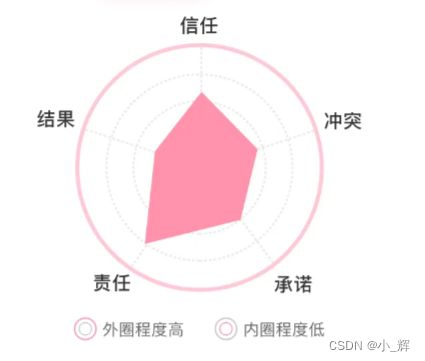
1.echarts光网有提到一个小程序组件 echarts-for-weixin点击下载这个组件,下载到本地,注意要下载的echarts-for-weixin版本号
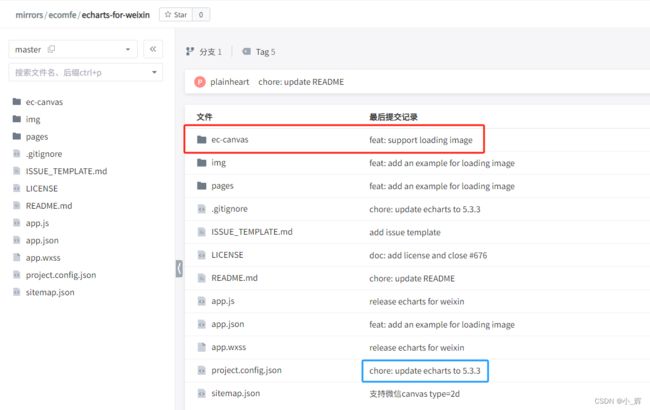
2.然后去echarts官网去下载在线定制版本
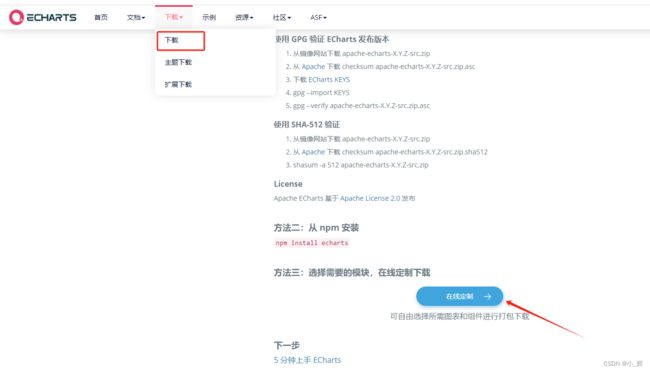
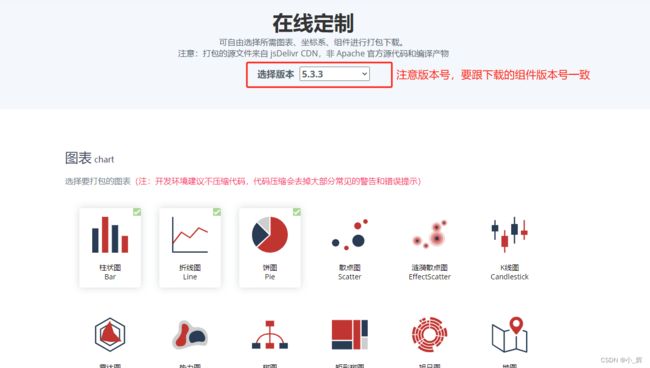
3.下载成功
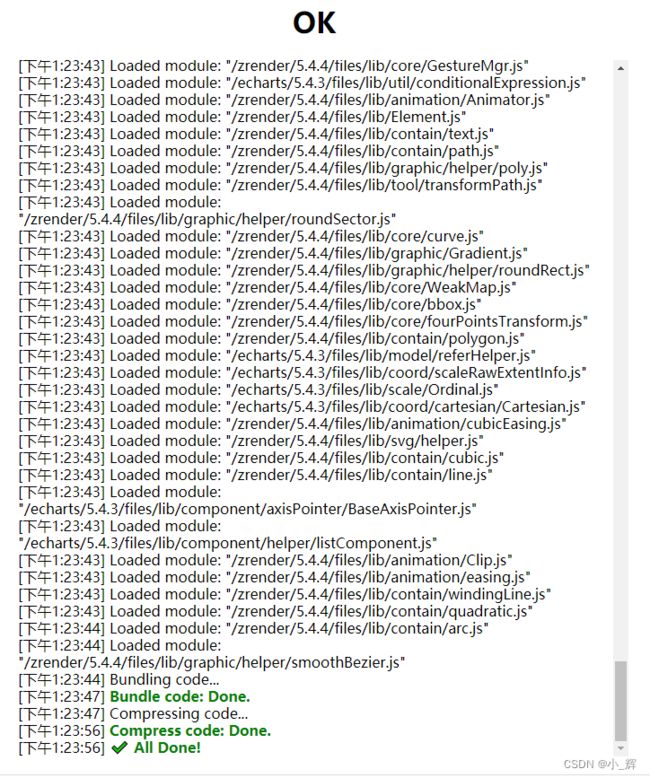
4.打开下载的文件,找到 echarts.min.js
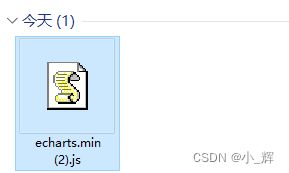
5.在自己项目里边建一个组件,把上边下载的echarts目录放进去,然后将echarts.min.js替换掉之前的echarts.js文件,替换完成之后需要改变一下ec-canvas.js里边的引入路径,如图红色框的位置
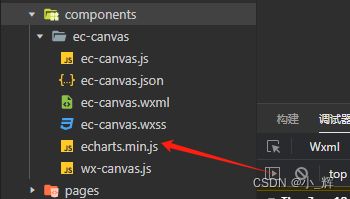
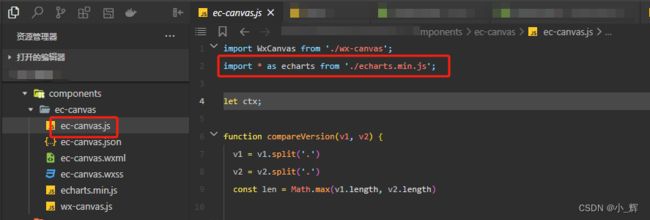
6.使用,首先在你使用的地方引入这个组件,
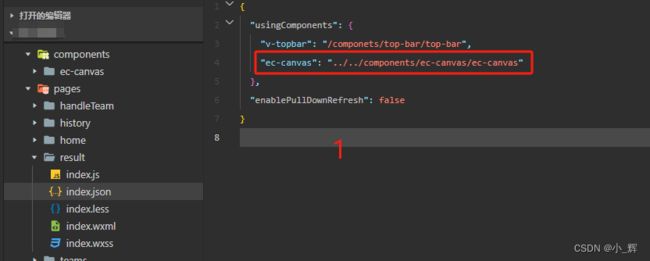
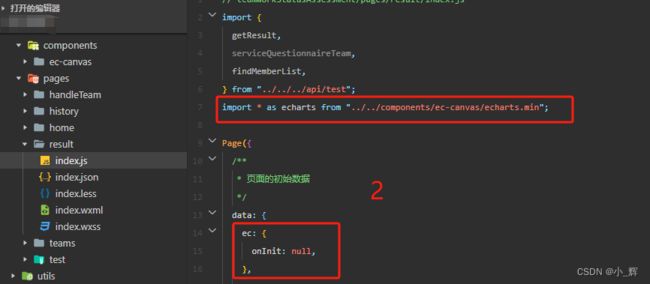

7.初始化雷达图
// 初始化雷达图
init() {
let { optionsValue } = this.data;
function bar(canvas, width, height, dpr) {
const chart = echarts.init(canvas, null, {
width: width,
height: height,
devicePixelRatio: dpr,
});
canvas.setChart(chart);
let option = {
title: {
text: "自定义雷达图",
},
radar: [
{
indicator: [
{ text: "信任", max: 5 },
{ text: "冲突", max: 5 },
{ text: "承诺", max: 5 },
{ text: "责任", max: 5 },
{ text: "结果", max: 5 },
],
center: ["50%", "50%"],
radius: 110,
startAngle: 90,
splitNumber: 4,
shape: "circle",
name: {
formatter: "{value}",
textStyle: {
color: "#333333",
},
},
// 设置区域边框和区域的颜色
itemStyle: {
normal: {
color: "#FF92AC",
lineStyle: {
color: "#FF92AC",
},
},
},
splitArea: {
areaStyle: {
color: "#fff",
shadowColor: "rgba(0, 0, 0, 0.3)",
// shadowBlur: 10,
},
},
axisLine: {
lineStyle: {
color: "#E9E9E9",
type: "dashed",
},
},
splitLine: {
lineStyle: {
color: "#E9E9E9",
type: "dashed",
},
},
}
],
series: [
{
name: "雷达图",
type: "radar",
silent: false,
emphasis: {
lineStyle: {
width: 4,
},
},
symbolSize: 0,
data: [
{
value: optionsValue,
name: "图一",
symbol: "rect",
areaStyle: {
color: "#FF92AC",
},
itemStyle: {
normal: {
color: "#FF92AC",
lineStyle: {
color: "#FF92AC",
},
},
},
},
],
},
],
};
chart.setOption(option);
return chart;
}
let str = "ec.onInit.br";
let ec = { onInit: bar };
this.setData({
ec,
});
},
不要忘了设置雷达图的宽高
.ec-box {
width: 100%;
height: 600rpx;
.canvas {
width: 260rpx;
height: 260rpx;
}
}
以上就是小程序中使用雷达图的流程,使用其他折线图、柱状图的原理一样