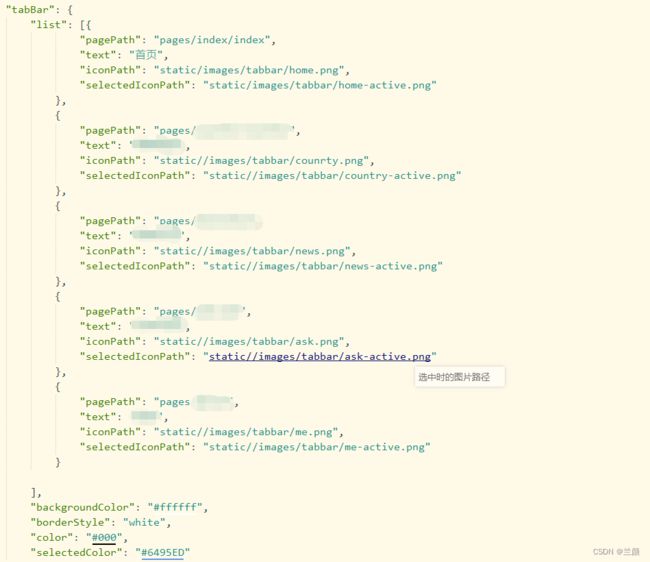- JavaScript 案例 购物车
《嘘 》安静
javascript前端开发语言
思路:1、获取页面元素,本练习用的表格table实现2、声明一个数组,包含自己需要渲染的内容,每个内容需要声明一个默认值,便于之后用来判断是否被勾选3、封装渲染函数:通过遍历每一个元素,判断勾选状态,如果被勾选,就直接添加选中属性,没有则正常添加。4、接着遍历元素的每一个键,并分别赋值给每一个td。5、判断合计金额,每次遍历完成后,需要把被勾选的元素单价*数量并赋值给总价的元素。6、最后直接渲染到
- JavaScript 案例 留言板
《嘘 》安静
javascriptcsshtml
思路1、设置点击事件。点击留言按钮获取本地储存并转为数组。2、判断本地储存是否有值,如果有获取最后一个元素的id,如没有就把他赋值为一个新数组,把id值赋为1.3、在判断文本框是否有值,有值才能操作。4、调用时间函数,得到当前时间,当前用户名,以及当前内容以对象的方式存入数组。5、调用渲染函数,每次调用都把留言框的值为空,让他重新获取重新渲染。6、获取本地储存的数据数组,遍历每一个元素,就创建一个
- JS严格模式:全面解析与开发实践
努力的小朱同学
JavaScript基础javascript前端面试
一、简介在某些JS代码中,开头会有一行"usestrict",这表达什么意思呢?其实,“usestrict”是一种严格模式指令(StrictMode),是采用具有限制性JavaScript变体的一种方式,于2009年的ES5规范中首次引入,并在后续规范中不断完善。严格模式对正常的JS语法进行了限制,如:通过抛出错误来消除了一些原有静默错误;修复了一些导致JS引擎难以执行优化的缺陷,使代码运行速度更
- 前端简单数据存储:跳过后端数据库的一种高效策略,应对一些不需要后端访问数据库的简单操作:静态 Markdown 文件存储
【D'accumulation】
前端数据库学习vscodehtml5vue.js
问题提出:在一些应用场景中,有些数据并不重要,也不需要频繁地进行动态增删改查,比如品牌历史、产品介绍等说明性内容。为此,我选择在前端直接存储这些静态数据,跳过后端数据库调用。本文将分享如何利用Vue工程中直接存放Markdown文件与内嵌数据,将数据管理与业务逻辑解耦,从而实现快速开发、便于维护和灵活更新的目的。静态Markdown文件存储方法案例:原理:将Markdown文件(如brandHis
- AMD异步模块介绍
【D'accumulation】
前端学习
基本介绍AMD(AsynchronousModuleDefinition,异步模块定义)是一种用于JavaScript模块化编程的规范,它允许JavaScript代码以异步方式加载模块及其依赖。它最初是为了解决浏览器端JavaScript代码模块化的问题,最著名的实现是RequireJS。AMD出现背景JavaScript发展初期,所有代码都写在一个.js文件里,或者通过有哪些特点AMD主要用于浏
- LLM大模型提示工程Prompt Engineering
Langchain
promptlangchain私有化大模型人工智能产品经理ai大模型LLM
在LLM中影响词汇的分布主要通过两种方式,一种是通过提示(Prompting),另外一种就是通过训练(Training)。提示是影响词汇分布最简单的方法,通过给LLM输入提示文本(有时会包含指令和示例)使得词汇的分布概率发生变化。以上一篇中提到的例子说明,最初的语句是“我写信给农场,希望他们送我一个宠物,他们送给我一只()“词汇的分布如下:代码语言:javascript**复制牛0.1羊0.2狗0
- WebAssembly 与 JavaScript:高性能 Web 开发的未来
vvilkim
JavaScript现代WEB技术wasmjavascript开发语言
在现代Web开发中,性能始终是一个关键问题。随着Web应用变得越来越复杂,开发者需要更高效的工具和技术来满足用户对速度和响应能力的需求。WebAssembly(简称Wasm)正是为此而生。它是一种低级的二进制指令格式,旨在为Web提供接近原生代码的执行性能。与此同时,它与JavaScript的关系也备受关注。本文将深入探讨WebAssembly是什么,以及它与JavaScript如何协同工作。什么
- 详细说明脚本评估和耗时较长的任务
混血哲谈
性能优化
在网页性能优化中,脚本评估和耗时较长的任务是两大关键性能瓶颈。它们直接影响页面的加载速度、交互响应以及用户体验。以下是对这两个概念的详细说明及优化策略:一、脚本评估(ScriptEvaluation)1.定义脚本评估指浏览器解析(Parsing)、编译(Compiling)和执行(Executing)JavaScript代码的全过程。这一过程通常包括:解析:将文本形式的JavaScript代码转换
- JavaScript(JS)单线程影响速度
ok060
javascript开发语言ecmascript
js单线程影响速度在JavaScript(JS)中,单线程的本质是其执行模型的核心特点,这意味着同一时间只能执行一个任务。这种设计使得JS在处理诸如DOM操作、用户交互等任务时更为直观和安全,因为它避免了复杂的多线程并发问题,如竞态条件(raceconditions)和死锁(deadlocks)。然而,单线程的特性也确实影响了其处理大量计算或I/O密集型任务时的性能。影响速度的原因阻塞性操作:在单
- 前端vscode中好用的scss插件推荐
熊宝王
前端vscodescss
一、LiveSassCompilerLiveSassCompiler是VisualStudioCode(VSCode)中非常流行的一个插件,用于将Sass/SCSS文件实时编译为标准的CSS文件。Sass(SyntacticallyAwesomeStyleSheets)是一种CSS预处理器,提供了变量、嵌套、混合(Mixins)、继承等强大功能,而LiveSassCompiler插件可以帮助开发者
- React Native:跨平台移动应用开发的强大框架
冬冬小圆帽
reactnativereact.jsjavascript
ReactNative介绍ReactNative是由Facebook开发并开源的一款基于JavaScript和React的跨平台移动应用开发框架。它允许开发者使用React的语法和组件模型来构建原生移动应用(iOS和Android)。ReactNative的核心思想是“LearnOnce,WriteAnywhere”,即学习一次,编写多端应用。1.核心特点跨平台开发:使用JavaScript和Re
- SpringSecurity——如何获取当前登录用户的信息
代码代码快快显灵
springsecurityjava开发语言SpringSecurity
目录1.直接注入Principal2.直接注入Authentication3.注入UsernamePasswordAuthenticationToken4.通过SecurityContextHolder获取5.使用自定义工具方法总结如何获取更多的用户信息自定义用户实体类如何忽略某些字段(不返回前端)以及规范日期格式登录成功后的处理:在SpringSecurity中,当前登录用户的信息实际上都存储在
- 分享:Javascript开源桌面环境-Puter
ac-er8888
javascript开发语言ecmascript
Puter这是一个运行在浏览器里的桌面操作系统,提供了笔记本、代码编辑器、终端、画图、相机、录音等应用和一些小游戏。该项目作者出于性能方面的考虑没有选择Vue和React技术栈,而是采用的JavaScript和jQuery构建,支持Docker一键部署和在线使用。简介:Puter是一个先进的开源项目,旨在为用户提供全新的云端体验。它可以在浏览器中运行,无需安装,即可提供丰富的功能和极快的速度。功能
- 前端页面列表白线问题解决方案
松岛的枫叶
前端vue.jselementui
/*完全消除行间边框*/.el-table{--el-table-border-color:transparent!important;}.el-tabletd.el-table__cell{border-bottom:none!important;}.el-tableth.el-table__cell.is-leaf{border-bottom:none!important;}.el-table
- 前端面试常见的计算机网络内容梳理
GISer_Jinger
前端javascript
前端面试常见的计算机网络内容梳理,我得从搜索结果里找相关的信息。先看看各个网页的内容。网页1和网页2主要讲OSI模型、TCP/IP模型,ARP、DNS、TCP/UDP区别这些基础概念,这些都是常考的点。网页3提到了TCP三次握手、HTTP缓存、跨域方法,还有CDN原理,这些都是前端面试的重点。网页4详细讨论了HTTP请求方法、状态码、请求头和响应头,这些内容也很关键。网页5提到了HTTPS加密原理
- babel 埋点插件
小猫儿
工具环境配置等javascript开发语言ecmascript
我们通常对babel的理解就是它可以帮助我们去处理兼容性,也就是有些JavaScript的新特性,可能我们想去使用,但对于某些浏览器来说还并未支持,此时我们就可以通过babel将我们的代码降级处理为浏览器兼容的执行版本,以便能够运行在当前和旧版本的浏览器或其他环境中。Babel插件就是作用于抽象语法树。Babel三个主要的处理步骤就是解析(parse),转换(transform),生成(gener
- 开源前端埋点监控插件Web-Tracing
研创通之逍遥峰
开源工具开源前端
Web-Tracing是一款专为前端项目设计的前端监控插件,它基于JavaScript设计,兼容跨平台使用,并提供了全方位的监控功能。开源地址:https://gitee.com/junluoyu/web-tracing-analysis以下是关于Web-Tracing的详细介绍:一、主要功能Web-Tracing涵盖了多个领域的监控手段,包括但不限于:埋点:通过事件监听,实现对用户交互行为的精准
- 前端实现埋点&监控
Cipher_Y
前端
前端实现埋点&监控实现埋点功能的意义主要体现在以下几个方面:数据采集:埋点是数据采集领域(尤其是用户行为数据采集领域)的术语,它针对特定用户行为或事件进行捕获、处理和发送的相关技术及其实施过程。通过埋点,可以收集到用户在应用中的所有行为数据,例如页面浏览、按钮点击、表单提交等。数据分析:采集的数据可以帮助业务人员分析网站或者App的使用情况、用户行为习惯等,是后续建立用户画像、用户行为路径等数据产
- 分片文件异步合并上传
零三零等哈来
javaspring前端
对于大文件,为了避免上传导致网络带宽不够用,还有避免内存溢出,我们采用分片异步上传。controller层,在前端对文件进行分片,先计算文件md5码,方便后续文件秒传,然后再计算可以分成多少个分片,得到分片总数以及当前分片下标。@RequestMapping("/uploadFile")@SentinelResource(value="uploadFile",blockHandler="uploa
- Visual Studio Code官网下载地址及使用技巧(含常用的拓展插件推荐)
ITCTCSDN
vscodeide编辑器
VisualStudioCode(简称“VSCode”)是Microsoft于2015年4月发布的可运行于MacOS、Windows和Linux之上的跨平台源代码编辑器,它具有对JavaScript,TypeScript和Node.js的内置支持,并具有丰富的其他语言(例如C++,C#,Java,Python,PHP,Go)和运行时(例如.NET和Unity)扩展的生态系统。VisualStudi
- ts之变量声明以及语法细节,ts小白初学ing
菥菥爱嘻嘻
小白学习tstypescript前端
TypeScript用js编写的项目虽然开发很快,但是维护是成本很高,而且js不报错啊啊啊啊啊!!!以js为基础进行扩展的给变量赋予了类型语法、实战(ts+vue3)TypeScript是JavaScript的一个超集,支持ECMAScript6标准(ES6教程)。TypeScript由微软开发的自由和开源的编程语言,在JavaScript的基础上增加了静态类型检查的超集。TypeScript设计
- Node.js 如何发布一个 NPM 包——详细教程
还是鼠鼠
node.jsnpm前端node.jsvscode
在本文中,我将带大家一步步学习如何创建并发布一个NPM包,帮助开发者理解整个流程,并能顺利将自己的JavaScript库发布到NPM上供他人使用。1.安装Node.js和npm在开始之前,请确保你的电脑上已经安装了Node.js和npm(Node.js自带npm)。你可以在终端(Windows用户请使用cmd或PowerShell)输入以下命令检查是否已安装:node-vnpm-v如果出现版本号,
- 【前端】实操tips集合
JAMJAM_NoName
前端学习前端javascript开发语言
1.关闭vue中组件名字的多词校验(1)package.json文件中修改eslint配置"eslintConfig":{"rules":{"vue/multi-word-component-names":"off"}},(2).eslintrc.js或者.eslintrc配置文件中进行配置module.exports={rules:{'vue/multi-word-component-names
- 前端技术学习记录:react+dvajs+ant design实现暴走计算器的页面重构(二)
大泡泡糖
学习记录reactjs前端gitwebstorm
前端技术学习记录:react+dvajs+antdesign实现暴走计算器的页面重构(二)前言定义Modelconnect起来更新state拥抱变化主题切换更换页面获取当前设备类型编写武学选择前言www定义Model完成UI后,现在开始处理数据和逻辑。dva通过model的概念把一个领域的模型管理起来,包含同步更新state的reducers,处理异步逻辑的effects,订阅数据源的subscr
- 包管理工具
她的双马尾
JSjavascript包管理工具npmyarnpnpm
JavaScript包管理工具对比:npm、yarn和pnpm1.npm1.1历史与背景npm(NodePackageManager)是Node.js的默认包管理工具,首次发布于2010年。它是JavaScript生态系统中最早的包管理工具,主要用于管理和共享JavaScript模块。目前,npm拥有全球最大的JavaScript包注册中心(npmregistry),包含数百万个开源包。1.2核心
- uniapp
Deepsleep.
uni-app
uni-app是一个使用Vue.js开发所有前端应用的框架,可以编译到iOS、Android、H5、以及各种小程序等多个平台。以下是uni-app页面生命周期的详细介绍,包括一些简单的示例:初始化阶段onLoad(options)触发时机:页面加载时触发,且只触发一次。参数:options是一个包含页面路径参数的对象。示例:从上一个页面传递参数到当前页面。onLoad(options){conso
- 若依框架二次开发——启动 RuoYi-Cloud 微服务项目
bjzhang75
项目开发实践微服务若依
文章目录前期准备第一步:拉取RuoYi-Cloud项目源码第二步:初始化数据库1.创建数据库2.导入数据第三步:配置Nacos并启用持久化1.下载并解压Nacos2.启动Nacos3.访问Nacos控制台第四步:安装并运行Redis1.安装Redis2.启动Redis第五步:修改后端配置第六步:启动后端服务第七步:启动前端项目1.进入前端项目目录2.安装前端依赖3.启动前端第八步:访问系统总结Ru
- 前端实例:轮播图效果
2301_81535770
前端
利用HTML、CSS和JavaScript实现轮播图效果。一、轮播图原理:通过给窗口设置position属性和overflow属性,使得超出窗口范围的部分被隐藏,表面可见范围只包含窗口,但实际上其内部空间很大;调整胶卷相对于窗口的位置,使得整个胶卷向左移动;调用JS中的定时器,实现轮播效果。流程图如下:二、实现自动切换效果1、HTML搭建基础框架分为图片展示窗口和上下页切换按键两部分>2、CSS设
- Angular与Laravel的CSRF问题探讨与解决
t0_54manong
编程问题解决手册angular.jslaravelcsrf个人开发
在现代Web开发中,安全性是一个不容忽视的关键问题。跨站请求伪造(CSRF)攻击是常见的安全威胁之一,幸运的是,Laravel框架已经为我们提供了强大的CSRF保护机制。然而,当我们将Angular前端与Laravel后端集成时,可能会遇到一些CSRF相关的挑战。今天我们将通过一个具体的案例来探讨如何解决Angular与Laravel之间的CSRF问题。背景介绍假设我们有一个使用Angular开发
- 前端请求怎么发送到后端:深度剖析与实用指南
dhfnngte24fhfn
pythondjangopygamevirtualenv
前端请求怎么发送到后端:深度剖析与实用指南在web开发中,前端与后端之间的通信是至关重要的。前端通过发送请求来获取后端的数据或执行某些操作,而后端则负责处理这些请求并返回相应的响应。本文将分四个方面、五个方面、六个方面和七个方面,深入剖析前端请求是如何发送到后端的,并为你提供实用的指南。四个方面:请求与响应的基础首先,我们需要了解前端请求与后端响应的基础概念。前端通过HTTP协议向后端发送请求,后
- 异常的核心类Throwable
无量
java源码异常处理exception
java异常的核心是Throwable,其他的如Error和Exception都是继承的这个类 里面有个核心参数是detailMessage,记录异常信息,getMessage核心方法,获取这个参数的值,我们可以自己定义自己的异常类,去继承这个Exception就可以了,方法基本上,用父类的构造方法就OK,所以这么看异常是不是很easy
package com.natsu;
- mongoDB 游标(cursor) 实现分页 迭代
开窍的石头
mongodb
上篇中我们讲了mongoDB 中的查询函数,现在我们讲mongo中如何做分页查询
如何声明一个游标
var mycursor = db.user.find({_id:{$lte:5}});
迭代显示游标数
- MySQL数据库INNODB 表损坏修复处理过程
0624chenhong
tomcatmysql
最近mysql数据库经常死掉,用命令net stop mysql命令也无法停掉,关闭Tomcat的时候,出现Waiting for N instance(s) to be deallocated 信息。查了下,大概就是程序没有对数据库连接释放,导致Connection泄露了。因为用的是开元集成的平台,内部程序也不可能一下子给改掉的,就验证一下咯。启动Tomcat,用户登录系统,用netstat -
- 剖析如何与设计人员沟通
不懂事的小屁孩
工作
最近做图烦死了,不停的改图,改图……。烦,倒不是因为改,而是反反复复的改,人都会死。很多需求人员不知该如何与设计人员沟通,不明白如何使设计人员知道他所要的效果,结果只能是沟通变成了扯淡,改图变成了应付。
那应该如何与设计人员沟通呢?
我认为设计人员与需求人员先天就存在语言障碍。对一个合格的设计人员来说,整天玩的都是点、线、面、配色,哪种构图看起来协调;哪种配色看起来合理心里跟明镜似的,
- qq空间刷评论工具
换个号韩国红果果
JavaScript
var a=document.getElementsByClassName('textinput');
var b=[];
for(var m=0;m<a.length;m++){
if(a[m].getAttribute('placeholder')!=null)
b.push(a[m])
}
var l
- S2SH整合之session
灵静志远
springAOPstrutssession
错误信息:
Caused by: org.springframework.beans.factory.BeanCreationException: Error creating bean with name 'cartService': Scope 'session' is not active for the current thread; consider defining a scoped
- xmp标签
a-john
标签
今天在处理数据的显示上遇到一个问题:
var html = '<li><div class="pl-nr"><span class="user-name">' + user
+ '</span>' + text + '</div></li>';
ulComme
- Ajax的常用技巧(2)---实现Web页面中的级联菜单
aijuans
Ajax
在网络上显示数据,往往只显示数据中的一部分信息,如文章标题,产品名称等。如果浏览器要查看所有信息,只需点击相关链接即可。在web技术中,可以采用级联菜单完成上述操作。根据用户的选择,动态展开,并显示出对应选项子菜单的内容。 在传统的web实现方式中,一般是在页面初始化时动态获取到服务端数据库中对应的所有子菜单中的信息,放置到页面中对应的位置,然后再结合CSS层叠样式表动态控制对应子菜单的显示或者隐
- 天-安-门,好高
atongyeye
情感
我是85后,北漂一族,之前房租1100,因为租房合同到期,再续,房租就要涨150。最近网上新闻,地铁也要涨价。算了一下,涨价之后,每次坐地铁由原来2块变成6块。仅坐地铁费用,一个月就要涨200。内心苦痛。
晚上躺在床上一个人想了很久,很久。
我生在农
- android 动画
百合不是茶
android透明度平移缩放旋转
android的动画有两种 tween动画和Frame动画
tween动画;,透明度,缩放,旋转,平移效果
Animation 动画
AlphaAnimation 渐变透明度
RotateAnimation 画面旋转
ScaleAnimation 渐变尺寸缩放
TranslateAnimation 位置移动
Animation
- 查看本机网络信息的cmd脚本
bijian1013
cmd
@echo 您的用户名是:%USERDOMAIN%\%username%>"%userprofile%\网络参数.txt"
@echo 您的机器名是:%COMPUTERNAME%>>"%userprofile%\网络参数.txt"
@echo ___________________>>"%userprofile%\
- plsql 清除登录过的用户
征客丶
plsql
tools---preferences----logon history---history 把你想要删除的删除
--------------------------------------------------------------------
若有其他凝问或文中有错误,请及时向我指出,
我好及时改正,同时也让我们一起进步。
email : binary_spac
- 【Pig一】Pig入门
bit1129
pig
Pig安装
1.下载pig
wget http://mirror.bit.edu.cn/apache/pig/pig-0.14.0/pig-0.14.0.tar.gz
2. 解压配置环境变量
如果Pig使用Map/Reduce模式,那么需要在环境变量中,配置HADOOP_HOME环境变量
expor
- Java 线程同步几种方式
BlueSkator
volatilesynchronizedThredLocalReenTranLockConcurrent
为何要使用同步? java允许多线程并发控制,当多个线程同时操作一个可共享的资源变量时(如数据的增删改查), 将会导致数据不准确,相互之间产生冲突,因此加入同步锁以避免在该线程没有完成操作之前,被其他线程的调用, 从而保证了该变量的唯一性和准确性。 1.同步方法&
- StringUtils判断字符串是否为空的方法(转帖)
BreakingBad
nullStringUtils“”
转帖地址:http://www.cnblogs.com/shangxiaofei/p/4313111.html
public static boolean isEmpty(String str)
判断某字符串是否为空,为空的标准是 str==
null
或 str.length()==
0
- 编程之美-分层遍历二叉树
bylijinnan
java数据结构算法编程之美
import java.util.ArrayList;
import java.util.LinkedList;
import java.util.List;
public class LevelTraverseBinaryTree {
/**
* 编程之美 分层遍历二叉树
* 之前已经用队列实现过二叉树的层次遍历,但这次要求输出换行,因此要
- jquery取值和ajax提交复习记录
chengxuyuancsdn
jquery取值ajax提交
// 取值
// alert($("input[name='username']").val());
// alert($("input[name='password']").val());
// alert($("input[name='sex']:checked").val());
// alert($("
- 推荐国产工作流引擎嵌入式公式语法解析器-IK Expression
comsci
java应用服务器工作Excel嵌入式
这个开源软件包是国内的一位高手自行研制开发的,正如他所说的一样,我觉得它可以使一个工作流引擎上一个台阶。。。。。。欢迎大家使用,并提出意见和建议。。。
----------转帖---------------------------------------------------
IK Expression是一个开源的(OpenSource),可扩展的(Extensible),基于java语言
- 关于系统中使用多个PropertyPlaceholderConfigurer的配置及PropertyOverrideConfigurer
daizj
spring
1、PropertyPlaceholderConfigurer
Spring中PropertyPlaceholderConfigurer这个类,它是用来解析Java Properties属性文件值,并提供在spring配置期间替换使用属性值。接下来让我们逐渐的深入其配置。
基本的使用方法是:(1)
<bean id="propertyConfigurerForWZ&q
- 二叉树:二叉搜索树
dieslrae
二叉树
所谓二叉树,就是一个节点最多只能有两个子节点,而二叉搜索树就是一个经典并简单的二叉树.规则是一个节点的左子节点一定比自己小,右子节点一定大于等于自己(当然也可以反过来).在树基本平衡的时候插入,搜索和删除速度都很快,时间复杂度为O(logN).但是,如果插入的是有序的数据,那效率就会变成O(N),在这个时候,树其实变成了一个链表.
tree代码:
- C语言字符串函数大全
dcj3sjt126com
cfunction
C语言字符串函数大全
函数名: stpcpy
功 能: 拷贝一个字符串到另一个
用 法: char *stpcpy(char *destin, char *source);
程序例:
#include <stdio.h>
#include <string.h>
int main
- 友盟统计页面技巧
dcj3sjt126com
技巧
在基类调用就可以了, 基类ViewController示例代码
-(void)viewWillAppear:(BOOL)animated
{
[super viewWillAppear:animated];
[MobClick beginLogPageView:[NSString stringWithFormat:@"%@",self.class]];
- window下在同一台机器上安装多个版本jdk,修改环境变量不生效问题处理办法
flyvszhb
javajdk
window下在同一台机器上安装多个版本jdk,修改环境变量不生效问题处理办法
本机已经安装了jdk1.7,而比较早期的项目需要依赖jdk1.6,于是同时在本机安装了jdk1.6和jdk1.7.
安装jdk1.6前,执行java -version得到
C:\Users\liuxiang2>java -version
java version "1.7.0_21&quo
- Java在创建子类对象的同时会不会创建父类对象
happyqing
java创建子类对象父类对象
1.在thingking in java 的第四版第六章中明确的说了,子类对象中封装了父类对象,
2."When you create an object of the derived class, it contains within it a subobject of the base class. This subobject is the sam
- 跟我学spring3 目录贴及电子书下载
jinnianshilongnian
spring
一、《跟我学spring3》电子书下载地址:
《跟我学spring3》 (1-7 和 8-13) http://jinnianshilongnian.iteye.com/blog/pdf
跟我学spring3系列 word原版 下载
二、
源代码下载
最新依
- 第12章 Ajax(上)
onestopweb
Ajax
index.html
<!DOCTYPE html PUBLIC "-//W3C//DTD XHTML 1.0 Transitional//EN" "http://www.w3.org/TR/xhtml1/DTD/xhtml1-transitional.dtd">
<html xmlns="http://www.w3.org/
- BI and EIM 4.0 at a glance
blueoxygen
BO
http://www.sap.com/corporate-en/press.epx?PressID=14787
有机会研究下EIM家族的两个新产品~~~~
New features of the 4.0 releases of BI and EIM solutions include:
Real-time in-memory computing –
- Java线程中yield与join方法的区别
tomcat_oracle
java
长期以来,多线程问题颇为受到面试官的青睐。虽然我个人认为我们当中很少有人能真正获得机会开发复杂的多线程应用(在过去的七年中,我得到了一个机会),但是理解多线程对增加你的信心很有用。之前,我讨论了一个wait()和sleep()方法区别的问题,这一次,我将会讨论join()和yield()方法的区别。坦白的说,实际上我并没有用过其中任何一个方法,所以,如果你感觉有不恰当的地方,请提出讨论。
&nb
- android Manifest.xml选项
阿尔萨斯
Manifest
结构
继承关系
public final class Manifest extends Objectjava.lang.Objectandroid.Manifest
内部类
class Manifest.permission权限
class Manifest.permission_group权限组
构造函数
public Manifest () 详细 androi
- Oracle实现类split函数的方
zhaoshijie
oracle
关键字:Oracle实现类split函数的方
项目里需要保存结构数据,批量传到后他进行保存,为了减小数据量,子集拼装的格式,使用存储过程进行保存。保存的过程中需要对数据解析。但是oracle没有Java中split类似的函数。从网上找了一个,也补全了一下。
CREATE OR REPLACE TYPE t_split_100 IS TABLE OF VARCHAR2(100);
cr
https://uniapp.dcloud.net.cn/collocation/pages.html#tabbar
https://uniapp.dcloud.io/api/ui/tabbar.html