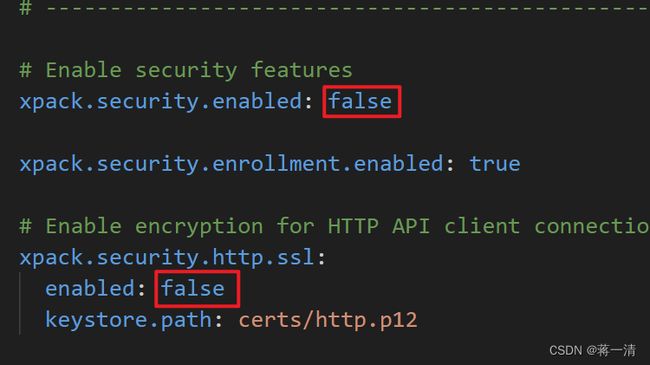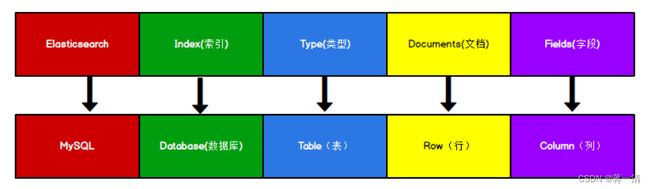Elasticsearch(一)
1、Elasticsearch
The Elastic Stack, 包括 Elasticsearch、Kibana、Beats 和 Logstash(也称为 ELK Stack)。能够安全可靠地获取任何来源、任何格式的数据,然后实时地对数据进行搜索、分析和可视化。Elaticsearch,简称为 ES,ES 是一个开源的高扩展的分布式全文搜索引擎,是整个 Elastic Stack 技术栈的核心。它可以近乎实时的存储、检索数据;本身扩展性很好,可以扩展到上百台服务器,处理 PB 级别的数据。
-
开源、免费:基于Apache License 2.0开源协议,并且完全免费。
-
基于Java语言:Elasticsearch基于Java语言开发,运行在Jvm环境中。
-
基于Lucene框架:基于开源的Apache Lucene框架开发。
-
原生分布式:不依赖与Zookeeper,自带分布式解决方案。
-
高性能:支持海量数据的全文检索。支持PB级数据秒内响应!对于ES来说,上亿级别数据只不过是起点!性能几乎没有上限,足以满足各种对性能要求极高的场景。
-
可伸缩:弹性搜索,可根据不同规模服务对性能需要的不同而动态扩展或收缩性能。
-
易扩展:支持非常方便的横向扩展集群。
-
开箱即用:对于小公司,解压后零配置启动服务即可立即使用,门槛极低
-
跨编程语言:支持Java、Golang、Python、C#、PHP等多种变成语言,几乎所有语言开发者都可以使用Elasticsearch。
1.1、全文搜索引擎
Google,百度类的网站搜索,它们都是根据网页中的关键字生成索引,我们在搜索的时候输入关键字,它们会将该关键字即索引匹配到的所有网页返回;还有常见的项目中应用日志的搜索等等。对于这些非结构化的数据文本,关系型数据库搜索不是能很好的支持。一般传统数据库,全文检索都实现的很鸡肋,因为一般也没人用数据库存文本字段。进行全文检索需要扫描整个表,如果数据量大的话即使对 SQL 的语法优化,也收效甚微。建立了索引,但是维护起来也很麻烦,对于 insert 和 update 操作都会重新构建索引。基于以上原因可以分析得出,在一些生产环境中,使用常规的搜索方式,性能是非常差
的:
-
搜索的数据对象是大量的非结构化的文本数据。
-
文件记录量达到数十万或数百万个甚至更多。
-
支持大量基于交互式文本的查询。
-
需求非常灵活的全文搜索查询。
-
对高度相关的搜索结果的有特殊需求,但是没有可用的关系数据库可以满足。
-
对不同记录类型、非文本数据操作或安全事务处理的需求相对较少的情况。
为了解决结构化数据搜索和非结构化数据搜索性能问题,我们就需要专业,健壮,强大的全文搜索引擎这里说到的全文搜索引擎指的是目前广泛应用的主流搜索引擎。它的工作原理是计算机索引程序通过扫描文章中的每一个词,对每一个词建立一个索引,指明该词在文章中出现的次数和位置,当用户查询时,检索程序就根据事先建立的索引进行查找,并将查找的结果反馈给用户的检索方式。这个过程类似于通过字典中的检索字表查字的过程。
Elasticsearch 分为 Linux 和 Windows 版本,基于我们主要学习的是 Elasticsearch 的 Java客户端的使用,所以课程中使用的是安装较为简便的 Windows 版本。
1.2、安装
是这样的,Elasticsearch从7.0版本开始就开始i使用内置得jdk,所以对于没有装过jdk的直接解压也是可以用的,然后随着版本的迭代,然后对于内置的jdk的版也随之升级,8.0之后的版本好像是内置jdk17
下载的话直接到官网下载windows版本的就可以,然后解压,到这里其实是没有什么问题的,一切都是ok的,但是在后续的操作中出现了好多的问题,确实是开箱即用但是由于我们的电脑上一般都安装的由jdk,并且配置的过环境变量。
然后启动的时候确实会显示忽略本地的jdk,然后就一直启动不成功,气死人!!!我找网上的教程然后都在说直接解压然后双击Elasticsearch.bat就可以直接的启动,然后访问localhost:9200然后既可以显示版本信息之类的。但是我就是死活启动不了,当然其中也其他的问题,比如启动的时候控制台打印的日志乱码等等
首先说一下无法启动的事情,提示的信息是什么来着,操!大概是........\lib\tools.jar找不到!然后就很纳闷别人都可以,为什么我不可以!然后各种找教程,但是大部分人都没有遇见这个问题!
这个无法启动的原因就是配置了classpath然后导致无法启动报错结局方式也很简单就是把这个系统的环境变量删除就可以啦!
CLASSPATH
.;%java_home%\lib;%java_home%\lib\tools.jar对于控制台乱码在jvm.options文件中添加以下代码
-Dfile.encoding=GBK介绍下目录结构
| 目录 | 含义 |
|---|---|
| bin | 可执行脚本目录 |
| config | 配置目录 |
| jdk | 内置jdk目录 |
| lib | 类库 |
| logs | 日志目录 |
| modules | 模块目录 |
| plugins | 插件目录 |
启动进入 bin 文件目录,点击 elasticsearch.bat 文件启动 ES 服务,注意:9300 端口为 Elasticsearch 集群间组件的通信端口,9200 端口为浏览器访问的 http协议 RESTful端口。http://localhost:9200
如果双击启动窗口闪退,通过路径访问追踪错误,如果是“空间不足”,请修改config/jvm.options 配置文件。当然也可以查看log日志看具体的报错的原因。
# 设置 JVM 初始内存为 1G。此值可以设置与-Xmx 相同,以避免每次垃圾回收完成后 JVM 重新分配内存
# Xms represents the initial size of total heap space
# 设置 JVM 最大可用内存为 1G
# Xmx represents the maximum size of total heap space
-Xms1g
-Xmx1g这里说一下哦,8.0以后的版本的配置文件中开启的登录验证,也就是说初次访问显示无法方法问的同学可以修改配置文件中以下配置,另外刚开始打开的配置文件是注释状态(没有高亮),这时候你只要启动后就有高亮显示,然后将运行的程序先停掉,对啦打印的东西要保存以下哦
-> Elasticsearch security features have been automatically configured!
-> Authentication is enabled and cluster connections are encrypted.
-> Password for the elastic user (reset with `bin/elasticsearch-reset-password -u elastic`):
zaWETn2G5Mu6FcVqiAwL
-> HTTP CA certificate SHA-256 fingerprint:
6d67bb3606c4b5abc202e9790e22aac7941803b2bfed8d7b330358a0153cf89b
-> Configure Kibana to use this cluster:
* Run Kibana and click the configuration link in the terminal when Kibana starts.
* Copy the following enrollment token and paste it into Kibana in your browser (valid for the next 30 minutes):
eyJ2ZXIiOiI4LjEwLjIiLCJhZHIiOlsiMTkyLjE2OC4xLjI6OTIwMCJdLCJmZ3IiOiI2ZDY3YmIzNjA2YzRiNWFiYzIwMmU5NzkwZTIyYWFjNzk0MTgwM2IyYmZlZDhkN2IzMzAzNThhMDE1M2NmODliIiwia2V5IjoiMzVfT1o0MEJlMEtZcFB2NHQ3UFo6SGlUbksyaElSLWVSaVhBekREeVp5ZyJ9
-> Configure other nodes to join this cluster:
* On this node:
- Create an enrollment token with `bin/elasticsearch-create-enrollment-token -s node`.
- Uncomment the transport.host setting at the end of config/elasticsearch.yml.
- Restart Elasticsearch.
* On other nodes:
- Start Elasticsearch with `bin/elasticsearch --enrollment-token `, using the enrollment token that you generated. 然后将程序停止可以使用CTRL+C,修改配置文件
一个是允许发送http请求,一个是关闭密码登录的,重新启动后访问就可以正常的访问了!
1.6、数据存储格式
如果直接通过浏览器向 Elasticsearch 服务器发请求,那么需要在发送的请求中包含HTTP 标准的方法,而 HTTP 的大部分特性且仅支持 GET 和 POST 方法。所以为了能方便地进行客户端的访问,可以使用 Postman 软件
Elasticsearch 是面向文档型数据库,一条数据在这里就是一个文档。为了方便大家理解,将 Elasticsearch 里存储文档数据和关系型数据库 MySQL 存储数据的概念进行一个类比ES 里的 Index 可以看做一个库,而 Types 相当于表,Documents 则相当于表的行。这里 Types 的概念已经被逐渐弱化,Elasticsearch 6.X 中,一个 index 下已经只能包含一个type,Elasticsearch 7.X 中, Type 的概念已经被删除了。
2、 HTTP 操作
2.1、 索引操作
2.1.1、创建索引
对比关系型数据库,创建索引就等同于创建数据库,在 Postman 中,向 ES 服务器发 PUT 请求 :http://127.0.0.1:9200/shopping
{
"acknowledged"【响应结果】: true, # true 操作成功
"shards_acknowledged"【分片结果】: true, # 分片操作成功
"index"【索引名称】: "shopping"
}
# 注意:创建索引库的分片数默认 1 片,在 7.0.0 之前的 Elasticsearch 版本中,默认 5 片如果重复添加索引,会返回错误信息
{
"error": {
"root_cause": [
{
"type": "resource_already_exists_exception",
"reason": "index [shopping/pUOQECitSKeaTeG4oT5vFg] already exists",
"index_uuid": "pUOQECitSKeaTeG4oT5vFg",
"index": "shopping"
}
],
"type": "resource_already_exists_exception",
"reason": "index [shopping/pUOQECitSKeaTeG4oT5vFg] already exists",
"index_uuid": "pUOQECitSKeaTeG4oT5vFg",
"index": "shopping"
},
"status": 400
}2.1.2、查询单个索引
在 Postman 中,向 ES 服务器发 GET 请求 :http://127.0.0.1:9200/shopping
{
"shopping"【索引名】: {
"aliases"【别名】: {},
"mappings"【映射】: {},
"settings"【设置】: {
"index"【设置-索引】: {
"routing": {
"allocation": {
"include": {
"_tier_preference": "data_content"
}
}
},
"number_of_shards【设置-索引-主分片数量】": "1",
"provided_name【设置-索引-名称】": "shopping",
"creation_date【设置-索引-创建时间】": "1706844440345",
"number_of_replicas【设置-索引-副分片数量】": "1",
"uuid【设置-索引-唯一标示】": "pUOQECitSKeaTeG4oT5vFg",
"version【设置-索引-版本】": {
"created": "8100299"
}
}
}
}
}2.1.3、查看所有索引
在 Postman 中,向 ES 服务器发 GET 请求 :http://127.0.0.1:9200/_cat/indices?v,这里请求路径中的_cat 表示查看的意思,indices 表示索引,所以整体含义就是查看当前 ES服务器中的所有索引,就好像 MySQL 中的 show tables 的感觉,服务器响应结果如下。
| 表头 | 含义 |
|---|---|
| health | 当前服务器健康状态:green(集群完整) yellow(单点正常、集群不完整) red(单点不正常) |
| status | 索引打开、关闭状态 |
| index | 索引名 |
| uuid | 索引统一编号 |
| pri | 主分片数量 |
| rep | 副本数量 |
| docs.count | 可用文档数量 |
| docs.deleted | 文档删除状态(逻辑删除) |
| store.size | 主分片和副分片整体占空间大小 |
| pri.store.size | 主分片占空间大小 |
2.1.4、删除索引
在 Postman 中,向 ES 服务器发 DELETE 请求 :http://127.0.0.1:9200/shopping
{
"acknowledged": true
}再次发送请求的响应结果,提示没有发现索引
{
"error": {
"root_cause": [
{
"type": "index_not_found_exception",
"reason": "no such index [shopping]",
"resource.type": "index_or_alias",
"resource.id": "shopping",
"index_uuid": "_na_",
"index": "shopping"
}
],
"type": "index_not_found_exception",
"reason": "no such index [shopping]",
"resource.type": "index_or_alias",
"resource.id": "shopping",
"index_uuid": "_na_",
"index": "shopping"
},
"status": 404
}2.2、文档操作
2.2.1、创建文档
索引已经创建好了,接下来我们来创建文档,并添加数据。这里的文档可以类比为关系型数据库中的表数据,添加的数据格式为 JSON 格式在 Postman 中,向 ES 服务器发 POST 请求 :http://127.0.0.1:9200/shopping/_doc
请求体内容为:
{
"title":"小米手机",
"category":"小米",
"images":"https://n.sinaimg.cn/sinakd20121/303/w913h990/20220725/fe6f-e35036e8bbb937daefa8c639736afe28.jpg",
"price":3999.00
}此处发送请求的方式必须为 POST,不能是 PUT,否则会发生错误
{
"_index"【索引】: "shopping",
"_id"【唯一标识】: "VXoWaI0BKYUO8Qon9BKh", #可以类比为 MySQL 中的主键,随机生成
"_version"【版本】: 1,
"result"【结果】: "created",#这里的 create 表示创建成功
"_shards"【分片】: {
"total"【分片 - 总数】: 2,
"successful"【分片 - 成功】: 1,
"failed"【分片 - 失败】: 0
},
"_seq_no": 0,
"_primary_term": 1
}上面的数据创建后,由于没有指定数据唯一性标识(ID),默认情况下,ES 服务器会随机生成一个。如果想要自定义唯一性标识,需要在创建时指定:http://127.0.0.1:9200/shopping/_doc/1
{
"title":"小米13",
"category":"小米",
"images":"https://cdn.cnbj1.fds.api.mi-img.com/product-images/xiaomi-13kb7buy/8660.png?x-fds-process=image/resize,q_90,f_webp",
"price":2999.00
}响应结果
{
"_index": "shopping",
"_id": "1",
"_version": 1,
"result": "created",
"_shards": {
"total": 2,
"successful": 1,
"failed": 0
},
"_seq_no": 1,
"_primary_term": 1
}此处需要注意:如果增加数据时明确数据主键,那么请求方式也可以为 PUT
2.2.2、查看文档(单个)
查看文档时,需要指明文档的唯一性标识,类似于 MySQL 中数据的主键查询在 Postman 中,向 ES 服务器发 GET 请求 :http://127.0.0.1:9200/shopping/_doc/1
查询成功后,服务器响应结果:
{
"_index"【索引】: "shopping",
"_id": "1",
"_version": 1,
"_seq_no": 1,
"_primary_term": 1,
"found"【查询结果】: true, # true 表示查找到,false 表示未查找到
"_source"【文档源信息】: {
"title": "小米13",
"category": "小米",
"images": "https://cdn.cnbj1.fds.api.mi-img.com/product-images/xiaomi-13kb7buy/8660.png?x-fds-process=image/resize,q_90,f_webp",
"price": 2999.00
}
}2.2.3、查询所有的文档
在postman中发送GET请求 http://127.0.0.1:9200/shopping/_search
请求成功结果
{
"took"【耗时】: 14,
"timed_out【是否超时】": false,
"_shards"【转台你信息】: {
"total": 1,
"successful": 1,
"skipped": 0,
"failed": 0
},
"hits"【命中信息】: {
"total": {
"value": 7,
"relation": "eq"
},
"max_score": 1.0,
"hits"【命中结果】: [
{
"_index": "shopping",
"_id": "VXoWaI0BKYUO8Qon9BKh",
"_score": 1.0,
"_source": {
"title": "小米手机",
"category": "小米",
"images": "https://n.sinaimg.cn/sinakd20121/303/w913h990/20220725/fe6f-e35036e8bbb937daefa8c639736afe28.jpg",
"price": 3999.00
}
},
{
"_index": "shopping",
"_id": "3",
"_score": 1.0,
"_source": {
"title": "红米13",
"category": "小米",
"images": "http://www.baidu.com/",
"price": 4990.00
}
},
{
"_index": "shopping",
"_id": "4",
"_score": 1.0,
"_source": {
"title": "黑米14",
"category": "小米",
"images": "http://www.baidu.com/",
"price": 5990.00
}
},
{
"_index": "shopping",
"_id": "5",
"_score": 1.0,
"_source": {
"title": "小幸子",
"category": "小李",
"images": "http://www.baidu.com/",
"price": 9999.00
}
},
{
"_index": "shopping",
"_id": "6",
"_score": 1.0,
"_source": {
"title": "华为60p",
"category": "华为",
"images": "http://www.baidu.com/",
"price": 6999.00
}
},
{
"_index": "shopping",
"_id": "7",
"_score": 1.0,
"_source": {
"title": "华为nove",
"category": "华为",
"images": "http://www.baidu.com/",
"price": 4999.00
}
},
{
"_index": "shopping",
"_id": "8",
"_score": 1.0,
"_source": {
"title": "魅族21pro",
"category": "魅族",
"images": "http://www.baidu.com/",
"price": 6999.00
}
}
]
}
}2.2.4、修改文档
和新增文档一样,输入相同的 URL 地址请求,如果请求体变化,会将原有的数据内容覆盖在 Postman 中,向 ES 服务器发 POST 请求 :http://127.0.0.1:9200/shopping/_doc/1
请求体内容为:
{
"title":"华为手机",
"category":"华为",
"images":"https://consumer.huawei.com/content/dam/huawei-cbg-site/cn/mkt/pdp/phones/mate60-pro/img/kv/[email protected]",
"price":4999.00
}修改成功后,服务器响应结果:
{
"_index": "shopping",
"_id": "1",
"_version"【版本】: 2,
"result"【结果】: "updated",# updated 表示数据被更新
"_shards": {
"total": 2,
"successful": 1,
"failed": 0
},
"_seq_no": 2,
"_primary_term": 1
}2.2.4、修改字段
修改数据时,也可以只修改某一给条数据的局部信息,在 Postman 中,向 ES 服务器发 POST 请求 :http://127.0.0.1:9200/shopping/_update/1
请求体内容为:
{
"doc": {
"price":3000.00
}
}修改成功后,服务器响应结果:
{
"_index": "shopping",
"_id": "1",
"_version": 3,
"result": "updated",
"_shards": {
"total": 2,
"successful": 1,
"failed": 0
},
"_seq_no": 3,
"_primary_term": 1
}根据唯一性标识,查询文档数据,文档数据已经更新
{
"_index": "shopping",
"_id": "1",
"_version": 3,
"_seq_no": 3,
"_primary_term": 1,
"found": true,
"_source": {
"title": "华为手机",
"category": "华为",
"images": "https://consumer.huawei.com/content/dam/huawei-cbg-site/cn/mkt/pdp/phones/mate60-pro/img/kv/[email protected]",
"price": 8999.0
}
}2.2.5、删除文档
删除一个文档不会立即从磁盘上移除,它只是被标记成已删除(逻辑删除)。在 Postman 中,向 ES 服务器发 DELETE 请求 :http://127.0.0.1:9200/shopping/_doc/1
删除成功,服务器响应结果:
{
"_index": "shopping",
"_id": "1",
"_version"【版本】: 4,#对数据的操作,都会更新版本
"result【结果】": "deleted",# deleted 表示数据被标记为删除
"_shards": {
"total": 2,
"successful": 1,
"failed": 0
},
"_seq_no": 4,
"_primary_term": 1
}删除后再查询当前文档信息
{
"_index": "shopping",
"_id": "1",
"found": false
}如果删除一个并不存在的文档
{
"_index": "shopping",
"_id": "1111111",
"_version": 1,
"result": "not_found",
"_shards": {
"total": 2,
"successful": 1,
"failed": 0
},
"_seq_no": 5,
"_primary_term": 1
}2.2.6、条件删除文档
一般删除数据都是根据文档的唯一性标识进行删除,实际操作时,也可以根据条件对多条数
据进行删除
首先分别增加多条数据:
{
"title":"小米11",
"category":"小米",
"images":"http://www.baidu.com/",
"price":2990.00
}
{
"title":"大米12",
"category":"小米",
"images":"http://www.baidu.com/",
"price":3400.00
}
{
"title":"红米13",
"category":"小米",
"images":"http://www.baidu.com/",
"price":4990.00
}
{
"title":"黑米14",
"category":"小米",
"images":"http://www.baidu.com/",
"price":5990.00
}
{
"title":"小幸子",
"category":"小李",
"images":"http://www.baidu.com/",
"price":9999.00
}
{
"title":"华为60p",
"category":"华为",
"images":"http://www.baidu.com/",
"price":6999.00
}
{
"title":"华为nove",
"category":"华为",
"images":"http://www.baidu.com/",
"price":4999.00
}
{
"title":"魅族21pro",
"category":"魅族",
"images":"http://www.baidu.com/",
"price":6999.00
}向 ES 服务器发 POST 请求 :http://127.0.0.1:9200/shopping/_delete_by_query
请求体内容为:
{
"query":{
"match":{
"price":3400.0
}
}
}删除成功后,服务器响应结果:
{
"took"【耗时】: 194,
"timed_out"【是否超时】: false,
"total"【总数】: 2,
"deleted"【删除数量】: 2,
"batches": 1,
"version_conflicts": 0,
"noops": 0,
"retries": {
"bulk": 0,
"search": 0
},
"throttled_millis": 0,
"requests_per_second": -1.0,
"throttled_until_millis": 0,
"failures": []
}2.2.7、条件查询(请求地址)
其实就是在全查询中设置一些过滤条件,在postman中发送GET请求:http://127.0.0.1:9200/shopping/_search?q=category:小米
{
"took": 4,
"timed_out": false,
"_shards": {
"total": 1,
"successful": 1,
"skipped": 0,
"failed": 0
},
"hits": {
"total": {
"value": 4,
"relation": "eq"
},
"max_score": 1.0286198,
"hits": [
{
"_index": "shopping",
"_id": "VXoWaI0BKYUO8Qon9BKh",
"_score": 1.0286198,
"_source": {
"title": "小米手机",
"category": "小米",
"images": "https://n.sinaimg.cn/sinakd20121/303/w913h990/20220725/fe6f-e35036e8bbb937daefa8c639736afe28.jpg",
"price": 3999.00
}
},
{
"_index": "shopping",
"_id": "3",
"_score": 1.0286198,
"_source": {
"title": "红米13",
"category": "小米",
"images": "http://www.baidu.com/",
"price": 4990.00
}
},
{
"_index": "shopping",
"_id": "4",
"_score": 1.0286198,
"_source": {
"title": "黑米14",
"category": "小米",
"images": "http://www.baidu.com/",
"price": 5990.00
}
},
{
"_index": "shopping",
"_id": "5",
"_score": 0.4307829,
"_source": {
"title": "小幸子",
"category": "小李",
"images": "http://www.baidu.com/",
"price": 9999.00
}
}
]
}
}2.2.8、条件查询(请求体)
请求体改为以请求体的方式进行传递,GET请求:http://127.0.0.1:9200/shopping/_search
请求体
{
"query":{
"match":{
"category":"小米"
}
}
}
#当请求的方式不变,改变请求体中的内容
{
"query":{
"match_all":{
//没有请求参数就是全量查询
}
}
}响应结果
{
"took": 2,
"timed_out": false,
"_shards": {
"total": 1,
"successful": 1,
"skipped": 0,
"failed": 0
},
"hits": {
"total": {
"value": 4,
"relation": "eq"
},
"max_score": 1.0286198,
"hits": [
{
"_index": "shopping",
"_id": "VXoWaI0BKYUO8Qon9BKh",
"_score": 1.0286198,
"_source": {
"title": "小米手机",
"category": "小米",
"images": "https://n.sinaimg.cn/sinakd20121/303/w913h990/20220725/fe6f-e35036e8bbb937daefa8c639736afe28.jpg",
"price": 3999.00
}
},
{
"_index": "shopping",
"_id": "3",
"_score": 1.0286198,
"_source": {
"title": "红米13",
"category": "小米",
"images": "http://www.baidu.com/",
"price": 4990.00
}
},
{
"_index": "shopping",
"_id": "4",
"_score": 1.0286198,
"_source": {
"title": "黑米14",
"category": "小米",
"images": "http://www.baidu.com/",
"price": 5990.00
}
},
{
"_index": "shopping",
"_id": "5",
"_score": 0.4307829,
"_source": {
"title": "小幸子",
"category": "小李",
"images": "http://www.baidu.com/",
"price": 9999.00
}
}
]
}
}2.2.9、分页查询
发送GET请求,http://127.0.0.1:9200/shopping/_search
请求体:
{
"query":{
"match_all":{
}
},
"from":0,//当前页数据的起始位置
"size":2,//一页多少数据
"_source":["title"],//指定查询的结果
}响应结果
{
"took": 1,
"timed_out": false,
"_shards": {
"total": 1,
"successful": 1,
"skipped": 0,
"failed": 0
},
"hits": {
"total": {
"value": 7,
"relation": "eq"
},
"max_score": 1.0,
"hits": [
{
"_index": "shopping",
"_id": "VXoWaI0BKYUO8Qon9BKh",
"_score": 1.0,
"_source": {
"title": "小米手机",
"category": "小米",
"images": "https://n.sinaimg.cn/sinakd20121/303/w913h990/20220725/fe6f-e35036e8bbb937daefa8c639736afe28.jpg",
"price": 3999.00
}
},
{
"_index": "shopping",
"_id": "3",
"_score": 1.0,
"_source": {
"title": "红米13",
"category": "小米",
"images": "http://www.baidu.com/",
"price": 4990.00
}
}
]
}
}2.2.10、排序
发送GET请求,http://127.0.0.1:9200/shopping/_search
请求体:
{
"query":{
"match_all":{
}
},
"from":0,
"size":2,
"_source":["title"],
"sort":{
"price"【排序的字段】:{
"order"【排序规则】:"desc"
}
}
}请求结果
{
"took": 18,
"timed_out": false,
"_shards": {
"total": 1,
"successful": 1,
"skipped": 0,
"failed": 0
},
"hits": {
"total": {
"value": 7,
"relation": "eq"
},
"max_score": null,
"hits": [
{
"_index": "shopping",
"_id": "5",
"_score": null,
"_source": {
"title": "小幸子"
},
"sort": [
9999.0
]
},
{
"_index": "shopping",
"_id": "6",
"_score": null,
"_source": {
"title": "华为60p"
},
"sort": [
6999.0
]
}
]
}
}2.2.11、多条件查询
请求GET:http://127.0.0.1:9200/shopping/_search
请求体:
{
"query": {
"bool"【查询条件】: {
"must"【类似and,下面的条件必须成立】: [
{//条件2
"match"【匹配规则】: {
"category": "小米"
}
},
{//条件1
"match": {
"price":5990.0
}
}
]
}
},
"from": 0,
"size": 5,
"_source": [
"title"
],
"sort": {
"price": {
"order": "desc"
}
}
}请求结果
{
"took": 2,
"timed_out": false,
"_shards": {
"total": 1,
"successful": 1,
"skipped": 0,
"failed": 0
},
"hits": {
"total": {
"value": 1,
"relation": "eq"
},
"max_score": null,
"hits": [
{
"_index": "shopping",
"_id": "4",
"_score": null,
"_source": {
"title": "黑米14"
},
"sort": [
5990.0
]
}
]
}
}当然也可以使用or
请求体
{
"query": {
"bool": {
"should": [
{
"match": {
"category": "小米"
}
},
{
"match": {
"category": "魅族"
}
}
]
}
},
"from": 0,
"size": 5,
"_source": [
"title"
],
"sort": {
"price": {
"order": "desc"
}
}
}响应结果
{
"took": 3,
"timed_out": false,
"_shards": {
"total": 1,
"successful": 1,
"skipped": 0,
"failed": 0
},
"hits": {
"total": {
"value": 5,
"relation": "eq"
},
"max_score": null,
"hits": [
{
"_index": "shopping",
"_id": "5",
"_score": null,
"_source": {
"title": "小幸子"
},
"sort": [
9999.0
]
},
{
"_index": "shopping",
"_id": "8",
"_score": null,
"_source": {
"title": "魅族21pro"
},
"sort": [
6999.0
]
},
{
"_index": "shopping",
"_id": "4",
"_score": null,
"_source": {
"title": "黑米14"
},
"sort": [
5990.0
]
},
{
"_index": "shopping",
"_id": "3",
"_score": null,
"_source": {
"title": "红米13"
},
"sort": [
4990.0
]
},
{
"_index": "shopping",
"_id": "VXoWaI0BKYUO8Qon9BKh",
"_score": null,
"_source": {
"title": "小米手机"
},
"sort": [
3999.0
]
}
]
}
}2.2.12、多条件查询过滤
发送请求GET,
请求体
{
"query": {
"bool": {
"should": [
{
"match": {
"category": "小米"
}
},
{
"match": {
"category": "华为"
}
},
{
"match": {
"category": "魅族"
}
}
],
"filter":{
"range":{
"price":{
"gt":5000
}
}
}
}
},
"from": 0,
"size": 5,
"_source": [
"title"
],
"sort": {
"price": {
"order": "desc"
}
}
}响应参数
{
"took": 12,
"timed_out": false,
"_shards": {
"total": 1,
"successful": 1,
"skipped": 0,
"failed": 0
},
"hits": {
"total": {
"value": 4,
"relation": "eq"
},
"max_score": null,
"hits": [
{
"_index": "shopping",
"_id": "5",
"_score": null,
"_source": {
"title": "小幸子"
},
"sort": [
9999.0
]
},
{
"_index": "shopping",
"_id": "6",
"_score": null,
"_source": {
"title": "华为60p"
},
"sort": [
6999.0
]
},
{
"_index": "shopping",
"_id": "8",
"_score": null,
"_source": {
"title": "魅族21pro"
},
"sort": [
6999.0
]
},
{
"_index": "shopping",
"_id": "4",
"_score": null,
"_source": {
"title": "黑米14"
},
"sort": [
5990.0
]
}
]
}
}2.2.13、全文查询+高亮
是这样的,比如我们查询的小米,然后查询的时候会将“小”和“米”,查询的结果可能是小米,小李,小花,大米,红米,黑米等等。那么现在就是想换需求了,按照我的关键字严格的匹配,如何写查询的请求体呐!
发送GET:
请求体:
{
"query":{
"match_phrase":{
"category":"小李"
}
},
"highlight":{
"fields":{
"category":{}
}
}
}响应参数:
{
"took": 11,
"timed_out": false,
"_shards": {
"total": 1,
"successful": 1,
"skipped": 0,
"failed": 0
},
"hits": {
"total": {
"value": 1,
"relation": "eq"
},
"max_score": 2.3279026,
"hits": [
{
"_index": "shopping",
"_id": "5",
"_score": 2.3279026,
"_source": {
"title": "小幸子",
"category": "小李",
"images": "http://www.baidu.com/",
"price": 9999.00
},
"highlight": {
"category": [
"小李"
]
}
}
]
}
}2.2.14、聚合操作-分组
请求方式GET:http://127.0.0.1:9200/shopping/_search
请求体
{
"aggs": { //聚合操作
"price_group": { //名称。随意起名
"terms": { //分组
"field": "price" //分组字段
}
}
},
"size":0//不显示原始数据
}响应结果:
{
"took": 25,
"timed_out": false,
"_shards": {
"total": 1,
"successful": 1,
"skipped": 0,
"failed": 0
},
"hits": {
"total": {
"value": 7,
"relation": "eq"
},
"max_score": null,
"hits": []
},
"aggregations": {
"price_group": {
"doc_count_error_upper_bound": 0,
"sum_other_doc_count": 0,
"buckets": [
{
"key": 6999.0,
"doc_count": 2
},
{
"key": 3999.0,
"doc_count": 1
},
{
"key": 4990.0,
"doc_count": 1
},
{
"key": 4999.0,
"doc_count": 1
},
{
"key": 5990.0,
"doc_count": 1
},
{
"key": 9999.0,
"doc_count": 1
}
]
}
}
}2.2.15、聚合操作-平均值
请求方式GET:http://127.0.0.1:9200/shopping/_search
请求体
{
"aggs": { //聚合操作
"price_avg": { //名称。随意起名
"avg": { //平均值
"field": "price" //平均值字段
}
}
},
"size":0//不显示原始数据
}响应参数
{
"took": 11,
"timed_out": false,
"_shards": {
"total": 1,
"successful": 1,
"skipped": 0,
"failed": 0
},
"hits": {
"total": {
"value": 7,
"relation": "eq"
},
"max_score": null,
"hits": []
},
"aggregations": {
"price_avg": {
"value": 6282.142857142857
}
}
}2.3、映射操作
有了索引库,等于有了数据库中的 database。接下来就需要建索引库(index)中的映射了,类似于数据库(database)中的表结构(table)。创建数据库表需要设置字段名称,类型,长度,约束等;索引库也一样,需要知道这个类型下有哪些字段,每个字段有哪些约束信息,这就叫做映射(mapping)。
2.3.1、创建映射
在 Postman 中,向 ES 服务器发 PUT 请求 :http://127.0.0.1:9200/student/_mapping
请求体内容为:
{
"properties": {
"name": {
"type": "text",
"index": true
},
"sex": {
"type": "text",
"index": false
},
"age": {
"type": "long",
"index": false
}
}
}响应结果
{
"acknowledged": true
}先创建索引,然后才可以创建映射不然会提示索引不存在的情况