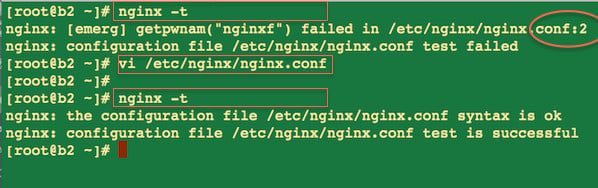Ubuntu安装nginx(System has not been booted with systemd as init system (PID 1). Can‘t operate.Failed)
Ubuntu Linux restart nginx
Type the following command:sudo systemctl restart nginx
ORsudo service nginx restart
OR (older Ubuntu Linux version):sudo /etc/init.d/nginx restart
Start / Restart / Stop Nginx Commands
The same commands can be used to start / stop / restart the nginx server on a Ubuntu Linux. For example:
sudo systemctl start nginx sudo systemctl stop nginx sudo systemctl restart nginx
One can use the following service command to restart or start or stop Nginx web server on an older version of Ubuntu server:
sudo service nginx start sudo service nginx stop sudo service nginx restart
OR
sudo /etc/init.d/nginx start sudo /etc/init.d/nginx stop sudo /etc/init.d/nginx restart
To view status of your Nginx server
Use any one of the following command:sudo service status nginx
## OR ##sudo systemctl status nginx
Sample outputs:
? nginx.service - A high performance web server and a reverse proxy server
Loaded: loaded (/lib/systemd/system/nginx.service; enabled; vendor preset: enabled)
Active: active (running) since Wed 2016-11-02 22:17:38 UTC; 2 days ago
Process: 303 ExecStart=/usr/sbin/nginx -g daemon on; master_process on; (code=exited, status=0
Process: 264 ExecStartPre=/usr/sbin/nginx -t -q -g daemon on; master_process on; (code=exited,
Main PID: 304 (nginx)
CGroup: /system.slice/nginx.service
??304 nginx: master process /usr/sbin/nginx -g daemon on; master_process on
??305 nginx: worker process
??306 nginx: worker process
??307 nginx: worker process
??308 nginx: worker process
??309 nginx: worker process
??310 nginx: worker process
??311 nginx: cache manager process
Nov 02 22:17:38 newcbz systemd[1]: Starting A high performance web server and a reverse proxy se
Nov 02 22:17:38 newcbz systemd[1]: Started A high performance web server and a reverse proxy ser
A note about reload nginx server
It is also possible to use the following syntax to reload nginx server after you made changes to the config file such as nginx.conf:sudo nginx -s reload
ORsudo systemctl reload nginx
ORsudo service nginx reload
Dealing with error messages on screen
If the nginx server failed to start or stop or restart, check for the syntax error:
nginx -t ## OR set path to config file and test for the errors ## nginx -c /etc/nginx/nginx.conf -t
Sample outputs:
Fig.01: Fixing config file errors
The following error indicate that the username “nginxf” does not exists on line # 2:
nginx: [emerg] getpwnam(“nginxf”) failed in /etc/nginx/nginx.conf:2
To fix this error, edit the file with a text editor such as vi/vim/joe etc:
sudo vi /etc/nginx/nginx.conf ## or edit and jump to line no. 2 ### sudo vi +2 /etc/nginx/nginx.conf
Update config file. Save and close the file. Test is again:
nginx -t
I also recommend that you check for nginx server log files for more info:
sudo tail -f /var/log/nginx/error.log
2015/03/19 02:49:30 [emerg] 43130#0: getpwnam("nginxf") failed in /etc/nginx/nginx.conf:2
2015/03/19 02:49:44 [emerg] 43145#0: getpwnam("nginxf") failed in /etc/nginx/nginx.conf:2
It is also possible to use the systemd systemctl and journalctl commands for details on errors:$ sudo systemctl status nginx.service
$ sudo journalctl -xe
Conclusion
You learned how to restart, start, stop the Nginx web server on Ubuntu Linux using command line options. See nginx home page here for more info.