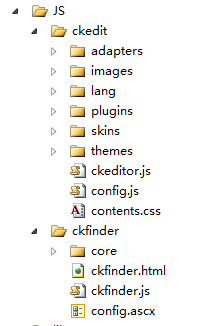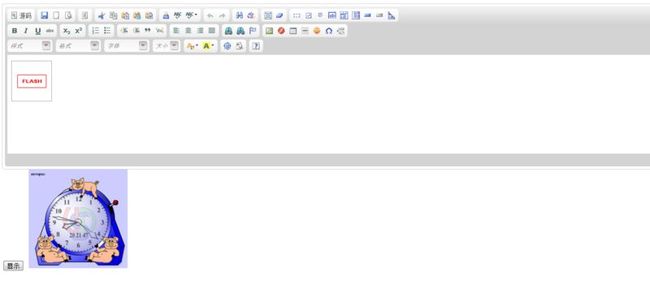CKEditor在asp.net上使用的图例详解
去年的时候自己用过CKEditor,感觉自己掌握的不怎么好,今天重新好好地学习研究一下,发现很多问题,在IE10上CKEditor的工具栏编辑器不再显示了,不管怎么弄就是那样,结果查询了一下,IE10对CKEditor有兼容性问题。结果自己在Chrome浏览器上试了下,没有问题,呵呵,原来是IE依旧需要发展啊。
不管怎么说吧,今天把自己学习的详细步骤提供给大家参考,有什么问题,请留言。
我的代码源文件,CKEditor和CKFinder的下载地址http://download.csdn.net/detail/heikeyuit/5476719
或者:http://ishare.iask.sina.com.cn/f/37149751.html
1、官方网站(http://cksource.com)上下载获得CKEditor和CKFinder的最新版。这里是我上传的我是用的版本及例子。
2、两个文件夹东西真的是很多,内容很全面,但是我们用的的东西不是全部,所以是挑选我们需要的东西添加到项目中去。这个是项目中CKEditor和CKFinder包含文件的截图
3、在前台添加代码
<head runat="server"> <title></title> <script src="JS/ckedit/ckeditor.js" type="text/javascript"></script> <!--必写的东西--> <style type="text/css"> .ckeditor {} </style> </head> <body> <form id="form1" runat="server"> <div> <asp:TextBox ID="TextBox1" runat="server" TextMode="MultiLine" CssClass="ckeditor" Height="207px" Width="517px"></asp:TextBox> </div> <asp:Button ID="Button1" runat="server" onclick="Button1_Click" Text="显示" /> <!--按钮点击 后台产生的事件--> </form> </body>
4、CKEditor 本身不自带上传功能,所以需要配合CKFinder才可以实现上传。
(1)、项目添加引用CKFinder.dll
(2)、配置CKEditor的config.js (目录:/CKEditor/config.js ) 在CKEDITOR.editorConfig函数里加上,不需要的功能可以去掉
代码如下:
/* Copyright (c) 2003-2010, CKSource - Frederico Knabben. All rights reserved. For licensing, see LICENSE.html or http://ckeditor.com/license */ CKEDITOR.editorConfig = function (config) { // Define changes to default configuration here. For example: // config.language = 'fr'; // config.uiColor = '#AADC6E'; var ckfinderPath = "/JS"; //注意这个地方的问题,JS是包含CKEditor和CKFinder的文件夹 config.filebrowserBrowseUrl = ckfinderPath + '/ckfinder/ckfinder.html'; config.filebrowserImageBrowseUrl = ckfinderPath + '/ckfinder/ckfinder.html?type=Images'; config.filebrowserFlashBrowseUrl = ckfinderPath + '/ckfinder/ckfinder.html?type=Flash'; config.filebrowserUploadUrl = ckfinderPath + '/ckfinder/core/connector/aspx/connector.aspx?command=QuickUpload&type=Files'; config.filebrowserImageUploadUrl = ckfinderPath + '/ckfinder/core/connector/aspx/connector.aspx?command=QuickUpload&type=Images'; config.filebrowserFlashUploadUrl = ckfinderPath + '/ckfinder/core/connector/aspx/connector.aspx?command=QuickUpload&type=Flash'; };
配置完成后CKEditor 就带有上传功能了,但假如上传图片,flash,以及其他文件时,文件如果用原来文件的名字,可能会出现重名的问题,
所以就要将文件名改为随机文件名。
5、修改CKFinder的源码。CKFinder自带有源码,目录:/CKFinde/_source,打开项目,
(1)、 打开/Settings/ConfigFile.cs文件,修改的地方,请看特殊标记
using System; using System.Collections; using System.Collections.Generic; using System.Text; using System.Text.RegularExpressions; namespace CKFinder.Settings { public class ConfigFile : System.Web.UI.UserControl { public string LicenseName; public string LicenseKey; public string BaseUrl; public string BaseDir; public bool RandomReName; //随机重命名 public bool SecureImageUploads; public bool ForceSingleExtension; public bool CheckDoubleExtension; public bool CheckSizeAfterScaling; public bool DisallowUnsafeCharacters; public string[] HtmlExtensions; public string[] Plugins; public Hashtable PluginSettings; public string DefaultResourceTypes; private Thumbnails _Thumbnails; private Images _Images; private AccessControlManager _AccessControl; private ResourceTypeManager _ResourceType; private string[] _HideFolders; private string[] _HideFiles; internal Regex HideFoldersRegex; internal Regex HideFilesRegex; public string RoleSessionVar; private static ConfigFile _Current; public ConfigFile() { _Thumbnails = new Thumbnails(); _Images = new Images(); _AccessControl = new AccessControlManager(); _ResourceType = new ResourceTypeManager(); this.HideFolders = new string[ 0 ]; this.HideFiles = new string[ 0 ]; LicenseName = ""; LicenseKey = ""; BaseUrl = "/ckfinder/userfiles/"; BaseDir = ""; RandomReName = true; ForceSingleExtension = true; CheckSizeAfterScaling = true; DisallowUnsafeCharacters = true; CheckDoubleExtension = true; DefaultResourceTypes = ""; HtmlExtensions = new string[ 0 ]; Plugins = new string[ 0 ]; PluginSettings = new Hashtable(); RoleSessionVar = ""; }
/*-----后面内容已经省略------------*/
} }
(2)、打开/Connector/Config.cs文件,
定位60行左右,添加一个属性:
public bool RandomReName { get { return Settings.ConfigFile.Current.RandomReName; } }
(3)、打开/Connector/CommandHandlers/FileUploadCommandHandler.cs文件,添加一句判断代码,下面显示的是部分代码,添加的代码已经标注
using System; using System.Web; using System.Text.RegularExpressions; namespace CKFinder.Connector.CommandHandlers { public class FileUploadCommandHandler : CommandHandlerBase { public FileUploadCommandHandler() : base() { } public static string sFileName=null; public override void SendResponse( System.Web.HttpResponse response ) { int iErrorNumber = 0; //string sFileName = ""; string sFilePath = ""; string sUnsafeFileName = ""; try { this.CheckConnector(); this.CheckRequest(); if ( !this.CurrentFolder.CheckAcl( AccessControlRules.FileUpload ) ) { ConnectorException.Throw( Errors.Unauthorized ); } HttpPostedFile oFile = null; if ( HttpContext.Current.Request.Files["upload"] != null ) { oFile = HttpContext.Current.Request.Files["upload"]; } else if ( HttpContext.Current.Request.Files["NewFile"] != null ) { oFile = HttpContext.Current.Request.Files["NewFile"]; } else if ( HttpContext.Current.Request.Files.AllKeys.Length > 0 ) { oFile = HttpContext.Current.Request.Files[HttpContext.Current.Request.Files.AllKeys[0]]; } if ( oFile != null ) { sFileName = oFile.FileName; if ( Config.Current.CheckDoubleExtension ) sFileName = this.CurrentFolder.ResourceTypeInfo.ReplaceInvalidDoubleExtensions( sFileName ); sUnsafeFileName = sFileName; if ( Config.Current.DisallowUnsafeCharacters ) sFileName = sFileName.Replace(";","_"); // Replace dots in the name with underscores (only one dot can be there... security issue). if ( Config.Current.ForceSingleExtension ) sFileName = Regex.Replace( sFileName, @"\.(?![^.]*$)", "_", RegexOptions.None ); if ( sFileName != sUnsafeFileName ) iErrorNumber = Errors.UploadedInvalidNameRenamed; if ( Connector.CheckFileName( sFileName ) && !Config.Current.CheckIsHiddenFile( sFileName ) ) { if ( !Config.Current.CheckSizeAfterScaling && this.CurrentFolder.ResourceTypeInfo.MaxSize > 0 && oFile.ContentLength > this.CurrentFolder.ResourceTypeInfo.MaxSize ) ConnectorException.Throw( Errors.UploadedTooBig ); string sExtension = System.IO.Path.GetExtension( sFileName ); sExtension = sExtension.TrimStart( '.' ); if (Config.Current.RandomReName) //使用随机名 { sFileName = DateTime.Now.ToString("yyyyMMddHHmmssfff") + "." + sExtension; }
/*剩下的部分代码已经省略,详细代码请查看我的项目代码,下载地址为*/
}
}
} } }
4) 重新生成项目,在bin文件夹中,找到CKFinder.dll,对于第一个项目重新添加对于CKFinder.dll的引用,最后一步:打开/ckfinder/config.ascx
在SetConfig()中,添加一属性:(其实这个加不加都可以的,因为之前有设置默认值,但使用原名时一定要设置为false)
RandomReName = true;//上传完毕后使用随机文件名
好了,到此已经配置成功了。我的代码源文件,CKEditor和CKFinder的下载地址http://download.csdn.net/detail/heikeyuit/5476719
或者:http://ishare.iask.sina.com.cn/f/37149751.html
6,配置成功后,我发现了,如果我想在我的项目中,查询我上传的文件的路径,1种方法是根据自己的配置项BaseUrl,,然后在加上部分路径,就可以查询到自己上传文件的路径,但是这个真的不是很好;第二种方法是对示例进行修改,然后,添加对其的引用,然后添加对于函数或属性的调用,但是这样的工作量很大啊,我最后跳过来,调过去,最后感觉别人封装的就是有一定的道理的,如果改变的部分代码的访问权限,可能以后使用就会对于代码的重要部分进行错误性的修改,这样很不好啊,所以,如果大家真的想调用里面的代码,我希望大家使用程序集-反射,这个方法真的是很有效啊,不会更改到程序集的内容啊。
好了,闲话少说了,现在就是希望大家关于IE与CKEditor的兼容性,提供很好地解决方案。
我的代码源文件,CKEditor和CKFinder的下载地址http://download.csdn.net/detail/heikeyuit/5476719