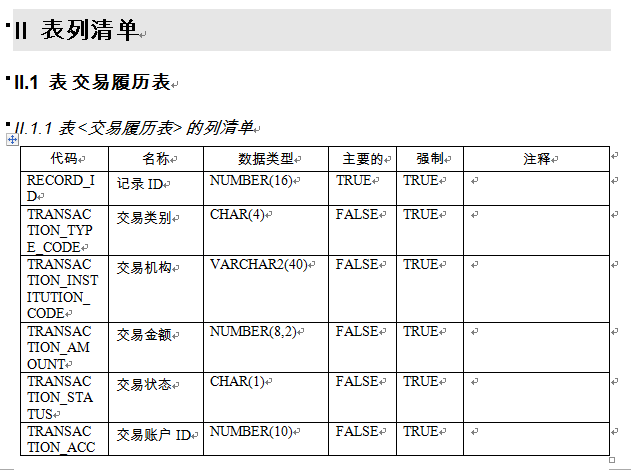PowerDesigner导出表到word
原文:
PowerDesigner导出表到word
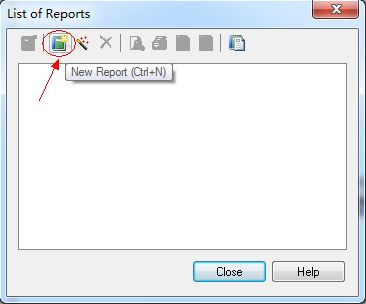
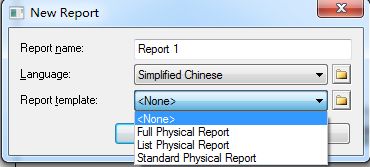
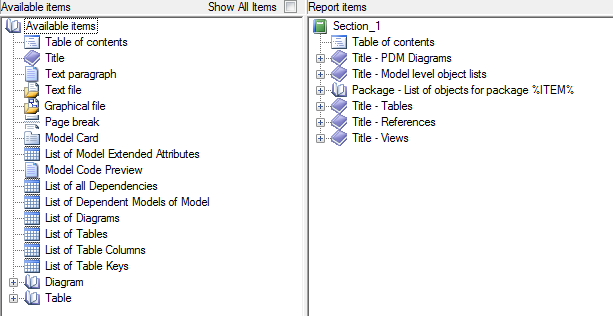

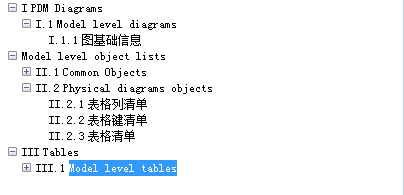
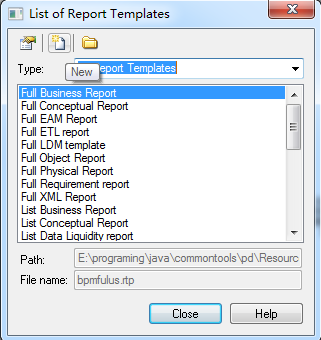
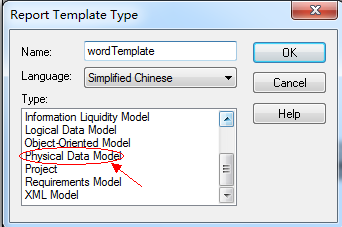
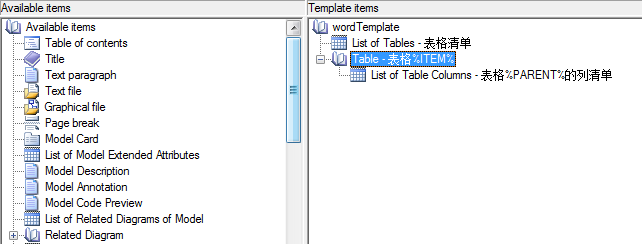
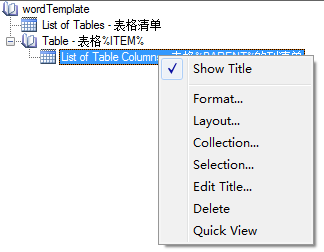
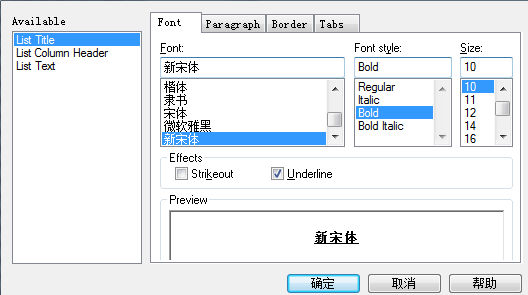
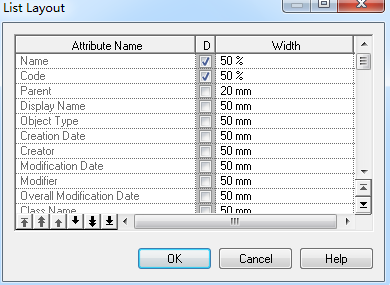
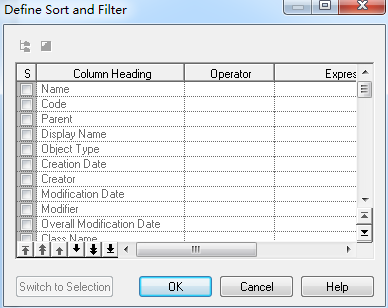
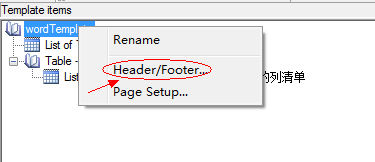
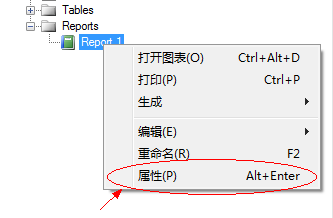
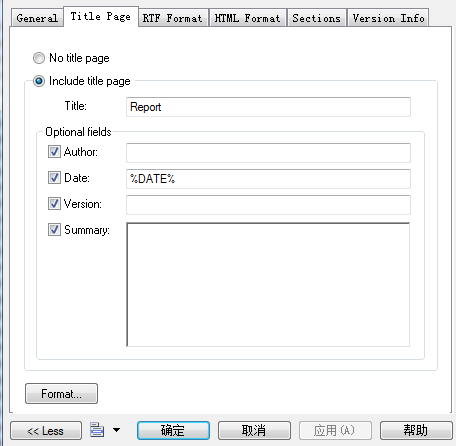
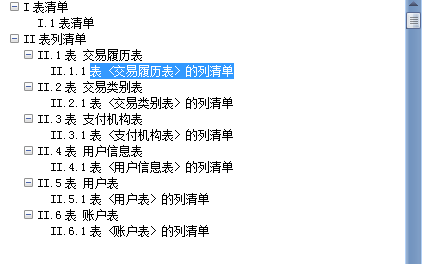
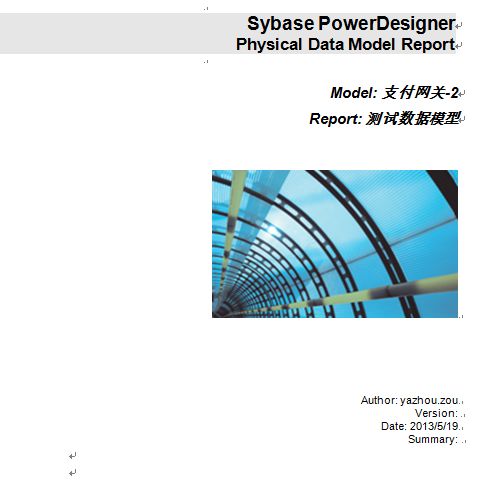
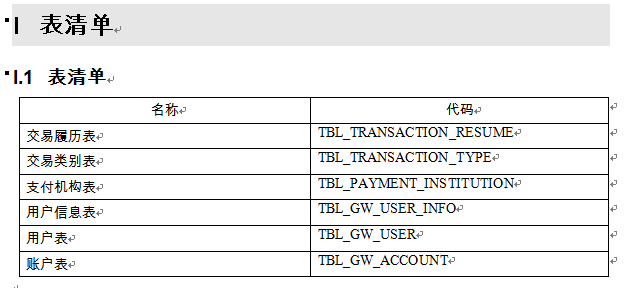
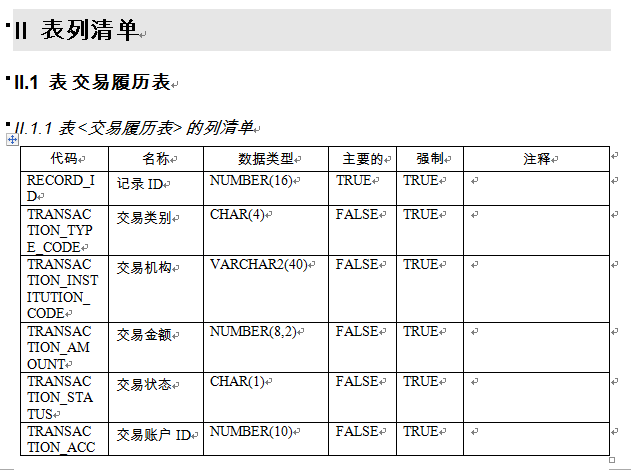
pd导出word表跟一般软件的导出功能类似,通过模版定义格式和样式,然后导出自定义格式的word。我用PowerDesigner15,导出功能用起来比较方便容易,唯一不爽的就是title page和前两页的Header and Footer取不掉。
下面记下简单操作过程以备以后使用,
点击下载通用模版
一:基本使用介绍
1. 在工具栏中选择【Report -->Reports】,如下图
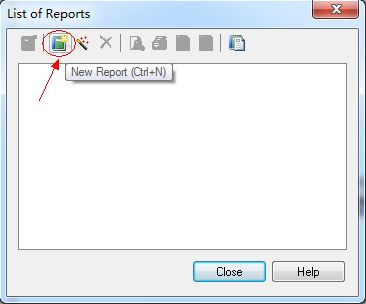
2. 点击第二个图标创建一个Report,如下图
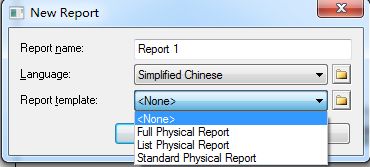
该wizard中有三个信息
Report name Report : Report名字,也是导出word的文件名
Language :语言,有中文汉化包选择Simplified Chinese
Report template : Report模版,如果所示软件本身自带了几个模版,在安装目录Resource Files\Report Templates下
3. 选一个默认模版Standard Physical Report,确认后会发现多了两个区Available items和Report items
Available items :软件提供的可用模块,是导出word模版的一个小组件,双击就会添加到Report items区域
Report items : 我选中的模版小组件
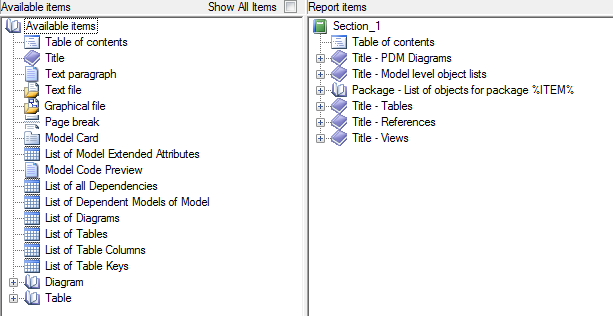
4. 根据模版导出word,在工作空间区域,右键Reports下我们建的Report,如下图点击生产RTF格式

以为系统模版要导出的数据比较多会很慢,导出的word格式如下图所示
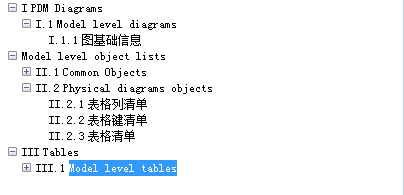
二 : 定制导出模版
当然这不是我们想要的word,下面看如何做一个自定义模版
1. 在工具栏中选择【Report -->Reports】,如下图
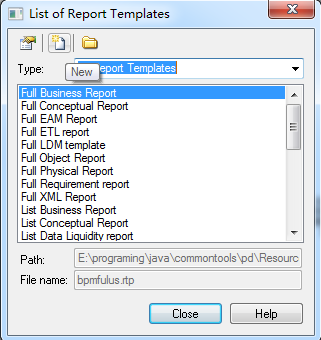
点击第二个图标创建一个Template,如下图
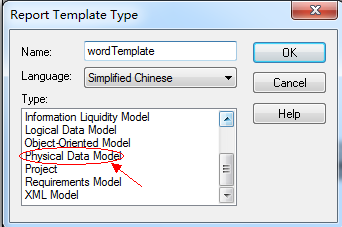
2. 选中Physical Data Model,OK确认
在Available items区域找到List of Tables和List of Table Columns,双击添加到Template items区域
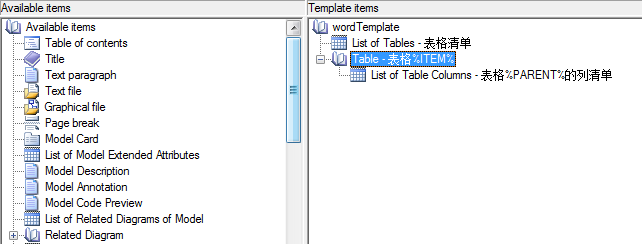
一般导出word也就只需要这两个
List of Tables :所有表的清单,默认显示表名和中文描述,一般不需要改动
List of Table Columns :表的列信息
3. 右键List of Table Columns,如下图所示
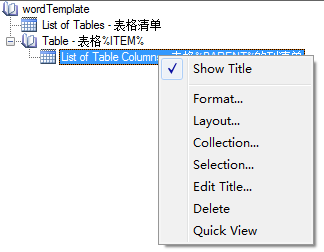
Format:字体设置,一般用默认的
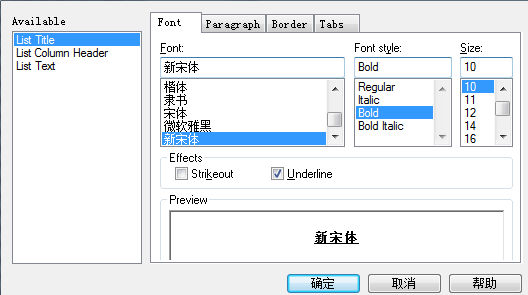
Layout:需要显示的属性和显示的宽度
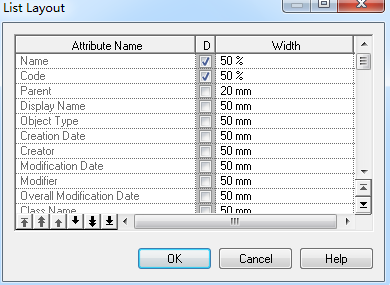
Selection:排序和属性过滤,一般用默认的
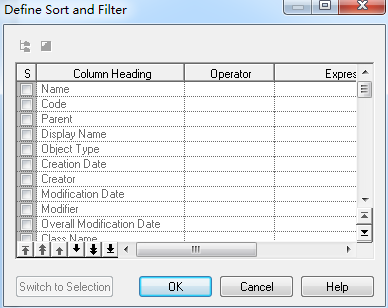
4. 设置导出word文档的页眉和页脚,右键模版如下图,不爽的是第一和第二页的页眉页脚这个设置不了
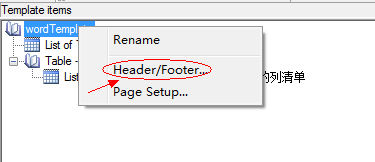
5. 设置title page,右键report如下图
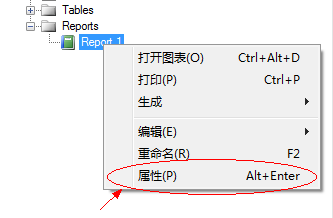
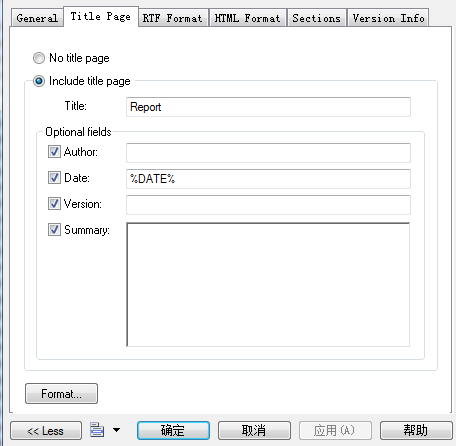
选了no title page竟然没效果,郁闷
6. 做了一个通用的模版,显示表清单和表列清单,
需要下载点击这里,下面是导出后的效果图
文档结构图:
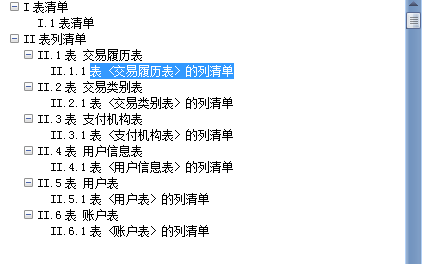
首页:
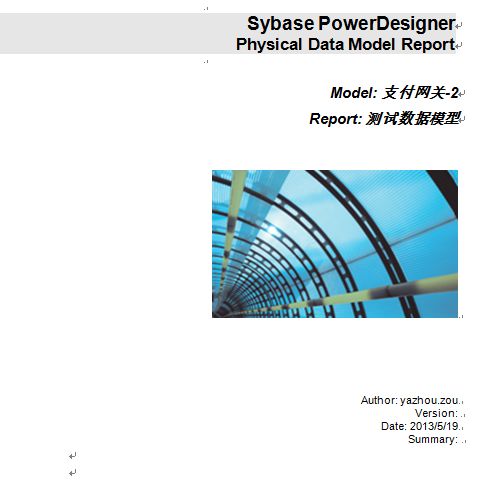
表清单:
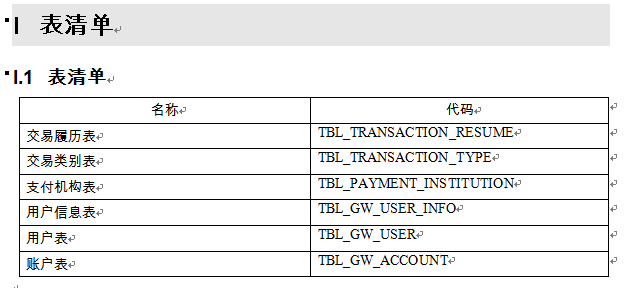
表列清单: