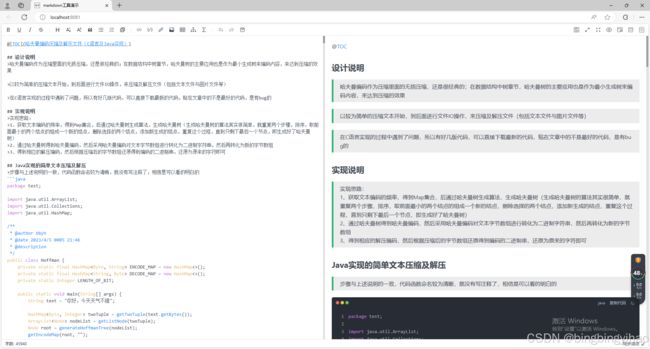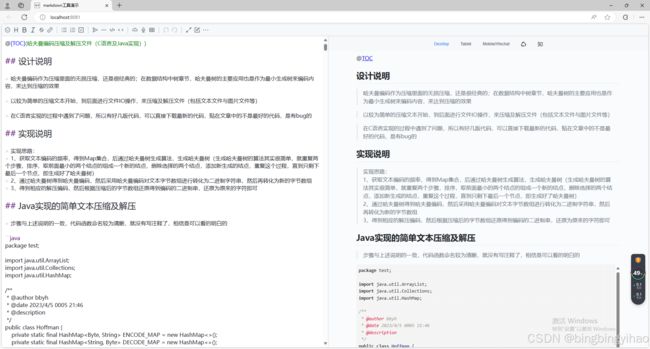- Docker部署前后端项目完整教程
z小天才b
Dockerdocker容器运维
目录Docker基础概念什么是Docker?核心概念Docker单独部署后端项目2.1准备工作2.2创建后端项目结构2.3编写Dockerfile2.4构建和运行后端容器2.5后端容器管理Docker单独部署前端项目3.1前端项目结构3.2编写前端Dockerfile3.3配置nginx3.4创建.dockerignore文件3.5构建和运行前端容器3.6前端优化技巧DockerCompose介绍
- 大学生HTML期末大作业——HTML+CSS+JavaScript传统文化
无·糖
Web前端期末大作业html课程设计css大学生前端大作业期末作业
HTML+CSS+JS【传统文化】网页设计期末课程大作业web前端开发技术web课程设计网页规划与设计文章目录一、网站题目二、网站描述三、网站介绍四、网站效果五、️网站代码六、️如何学习进步七、☠️更多干货文章目录一、网站题目传统文化精美设计5页含注册登录二、网站描述总结了一些学生网页制作的经验:一般的网页需要融入以下知识点:div+css布局、浮动、定位、高级css、表格、表单及验证、js轮
- 记录一篇HTTPS的文章
麦秸垛的守望者
https网络协议http
深入理解HTTPS:从发展历程到技术原理与前端实践一、HTTPS发展历程:从安全需求到行业标准的演进HTTPS(HyperTextTransferProtocolSecure)的诞生源于互联网安全通信的迫切需求。早期的HTTP协议以明文传输数据,存在严重的安全隐患,如数据窃听、篡改和身份伪造等问题。随着电子商务、在线支付等场景的兴起,保障数据传输安全成为亟待解决的问题。1994年:网景公司(Net
- Puppeteer 库简介:背景、用法与原理
超级土豆粉
typescriptjavascript前端html开发语言
Puppeteer库简介:背景、用法与原理一、背景Puppeteer是Google官方推出的一个Node.js库,最初于2017年发布。它为开发者提供了一个高级API,用于通过编程方式控制Chrome或Chromium浏览器。Puppeteer主要用于自动化网页操作、爬虫、UI测试、生成PDF截图等场景。随着Web自动化需求的增长,Puppeteer逐渐成为前端开发、测试和数据采集领域的重要工具。
- 2025 年前端主流框架对比和竞争格局及趋势发展
2025年前端框架的竞争格局呈现出主流框架稳定演进、新兴技术快速渗透的特点,同时全栈整合、跨端效能、AI集成成为核心发展方向。以下是基于最新行业动态和技术实践的深度解析:一、主流框架竞争态势与核心能力1.React:企业级生态的持续统治力市场地位:全球使用率超40%,尤其在金融、社交等数据密集型场景占据主导。字节跳动、腾讯等大厂的复杂Web应用仍以React为首选。技术突破:并发模式(Concur
- 第一个小程序
一、前言随着移动互联网的发展,用户对“即用即走”的轻量级应用需求日益增长,而传统App在下载安装、更新维护等方面存在一定的门槛。小程序应运而生,它是一种无需下载即可使用的应用程序形态。本文将带你完成人生中第一个微信小程序的开发全过程,包括:✅注册小程序账号✅安装并配置微信开发者工具✅创建项目并理解目录结构✅编写第一个页面并实现简单交互✅调试与预览✅发布上线流程无论你是前端新手还是想转行小程序开发,
- 豆瓣8.6分神作:这本《JavaScript DOM编程艺术》,凭什么让前端人读了12年仍奉为圭臬?
阿蒙Armon
前端javascript开发语言
豆瓣8.6分神作:这本《JavaScriptDOM编程艺术》,凭什么让前端人读了12年仍奉为圭臬?如果你是Web开发者,一定听过这样的困惑:“学了一堆JavaScript语法,却还是写不出流畅的动态交互?”“懂HTML和CSS,可面对DOM操作总觉得隔层纱?”别急,有一本豆瓣8.6分、5星好评占比47.4%的经典,早就为这些问题准备好了答案——它就是《JavaScriptDOM编程艺术(第2版)》
- 深入浅出JavaScript定时器:掌握异步编程的核心工具
coding随想
JavaScriptjavascript开发语言ecmascript
深入浅出JavaScript定时器:掌握异步编程的核心工具在前端开发中,JavaScript定时器是一个看似简单却功能强大的工具。它不仅是实现延时操作和周期性任务的基础,更是理解JavaScript事件循环机制的关键。本文将带你全面了解JavaScript定时器的原理、用法以及最佳实践。一、什么是JavaScript定时器?JavaScript定时器是通过setTimeout和setInterva
- 一文搞懂 JavaScript 中的 `pageXOffset`、`scrollX`、`pageYOffset` 和 `scrollY`
一文搞懂JavaScript中的pageXOffset、scrollX、pageYOffset和scrollY在前端开发中,页面滚动是一个非常常见的交互场景。无论是实现“回到顶部”按钮、固定导航栏,还是动态加载内容,开发者都需要精确控制或获取页面的滚动位置。而JavaScript中的pageXOffset、scrollX、pageYOffset和scrollY四个属性,正是实现这些功能的关键工具。
- UniApp的学习
xuzhihuan焕
uni-app学习
一.Vue.js基础基本概念:总之,Vue.js是一个简洁、灵活、高效的前端JavaScript框架,具有响应式数据绑定、组件化开发、虚拟DOM等特点,适用于构建各种类型的Web应用。Vue.js介绍:了解Vue.js的起源、特点以及基本概念。特点:简洁易用:Vue.js的API简洁明了,学习曲线较为平缓,使得开发者能够快速上手。响应式数据绑定:Vue.js提供了响应式的数据绑定机制,当数据发生变
- C# 项目
卷纸要用清风的
C#c#开发语言
语言基础开发环境与工具框架与库数据库与数据存储项目架构与设计模式前端技术(全栈开发场景)版本控制与协作测试与质量保障部署与运维安全实战项目建议学习资源推荐总结语言基础C#语法:变量、数据类型、控制流(条件语句、循环)、运算符、异常处理(try-catch)等。面向对象编程(OOP):类与对象、继承、多态、封装、接口、抽象类。高级特性:委托(Delegate)与事件(Event)LINQ(Langu
- Docker部署项目无法访问,登录超时完整排查攻略
Orlando chrono
DevOpsnginx服务器运维
项目背景:迁移前后端应用,prod环境要求保留443端口,开发环境37800端口,后端容器端口为8000,前端为80,fastAPI对外端口为41000生产环境部署在VM01,开发环境部署在VM03,在VM01配置nginx转发[
[email protected]]#dockerps|grepmig73fbafgc2811mig_backend-buildnum3"python./main.py"5d
- 深入对比四大主流 JavaScript 包管理器:npm、Yarn、pnpm、Bun
止观止
前端javascriptnpmyarnpnpmBun
引言在现代前端与Node.js开发中,包管理器(PackageManager)是构建高效工作流的关键工具,直接影响项目的安装速度、磁盘空间占用和团队协作效率。npm、Yarn、pnpm和Bun作为主流JavaScript包管理器,各有优劣。本文将基于权威资料(如npm官方文档、Yarn官方文档、pnpm官方文档、Bun官方文档),从核心原理、性能表现、依赖管理等维度进行深度解析,帮助开发者根据项目
- 《Foundation 输入框尺寸:设计指南与最佳实践》
lly202406
开发语言
《Foundation输入框尺寸:设计指南与最佳实践》引言在网页设计中,输入框是用户与网站互动的关键元素。Foundation作为一款流行的前端框架,提供了丰富的组件库,其中包括多种尺寸的输入框,以满足不同设计需求。本文将详细介绍Foundation输入框的尺寸,并分享一些最佳实践,帮助设计师和开发者更好地利用这一组件。一、Foundation输入框尺寸概述Foundation提供了四种标准尺寸的
- 探索未来软件构建的高效工具:pnpm
孔岱怀
探索未来软件构建的高效工具:pnpmpnpmFast,diskspaceefficientpackagemanager项目地址:https://gitcode.com/gh_mirrors/pn/pnpm在快速发展的前端世界中,高效的包管理器是开发人员不可或缺的工具。pnpm,一款基于内容寻址文件系统的包管理器,以其独特的设计理念和卓越的性能,为开发者带来了全新的体验。让我们一起深入了解这个项目,
- 百度AI工具Comate AI IDE正式发布,一个前端开发者的AI编程工具进化论
蜂酷科技资讯
人工智能ideAI编程
6月23日百度AIDAY正式发布ComateAIIDE,对我这个浸淫前端开发五年的老兵而言,这次ComateAIIDE发布对我之后项目开发意义重大。原先我仅将文心快码当成单纯编程智能体使用,提需求,复制代码,然后再去其他工具中完成全栈开发,如今随着ComateAIIDE落地,意味着我拥有了一个集多模态交互、多智能体协同于一体的全流程开发超级搭档。从输入自然语言描述、粘贴Figma设计稿链接,到生成
- CSS3 文本效果详解
lly202406
开发语言
CSS3文本效果详解引言随着Web技术的发展,CSS3为前端设计师和开发者提供了丰富的文本效果选项。这些效果不仅能够增强网页的美观性,还能提升用户体验。本文将详细介绍CSS3中的文本效果,包括文本阴影、文本描边、文本装饰、文本换行、文本大小写等,并探讨如何在实际项目中应用这些效果。文本阴影文本阴影是CSS3中最常见的文本效果之一。它可以为文本添加阴影,使其更加立体,提升视觉效果。基本语法text-
- 大学生HTML期末大作业——HTML+CSS+JavaScript游戏网站(英雄联盟)
无·糖
Web前端期末大作业html课程设计css美食游戏javascript大作业
HTML+CSS+JS【游戏网站】网页设计期末课程大作业web前端开发技术web课程设计网页规划与设计文章目录一、网站题目二、网站描述三、网站介绍四、网站效果五、️网站代码六、️如何学习进步七、☠️更多干货文章目录一、网站题目游戏网站(英雄联盟)含注册登录13页二、网站描述总结了一些学生网页制作的经验:一般的网页需要融入以下知识点:div+css布局、浮动、定位、高级css、表格、表单及验证、
- svg图标引发的思考:想晋升高级?这些得了解。
前端svg
问题背景:我在优化整理项目代码的时候,发现项目中有通过方式引用的svg图标,也有通过iconfont引用的图标。然后当好几个项目改造为对接微前端的时候,发现有些样式冲突了(千万不要小看样式问题(看似简单的问题),往往背后藏着不少值得深挖的学问)复现步骤:先在微前端中打开A项目,图标颜色是正确的。此时打开B项目,再切换回A项目,发现A项目的图标颜色变了。正常是灰色的,有问题的是橙色:解决过程:首先要
- MemberCenter是一个为Typecho博客系统开发的综合性会员管理插件
独立开发者阿乐
原创aiAI编程AI写作前端phphtml
文章目录Typecho会员中心插件插件介绍框架设计目录结构插件优势详细功能1.用户中心2.积分系统3.文章管理4.评论管理5.卡密系统6.推广返利7.后台管理安装方法使用说明访问地址会员等级后台管理功能前端显示配置选项常见问题1.数据库表未创建或遇到数据库错误?2.积分规则不生效?3.如何自定义会员中心样式?4.卡密兑换提示错误?5.会员等级没有自动更新?更新日志1.2.0(2025-02-23)
- 【前端 SVG 使用方式探讨:从技术选型到工程实践】
Gazer_S
CSS前端工程化前端
前端SVG使用方式探讨:从技术选型到工程实践引言在现代前端开发中,SVG作为可缩放矢量图形的代表,以其轻量、保真、可编程的特性成为了图标和复杂图形的首选方案。然而,如何在工程化项目中优雅且高效地使用SVG,却是一个值得深入探讨的技术话题。本文通过对不同SVG实现方案的深度分析,记录了一次完整的技术决策过程,从最初的简单疑问到复杂的工程权衡,最终形成系统性的最佳实践指南。第一章:技术起点-TSX中的
- 【VSCode 插件离线安装包下载方法分享】
Gazer_S
编程工具AIvscodeide编辑器
VSCode插件离线安装包下载方法分享背景在使用VSCode或Cursor等编辑器时,有时需要下载插件的离线安装包(.vsix文件)进行手动安装。特别是当网络环境受限或需要在多台机器上安装相同插件时,离线安装包就显得非常有用。本文记录了几种获取VSCode插件离线安装包的实用方法,特别是针对Augment等热门插件的下载技巧。方法一:通过VSCode编辑器内部下载(推荐)这是目前最可靠的方法,因为
- 前端Js框架汇总
是小颜颜呀
前端前端框架技术
前端Js框架汇总概述:有些日子没有正襟危坐写博客了,互联网飞速发展的时代,技术更新迭代的速度也在加快。看着Java、Js、Swift在各领域心花路放,也是煞是羡慕。寻了寻.net的消息,也是振奋人心,.netcore1,mono,xamarin等等,但大多都还在狂吼的阶段。其实一直以来对技术的理解是技术服务于业务和产品,产品又在不同程度的推进着技术的演进。Web、无线、物联网、VR、PC从不同方向
- 前端全部文档
loodcover
任澎涛前端xhtmljavascript
HTML基础1.HTML文件中的DOCTYPE是什么作用?HTML超文本标记语言:是一个标记语言,就有对应的语法标准DOCTYPE即DocumentType,网页文件的文档类型标准。主要作用是告诉浏览器的解析器要使用哪种HTML规范或XHTML规范来解析页面。DOCTYPE需要放置在HTML文件的标签之前,如:...(目前主流)...(早期)2.HTML、XML、XHTML之间有什么区别?它们都属
- vue-scrollto实现页面组件锚点定位
长路 ㅤ
前端vue.js前端javascript
文章目录前言背景操作指南安装及配置步骤vue组件中使用参考文章前言博主介绍:✌目前全网粉丝3W+,csdn博客专家、Java领域优质创作者,博客之星、阿里云平台优质作者、专注于Java后端技术领域。涵盖技术内容:Java后端、大数据、算法、分布式微服务、中间件、前端、运维等。博主所有博客文件目录索引:博客目录索引(持续更新)视频平台:b站-Coder长路背景vue中在hash模式下,页面的动态渲染
- 前端技术博客汇总文档
长路 ㅤ
文章目录汇总前端技术HTML5CSS3JavaScriptVue.js
文章目录前言前端技术博客汇总链接基础知识点HTMLCSSJavaScript基础语法ES6语法扩展知识点Ajax&Fetch与跨域请求Canvas模块化WebpackNode.jsvite框架与实战VueVue.jsVue-routerVuexvue-cli(脚手架)微信小程序性能提升开源生态组件使用资料获取前言博主介绍:✌目前全网粉丝4W+,csdn博客专家、Java领域优质创作者,博客之星、阿
- 如何像我这样创建一个酷炫且能赚钱的网站(使用宝塔安装WordPress搭建子比主题)
海拥✘
100个前端优质项目前端服务器网络
个人网站:【海拥】【摸鱼小游戏】【神级源码资源网站】风趣幽默的前端学习课程:28个案例趣学前端想寻找共同学习交流、摸鱼划水的小伙伴,请点击【摸鱼学习交流群】免费且实用的前端刷题(面经大全)网站:点击跳转到网站3ÿ
- web渗透之指纹识别1
合作小小程序员小小店
网络安全物联网网络安全网络攻击模型计算机网络
web渗透之指纹识别1前端技术:前端中我们需要掌握一些基础html,javascrip,jquery,bootstrap,前端框架vue.js,vue,angular,React等,在前端中可以利用的东西还是很多的,我们可使用xss配合csrf以及一些攻击漏洞进行弹框,获取cookie,劫持,绕过,跳转,跨域,重定向,重放,控制节点,挂暗链接,甚至隐藏我们的请求等。如果要说怎么在识别中使用,我们可
- [Nginx]反向代理和负载均衡
梁bk
nginx负载均衡运维
目录反向代理反向代理的配置负载均衡负载均衡的配置负载均衡的策略总结反向代理访问某个网站时,前端接口和后端接口不是一样这是Nginx反向代理的功能,将前端发送的动态请求发送到后端服务器,后端服务器处理完请求,将响应返回给反向代理,反向代理再将响应返回给客户端。客户端并不知道请求具体是由哪个后端服务器处理的,以为就是反向代理在处理请求。这样做最主要的好处有三个:隐藏后端服务器:保护真正的应用服务器免受
- 第0章:开篇词 - 嘿,别怕,AI应用开发没那么神!
嘿,各位未来的AI大神们,我是阿威。在敲下这行字的时候,我猜你可能正坐在你的HermanMiller或者宜家电竞椅上,屏幕上还留着VSCode的残影,脑子里可能还在回响着产品经理那句“这个需求很简单”。你可能是一个身经百战的Web后端,也可能是一个像素眼的前端大师,或者是一个在移动端AppStore里摸爬滚打多年的老兵。我们都一样,是代码世界的“手艺人”,是数字世界的“建筑师”。我们相信逻辑,我们
- mongodb3.03开启认证
21jhf
mongodb
下载了最新mongodb3.03版本,当使用--auth 参数命令行开启mongodb用户认证时遇到很多问题,现总结如下:
(百度上搜到的基本都是老版本的,看到db.addUser的就是,请忽略)
Windows下我做了一个bat文件,用来启动mongodb,命令行如下:
mongod --dbpath db\data --port 27017 --directoryperdb --logp
- 【Spark103】Task not serializable
bit1129
Serializable
Task not serializable是Spark开发过程最令人头疼的问题之一,这里记录下出现这个问题的两个实例,一个是自己遇到的,另一个是stackoverflow上看到。等有时间了再仔细探究出现Task not serialiazable的各种原因以及出现问题后如何快速定位问题的所在,至少目前阶段碰到此类问题,没有什么章法
1.
package spark.exampl
- 你所熟知的 LRU(最近最少使用)
dalan_123
java
关于LRU这个名词在很多地方或听说,或使用,接下来看下lru缓存回收的实现
1、大体的想法
a、查询出最近最晚使用的项
b、给最近的使用的项做标记
通过使用链表就可以完成这两个操作,关于最近最少使用的项只需要返回链表的尾部;标记最近使用的项,只需要将该项移除并放置到头部,那么难点就出现 你如何能够快速在链表定位对应的该项?
这时候多
- Javascript 跨域
周凡杨
JavaScriptjsonp跨域cross-domain
- linux下安装apache服务器
g21121
apache
安装apache
下载windows版本apache,下载地址:http://httpd.apache.org/download.cgi
1.windows下安装apache
Windows下安装apache比较简单,注意选择路径和端口即可,这里就不再赘述了。 2.linux下安装apache:
下载之后上传到linux的相关目录,这里指定为/home/apach
- FineReport的JS编辑框和URL地址栏语法简介
老A不折腾
finereportweb报表报表软件语法总结
JS编辑框:
1.FineReport的js。
作为一款BS产品,browser端的JavaScript是必不可少的。
FineReport中的js是已经调用了finereport.js的。
大家知道,预览报表时,报表servlet会将cpt模板转为html,在这个html的head头部中会引入FineReport的js,这个finereport.js中包含了许多内置的fun
- 根据STATUS信息对MySQL进行优化
墙头上一根草
status
mysql 查看当前正在执行的操作,即正在执行的sql语句的方法为:
show processlist 命令
mysql> show global status;可以列出MySQL服务器运行各种状态值,我个人较喜欢的用法是show status like '查询值%';一、慢查询mysql> show variab
- 我的spring学习笔记7-Spring的Bean配置文件给Bean定义别名
aijuans
Spring 3
本文介绍如何给Spring的Bean配置文件的Bean定义别名?
原始的
<bean id="business" class="onlyfun.caterpillar.device.Business">
<property name="writer">
<ref b
- 高性能mysql 之 性能剖析
annan211
性能mysqlmysql 性能剖析剖析
1 定义性能优化
mysql服务器性能,此处定义为 响应时间。
在解释性能优化之前,先来消除一个误解,很多人认为,性能优化就是降低cpu的利用率或者减少对资源的使用。
这是一个陷阱。
资源时用来消耗并用来工作的,所以有时候消耗更多的资源能够加快查询速度,保持cpu忙绿,这是必要的。很多时候发现
编译进了新版本的InnoDB之后,cpu利用率上升的很厉害,这并不
- 主外键和索引唯一性约束
百合不是茶
索引唯一性约束主外键约束联机删除
目标;第一步;创建两张表 用户表和文章表
第二步;发表文章
1,建表;
---用户表 BlogUsers
--userID唯一的
--userName
--pwd
--sex
create
- 线程的调度
bijian1013
java多线程thread线程的调度java多线程
1. Java提供一个线程调度程序来监控程序中启动后进入可运行状态的所有线程。线程调度程序按照线程的优先级决定应调度哪些线程来执行。
2. 多数线程的调度是抢占式的(即我想中断程序运行就中断,不需要和将被中断的程序协商)
a)
- 查看日志常用命令
bijian1013
linux命令unix
一.日志查找方法,可以用通配符查某台主机上的所有服务器grep "关键字" /wls/applogs/custom-*/error.log
二.查看日志常用命令1.grep '关键字' error.log:在error.log中搜索'关键字'2.grep -C10 '关键字' error.log:显示关键字前后10行记录3.grep '关键字' error.l
- 【持久化框架MyBatis3一】MyBatis版HelloWorld
bit1129
helloworld
MyBatis这个系列的文章,主要参考《Java Persistence with MyBatis 3》。
样例数据
本文以MySQL数据库为例,建立一个STUDENTS表,插入两条数据,然后进行单表的增删改查
CREATE TABLE STUDENTS
(
stud_id int(11) NOT NULL AUTO_INCREMENT,
- 【Hadoop十五】Hadoop Counter
bit1129
hadoop
1. 只有Map任务的Map Reduce Job
File System Counters
FILE: Number of bytes read=3629530
FILE: Number of bytes written=98312
FILE: Number of read operations=0
FILE: Number of lar
- 解决Tomcat数据连接池无法释放
ronin47
tomcat 连接池 优化
近段时间,公司的检测中心报表系统(SMC)的开发人员时不时找到我,说用户老是出现无法登录的情况。前些日子因为手头上 有Jboss集群的测试工作,发现用户不能登录时,都是在Tomcat中将这个项目Reload一下就好了,不过只是治标而已,因为大概几个小时之后又会 再次出现无法登录的情况。
今天上午,开发人员小毛又找到我,要我协助将这个问题根治一下,拖太久用户难保不投诉。
简单分析了一
- java-75-二叉树两结点的最低共同父结点
bylijinnan
java
import java.util.LinkedList;
import java.util.List;
import ljn.help.*;
public class BTreeLowestParentOfTwoNodes {
public static void main(String[] args) {
/*
* node data is stored in
- 行业垂直搜索引擎网页抓取项目
carlwu
LuceneNutchHeritrixSolr
公司有一个搜索引擎项目,希望各路高人有空来帮忙指导,谢谢!
这是详细需求:
(1) 通过提供的网站地址(大概100-200个网站),网页抓取程序能不断抓取网页和其它类型的文件(如Excel、PDF、Word、ppt及zip类型),并且程序能够根据事先提供的规则,过滤掉不相干的下载内容。
(2) 程序能够搜索这些抓取的内容,并能对这些抓取文件按照油田名进行分类,然后放到服务器不同的目录中。
- [通讯与服务]在总带宽资源没有大幅增加之前,不适宜大幅度降低资费
comsci
资源
降低通讯服务资费,就意味着有更多的用户进入,就意味着通讯服务提供商要接待和服务更多的用户,在总体运维成本没有由于技术升级而大幅下降的情况下,这种降低资费的行为将导致每个用户的平均带宽不断下降,而享受到的服务质量也在下降,这对用户和服务商都是不利的。。。。。。。。
&nbs
- Java时区转换及时间格式
Cwind
java
本文介绍Java API 中 Date, Calendar, TimeZone和DateFormat的使用,以及不同时区时间相互转化的方法和原理。
问题描述:
向处于不同时区的服务器发请求时需要考虑时区转换的问题。譬如,服务器位于东八区(北京时间,GMT+8:00),而身处东四区的用户想要查询当天的销售记录。则需把东四区的“今天”这个时间范围转换为服务器所在时区的时间范围。
- readonly,只读,不可用
dashuaifu
jsjspdisablereadOnlyreadOnly
readOnly 和 readonly 不同,在做js开发时一定要注意函数大小写和jsp黄线的警告!!!我就经历过这么一件事:
使用readOnly在某些浏览器或同一浏览器不同版本有的可以实现“只读”功能,有的就不行,而且函数readOnly有黄线警告!!!就这样被折磨了不短时间!!!(期间使用过disable函数,但是发现disable函数之后后台接收不到前台的的数据!!!)
- LABjs、RequireJS、SeaJS 介绍
dcj3sjt126com
jsWeb
LABjs 的核心是 LAB(Loading and Blocking):Loading 指异步并行加载,Blocking 是指同步等待执行。LABjs 通过优雅的语法(script 和 wait)实现了这两大特性,核心价值是性能优化。LABjs 是一个文件加载器。RequireJS 和 SeaJS 则是模块加载器,倡导的是一种模块化开发理念,核心价值是让 JavaScript 的模块化开发变得更
- [应用结构]入口脚本
dcj3sjt126com
PHPyii2
入口脚本
入口脚本是应用启动流程中的第一环,一个应用(不管是网页应用还是控制台应用)只有一个入口脚本。终端用户的请求通过入口脚本实例化应用并将将请求转发到应用。
Web 应用的入口脚本必须放在终端用户能够访问的目录下,通常命名为 index.php,也可以使用 Web 服务器能定位到的其他名称。
控制台应用的入口脚本一般在应用根目录下命名为 yii(后缀为.php),该文
- haoop shell命令
eksliang
hadoophadoop shell
cat
chgrp
chmod
chown
copyFromLocal
copyToLocal
cp
du
dus
expunge
get
getmerge
ls
lsr
mkdir
movefromLocal
mv
put
rm
rmr
setrep
stat
tail
test
text
- MultiStateView不同的状态下显示不同的界面
gundumw100
android
只要将指定的view放在该控件里面,可以该view在不同的状态下显示不同的界面,这对ListView很有用,比如加载界面,空白界面,错误界面。而且这些见面由你指定布局,非常灵活。
PS:ListView虽然可以设置一个EmptyView,但使用起来不方便,不灵活,有点累赘。
<com.kennyc.view.MultiStateView xmlns:android=&qu
- jQuery实现页面内锚点平滑跳转
ini
JavaScripthtmljqueryhtml5css
平时我们做导航滚动到内容都是通过锚点来做,刷的一下就直接跳到内容了,没有一丝的滚动效果,而且 url 链接最后会有“小尾巴”,就像#keleyi,今天我就介绍一款 jquery 做的滚动的特效,既可以设置滚动速度,又可以在 url 链接上没有“小尾巴”。
效果体验:http://keleyi.com/keleyi/phtml/jqtexiao/37.htmHTML文件代码:
&
- kafka offset迁移
kane_xie
kafka
在早前的kafka版本中(0.8.0),offset是被存储在zookeeper中的。
到当前版本(0.8.2)为止,kafka同时支持offset存储在zookeeper和offset manager(broker)中。
从官方的说明来看,未来offset的zookeeper存储将会被弃用。因此现有的基于kafka的项目如果今后计划保持更新的话,可以考虑在合适
- android > 搭建 cordova 环境
mft8899
android
1 , 安装 node.js
http://nodejs.org
node -v 查看版本
2, 安装 npm
可以先从 https://github.com/isaacs/npm/tags 下载 源码 解压到
- java封装的比较器,比较是否全相同,获取不同字段名字
qifeifei
非常实用的java比较器,贴上代码:
import java.util.HashSet;
import java.util.List;
import java.util.Set;
import net.sf.json.JSONArray;
import net.sf.json.JSONObject;
import net.sf.json.JsonConfig;
i
- 记录一些函数用法
.Aky.
位运算PHP数据库函数IP
高手们照旧忽略。
想弄个全天朝IP段数据库,找了个今天最新更新的国内所有运营商IP段,copy到文件,用文件函数,字符串函数把玩下。分割出startIp和endIp这样格式写入.txt文件,直接用phpmyadmin导入.csv文件的形式导入。(生命在于折腾,也许你们觉得我傻X,直接下载人家弄好的导入不就可以,做自己的菜鸟,让别人去说吧)
当然用到了ip2long()函数把字符串转为整型数
- sublime text 3 rust
wudixiaotie
Sublime Text
1.sublime text 3 => install package => Rust
2.cd ~/.config/sublime-text-3/Packages
3.mkdir rust
4.git clone https://github.com/sp0/rust-style
5.cd rust-style
6.cargo build --release
7.ctrl