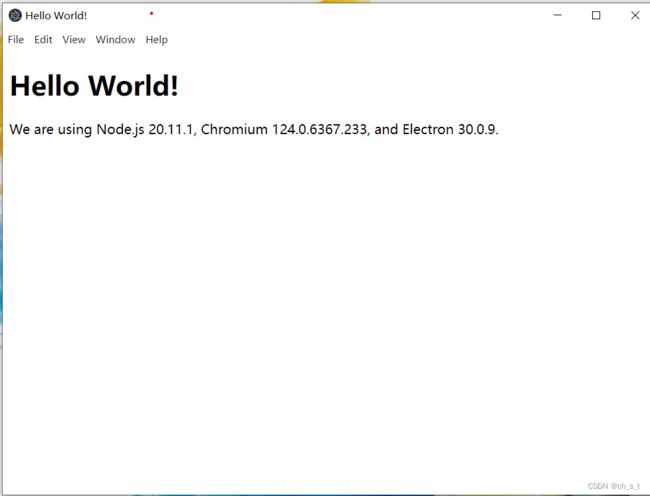使用Electron读取本地文件
Electron原来叫Atom Shell ,可以用Web技术搭建桌面端程序,以Electron为基础,可以用HTML,CSS和javascriptpt实现程序逻辑和用户桌面,Electron程序一般有主进程和渲染进程,主进程是启动程序的Node脚本,提供对原生的node模块访问。渲染进程是由chromium管理的Web界面。以下的内容介绍从零开始搭建一个读取本地文件的Electron项目。
一 运行简单项目
1.获取electron-quick-start基础项目
electron-quick-start项目是gitHub上提供的简单electron项目模板,包含运行基本Electron程序所必需的依赖项,获取这个项目,安装依赖项命令如下:
git clone https://github.com/atom/electron-quick-start
cd electron-quick-start
npm install2. 运行与调试
运行命令代码如下:
npm run start在win10上运行electron-quick-start项目效果如下所示:
注意:调试命令如下 ctrl+shift+i
在此项目中,主进程是main.js,渲染进程是index.html,preload.js是主进程中的预装载代码,renderer.js是渲染进程中渲染代码。
二 读取本地文件
1.渲染进程index.html代码
首行在渲染进程index.html中增加一个
标签用于展示读取的本地文件内容,代码如下所示:Hello World! Hello World!
We are using Node.js , Chromium , and Electron .2. 主进程main.js
在主进程的BrowserWindow中,我们传递一个配置参数webPreferences,它的可配置项:
nodeIntegration: 是否集成node.js默认为false
contextIsoIation: 上下文隔离,默认为true
preload : 指定预加载的js文件绝对路径
只要把noteIntegration和contextIsolation配置为true和false即可,但这是一种不安全的行为,在Electron中,它推荐在preload中操作node, 主进程main.js代码如下
// Modules to control application life and create native browser window const { app, BrowserWindow } = require('electron') const path = require('node:path') function createWindow () { // Create the browser window. const mainWindow = new BrowserWindow({ width: 800, height: 600, webPreferences: { nodeIntegration: true, preload: path.join(__dirname, 'preload.js') } }) // and load the index.html of the app. mainWindow.loadFile('index.html') // Open the DevTools. // mainWindow.webContents.openDevTools() } // This method will be called when Electron has finished // initialization and is ready to create browser windows. // Some APIs can only be used after this event occurs. app.whenReady().then(() => { createWindow() app.on('activate', function () { // On macOS it's common to re-create a window in the app when the // dock icon is clicked and there are no other windows open. if (BrowserWindow.getAllWindows().length === 0) createWindow() }) }) // Quit when all windows are closed, except on macOS. There, it's common // for applications and their menu bar to stay active until the user quits // explicitly with Cmd + Q. app.on('window-all-closed', function () { if (process.platform !== 'darwin') app.quit() }) // In this file you can include the rest of your app's specific main process // code. You can also put them in separate files and require them here.此时我们就可以在preload.js操作node.js ,代码如下:
//preload.js console.log(process.platform)此时运行,使用调试模式可以查看自己电脑操作系统,此时仅能在preload中操作node.js。
3.主进程子代码preload.js
Electron提供一个api为contextBridge,contextBridge在Electron中用于在主进程和渲染进程之间建立安全的通信通道,它提供的主要API有:
exposeInMainWorld(apiKey,api):
apiKey: string 将API挂载到window的键。 API可通过windows[apikey]访问。
api: any 需要映射的node.js模块。
exposeInIsolatedWorld(worldId, apiKey, api):
worldId Integer 要注入的API的ID,0是默认使用ID,999是Electron中的contextIsolation使用的ID,使用999将在preload上下文暴露对象,建议使用1000+创建隔离的world。apiKey: string 将API挂载到window的键。 API可通过windows[apikey]访问。
api: any 需要映射的node.js模块
在此项目中,使用exposeInMainWorld在主进程与渲染进程之间,建立安全通道,代码如下:
/** * The preload script runs before `index.html` is loaded * in the renderer. It has access to web APIs as well as * Electron's renderer process modules and some polyfilled * Node.js functions. * * https://www.electronjs.org/docs/latest/tutorial/sandbox */ const { contextBridge }=require("electron") const fs=require('fs') contextBridge.exposeInMainWorld('electronfs',fs) window.addEventListener('DOMContentLoaded', () => { const replaceText = (selector, text) => { const element = document.getElementById(selector) if (element) element.innerText = text } for (const type of ['chrome', 'node', 'electron']) { replaceText(`${type}-version`, process.versions[type]) } })4.渲染进程子代码renderer.js
renderer.js是渲染进程的子代码,通过引入到渲染进程, 代码如下:
/** * This file is loaded via the