导入数据到版本库
导入
If you are importing into an existing repository which already contains some projects, then the repository structure will already have been decided. If are importing data into a new repository then it is worth taking the time to think about how it will be organised. Read “版本库布局”一节 for further advice.
This section describes the Subversion import command, which was designed for importing a directory hierarchy into the repository in one shot. Although it does the job, it has several shortcomings:
-
There is no way to select files and folders to include, aside from using the global ignore settings.
-
The folder imported does not become a working copy. You have to do a checkout to copy the files back from the server.
-
It is easy to import to the wrong folder level in the repository.
For these reasons we recommend that you do not use the import command at all but rather follow the two-step method described in “导入适当的位置”一节. But since you are here, this is how the basic import works ...
在将你的项目导入到版本库之前,你应该:
-
删除所有构建工程不需要的文件(临时文件,编译器产生的文件,例如 *.obj,生成的二进制文件,...)
-
组织目录和子目录内的文件。尽管以后可以改名/删除文件,我们还是建议你在导入之前使你的项目结构组织良好!
现在进入资源管理器,选择你的项目的顶层目录,右击打开上下文菜单。选择命令TortoiseSVN → 导入 ...,它会弹出一个对话框:
图 5.6. 导入对话框
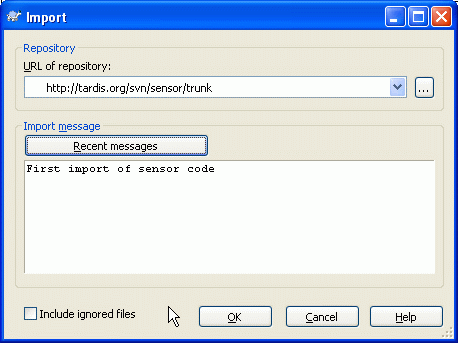
In this dialog you have to enter the URL of the repository location where you want to import your project. It is very important to realise that the local folder you are importing does not itself appear in the repository, only its content. For example if you have a structure:
C:\Projects\Widget\source C:\Projects\Widget\doc C:\Projects\Widget\images
and you import C:\Projects\Widget into http://mydomain.com/svn/trunk then you may be surprised to find that your subdirectories go straight into trunk rather than being in a Widget subdirectory. You need to specify the subdirectory as part of the URL, http://mydomain.com/svn/trunk/Widget-X. Note that the import command will automatically create subdirectories within the repository if they do not exist.
这个输入信息将用作提交日志。
默认情况下,匹配全局忽略模式的文件和文件夹不会被导入。你可以使用包含忽略文件检验栏来禁止此行为。参考“常规设置”一节以获得关于全局忽略模式的更多信息。
As soon as you press OK TortoiseSVN imports the complete directory tree including all files into the repository. The project is now stored in the repository under version control. Please note that the folder you imported is NOT under version control! To get a version-controlled working copy you need to do a Checkout of the version you just imported. Or read on to find out how to import a folder in place.
导入适当的位置
假定你已经有个版本库,你想给它增加一个新目录结构,只需以下步骤:
-
使用版本库浏览器直接在版本库中创建项目文件夹。
-
在你要导入的文件夹检出新目录。你会得到一个本地目录为空的警告。现在你有一个版本控制的顶级目录,含有未版本控制的内容。
-
在此受版本控制的文件夹上使用TortoiseSVN → 增加...增加部分或全部内容。你可以增加或删除文件,在文件夹上设置
svn:ignore属性,或者你需要的其它修改。 -
提交顶级目录,你有一个新的版本树,一份从你已有目录创建的本地工作副本。
专用文件
有时候你需要版本控制一个包含用户专用的数据。它意味着你有一个文件,每个开发者/用户都需要修改,一边满足他/她的本地配置。但是版本控制这样的文件是困难的,因为每个用户可能都要提交他/她的修改。
在这种情况下,我们建议使用模版文件。创建一个包含所有开发者需要的数据的文件,增加到版本库中,让开发者检出。然后,每个开发者创建一个副本,改名此文件。于是,修改这个文件不再是问题。
作为例子,你可以看看TortoiseSVN的构建脚本。它调用一个TortoiseVars.bat文件,它并不在版本库中。 只有TortoiseVars.tmpl在版本库中。TortoiseVars.tmpl是一个模版文件,每个开发者都需要创建一个副本,改名为TortoiseVars.bat。在这个文件中,我们增加了注释,所以用户知道他们需要编辑那些行,以便适应他们的本地配置,使其能工作。
于是为了不干扰用户,我们也将TortoiseVars.bat增加到它的父目录的忽略列表,也就是,我们设置了Subversion属性svn:ignore包含这个文件名称。这样,每次提交时它都不会作为没有版本控制的文件出现。
引用的工程
有时候,构建一个需要不同检出的工作目录是很有用的。举例来说,你需要不同的子目录来自版本库的不同位置。,或者可能完全来自不同的版本库。如果你需要每个用户具有相同的目录结构,你可以定义svn:externals属性。
Let's say you check out a working copy of /project1 to D:\dev\project1. Select the folder D:\dev\project1, right click and choose Windows Menu → Properties from the context menu. The Properties Dialog comes up. Then go to the Subversion tab. There, you can set properties. Click Add.... Select the svn:externals property from the combobox and write in the edit box the repository URL in the format name url or if you want to specify a particular revision, name -rREV url You can add multiple external projects, 1 per line. Note that URLs must be properly escaped or they will not work. For example you must replace each space with %20. Note that it is not possible to use folder names with spaces in them. Suppose that you have set these properties on D:\dev\project1:
sounds http://sounds.red-bean.com/repos quick_graphs http://graphics.red-bean.com/repos/fast%20graphics skins/toolkit -r21 http://svn.red-bean.com/repos/skin-maker
Now click Set and commit your changes. When you (or any other user) update your working copy, Subversion will create a sub-folder D:\dev\project1\sounds and checkout the sounds project, another sub-folder D:\dev\project1\quick graphs containing the graphics project, and finally a nested sub-folder D:\dev\project1\skins\toolkit containing revision 21 of the skin-maker project.
提示
You should strongly consider using explicit revision numbers in all of your externals definitions, as described above. Doing so means that you get to decide when to pull down a different snapshot of external information, and exactly which snapshot to pull. Besides the common sense aspect of not being surprised by changes to third-party repositories that you might not have any control over, using explicit revision numbers also means that as you backdate your working copy to a previous revision, your externals definitions will also revert to the way they looked in that previous revision, which in turn means that the external working copies will be updated to match they way they looked back when your repository was at that previous revision. For software projects, this could be the difference between a successful and a failed build of an older snapshot of your complex code base.
如果一个外部工程位于同一版本库中,当你向主项目提交你的修改时,你对外部工程做的修改也会包含在提交列表中。
如果外部工程位于不同的版本库,当你向主项目提交你的修改时,你对外部工程做的修改会被通报,但是你必须单独的提交这些外部项目的修改。
If you use absolute URLs in svn:externals definitions and you have to relocate your working copy (i.e., if the URL of your repository changes), then your externals won't change and might not work anymore.
To avoid such problems, Subversion clients version 1.5 and higher support relative external URLs. Four different methods of specifying a relative URL are supported. In the following examples, assume we have two repositories: one at http://example.com/svn/repos-1 and another at http://example.com/svn/repos-2. We have a checkout of http://example.com/svn/repos-1/project/trunk into C:\Working and the svn:externals property is set on trunk.
- 相对于父目录
-
These URLs always begin with the string
../for example:../../widgets/foo common/foo-widget
This will extract
http://example.com/svn/repos-1/widgets/foointoC:\Working\common\foo-widget.Note that the URL is relative to the URL of the directory with the
svn:externalsproperty, not to the directory where the external is written to disk. - Relative to repository root
-
These URLs always begin with the string
^/for example:^/widgets/foo common/foo-widget
This will extract
http://example.com/svn/repos-1/widgets/foointoC:\Working\common\foo-widget.You can easily refer to other repositories with the same
SVNParentPath(a common directory holding several repositories). For example:^/../repos-2/hammers/claw common/claw-hammer
This will extract
http://example.com/svn/repos-2/hammers/clawintoC:\Working\common\claw-hammer. - 相对于方案
-
URLs beginning with the string
//copy only the scheme part of the URL. This is useful when the same hostname must the accessed with different schemes depending upon network location; e.g. clients in the intranet usehttp://while external clients usesvn+ssh://. For example://example.com/svn/repos-1/widgets/foo common/foo-widget
This will extract
http://example.com/svn/repos-1/widgets/fooorsvn+ssh://example.com/svn/repos-1/widgets/foodepending on which method was used to checkoutC:\Working. - 相对于服务器主机名称
-
URLs beginning with the string
/copy the scheme and the hostname part of the URL, for example:/svn/repos-1/widgets/foo common/foo-widget
This will extract
http://example.com/svn/repos-1/widgets/foointoC:\Working\common\foo-widget. But if you checkout your working copy from another server atsvn+ssh://another.mirror.net/svn/repos-1/project1/trunkthen the external reference will extractsvn+ssh://another.mirror.net/svn/repos-1/widgets/foo.
如果你需要TortoiseSVN如何处理属性的更多信息,请阅读“项目设置”一节。
如果你需要知道存取公共子个我我你工程的不同方法,请阅读“包含一个普通的子项目”一节.