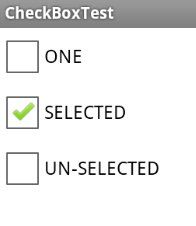Android控件之CheckBox
Android控件之CheckBox
1 CheckBox实现方式
在介绍CheckBox的实现方式之前,先看看CheckBox类的父类。
java.lang.Object
↳ android.view.View
↳ android.widget.TextView
↳ android.widget.Button
↳ android.widget.CompoundButton
↳ android.widget.CheckBox
从中我们可以看出CheckBox继承与Button。所以,Button的实现方式都适用于CheckBox。
另外,CheckBox的直接父类是CompoundButton;所以,它也可以通过实现CompoundButton.OnCheckedChangeListener来实现CheckBox功能。参考如下:
public class CheckBoxTest extends Activity { ... private CheckBox mCheck; ... @Override protected void onCreate(Bundle savedInstanceState) { ... // CheckBox实现方式
mCheck.setOnCheckedChangeListener(new CompoundButton.OnCheckedChangeListener() { @Override public void onCheckedChanged(CompoundButton buttonView, boolean isChecked) { // 按键处理...
} }); ... } }
2 应用实例
新建一个activity,有3个CheckBox。
第一个CheckBox显示为“ONE”。
第二个CheckBox显示为“TWO”。点击选中的话,显示“SELECTED”;未选中的话,显示“UN-SELECTED”。实现方式为通过实现OnCheckedChangeListener。
第三个CheckBox显示为“THREE”。点击选中的话,显示“SELECTED”;未选中的话,显示“UN-SELECTED”。实现方式为通过实现OnClickListener。
应用程序源码
package com.skywang.control; import android.os.Bundle; import android.app.Activity; import android.view.Menu; import android.view.View; import android.widget.CheckBox; import android.widget.CompoundButton; import android.view.View.OnClickListener; import android.util.Log; public class CheckBoxTest extends Activity implements View.OnClickListener{ private static final String TAG = "SKYWANG"; private CheckBox mCheckTwo; private CheckBox mCheckThree; @Override protected void onCreate(Bundle savedInstanceState) { super.onCreate(savedInstanceState); setContentView(R.layout.check_box_test); // 设置CheckBox
mCheckTwo = (CheckBox) findViewById(R.id.check_two); // 设置CheckBox监听函数
mCheckTwo.setOnClickListener(this); // 设置CheckBox
mCheckThree = (CheckBox) findViewById(R.id.check_three); // 设置CheckBox的check监听函数
mCheckThree.setOnCheckedChangeListener(new CompoundButton.OnCheckedChangeListener(){ public void onCheckedChanged(CompoundButton buttonView, boolean isChecked){ if (isChecked) { // 若按钮是选中状态;则设置按钮的文本为“SELECTED”
buttonView.setText(getString(R.string.text_sel)); } else { // 若按钮是未选中状态;则设置按钮的文本为“UN-SELECTED”
buttonView.setText(getString(R.string.text_unsel)); } } }); } @Override public void onClick(View v) { switch (v.getId()) { case R.id.check_two: { if (mCheckTwo.isChecked()) { // 若按钮是选中状态;则设置按钮的文本为“SELECTED”
mCheckTwo.setText(getString(R.string.text_sel)); } else { // 若按钮是未选中状态;则设置按钮的文本为“UN-SELECTED”
mCheckTwo.setText(getString(R.string.text_unsel)); } break; } default: break; } } }
layout文件
<LinearLayout xmlns:android="http://schemas.android.com/apk/res/android" xmlns:tools="http://schemas.android.com/tools" android:layout_width="match_parent" android:layout_height="match_parent" android:orientation="vertical">
<CheckBox android:id="@+id/check_one" android:layout_width="wrap_content" android:layout_height="wrap_content" android:text="@string/text_one" />
<CheckBox android:id="@+id/check_two" android:layout_width="wrap_content" android:layout_height="wrap_content" android:text="@string/text_two" />
<CheckBox android:id="@+id/check_three" android:layout_width="wrap_content" android:layout_height="wrap_content" android:text="@string/text_three" />
</LinearLayout>
manifest文件
<?xml version="1.0" encoding="utf-8"?>
<manifest xmlns:android="http://schemas.android.com/apk/res/android" package="com.skywang.control" android:versionCode="1" android:versionName="1.0" >
<uses-sdk android:minSdkVersion="8" android:targetSdkVersion="17" />
<application android:allowBackup="true" android:icon="@drawable/ic_launcher" android:label="@string/app_name" android:theme="@style/AppTheme" >
<activity android:name="com.skywang.control.CheckBoxTest" android:label="@string/app_name" >
<intent-filter>
<action android:name="android.intent.action.MAIN" />
<category android:name="android.intent.category.LAUNCHER" />
</intent-filter>
</activity>
</application>
</manifest>
点击下载:源代码
程序效果截图